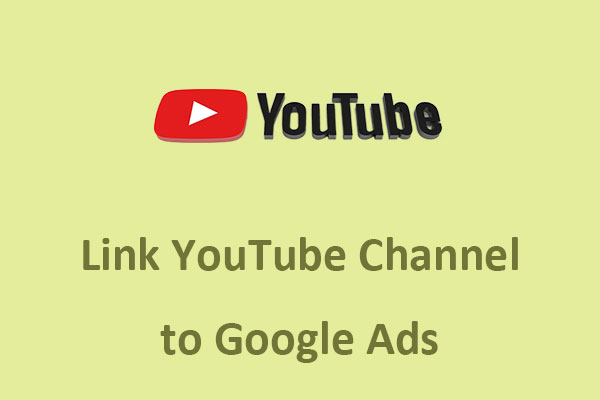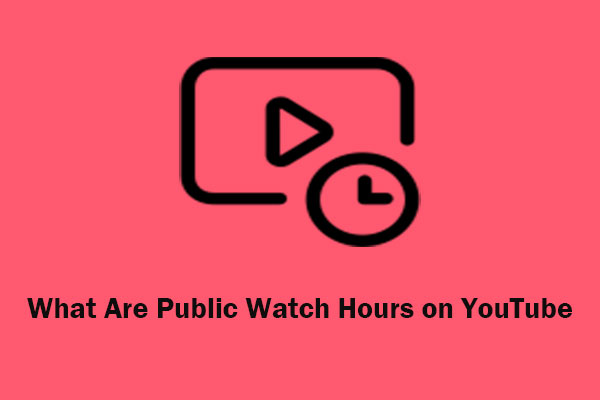Google Trends is a powerful tool to find trending topics, potential content ideas, related queries, and more. You can use it to gain insights for YouTube and your video content strategy. This post on MiniTool Video Converter will offer a guide on how to use Google Trends for YouTube.
About Google Trends
Google Trends is a free tool that analyzes the popularity of search queries on Google Search across different regions and languages. It shows how frequently a particular search term is searched on the Google search engine over a specific period of time, relative to the total search volume. With Google Trends, you can easily track the interest in a topic over time, by location, by category, and by related queries. Additionally, it allows you to explore trending searches, visualize data, and other features.
How to Use Google Trends for YouTube
YouTube is one of the categories you can select in Google Trends to filter the results by search type. This Google Trends YouTube integration makes you see interest in a topic specifically on YouTube rather than across the entire web. This can help you understand what types of videos are popular on YouTube and what keywords are relevant to your video content.
Here’s how Google Trends can help you with YouTube:
Find Trending Topics for Your YouTube Videos
If you’re looking for popular topics to include in your videos, Google Trends can be a useful tool. It allows you to explore the trending searches on YouTube and see the daily, weekly, monthly, or yearly trends by selecting the time range option. Additionally, you can select the location option to view the trends by country or region.
Compare Keywords for Your YouTube Videos
Google Trends is also a helpful tool for comparing keywords related to your videos. You can compare up to five search terms and see how the interest in those terms changes over time, location, category, and related queries. You can also check the popularity of these terms on YouTube.
For instance, if you run a cooking channel, you can compare different types of cuisines or dishes on YouTube. This way, you can determine which ones are more or less popular and create videos accordingly.
Analyze Seasonal Trends
Google Trends can help you identify and analyze seasonal trends and when they happen most. Such insights will help you schedule your content strategy and update your calendar.
Know Top Trends by Region
Does your content target a specific region? Google Trends can help you determine what your target audience is looking for on YouTube. For example, when you type the keyword “music” and set the region to the US, you may see “country music playlist 2024” as one of the most relevant queries.
Here are the detailed steps to use Google Trends for YouTube:
Step 1. Access the Google Trends website.
Step 2. Go to the Explore tab and type your potential keywords into the search bar. For example, if you want to make a video about the movie, you can type “movie” or something more specific like “full movie”.
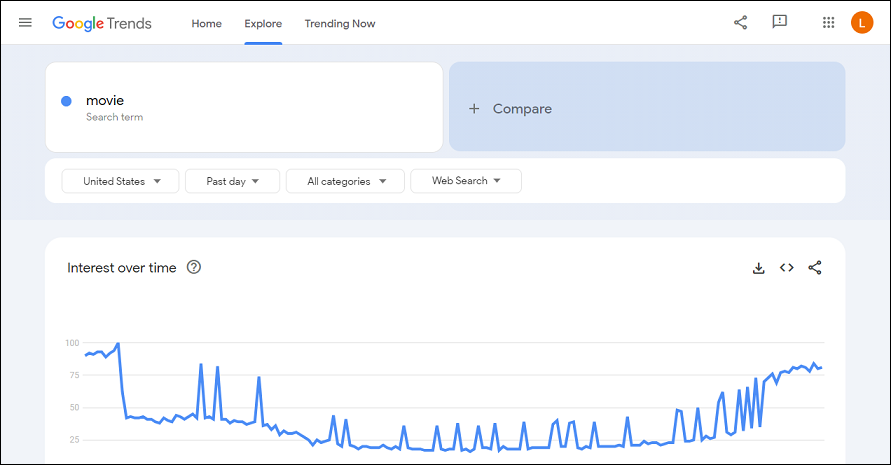
Step 3. Under the Web Search dropdown, select YouTube Search. This will show you the results specifically for YouTube searches.
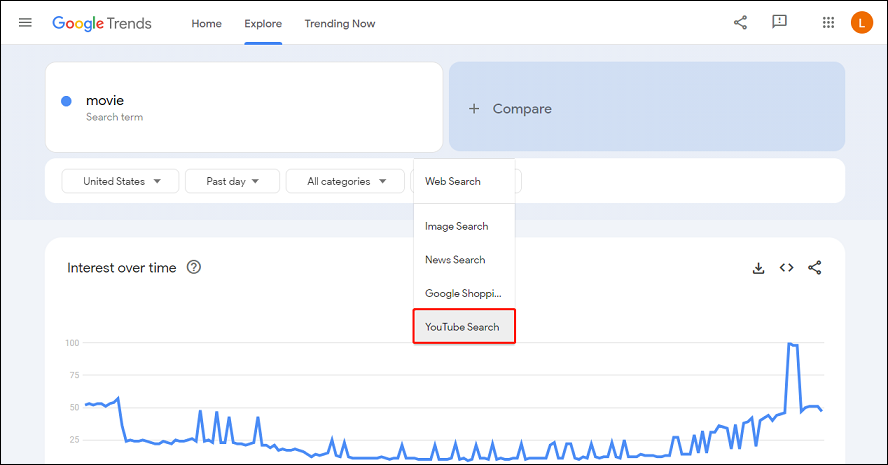
Step 4. Select your desired region and time range. You can select a specific country or global region, as well as a time period from the past hour to the past 5 years.
Step 5. Analyze the search interest graph and related queries to gain insights about your keywords. The graph shows you the popularity of your keywords over time, while the related queries display what other terms people are searching for in relation to your keywords. The top and rising queries can also be viewed, which highlight the most popular and fastest-growing searches.
MiniTool Video ConverterClick to Download100%Clean & Safe
Bottom Line
Google Trends is an incredibly useful tool for optimizing your video content strategy for YouTube. It can help you find the most popular topics, compare keywords, analyze seasonal trends, and know top trends by region for YouTube. By utilizing Google Trends for YouTube, you can create videos that are both engaging and relevant to your audience.