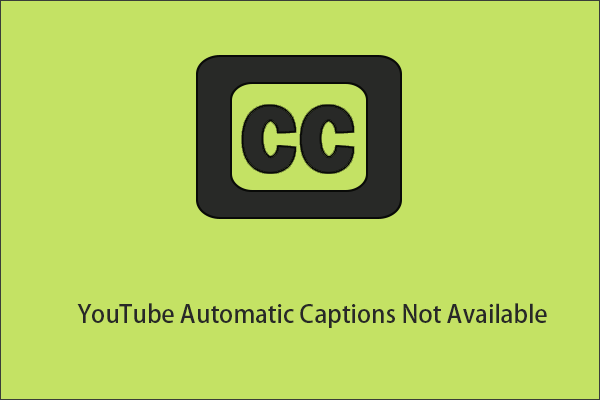What Is a VTT File?
A VTT (Video Text Tracks) file, also called a WebVTT file, is a text file that contains video metadata and subtitles. VTT files enable custom text formatting, including font style and color. Furthermore, it also supports advanced formatting, like bold or italics.
VTT files are commonly used to provide subtitles for video content. Many people require subtitles while watching videos. VTT subtitles not only help people with hearing impairments understand videos, but also help non-native speakers to understand videos in foreign languages. Furthermore, VTT files allow for customization of subtitle appearance and placement.
How to Get a VTT File from YouTube?
YouTube can automatically generate subtitles. You can download these subtitles in VTT, SRT, and SBV formats. Follow the steps below to obtain VTT files from YouTube:
Step 1: Go to YouTube Studio
Visit https://studio.youtube.com/ on your computer browser.
Step 2: Find the Video
Choose Subtitles on the left menu. Then, select the video you want to get subtitles for.
Step 3: Download the VTT File
Select the subtitles you want to download, click Options, then select Download, and then select the .vtt option.
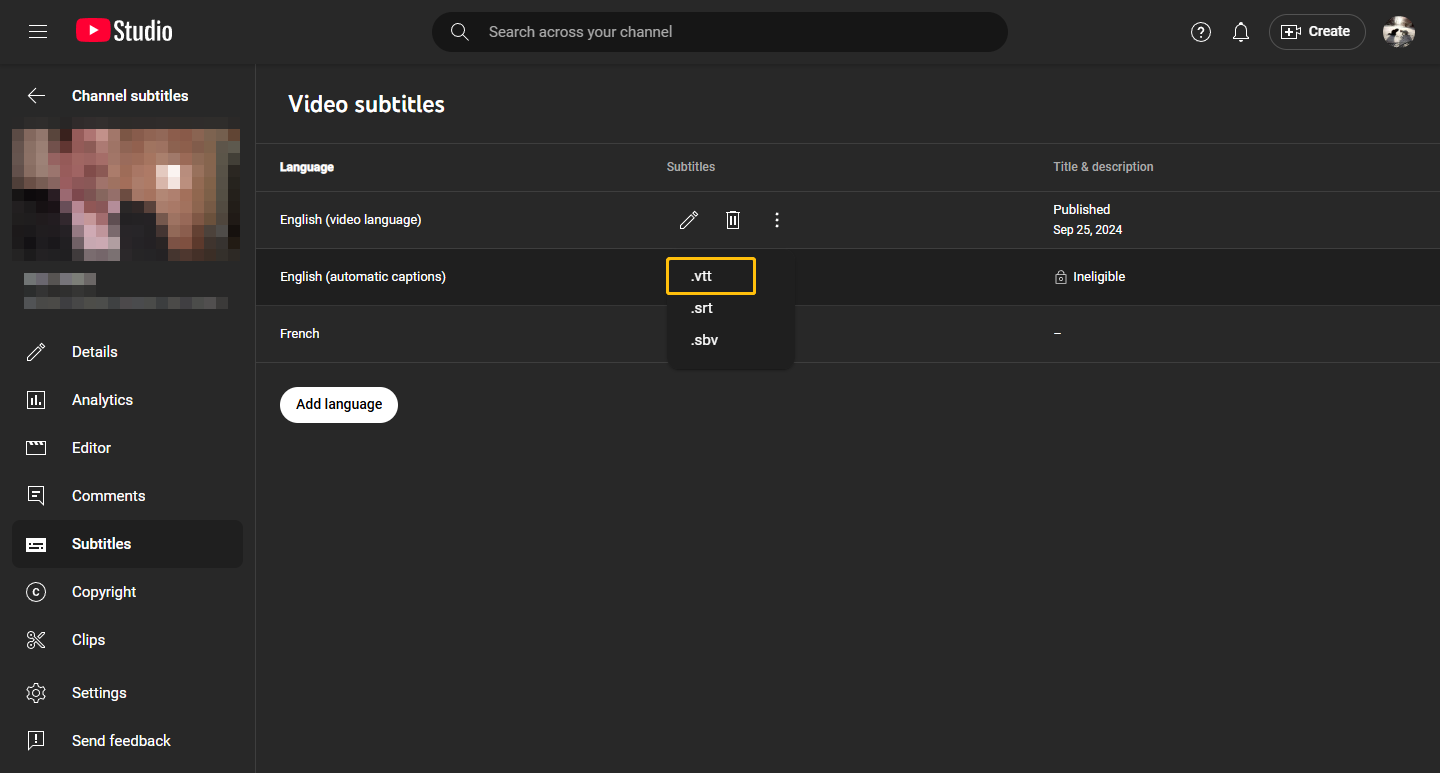
Step 4: Locate the Downloaded VTT File
After downloading the VTT file, you can find it in the Downloads tab of your browser.
You can open the downloaded VTT file, make changes, and then upload it to YouTube again.
How to Upload a VTT File on YouTube?
Now, follow the steps below to upload a VTT file for your YouTube video.
Option 1: Upload VTT File with New Video
You can add VTT subtitle files to your video when you first upload it. Here’s how:
Step 1: Go to YouTube Studio
Go to the YouTube Studio website.
Step 2: Add Subtitles
Click the Upload videos icon to upload your video. In the Video elements section, click the Add button in the Add subtitles area.
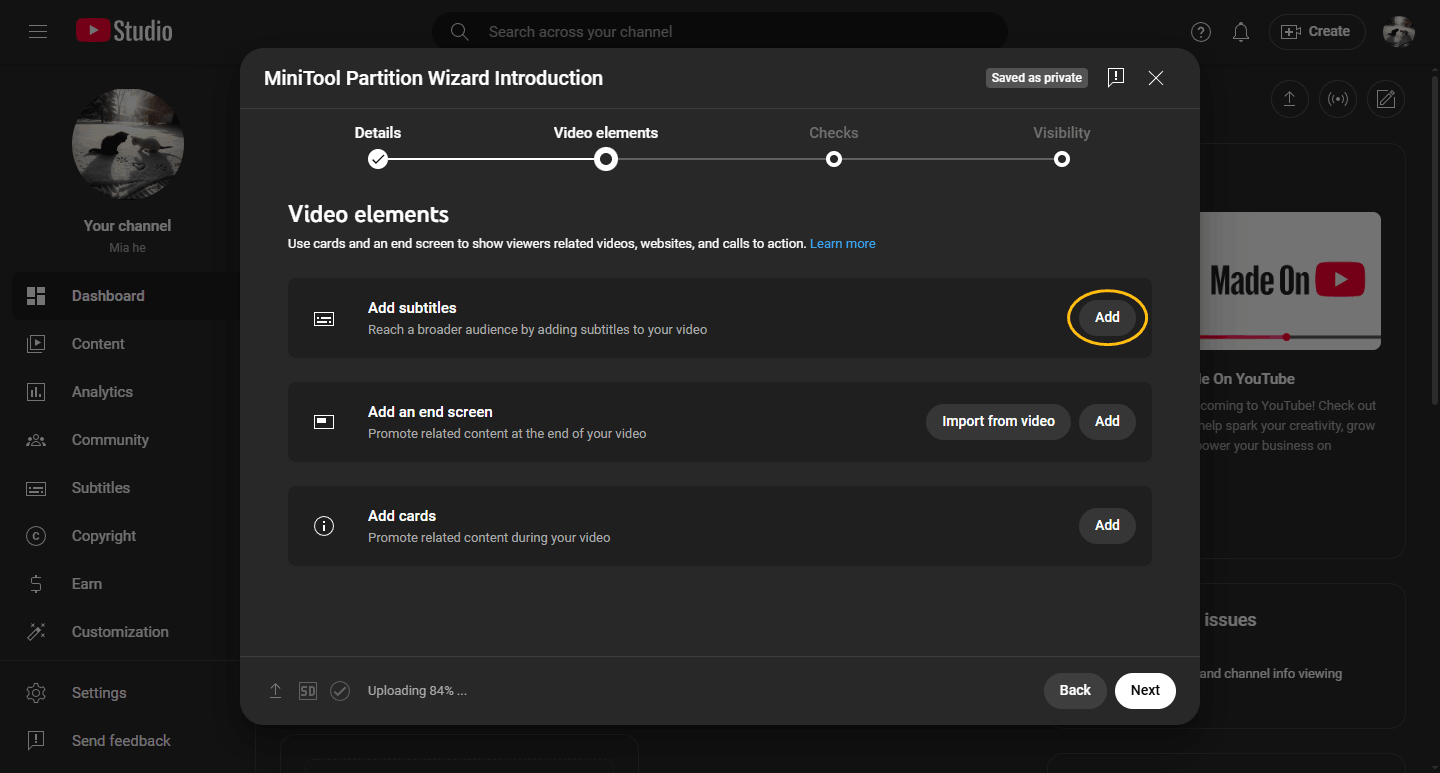
Step 3: Upload the VTT File
In the pop-up window, choose the Upload file option, tick on With timing, and click Continue. Then, choose your VTT file. Click Done to save your changes.
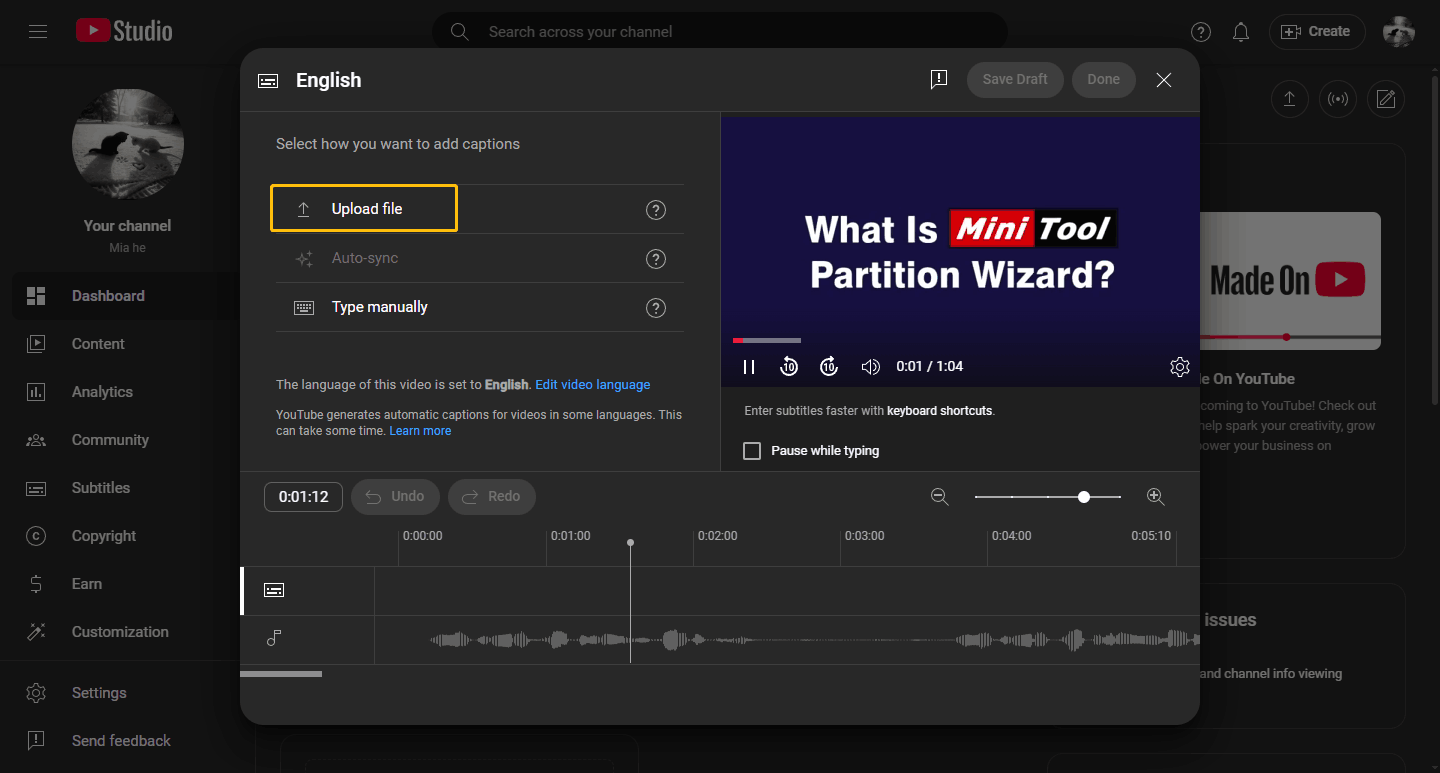
Step 4: Finish Uploading the Video
Continue the process of uploading the video and finally publishing it.
Option 2: Add VTT File for Uploaded Video
If you have already uploaded a video, how do you add VTT subtitles? Follow these steps:
Step 1: Go to YouTube Studio
Navigate to the official website of YouTube Studio.
Step 2: Find the Video You Want to Add Subtitles
Choose the Subtitles option on the left and choose the video you want to add subtitles. Then, click the Add icon.
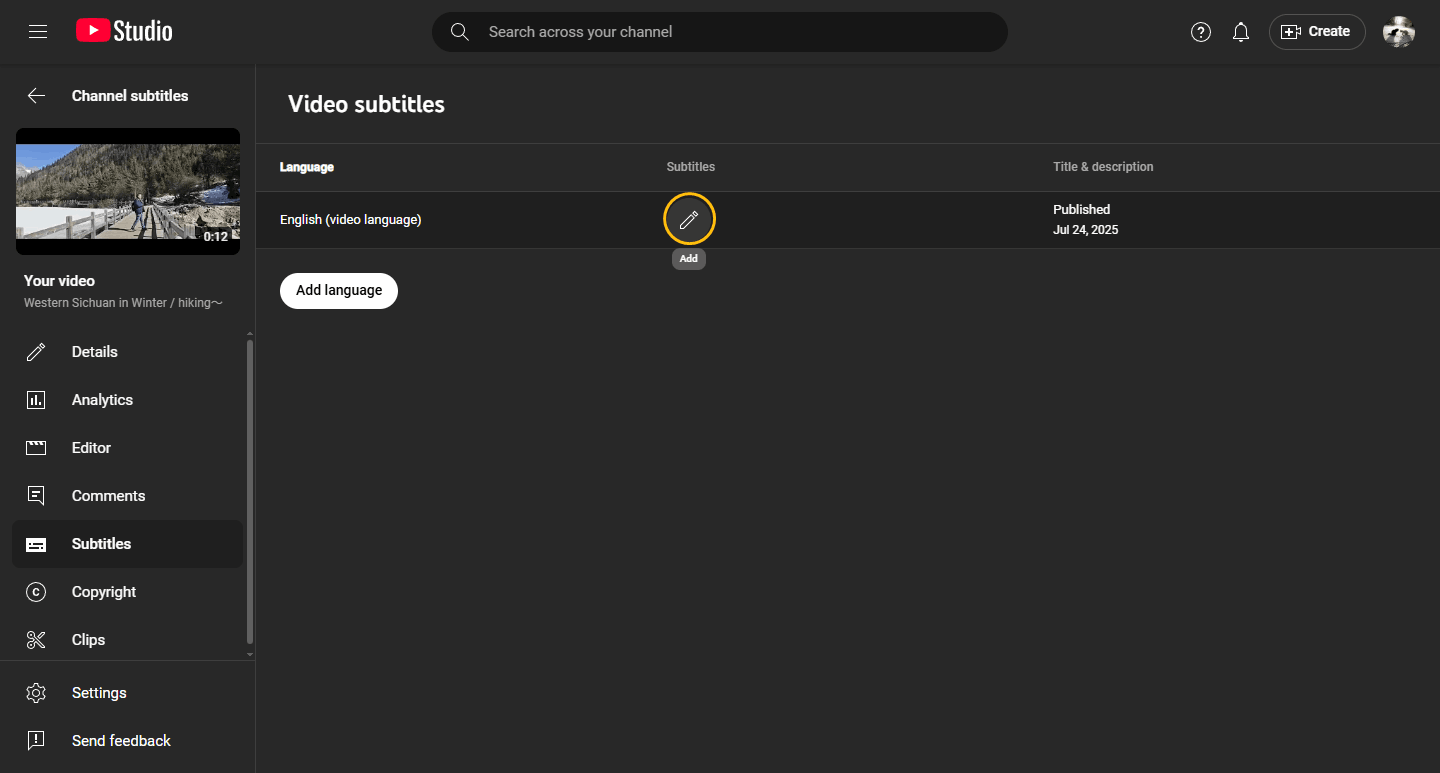
Step 3: Upload Your VTT File
Choose the Upload file option to upload your VTT file and click Done.
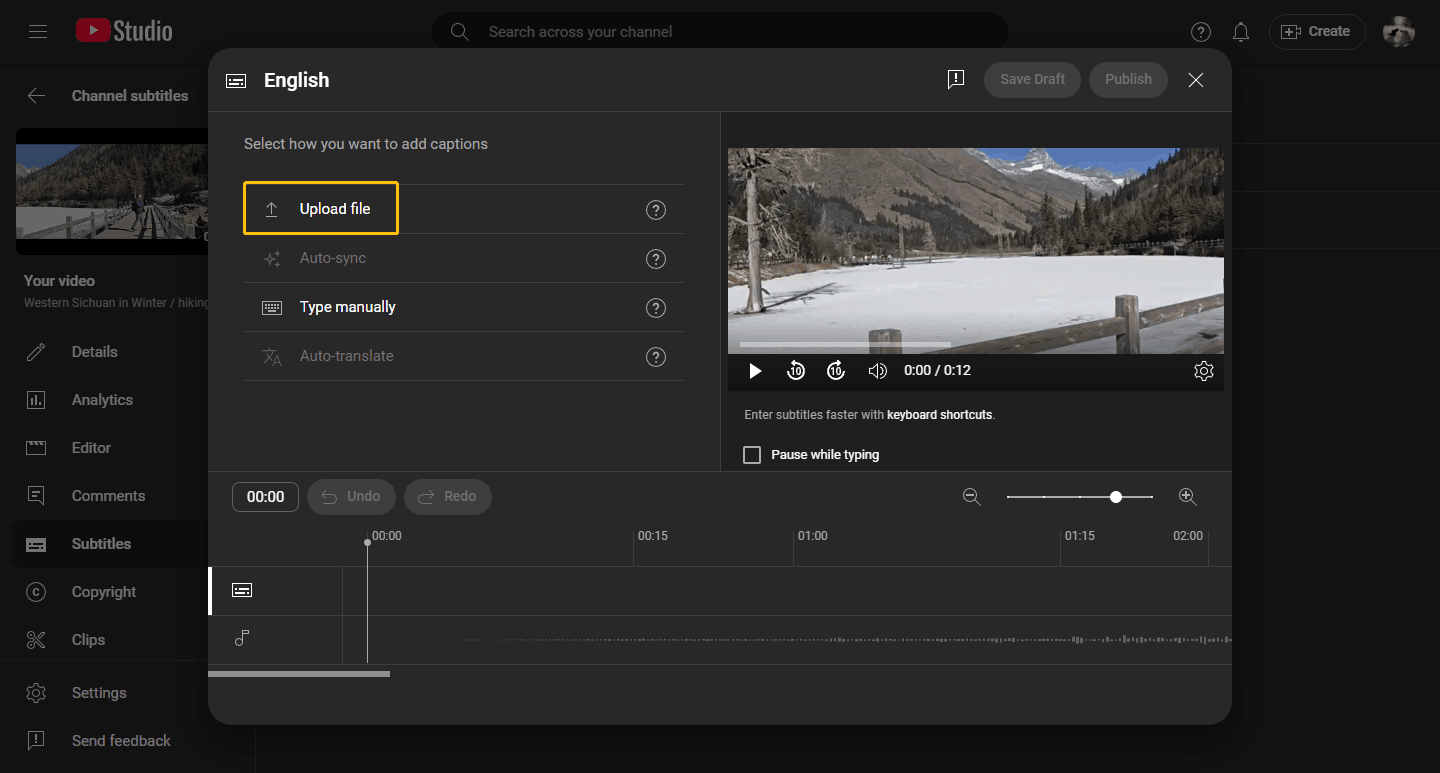
How to Get Video Subtitles from YouTube?
If you are looking for applications to save YouTube video subtitles, I recommend using MiniTool Video Converter. It is a desktop application that integrates multiple features, including video downloading, video and audio converting, video compressing, and screen recording.
MiniTool Video Converter is compatible with Windows systems and allows you to download videos, playlists, and Shorts from YouTube and other popular sites. Besides, it supports downloading the subtitles of YouTube videos. If you want to find out how to use this application to get the YouTube video subtitles, follow these steps:
Step 1: Install MiniTool Video Converter
Here I insert a download button. You can click it to download and install the latest version of MiniTool Video Converter on your computer.
MiniTool Video ConverterClick to Download100%Clean & Safe
Step 2: Copy YouTube Video URL
Go to YouTube and find the video that you want to get its subtitles. Then, copy the video URL from the address bar.
Step 3: Analyze the Video URL
Launch MiniTool Video Converter and switch to the Download Video tab. Click the Paste URL option, paste the video URL into the given box, and click Download. After that, the software will start analyzing the video URL. If the video has subtitles, you can download its subtitles.

Step 4: Download the Video Subtitles
In the next pop-up window, you can choose to download the video in MP4, WebM, MP3, or WAV. Then, expand the subtitles option and choose a language. Next, click on the Download button.
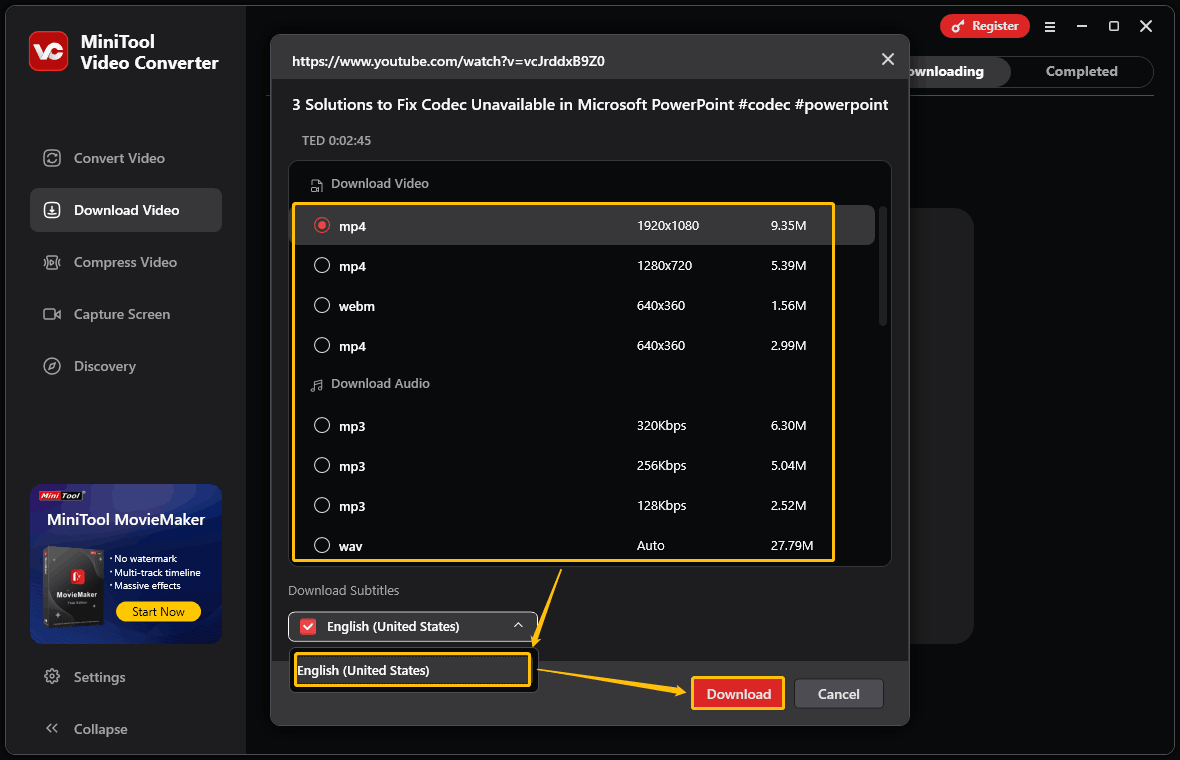
Step 5: Locate the Downloaded SRT File
After downloading the video, click the folder icon under the Completed tab. Then, you can find the SRT file on your computer.
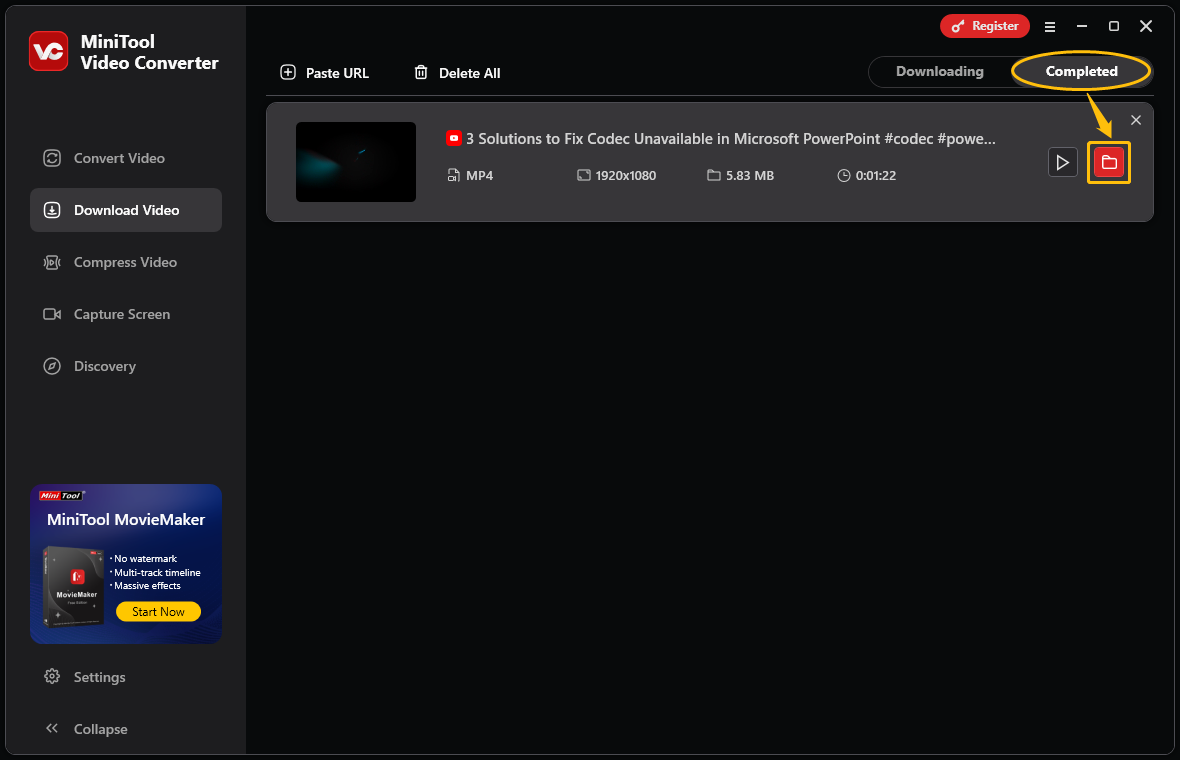
Conclusion
This post tells you how to get a VTT file from YouTube. YouTube automatically recognizes the audio and generates subtitles for your video. You can find and download the generated subtitles in YouTube Studio. If you need to download subtitles from a YouTube video, you can use MiniTool Video Converter.