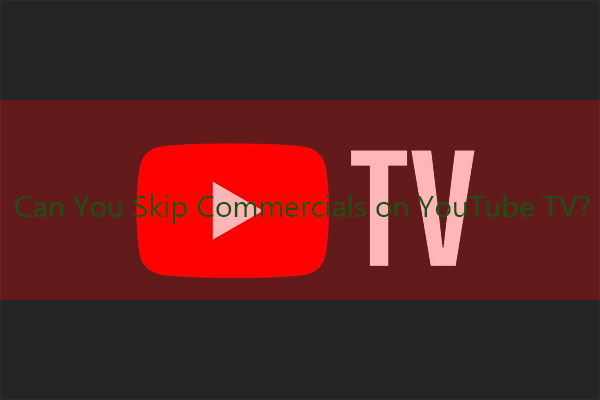Does YouTube TV Have Ads
YouTube TV is a streaming television service that offers live channel streams and on-demand content from over 100 TV networks, including popular channels such as sports, news, and entertainment. Additionally, the service includes cloud DVR functionality, wireless storage space, and family sharing capabilities.
Does YouTube TV have ads? The answer is yes. By 2025, YouTube TV had surpassed 9.4 million subscribers, providing a substantial customer base for both the platform and businesses. Consequently, YouTube TV allows companies to precisely target ads toward its on-demand and live content, creating a mutually beneficial partnership for both parties.
Next, I will delve into how YouTube TV ads operate and provide a detailed advertising guide for businesses interested in placing ads on this platform. For more detailed information, please continue reading below.
MiniTool Video ConverterClick to Download100%Clean & Safe
How YouTube TV Ads Work
Compared to traditional TV advertising, running ads on YouTube TV offers more advantages and a higher return on investment. I’ll explain why by analyzing how YouTube TV ads work.
Precision Targeting of the Audience
Advertisers can precisely reach their target audiences through Google Ads on YouTube TV, leveraging its advanced targeting technology. Advertisers gain access to audience profile data, including gender, age, viewing history, and other insights revealing their viewing interests.
For example, if you sell beauty products, this targeting technology enables your ads to precisely reach viewers who frequently watch beauty-related content. Besides, advertisers can collect audience data across multiple devices, enabling ad coverage across TVs, computers, mobile phones, and other devices.
YouTube TV Ad Formats
Advertisers can choose from different ad formats. YouTube TV offers video ads (15 to 60 seconds) and bumper ads (under 6 seconds). Both formats are non-skippable, requiring viewers to watch them in full to ensure effective message delivery. Additionally, advertisers can run longer skippable ads, though viewers must watch at least 5 seconds before skipping.
Therefore, regardless of the advertising format you choose, you can make the most of your effective time to convey your product information.
Placement of YouTube TV Ads
YouTube TV dynamically inserts ads into specific live broadcasts and on-demand content by allowing advertisers to reserve ad slots or bid on them, but excludes broadcast television networks.
All in all, the basic operational mechanism of YouTube TV advertising is as follows: Advertisers secure ad placements through reservations or auctions via the Google Ads platform. They then select appropriate ad formats based on audience targeting and deploy them across various channels.
How to Run Ads on YouTube TV
As demonstrated by the above operational mechanism, YouTube TV ads represent an excellent choice for product marketing. If you plan to launch a YouTube TV ad campaign, please follow these detailed steps:
Step 1: Create Your Video Ads
Before running ads on YouTube TV, you need to create video ads for your product and upload them to the YouTube platform. The link will then be added to Google Ads.
Step 2: Create A Google Account
If you don’t have a Google account yet, visit ads.google.com to sign up for a new account. Then link your account to Google Ads.
Step 3: Create the Campaign
1. After completing account linking, click Next to proceed to the campaign creation page. Then select Brand awareness as your advertising goal.
2. Choose the Video as your campaign type and Video reach as your campaign subtype.
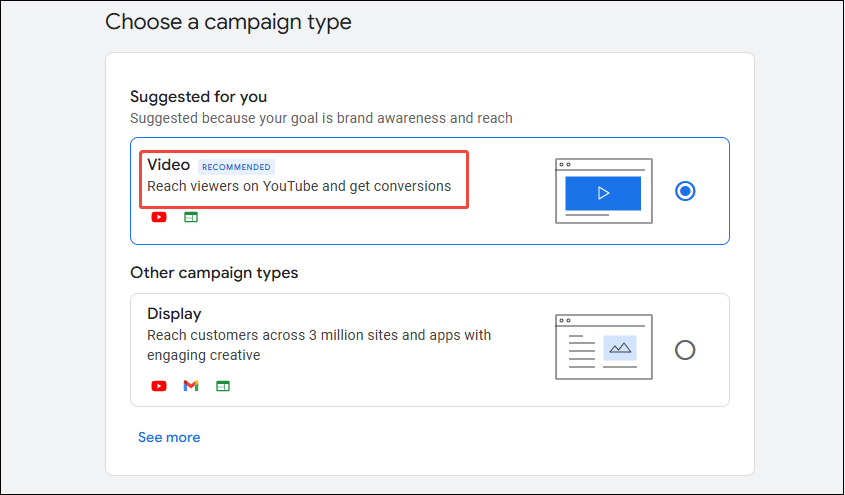
3. Based on your needs, choose either Efficient reach or Non-skippable reach to achieve your advertising goals.
Step 4: Configure Your Campaign Information
1. Set a name for your campaign.
2. Set your bid strategy and budget for your ads. You can choose between cost-per-view (CPV) or cost-per-thousand-impressions (CPM) bidding models.
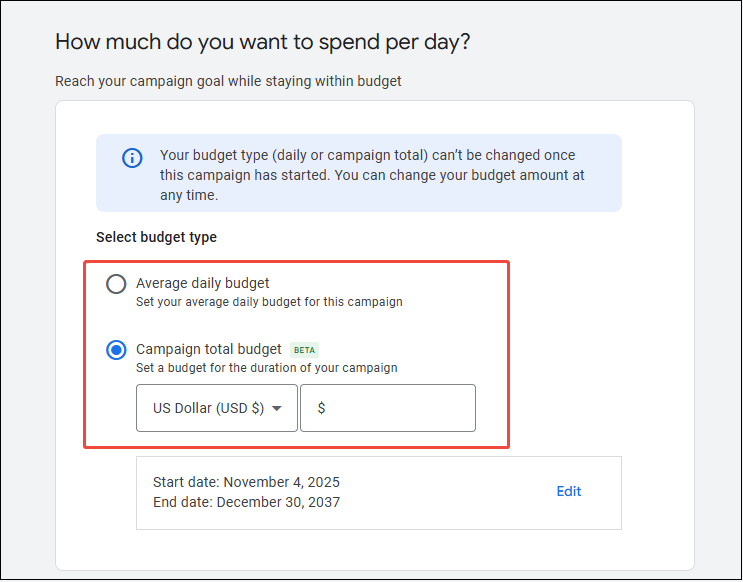
Step 5: Select Ads Placement and Paste Video Ads URL
1. In the content section, click on Select placement, then click on Browse and expand the YouTube channel list to choose the content where your ad will be placed.
2. Paste the video ad link previously uploaded to your YouTube channel into Google Ads.
Step 6: Review and Submit Your Campaign
Please carefully review your ad information to ensure the video link, bid, budget, and other details are accurate. Then click the Submit button to launch your YouTube TV ad.
Final Words
Does YouTube TV have ads? The answer is yes. Ads on YouTube TV serve as both a key revenue source for the platform itself and an important profit channel for businesses. Whether the ad placement mechanism described in this article or the methods for adding ads on YouTube TV, both serve as reference guides for businesses looking to run advertisements.