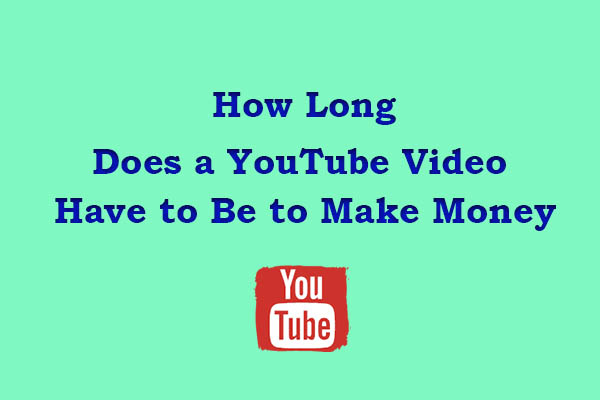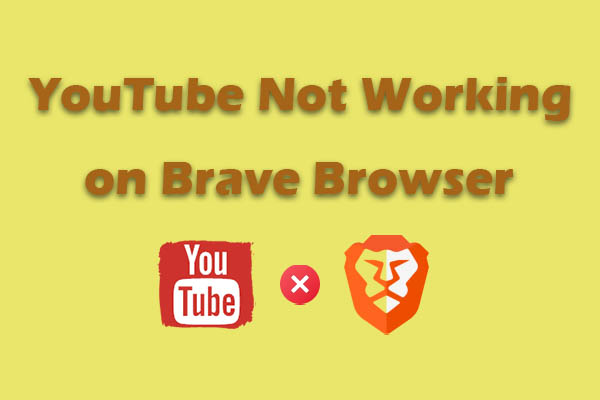Ghostery is a free browser extension to block ads. Does Ghostery block YouTube ads? This question is often asked by newcomers. This post answers your question and guides you on how to fix if Ghostery doesn’t work on YouTube.
Does Ghostery Block YouTube Ads
Many people ask: “Does Ghostery block YouTube ads?”. The answer is “Yes”. Ghostery is a free extension that is designed to block various types of ads on YouTube, including pre-roll, mid-roll, and banner ads. Its intuitive user interface is easy to navigate for everyone.
Ghostery extension keeps your online privacy safe from malicious ads. It continues to improve its capabilities. But you should keep in mind that some ads may still get through. This is because YouTube is always changing to improve its ad system, so some ads may be tailored to get around ad blockers.
What’s more, other free Ghostery features include WhoTracks.Me (for tracker statistics) and a Private Browser and Search. I have already used the Ghostery extension to block ads on YouTube many times, and this free tool improves my user experience a lot when I watch videos on YouTube.
MiniTool Video ConverterClick to Download100%Clean & Safe
How to Use Ghostery to Block YouTube Ads
Just now, we have answered the question “Does Ghostery block YouTube ads?” Ghostery can block YouTube ads. If you use this extension first, to block ads on YouTube with Ghostery, follow the detailed instructions below:
Step 1: Download the Ghostery Extension
1. Visit https://chromewebstore.google.com/detail/ghostery-tracker-ad-block/mlomiejdfkolichcflejclcbmpeaniij?utm_source=ghostery.com&utm_campaign=direct and click on Add Chrome.
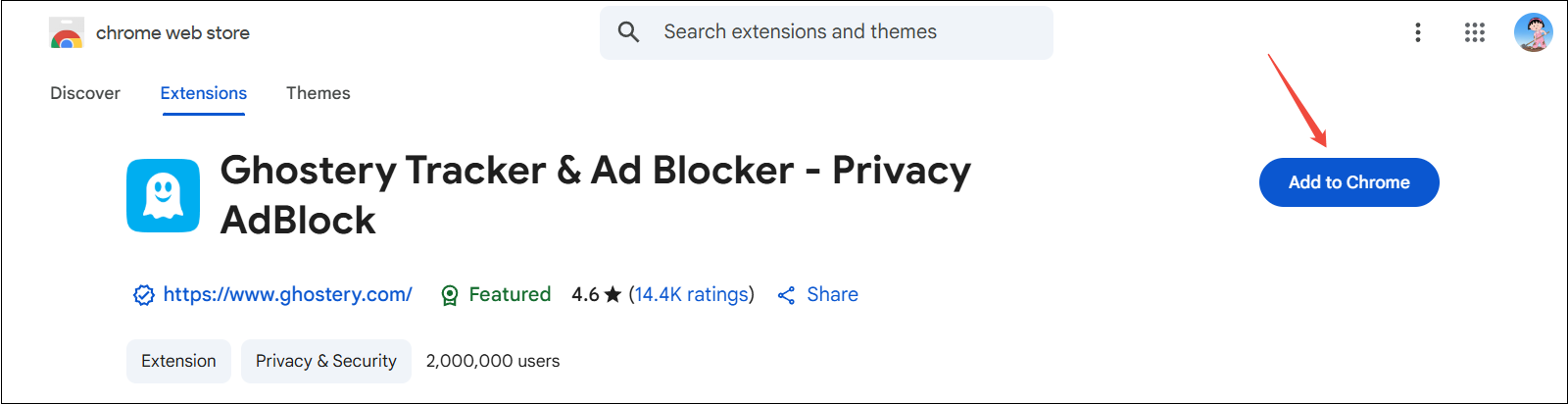
2. A small pop-up window will appear and click on Add extension to download the extension.
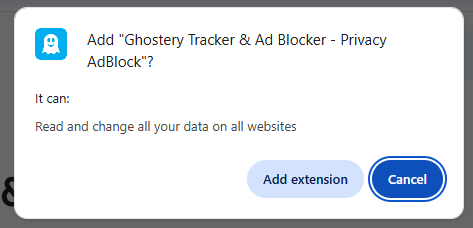
Step 2: Block YouTube Ads
1. Once the extension downloads, click on Enable Ghostery in the newly opened tab.
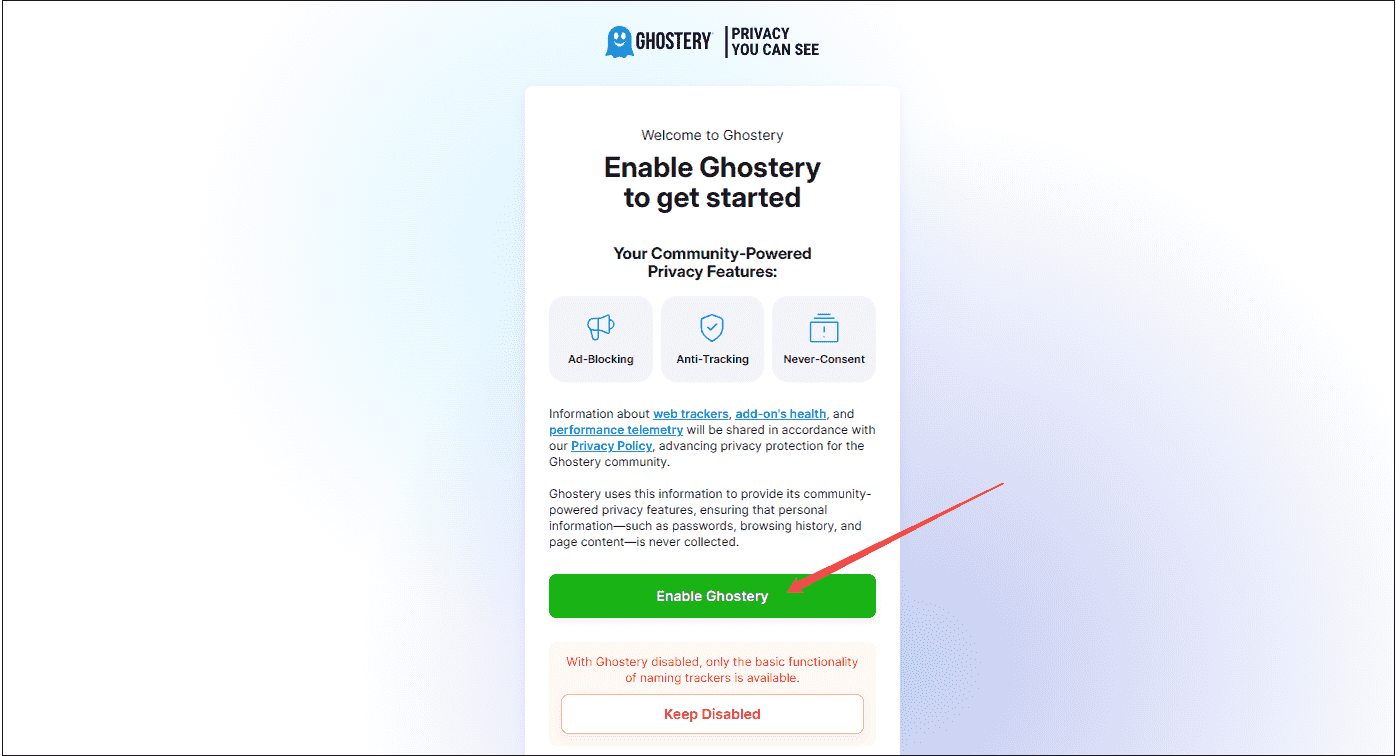
2. Click the Extensions button and pin Ghostery to your toolbar. Ghostery will show how many trackers were blocked on a page.
3. Now, you can open your YouTube and watch videos without ads.
How to Fix Ghostery Not Blocking YouTube Ads
Already downloaded and enabled Ghostery on your computer, but the ads still appear on YouTube. You can troubleshoot it by using the 4 solutions below.
Solution 1. Update Ghostery
One of the simplest solutions for an extension not working on a browser is to update the browser. Make sure you have installed the latest version of Ghostery, as updates can fix issues with ad blocking on sites like YouTube. Follow the steps below to learn how to update your extension to the latest version on the Google Chrome browser.
1. Click on the More icon, choose Extensions > Manage Extensions.
2. Enable Developer mode and choose Update.
3. All the extensions on your browser will be updated automatically.
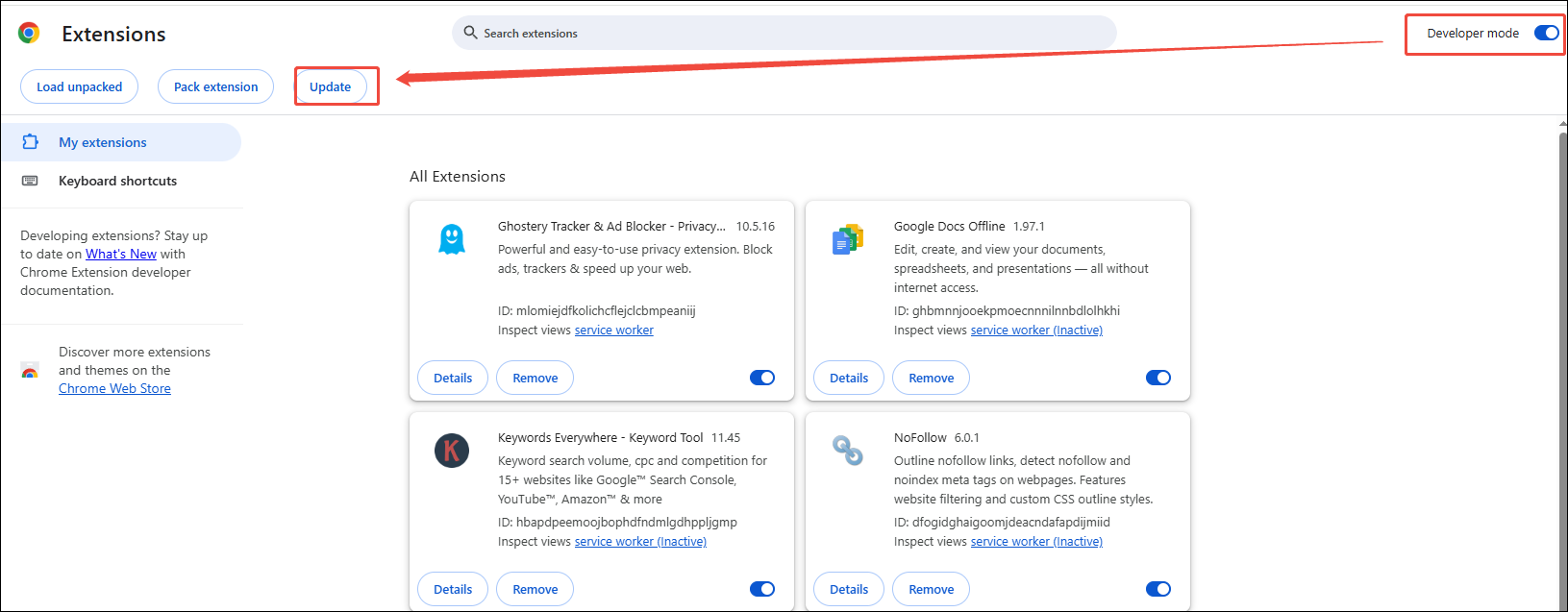
Solution 2. Clear the Cookies and Cache
Clearing the browser cookies and cache may help remove any leftover ads or trackers that your ad blocker missed.
Step 1. Go to Settings interface
Click on the More button and go to Settings.
Step 2. Clear the cookies and cache
1. Choose Privacy and security > Delete browsing data.
2. Select the appropriate time range and check the boxes for Cached images and files and Cookies and other site data.
3. Then click Delete data.
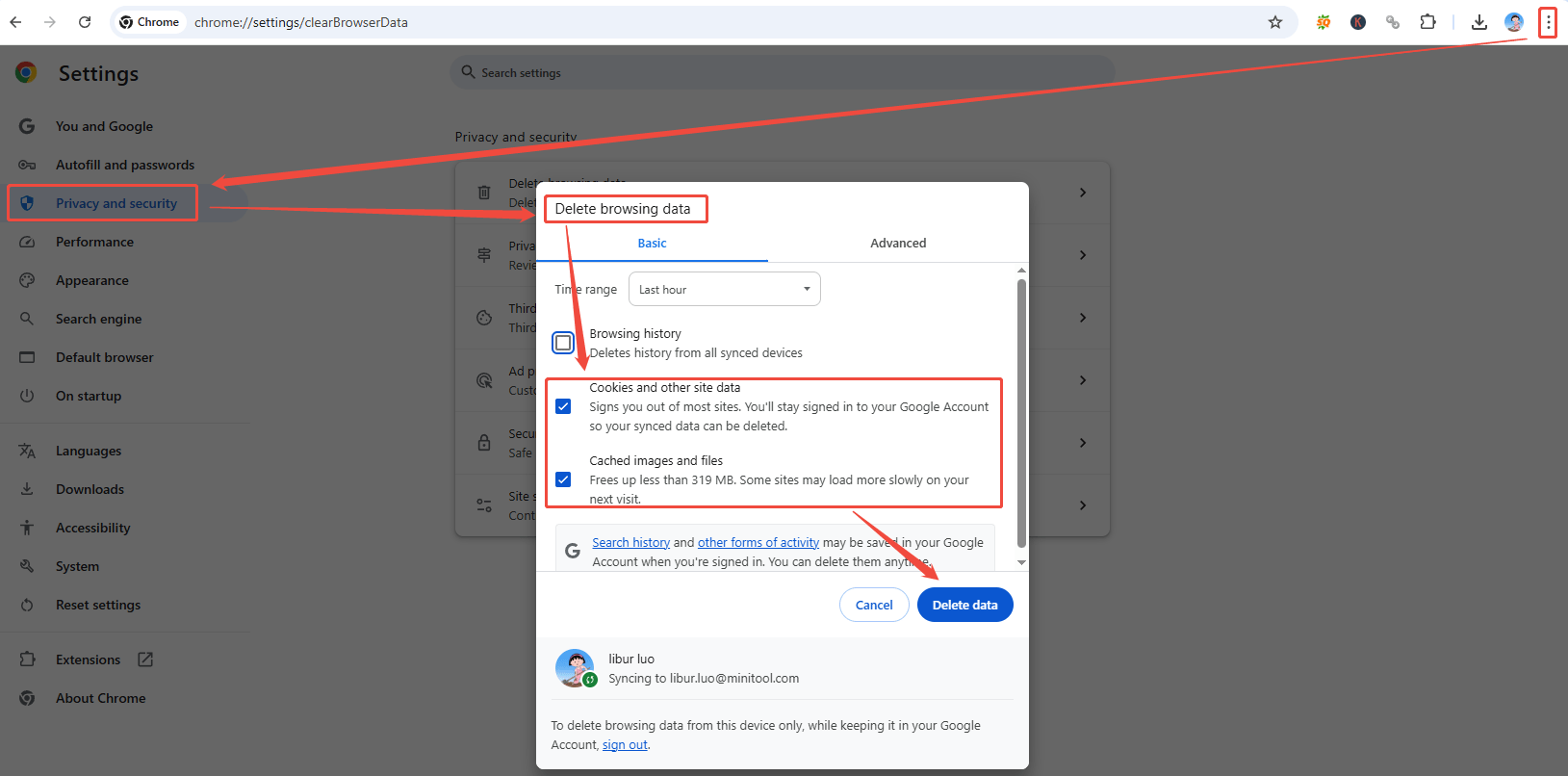
Solution 3. Using Another Browser
Changing the default browser is another effective solution for Ghostery not blocking YouTube ads. For example, I usually use Google Chrome on my computer, but Ghostery doesn’t work on it anymore. I will change to another browser to use this extension.
Ghostery extension is a powerful and versatile ad blocker that’s compatible with a number of popular web browsers, such as Mozilla Firefox, Edge, Opera, Brave, Safari, and Android, in addition to Google Chrome. So, choose one of them to download this extension and block the YouTube ads again.
Solution 4. Use an Alternative Ad Blocker for Ghostery
After trying the solutions above, Ghostery doesn’t block YouTube ads. Consider using an alternative to Ghostery. Here are a large number of free extensions to block YouTube ads, such as uBlock Origin, AdGuard AdBlocker, Enhancer for YouTube, AdBlocker Ultimate, Total Adblock, etc.
The process of downloading and using is similar to Ghostery. You can follow the instructions in the last part.
Final Words
About the question “Does Ghostery block YouTube ads?”, you have already got the answer after reading the first part of the article. Plus, the detailed steps to use Ghostery and to fix Ghostery not blocking YouTube ads are provided in this post. Sincerely hope we can help you!