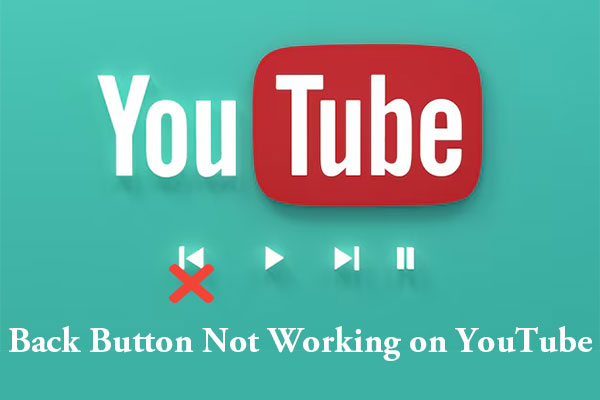Understanding Middle Clicking YouTube Videos
Middle clicking YouTube videos refers to using the middle mouse button (usually by pressing down on the scroll wheel) to open a video in a new browser tab. On YouTube, when you middle click on a video thumbnail, the video opens in a new tab. This is a common shortcut in web browsers – usually, you middle click a link to open it in a new tab without switching away from the current page.
Why You Can’t Middle Click YouTube Videos
However, if you’ve recently noticed that you can’t middle click YouTube videos to open them in a new tab, you’re not alone. Many users rely on the middle mouse button (scroll wheel click) to quickly open links in new tabs, but on YouTube, this functionality doesn’t always work as expected.
Let’s first understand the reasons behind the problem so as to fix it further. Here are some possible ones:
- The middle click button is not enabled in your mouse settings.
- You’re running an outdated mouse driver.
- Certain mouse hardware issues can cause the middle mouse button to not work.
- Corrupted browser cache and cookies can also result in YouTube middle click not working.
- Some third-party extensions or add-ons on your browser may prevent the middle click button from working on YouTube.
How to Fix YouTube Middle Click Not Working
Middle click not working on YouTube can be a frustrating problem. After knowing the possible reasons, you can look at this part to learn how to fix can’t middle click YouTube videos.
1. Right-Click and Choose “Open link in new tab” Instead
If the YouTube middle click is not working, but you still want to open a YouTube video in a new tab, you can right-click on the video thumbnail or title and select the Open link in new tab option. You can use this method as an alternative workaround.
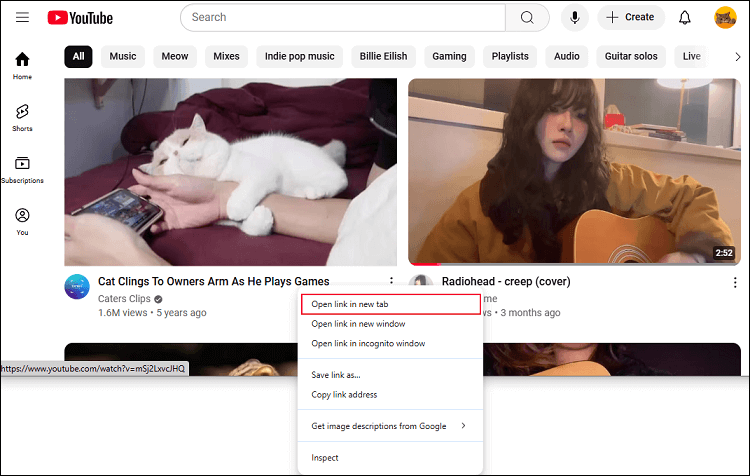
2. Enable the Middle Mouse Button
To fix middle click not working on YouTube, you need to check if the middle mouse button is enabled in your mouse settings. Follow the guide below to do so on Windows & Mac:
On Windows:
- Press the Windows + I key to go to your Windows Settings.
- Click on Devices and select Touchpad.
- Choose the Advanced Gestures option and select the Middle-mouse button in the Taps section under Three-finger gestures.
On Mac:
- Click on the Apple menu and navigate to System Preferences.
- Choose Security & Privacy > Privacy.
- Check the box next to Middle Click under Accessibility.
Then, you can check if the middle click button is working on YouTube.
3. Update Your Mouse Driver
To update the mouse driver on your device, follow these steps:
- Press the Windows + I Key and navigate to Device Manager.
- Double-click on the Mice and other pointing devices option.
- Right-click on your mouse driver and choose Update driver.
- Click on Search automatically for drivers and wait for Windows to scan and install the updated driver automatically.
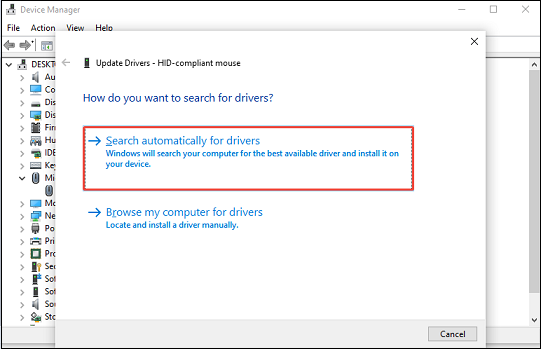
4. Clear Your Browser’s Cache and Cookies
Too much accumulated cache and cookies on your browser can also affect the functionality of middle clicking on YouTube. So, you can try clearing them to see if it works. I will take Chrome as an example to show you how to do this:
- Launch Chrome, click the three-dot icon in the top right corner, and choose Delete browsing data.
- Check the boxes next to Cookies and other site data and Cached images and files.
- Select the Time range to All time and click on Delete data.
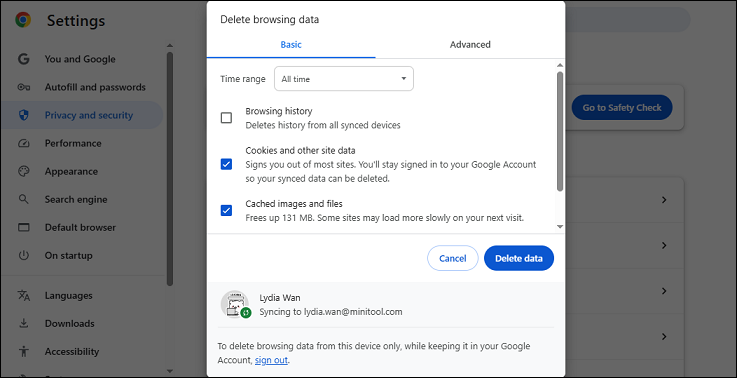
5. Run Mouse Hardware Troubleshooter
If the problem persists, you can run the built-in hardware troubleshooter to let it scan, detect, and fix the issues with your mouse. Here’s how to do it:
- Go to the Control Panel on your Windows.
- Click on Hardware and Sound > Devices and Printers.
- Right-click on your mouse and choose Troubleshoot.
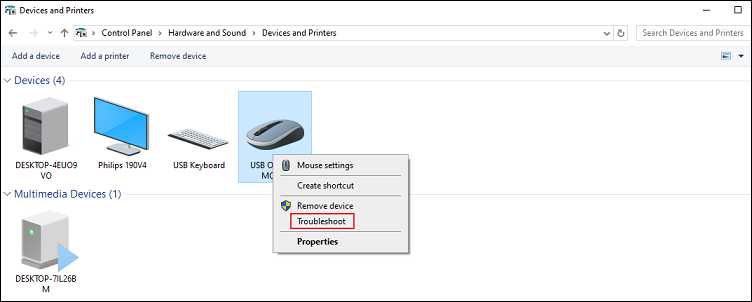
6. Disable Browser Extensions Temporarily
Sometimes, certain browser extensions can stop the middle mouse button from opening the YouTube video in a new tab. If so, consider temporarily disabling some of your extensions on your browser to check if the problem still exists.
MiniTool Video ConverterClick to Download100%Clean & Safe
Bottom Line
If you can’t middle click YouTube videos, try the troubleshooting methods in this post to fix the problem easily. Alternatively, you can reach out to YouTube support for further assistance if none of these fixes work.