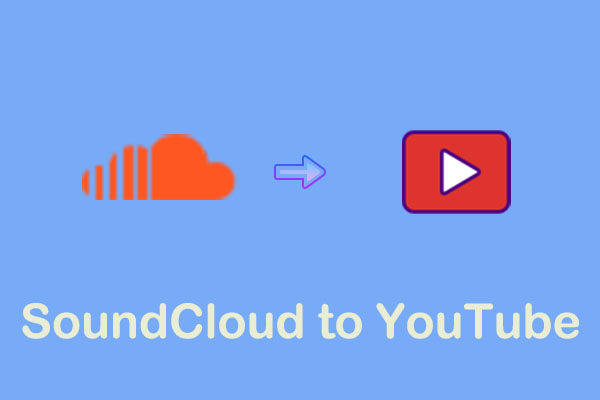Anghami is a legal music streaming platform and digital distribution company in the Arab World region, providing unlimited Arabic and International music. Compared to Anghami, YouTube Music is more famous and the best place for music fans with official songs, plus exclusive live performances, covers, remixes, and more.
Many people want to transfer their playlists from Anghami to YouTube Music easily, instead of manually converting. Please have a look at part 1.
Part 1: Transfer Anghami to YouTube Music
Here are some of the handy online or third-party applications you can choose from to transfer Anghami to YouTube Music.
#1. TuneMyMusic
TuneMyMusic is a famous online playlist converter that allows you to move any playlist from the Anghami music service to YouTube Music easily. In addition to YouTube Music and Anghami, it also supports a large number of music services, including Amazon Music, Apple Music, Deezer, KKBox, Pandora, Boomplay, etc.
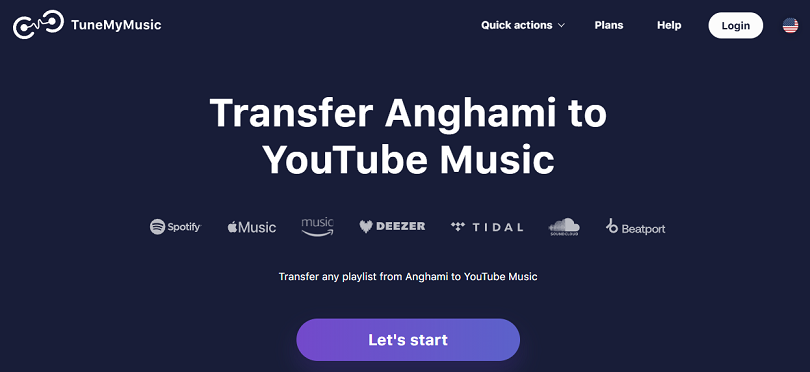
Here’s the guide on how to transfer playlists from Anghami to YouTube Music with TuneMyMusic.
1. Go to the official website of TuneMyMusic with your browser and click on the Let’s start button.
2. Choose Anghami as the source platform, paste the Anghami playlist URL into the designated box, and click on Load from URL.
3. TuneMyMusic enables you to automatically access your playlist. Pick the playlist you wish to import to YouTube Music and click on Choose Destination.
4. Choose YouTube Music as the destination music platform and sign in to your account.
5. Click the Start Transfer button and wait for the process to finish.
#2. FreeYourMusic
FreeYourMusic is a tool that helps you transfer your playlists, songs, and albums between music streaming services, like YouTube Music, Anghami, Spotify, Apple Music, Napster, Tidal, Deezer, etc. It’s especially useful if you’re switching music platforms and don’t want to lose your playlists.
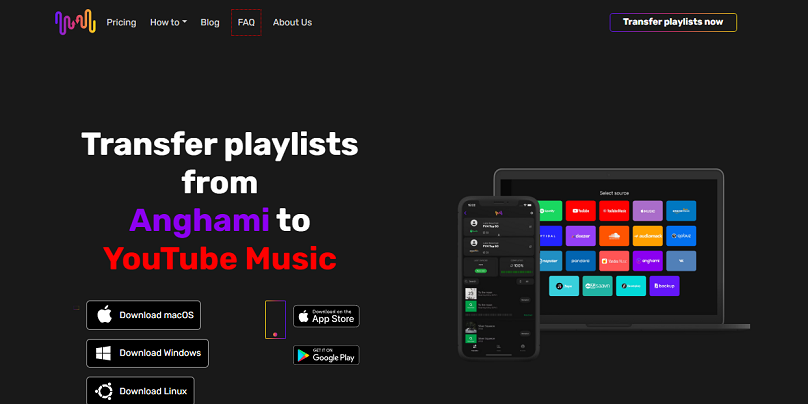
Here are the steps to transfer Anghami to YouTube Music.
1. Download and install the FreeYourMusic app on your device.
2. Open the app, click Transfer, and select Anghami as the source. Log in to your account to allow access.
3. Choose YouTube Music as the destination service and log in to your account.
4. It will display a list of your playlists from Anghami, and you can select the playlists for transferring.
5. Click Start Transfer and wait for the process to complete.
#3. MusConv
Apart from TuneMyMusic and FreeYourMusic, the last strong Anghami to YouTube Music converter is MusConv. It is available on Windows, macOS, Linux, Android, and iOS. With it, you can not only convert Anghami to YouTube Music but also to other popular music services like Spotify, Tidal, SoundCloud, Apple Music, Pandora, Amazon Music, and 125+.
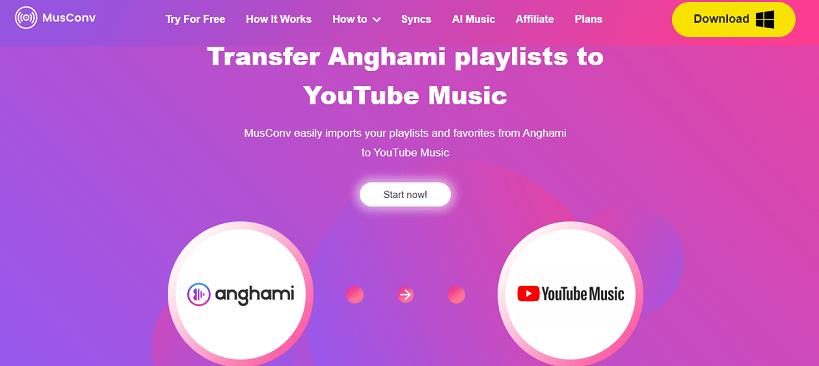
Have a look at the steps below to convert Anghami to YouTube Music.
1. Download and install MusConv on your computer.
2. Launch MusConv, select Anghami as the resource platform, and log in to your account.
3. Select the playlists you want to transfer to your YouTube Music account.
4. Select YouTube Music as the destination platform and click on the Transfer button to start the process.
MiniTool Video ConverterClick to Download100%Clean & Safe
Part 2: Transfer YouTube Music to Anghami in Web Player
In addition to transferring Anghami to YouTube Music, you can also convert YouTube Music to Anghami if you want to try to use Anghami as your new music service. Anghami allows you to import your YouTube library, so you don’t have to manually recreate all your playlists. Below is the step-by-step guide to importing YouTube Music to Anghami.
1. Visit the Anghami Web Player and log in to your account.
2. Go to Settings > Music, and click on Import next to Import Music from YouTube to Anghami.
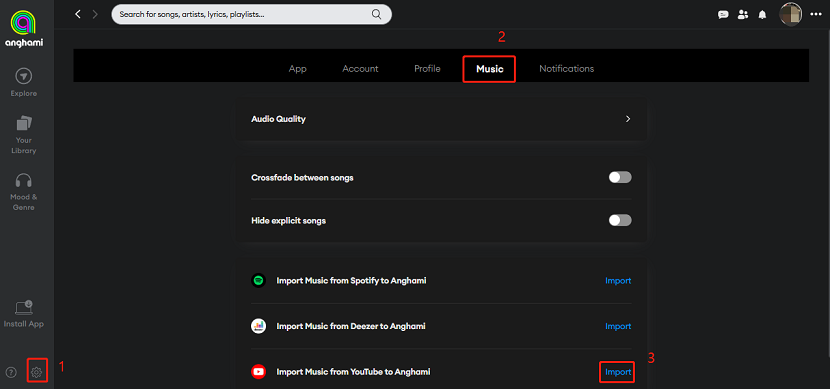
3. Sign in with your YouTube account.
4. Monitor the progress—Anghami will automatically generate playlists for you.
Bottom Line
All in all, whether you want to transfer Anghami to YouTube Music or YouTube Music to Anghami, the task can be quickly finished if you choose the right tools. Come and choose your favorite converter to enjoy your music across platforms.