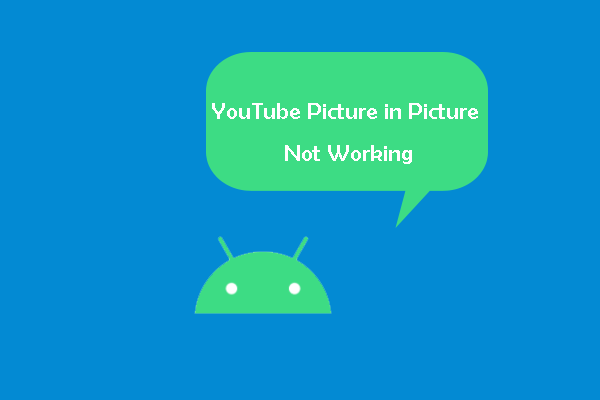The Loop feature allows you to replay a video. However, what to do if the feature doesn’t work? This post collects some solutions to “YouTube Loop not working” and shows other ways to video. By the way, if you want to replay a video offline, you can try MiniTool Video Converter.
When we find a YouTube video interesting, we will right-click the video and choose the Loop feature to replay it. However, plenty of YouTube users reported the issue “YouTube Loop not working”.
I recently updated the media pack for windows, and strangely, now, when I try to set-up a YouTube video to loop it doesn’t work correctly (the video restart, as normally, BUT it doesn’t play AND if I click on the play/pause button it doesn’t change anything except the icon, I need to manually advance the video to make it play normally).www.reddit.com
How to fix the issue? Some solutions are collected in this post and please give them a try.
Fix 1: Disable Ad Blocker
Some YouTube users solved the issue by disabling Ad Blocker.
Here is the tutorial on disabling AdBlocker on Chrome.
Step 1: Click the Google’s menu at the top-right corner of Google’s interface.
Step 2: Move your cursor over the More tools option and then choose the Extensions option.
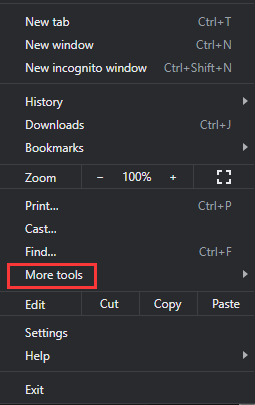
Step 3: On the Extensions page, see if there is an extension related to Adblocker. If yes, toggle the bar to the left side to disable it.
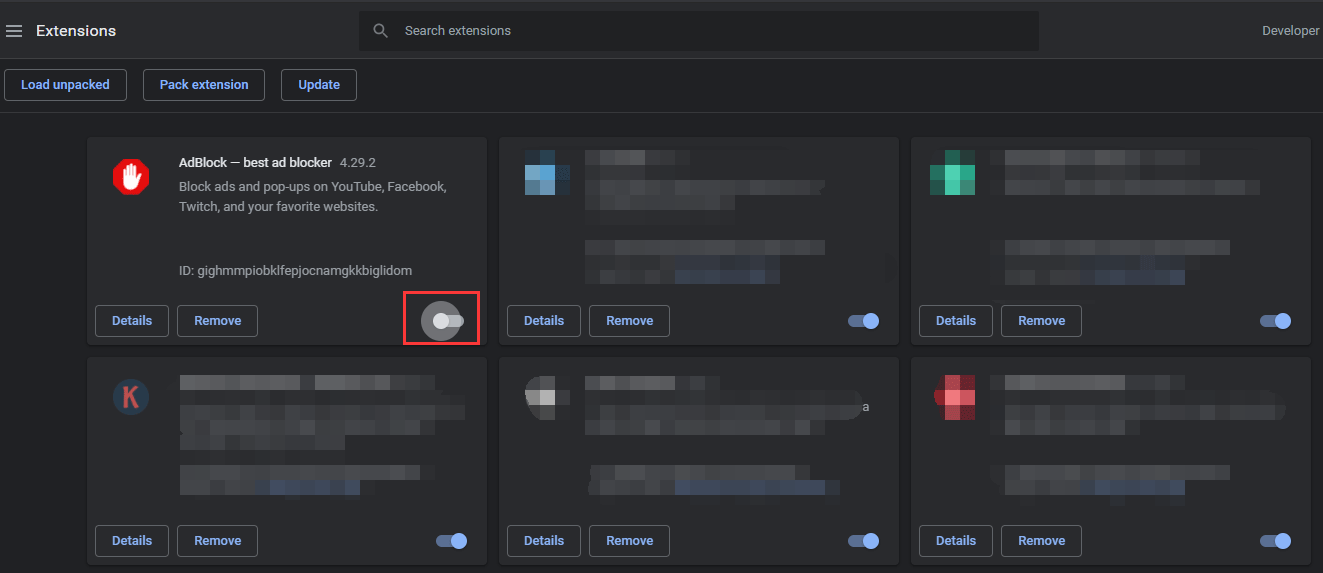
Then, switch to the YouTube tab and reuse the Loop feature to see if it will work well. If it still cannot work, please try the following method.
Fix 2: Switch Browser
Some users have fixed the issue by switching to another browser like Firefox. If you don’t have Firefox, you can try Microsoft Edge.
You might be interested in Firefox vs Chrome | Which Is the Best Web Browser in 2021.
If the two fixes can’t help you solve “YouTube Loop not working”, you can try the following ways to replay a video on YouTube.
Alternative Ways to Replay a Video on YouTube
Actually, using the Loop feature is not the only way to loop a video on YouTube and there are other ways.
# Add the Video to a Playlist
The way is easy to complete. Follow the guide below.
Step 1: Open YouTube and sign in to your YouTube account if you haven’t.
Step 2: Open the video you want to replay and then click the icon next to SAVE.

Step 3: Choose the Create new playlist option on the Save to window.
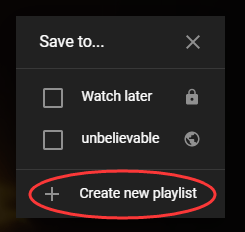
Step 4: Give a name to the playlist, choose Public, Private, or Unlisted under Privacy, and click CREATE.
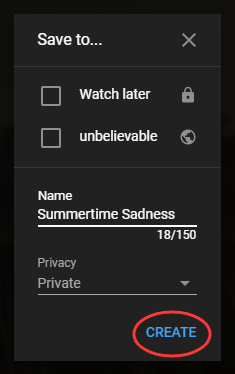
Step 5: Click the three-line icon at the top-left corner and then locate the playlist you have created on the popping window.
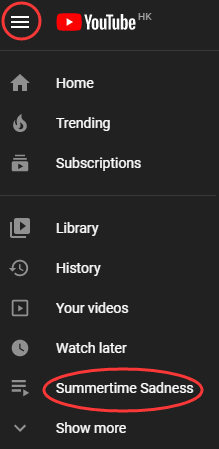
Step 6: Click the PLAY ALL option on the playlist. When the video is playing, click the Loop list icon at the top-right corner. Then, the video will be replayed.
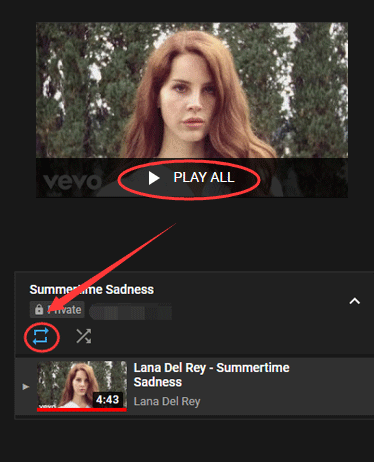
# Edit the Video URL
You can also use this way to replay a video when facing the issue “YouTube Loop not working”.
The guide is below.
Step 1: Open the video you want to replay.
Step 2: Delete https://www. In the address bar.
Step 3: Add repeat between youtube and .com, and hit the Enter key.
The video will start playing in a loop in the ListenOnRepeat webpage.
Verdict
It seems that the issue “YouTube Loop not working” is a YouTube bug. When you run into the issue, you can try the offered two solutions to fix it. If they are not helpful, please try the mentioned alternative ways to loop a video on YouTube.