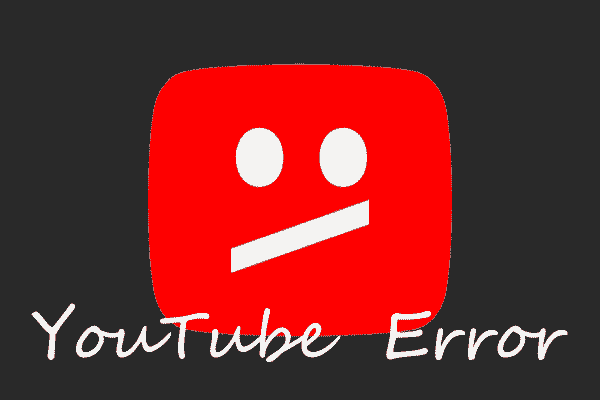Useful Tip: If you want to download videos on YouTube, you can use MiniTool uTube Downloader.
What is Causing the Issue of Network Error 503 YouTube?
When you use YouTube, you may face many errors. Network error 503 YouTube is one of those errors. It’s a server-side issue which occurs when the site’s server is not reachable. Here are four reasons that can cause this issue. Such as, server is busy or undergoing maintenance, connection timeout, the corruption of cache data, and the Watch Later list is overlong.
How to Fix YouTube Error 503 on Computer?
Solution 1: Verify the status of Google Server
Make sure that the issue is not beyond your control when you decide to choose solutions below. Take a little time to visit websites like DownDetector or Outtage to see whether others are also encountering the same issue as yours. If yes, you have no choice but wait YouTube Official to solve this issue.
Solution 2: Restart your operating system and YouTube web app
Sometimes, your computer and YouTube web app can create some temporary files or clip files which will bring some temporary problems to your computer and app. If you restart your operating system and YouTube web app, those problems will disappear.
Solution 3: Delete videos from the Watch later list
1. Open your browser and visit the YouTube web app.
2. Click the Watch Later option on the left side of your web page.
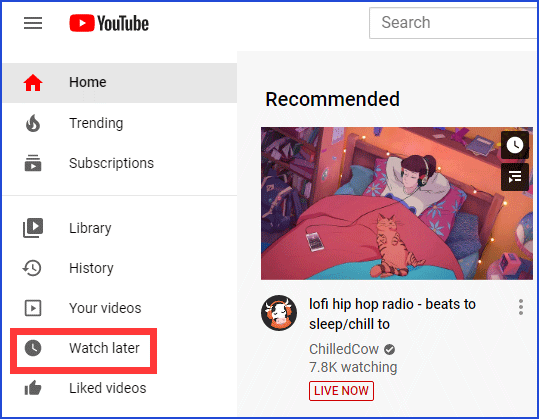
3. When you are inside the Watch Later list, then click the three-dot icon with each video.
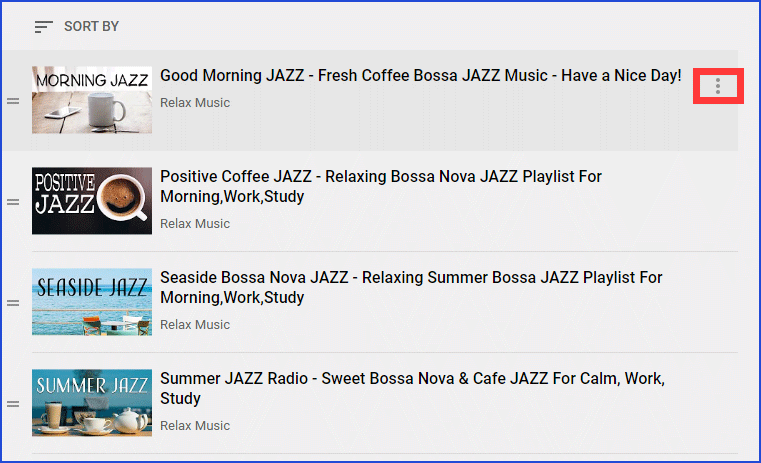
4. A small menu will appear, then click the Remove from Watch Later option. Clear this list completely.
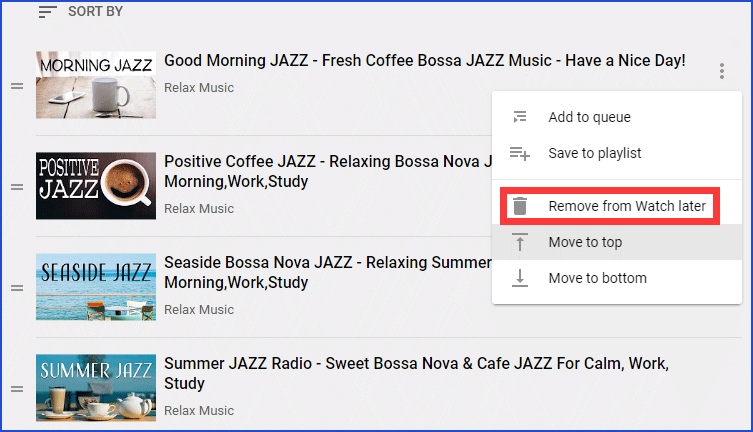
5. Restart this web app and then add a new video to the Watch Later list, at last see if this issue disappears.
If the third solution doesn’t work, you can try the fourth solution.
Solution 4: Clear the YouTube’s cache data
1. Sign in your Google Account, then click the three dots icon on the top right of the web page. After a menu bar appears, click the Settings option.
2. Click the Privacy and Security option on the left of the web page.
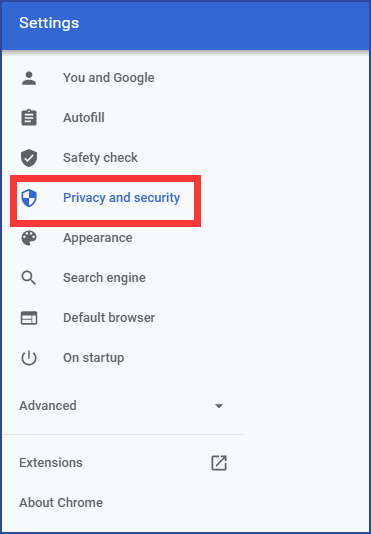
3. When you are inside the Privacy and Security section, then click the Cookies and other site data option.
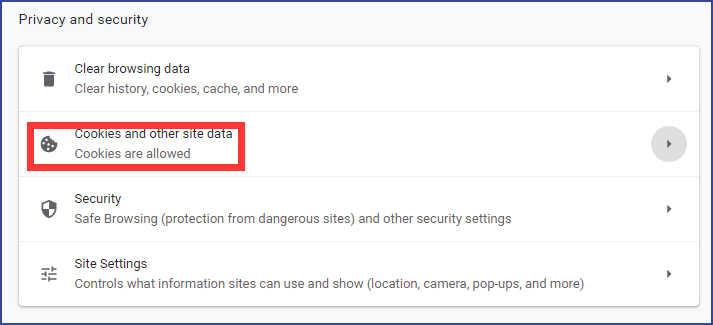
4. After you see a new menu, click the See all cookies and site data option.

5. Type YouTube in search bar to search for the cookies and cache related to YouTube, then click the Remove All Shown button.
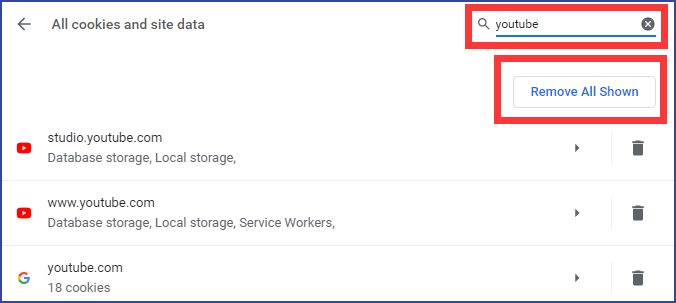
6. Click the Clear all button to delete all your YouTube cookies and cache data, then close your browser and restart your system.
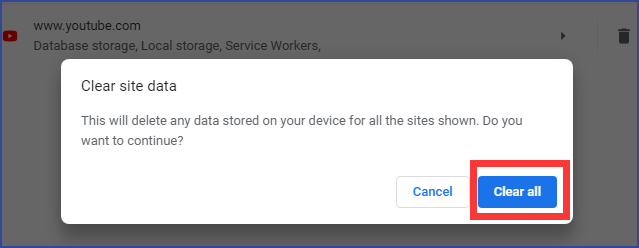
After you try those four solutions, you may solve this issue.
Bottom Line
After reading this post, you will know how to fix YouTube 503 error. We really hope those steps will be helpful for you. If you have any related issues, you can comment on our post to make us know.