If you like to store videos on your iPhone, one day you will find there are not enough storage spaces available. So you need to transfer video from iPhone to PC. Read this post to get more details about how to transfer video from iPhone to pc
If you’re worry about data loss in case computer crashed, you can back up your videos to your external hard drive with MiniTool Shadow Maker released by MiniTool.
This post might help you: How to Backup Files on Windows 10? Try These Top 4 Ways.
Transfer Video from iPhone to PC via Email
There are serval short videos on your iPhone. If you want to transfer them from phone to PC, using email could be easier than any solutions. But note that, it’s not a reliable way to send large files via email.
Step 1. Open the Photos app on your iPhone and choose a video you want to transfer from iPhone to PC.
Step 2. Click the share icon in the lower left of the screen and select videos you like, then tap on Mail.
Step 3. Finally, you need to ensure the email address is right, enter all the details and send the email.
Step 4. Log in to your email account on computer, and download videos.
You can also use this solution to transfer video from PC to iPhone.
Transfer Video from iPhone to PC via USB
Usually, most people would use a USB cable to transfer larges files such as movies and hundreds of photos from their phone to computer. Just need a USB cable, you can send everything you want to computer.
Step 1. Connect your iPhone to PC with a USB cable.
Step 2. It will take a few minutes, please wait patiently until Windows recognize your device. Unlock your iPhone and choose Trust to go on.
Step 3. Double click on This PC and select your iPhone in the left panel.
Step 4. Double click on Internal Storage to find videos you’d like to copy from iPhone to PC.
Step 5. If you find videos you’re searching for, press the Ctrl key to check videos you want to move.
Step 6. After that, choose the save path you like on the computer and paste them in there.
To free up storage space on your iPhone, you can upload your videos to YouTube.
See this post: How to Upload a Video to YouTube from Computer and Phone.
Transfer Video from iPhone to PC via iCloud Photo Library
Want to transfer video from iPhone to PC wirelessly? Try iCloud Photo Library.
Here’s how to get videos from iPhone to PC.
Step 1. Go to Settings page and choose iCloud>Photos. Then enable iCloud Photos Library.
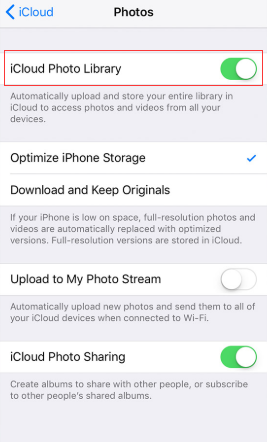
Step 2. Download and install iCloud for Windows on your PC and launch the software.
Step 3. Sign in with your Apple ID that you used on your iPhone.
Step 4. Go to Options and choose iCloud Photo Library.
Step 5: Click on Done and tap Apply.
Conclusion
In this post, it tells you three ways to transfer video from iPhone to PC. If your iPhone has insufficient storage space, try these methods to free up space on your iPhone.
If you have any question about get videos from iPhone to PC, please leave a comment below.

