MP3 and WAV are the two common audio formats. Is a WAV file better than MP3? The answer is yes. MP3 is compressed while WAV is uncompressed. As is known to all, uncompressed audio files often take much storage space but have high sound quality. So it’s a great idea to convert MP3 to WAV.
Do you want to download YouTube to WAV? Try MiniTool uTube Downloader developed by MiniTool.
How to Convert MP3 to WAV
This part provides three MP3 to WAV converters and shows them work.
Convert MP3 to WAV on Windows
For Windows users, here recommend the professional audio editor – Audacity. It works on any operating system including Windows, Mac and others. This audio editor allows you to edit sound files and export them in WAV, AIFF, FLAC, AU and OGG Vorbis files.
Related article: YouTube to OGG – Convert YouTube to OGG for Free.
Take the following steps to convert MP3 to WAV.
Step 1. Download and install the Windows version of Audacity on your computer.
Step 2. Open this MP3 to WAV converter and click on File to open the MP3 file you want to convert.
Step 3. On this page, you can change the rate in the Project Rate tab at the left corner of the window.
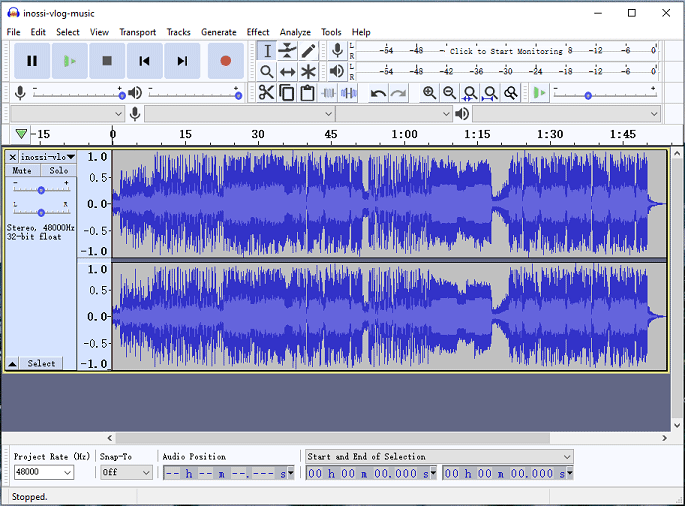
Step 4. Tap on File again and choose the Export Audio option from the drop-down window. Then choose a folder to save the WAV file.
Convert MP3 to WAV on Mac
For Mac users, they can use iTunes to convert MP3 to WAV.
If you want to play YouTube videos in iTunes, you may like: YouTube to iTunes – Download YouTube Videos for iPhone/ iPad.
Here’s how to convert MP3 to WAV in iTunes:
Step 1. Run iTunes on your computer, tap on Edit and choose the option Preferences… to open the General Preferences window.
Step 2. In the General tab, tap the Import Settings and select the WAV Encoder from the drop-down list. Click OK to go on.
Step 3. Choose the target MP3 file and click File to drop down the list. Then click Convert > Create WAV Version.
Step 4. After that, the new file in WAV format will appear next to the original file.
Convert MP3 to WAV Online
If you don’t want to install any programs on your PC, try Online Audio Converter. It’s a free web application that converts audio files in any popular format such as WAV, MP3, M4A, OGG, FLAC and more. Also, it allows you to extract audio from a video file and convert multiple files in a batch.
Step 1. Open the Online Audio Converter website and choose Open files to import the MP3 file from your device.
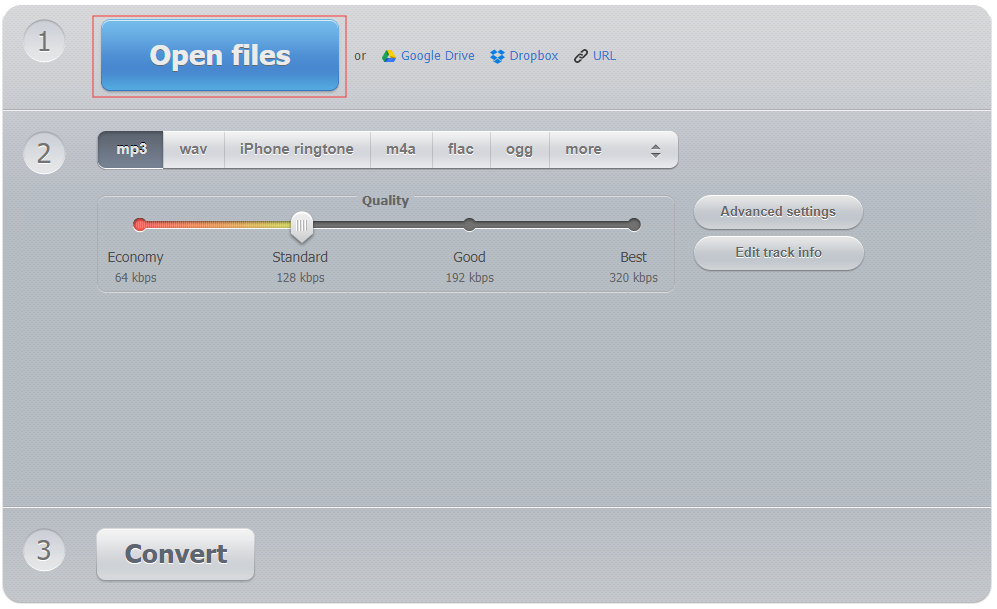
Step 2. Tap on WAV and choose the right audio quality option.
Step 3. Press the Convert button to convert MP3 to WAV. After the conversion finishes, click on Download to save the WAV file.
Conclusion
This post lists three methods to help you convert MP3 to WAV easily. Now, pick an MP3 to WAV converter and try it out!
If there is any problem in converting MP3 to WAV, leave a comment below.

