You can’t merge YouTube accounts or channels directly, so there’s no way to automatically transfer data between channels. However, you can manually reupload videos to another account to essentially merge your channels. MiniTool will show you the detailed instructions.
Steps to Merge YouTube Accounts via Re-uploading Videos
Since there is no direct way to merge YouTube accounts or transfer videos from one account to another. Thus, if you want to put your videos on a different account, you will need to download the video from the original account firstly and then upload the video to the new channel. Doing so will help you achieve the same thing.
The following part will show you how to merge YouTube accounts in detail.
Step 1: Download Your YouTube Videos
Firstly, you should download the video from the original account. Here is how to do that.
- Enter YouTube and log in to your account.
- Click your profile picture in the upper right corner and choose YouTube Studio from the drop-down menu.
- Click the Videos tab on the left side.
- Navigate to the video you want to download, click the 3 dots button next to it and then choose Download.
After that, all you need to de is just wait for the video to download.
Step 2: Upload Your Videos to a New Channel
After you finish downloading the video, now you need to upload the video to the new channel. Here are the instructions.
- Enter YouTube and log in to the account that you want to upload videos to.
- Click the camera icon button and choose Upload video.
- Drag and drop the video file that you want to upload onto the screen.
After that, you’ve successfully uploaded your videos to your new channel. Now you can proceed with the following.
Step 3: Hide/Delete a YouTube Channel
If you don’t want your old channel to be accessible, you can choose to hide or delete that YouTube channel. Keep in mind that hiding the channel could give you the option to re-enable it later but deleting channels will permanently delete all content. Here are the steps to hide or delete a YouTube channel.
Read also: How to Delete YouTube Account – 2 Tips.
- Log in to your YouTube account.
- Then, access the channel that you want to hide.
- Click your profile picture in the upper right corner and choose Settings from the drop-down menu.
- To go to your advanced account settings, now click View advanced settings next to the Your channel part.
- Then, click Delete channel on the right side.
- After that, you will be prompted to log in to your account again. You are then directed to a page where you can choose an option: I want to hide my channel or I want to permanently delete my account.
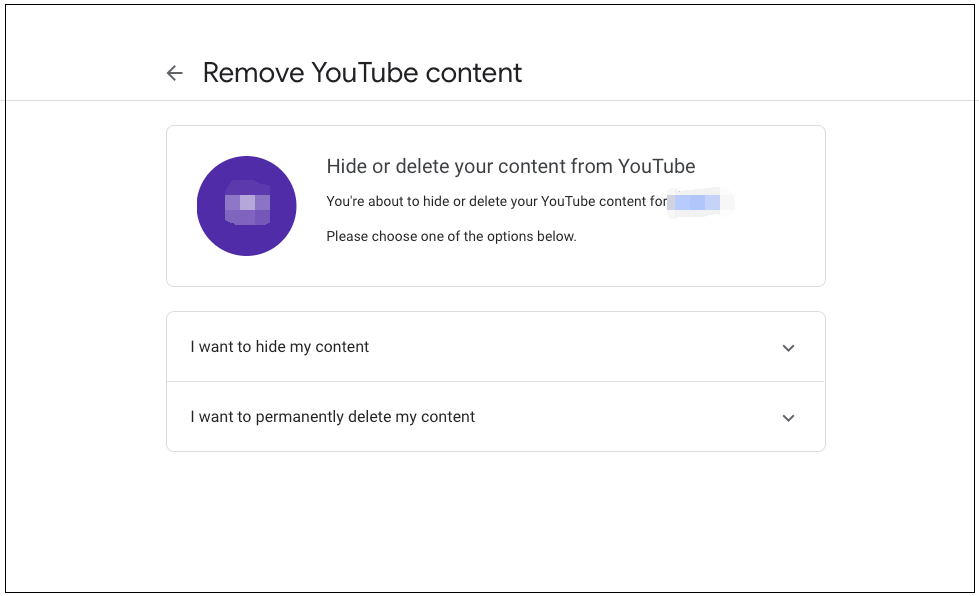
Choose an option you want and then you should be able to delete your YouTube channel successfully.
Further reading: 7 Useful Tips about How to Manage YouTube Channels.
Bottom Line
To sum up, after reading this article, you should know that there is no direct way to merge YouTube accounts, so you can’t automatically transfer data between channels. However, you are able to achieve the same thing by re-uploading your videos. Although it is a little complex, it is the only way for you to merge YouTube accounts.
If you have a need, just follow the instructions above. If you have any better ideas, leave them in the comments section.

