Common Reasons Why You Can’t Sign into YouTube on PC
Before fixing the YouTube sign in error “There is an issue signing you into YouTube”, let’s see the possible factors that cause this issue.
Object factor: The intent is not stable. A poor intent connection can lead to delays in connecting you to the respective website server, due to which you cannot sign into YouTube successfully.
Subject factor: You are using the mismatched username and password or you make typing mistakes. Nowadays, everyone has so many profiles that he always confuses the passwords and usernames. Furthermore, people like to adopt complicated passwords to keep accounts safe. In this case, it is completely easy to make typing mistakes when entering the password.
The possible reasons why you can’t sign into YouTube have been listed. Check your internet and recall what you have done.
If the poor internet is the culprit behind YouTube sign in error, please try these fixes to improve it. If you ensure that typing mistakes are blamed, please try again. If you forget your password and username, you can click the Need Help button at the bottom of the Sign in page.
Does the YouTube sign in error show up again after you get rid of the above factors? If yes, go on reading and the following shows you the tutorial on how to fix YouTube sign in error.
Fixes to There is an Issue Signing You into YouTube
- Enable Google cookies and configure settings
- Clear Google cookies.
- Disable Google extensions.
- Use Incognito/InPrivate mode.
- Change Another Browser
Fix 1: Enable Google Cookies
Are you signing into YouTube using Google? If, yes, you should make sure the Google cookies are enabled. How to do that? Follow the tutorial below.
Step 1: On the Google page, click the three vertical dots in the top-right corner and then select Settings from the menu.
Step 2: Scroll down the Settings page until you see Advanced. Click this option.
Step 3: Find and click the Content settings in the Privacy and security section.
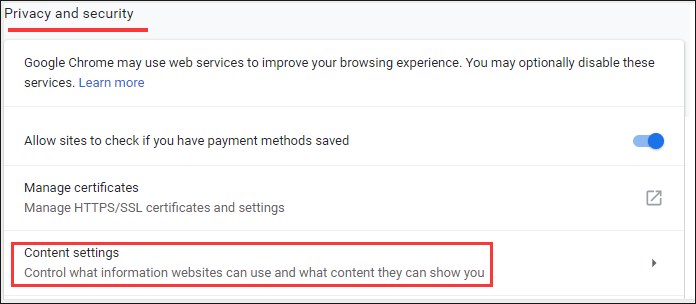
Step 4: Click the Content option and then toggle the Allow sites to save and read cookie data option on.
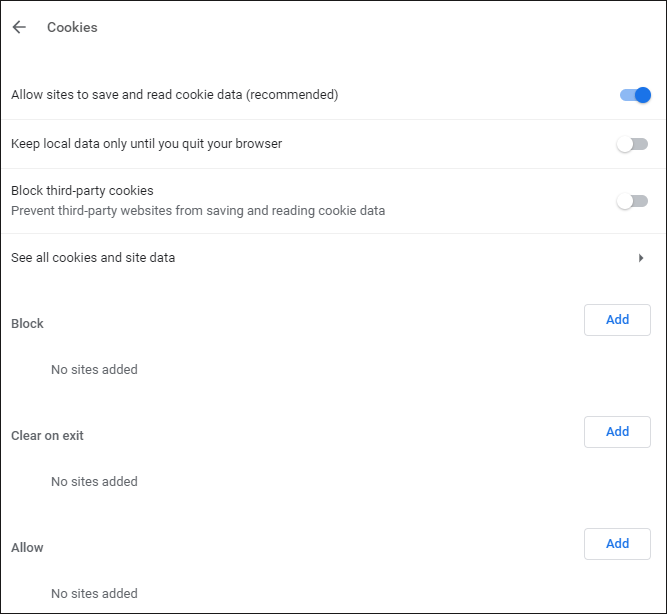
After enabling Google cookies, check if the YouTube sign in error persists. If it is still here, try the following fixes.
Fix 2: Clear Google Cookies
Step 1: Repeat Step 1 to Step 2 in Fix 1.
Step 2: Click the Clear browsing data in the Privacy and security section.
Step 3: On the Clear browsing data page, select the Tine range and then keep Cookies and other site data and Cached images and files checked. Finally, click the Clear data button.
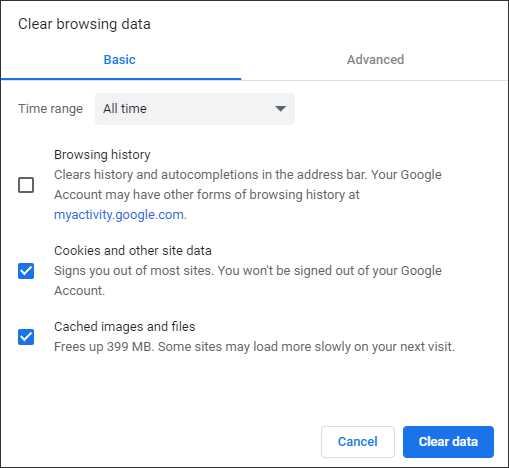
Fix 3: Disable Google Extensions
Browser extensions, ins some cases, can also be blamed when YouTube sign in error happen. So, you can try disabling them to get rid of the error.
Step 1: Click the three vertical dots and then choose More Tools > Extensions.
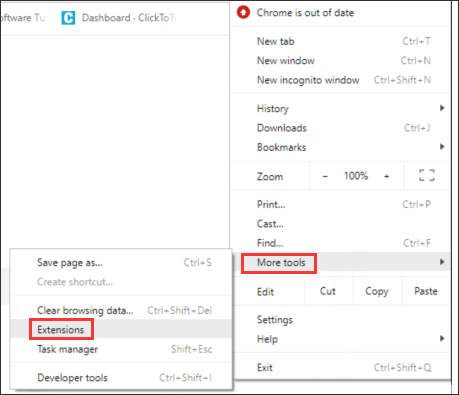
Step 2: Click the Remove button on one of the listed extensions. Repeat that until you disable all the extensions.
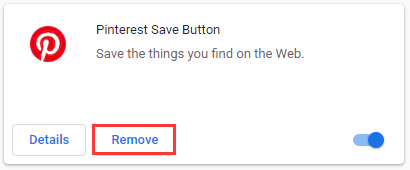
Step 3: Try resigning into YouTube. If you do not get the sign in error again, then you can figure out which extension is the culprit by enabling the extensions one by one and trying signing in each time.
Fix 4: Use Incognito/InPrivate Mode
Many users have said using Incognito/InPrivate mode worked for them. So, if you still can’t sign into YouTube, try this fix.
If you are using Google Chrome, press Ctrl + Shift + N to access the Incognito mode; If you are using Intent Explorer, press Ctrl + Shift + P to access the InPrivate mode. Then try to signing into YouTube again.
Fix 5: Change Another Browser
If you have tried the above 4 fixes and you still fail to get rid of “There is an issue signing you into YouTube”, please switch to another browser, like Firefox.
Bonus: How to Save YouTube Videos Free
After sign into YouTube successfully, you can watch videos on YouTube online. If you want to watch them later, you can enable the Watch Later feature. But if you want to watch videos offline, please read the following recommended article.


![How to Save Videos from YouTube to Your Devices Free [Full Guide]](https://images.minitool.com/youtubedownload.minitool.com/images/uploads/2024/08/how-to-save-videos-from-youtube-thumbnail.png)