You’ve subscribed to many YouTube channels and you find it’s difficult to find your favorite YouTube channel. To solve this, it would be great to unfollow some channels you’re no longer interested in.
If you want to start a YouTube channel, try MiniTool software to help you create wonderful YouTube videos.
To remove YouTube channels is super easy, you just need to access their homepage and click on the grey button SUBSCRIBED to unsubscribe YouTube channels one by one. If you feel it’s time wasting, you can use other ways. In this post, you will learn how to unsubscribe YouTube channels quickly.
How to Unsubscribe from YouTube Channels
Method 1: How to Unsubscribe from YouTube Channels
Follow the steps to unsubscribe unwanted YouTube channels.
Step 1. Head to YouTube after launching the web browser.
Step 2. Sign in to the YouTube account and get its homepage.
Step 3. Click on Subscriptions in the left panel.
Step 4. Find the blue button MANAGE near the top right corner of the screen and tap on it to manage your YouTube subscriptions.
Step 5. On this page, you’ll see all the YouTube channels that you’ve subscribed. Scroll down this page to find YouTube channels you want to remove. Then click on the grey button Subscribed and choose UNSUBSCRIBED in the pop-up window to confirm the operation.
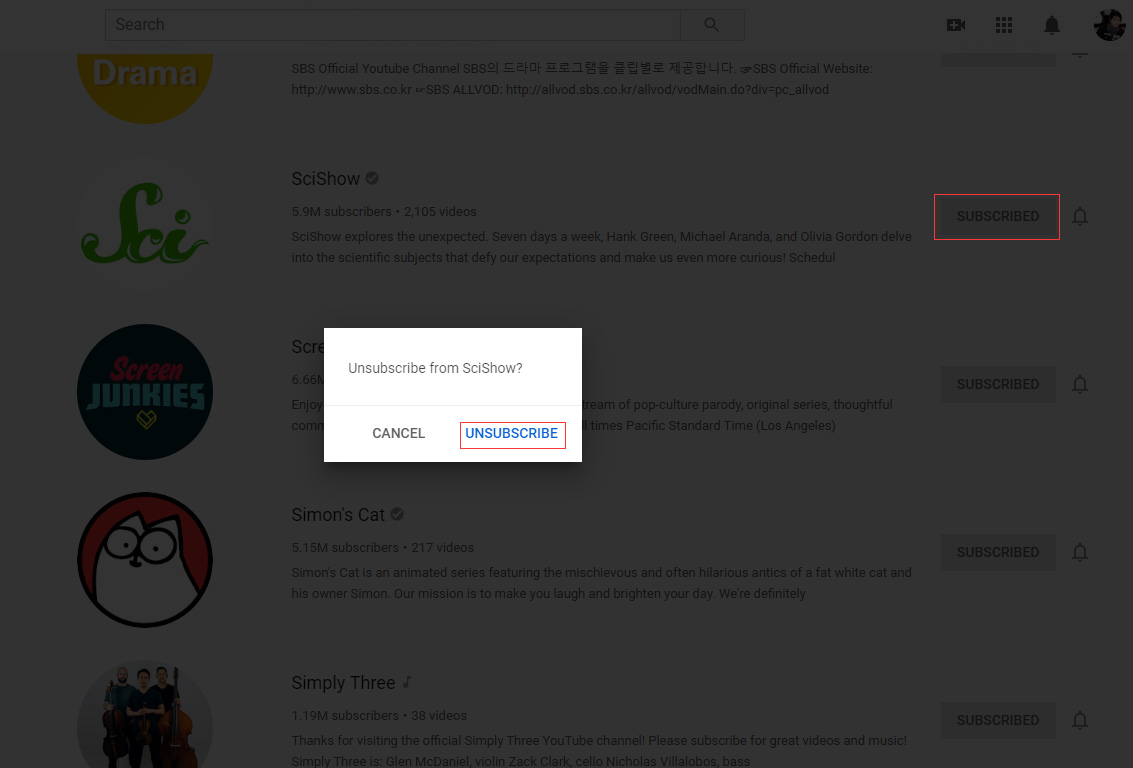
Here Are the Best Video Streaming Services for 2020
Method 2: How to Mass Unsubscribe from YouTube Channels at Once
If you want to remove all your subscribed channels on YouTube, you can use the Chrome browser and run a script, then it will delete all YouTube channels you’ve subscribed at once.
Here’s how to mass unsubscribe from YouTube channels at once.
Step 1. Go to Subscriptions and click on MANAGE to display the YouTube subscription list.
Step 2. Now, a list of all subscribed YouTube channels is available on this page.
Step 3. Scroll the page until you reach the bottom of the page and see the last subscribed channel in the subscription list.
Step 4. Right-click on your mouse and select the option Inspect Element or Inspect in the pop-up window.
Step 5. Switch to the Console tab and copy-paste the below code into Console. Once you’ve pasted the code into Console, hit the Enter key.
var i = 0; var myVar = setInterval(myTimer, 3000); function myTimer () { var els = document.getElementById(“grid-container”).getElementsByClassName(“ytd-expanded-shelf-contents-renderer”); if (i < els.length) { els[i].querySelector(“[aria-label^=’Unsubscribe from’]”).click(); setTimeout(function () { var unSubBtn = document.getElementById(“confirm-button”).click(); }, 2000); setTimeout(function () { els[i].parentNode.removeChild(els[i]); }, 2000); } i++; console.log(i + ” unsubscribing process completed!”); console.log(els.length + ” remaining”); } |
Step 6. Just sit back and wait for all the YouTube channels to get unsubscribe automatically. When the process is done, refresh the page and you’ll see all the subscribed YouTube channels are disappearing.
If this method doesn’t work for you, you can install an extension to remove all the subscribed channels. Here recommend Socialbox.
Conclusion
Hopefully, you’ve learned how to unsubscribe from YouTube channels. Don’t forget to share this post!
If you have any questions about this post, please let us know in the comments.

