You can use YouTube to upload videos to share them with others. However, if the YouTube videos are outdated or for some reason, you just want to delete them, do you know how to delete a YouTube video on PC or phone?
In the following parts, we will walk you through on how to delete a YouTube video on PC and mobile phone.
How to Delete a Video from YouTube on PC?
You can remove any YouTube videos from YouTube using your Google Account. Here is what you can do:
1. Go to https://www.youtube.com/.
2. If you haven’t sign in with your Google Account, just do it.
3. Click your account icon and select YouTube Studio from the popup menu.
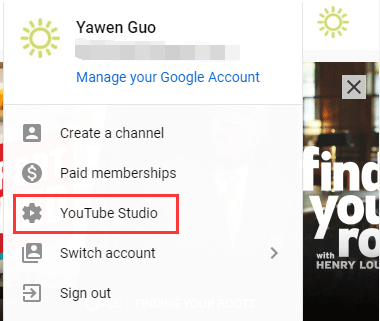
4. You will access a new page. Then, you need to select Videos from the left menu.
5. Go to find the YouTube video you want to delete and select More.
6. Select Delete forever.
7. Check the box to make sure that the selected YouTube video will be permanently removed from your YouTube.
8. Click DELETE FOREVER.
After these steps, the specific YouTube video will be removed from your YouTube Channel forever. At the same time, the YouTube video URL and title will become invisible and unsearchable in YouTube Analytics.
How to Replace Video on YouTube?
Some of you may ask is it possible to replace a video on YouTube? You can’t do this job because after you upload a new video, you will automatically get a new URL. However, you can make some changes to the existing YouTube videos like:
- Trim your YouTube video: you can cut the beginning, middle, or end of your YouTube video based on your own requirements.
- Add cards to your YouTube video: you can add new elements to your YouTube video using cards that can show other video titles, polls, specific websites, etc.
- Change the title and description for your YouTube video: the changes you can make include video’s title, category, description, and privacy settings.
How to Remove a Video from YouTube on a Mobile Phone?
No matter you are using an iPhone or an Android device, you can follow these steps to remove a video from YouTube on a mobile phone:
- Open the YouTube app on your phone.
- Sign in with your account.
- Go to Library > My Videos.
- Go to find the video you want to delete and then select More.
- Select Delete.
Likewise, the video URL and title will be unavailable any more after you delete the video.
How to Replace Video on YouTube?
You still can’t replace a previous YouTube video with a new one on your mobile phone. But, you can do the following things to make some changes to your YouTube videos:
Change the title, description and privacy settings for the uploaded YouTube videos。
YouTube Video Enhancements
Direct viewers to an updated version by adding a card to the video.
Now, this is the end of how to delete a YouTube video on a PC and mobile phone. You can just select one guide accordingly.

