You are indeed enjoying gaming streams on Twitch. Sometimes you may consider saving your favorite Twitch clips and watch them over and over. So how to download Twitch clips? Here give three Twitch clip downloaders. You can choose the one you like.
Maybe you also like to download music from YouTube, here recommend MiniTool Video Converter.
Top 3 Twitch Clip Downloaders
Get the URL of the Twitch Clip
Step 1. Navigate to the Twitch website and sign in to your account.
Step 2. Open a stream that you want to download Twitch clips from and switch to the Clips tab.
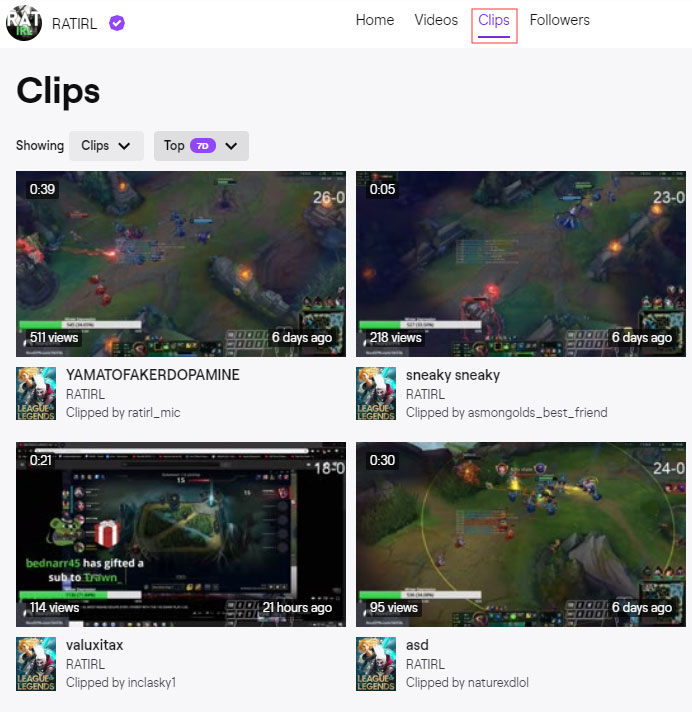
Step 3. Find the desired Twitch clip and open it. Then copy its URL in the address bar.
After learning how to get the Twitch clip URL, let’s take a look at the top three Twitch clip downloaders and how to download Twitch clip with them.
Clipr
This Twitch clip downloader is free to use. With it, you can download Twitch clips as much as you want at full speed.
To download a clip from Twitch, you need to paste the URL of the target clip in the search box. Then tap on GET DOWNLOAD LINK to go on. From here, choose CLICK TO DOWNLOAD or click on right click to save the Twitch clip.
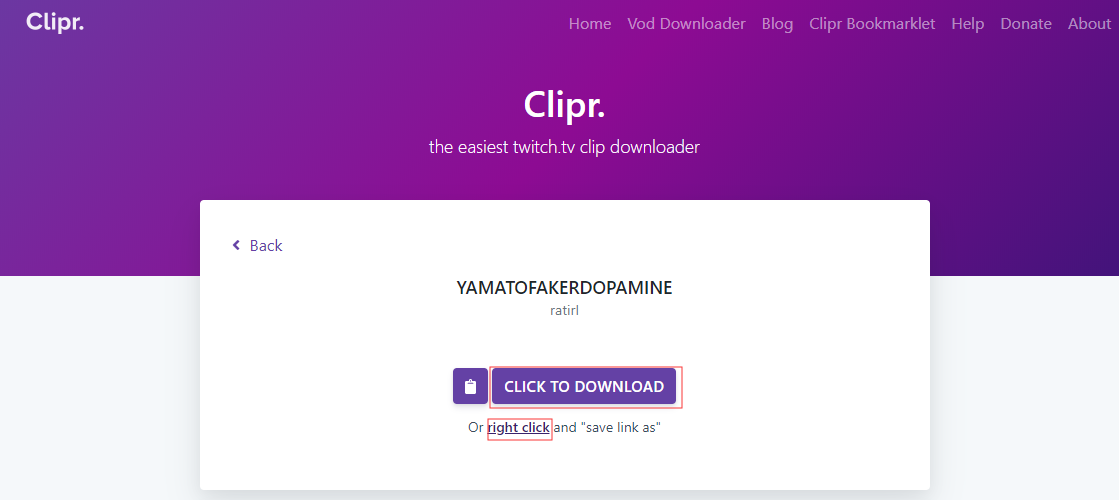
Locoloader
Locoloader not only helps you save Twitch clips, but also enables you to download Twitch live channels and videos. Besides, it allows you to download videos from other websites including YouTube, Twitter, Facebook and Instagram.
Untwitch
Untwitch allows you to download Twitch clips and videos in different resolutions. Also it can be used to convert Twitch clip to MP3.
Just enter the Twitch clip URL to go. Then choose a video resolution to save the clip.
Related post: The Best Twitch Video Downloaders (PC & Mobile)
How to Make Clips on Twitch
You wish to save memorable moments when watching live video game streaming on Twitch. Fortunately, Twitch offers a feature named Clips to help you create clips on this site. Let’s see how it works.
The following steps detail how to make clips on Twitch. To learn more about Clips, read this post: How to Use Clips.
Step 1. Go to the Twitch website and log in to your Twitch account in the top-right corner of the window.
Step 2. Enter a live channel and you will find the clip icon in the lower-right corner. Click on it or press Alt+X to enable the Clips feature. It will create a 30-second video clip of the stream (25 seconds before and 5 seconds after clicking Clips).
Step 3. After that, you’ll be taken to a new window where you can edit the clip and extend its length by dragging the end of the yellow slider (no less than 10 seconds, no more than 60 seconds).
Step 4. Once you’re done, choose Publish to edit your clip description and preview the clip. Then press the Save button.
Related post: Here Are Top 5 Google Chrome Video Downloaders
Conclusion
This post provides top 3 Twitch clip downloaders and how to make clips on Twitch. Now, it’s your turn!
If you have any questions about how to download Twitch clips, leave a comment and let us know.

