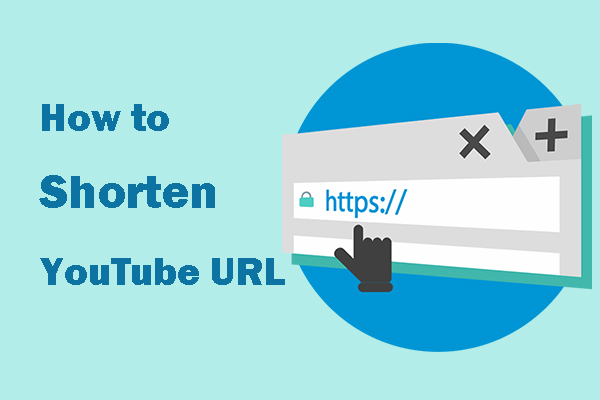How to remove Shorts from YouTube? If you are bothered by this question, you come to the right place. This post from MiniTool shows you how to disable YouTube Shorts in different 4 ways. Let’s check them one by one.
Some people are bothered by the issue “YouTube Shorts not showing up”, while some are bothered by the question “how to remove Shorts from YouTube”. This post focuses on the latter and details how to disable YouTube Shorts in 4 different ways:
- Disable YouTube Shorts by adjusting YouTube Settings.
- Disable YouTube Shorts by marking Shorts videos “Not Interested”.
- Downgrade the YouTube app version.
- Use YouTube Vanced.
# 1. Adjust Your YouTube Settings
You can try adjusting your YouTube Settings to remove Shorts from YouTube, and here are the steps:
- Tap your avatar on the top and choose the Settings.
- Tap on the General option from the Settings menu.
- Turn off the Shorts.
- Restart the YouTube.
This way is not feasible for all YouTube users. If you find this way is not available on your phone, please try the next way.
# 2: Make Shorts “Not Interested”
There is a clumsy trick to disable YouTube Shorts — click the three dots at the top right corner of the Shorts video and tap on the Not Interested option; then, repeat these operations till all the Shorts videos won’t show up again on your homepage.
# 3: Downgrade the YouTube APP Version
YouTube Shorts is a new feature that comes with the new versions of the YouTube app (staring from YouTube 14.13.54 (1413542300)). So, downgrading the YouTube app version to 14.12.56 (1412563300) can disable YouTube Shorts easily and quickly.
For that, you need to:
- Access the Settings.
- Go to the path: Apps > All Apps > YouTube.
- Tap on the three dots and then the Uninstall updates.
# 4. Use YouTube Vanced
You can also replace the YouTube app with the YouTube Vanced app. The YouTube Vanced app provides an easy way to disable the YouTube Shorts. Moreover, it is free to use and comes with some good features like adblocker, background playback, and so on.
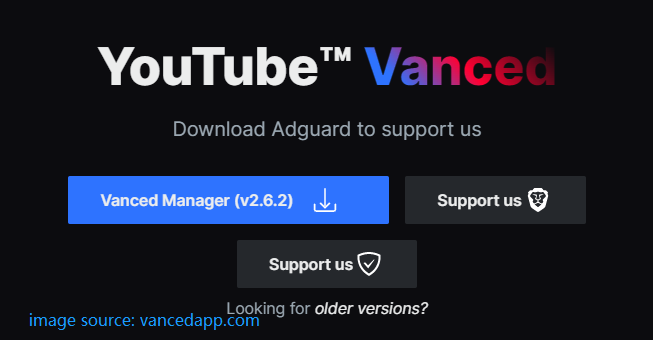
To disable YouTube Shorts via this app, you need to:
- Get the YouTube Vanced app.
- Open the app and go to the Settings menu.
- Find the options: Vanced settings > Ad settings.
- Scroll down to the bottom to find the Shorts shelf.
- Turn on its switch to disable YouTube Shorts.
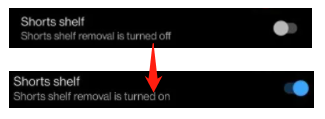
You can choose one of the above 4 ways to remove Shorts from YouTube. Actually, there is still a trick to disable Youtube shorts, and it is using YouTube in a browser. As we know, the YouTube Shorts feature is only available on the YouTube app on Phones.
MiniTool Video ConverterClick to Download100%Clean & Safe
Bottom Line
How to remove Shorts from YouTube? Four ways and one trick have been displayed in this post. It is your turn to give one of them a try. If you run into any questions when disabling YouTube Shorts, you can leave them in the comment zone, and we will try to answer them for you.