Online privacy has become a prominent issue. As a result, more and more services are adding features to protect their users’ privacy. If you’re a YouTuber, one of your concerns is probably your YouTube watch and search history, which can tell marketers and other third parties more about you than you probably want them to know.
How to Delete YouTube History Automatically
Now, Google offers a tool that supports to delete YouTube history automatically. Similar auto-delete settings are available for your location history as well as your Web & app history. Allowing you to clear YouTube history regularly means Google won’t use your history to personalize your video recommendations.
From Mobile Apps
It’s convenient to set up automatic history deletion directly from your smartphone or tablet because more than 50 percent of all YouTube viewership happens on the mobile apps.
Step 1. Open the YouTube app on your device.
Step 2. Tap on your account profile in the top-right corner of the app.
Step 3. Scroll down to the bottom of the list and select the Settings option.
Step 4. Scroll down to the History & privacy section. Select the Manage all activity option.
Step 5. Now you are on the YouTube History page. Tap on Choose to delete automatically located just above the list of previously-watched YouTube videos.
Step 6. Now, choose how long you want to keep your YouTube history. By default, your history is only deleted when you delete it manually. You can change this setting so that YouTube automatically deletes history older than 18 months or three months.
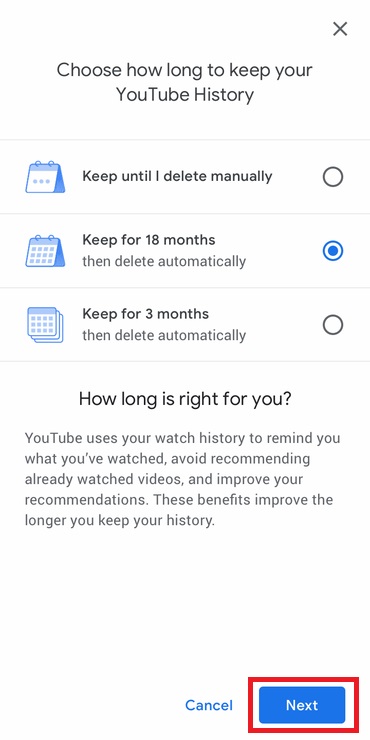
Step 7. After you make a selection, tap on the Next button. The YouTube History Activity page will explain what your decision means. It will also list several examples of video history that will be automatically deleted.
Step 8. Tap on Confirm to save the automatic YouTube history setting.
From My Google Activity
To delete your YouTube history automatically from your desktop or mobile browser, go to the YouTube History website. Alternatively, you can enter the My Google Activity website and manually navigate to the YouTube History section. Make sure you’re signed into the Google account associated with your YouTube account.
Step 1. Click the Activity controls option found in the navigation menu on the left side of the page. Tap on the hamburger menu icon in the top-left corner to expand the side menu if it’s hidden.
Step 2. Scroll down to the YouTube History block and select the Manage activity option.
If you jumped directly to the YouTube History website, skip the two steps above.
Step 3. From the YouTube History website, click Choose to delete automatically under Keeping activity until you delete it manually.
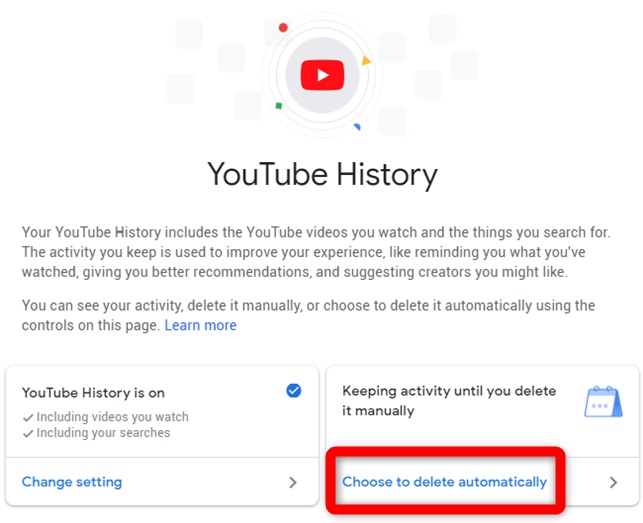
Step 4. After you make a selection, tap on the Next button. You will now be asked to confirm your selection. YouTube will also provide examples of some of the videos that will be wiped from your history.
Step 5. Click the Confirm button to save the automatic YouTube history setting.
After trying the auto-delete feature, you might think clearing YouTube history manually is more flexible because you can delete YouTube history whenever you want.
Bottom Line
How to delete YouTube history automatically? Auto-delete feature launched by Google helps you out. If you have any question about it, please let us know via [email protected] or share it in the comments section below.

