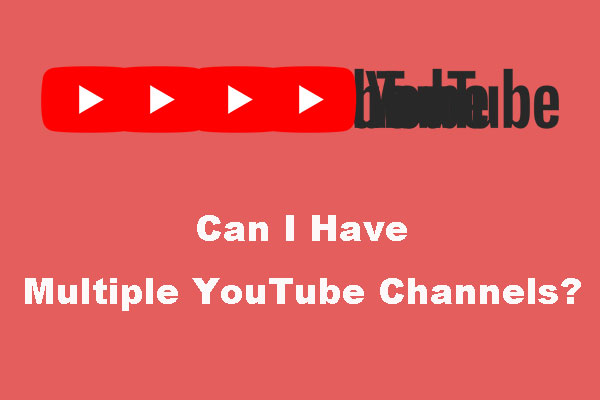Add Social Media Links to YouTube Channels
How to add social media links to YouTube channels? It is easy to get done, and the following shows you how easy it is.
To add social links to YouTube channel, you just need to:
Step 1: Open the YouTube website on a browser like Google Chrome.
Step 2: Make sure that you have logged into your YouTube account.
Step 3: Click your avatar at the upper-right corner of the website and then choose the Your Channel option from the pop-up menu.
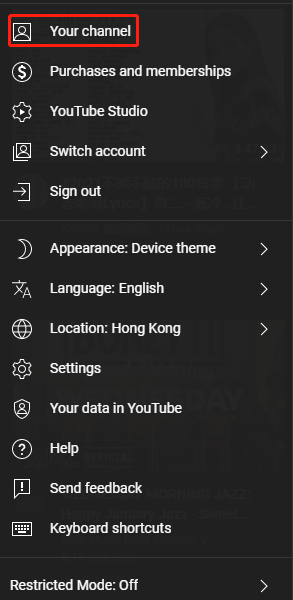
Step 4: Click the CUSTOMIZE CHANNEL button on your channel page.

Step 5: On the Channel customization page, switch to the Basic info tab and scroll down to the Links zone where you need to click the ADD LINK option.
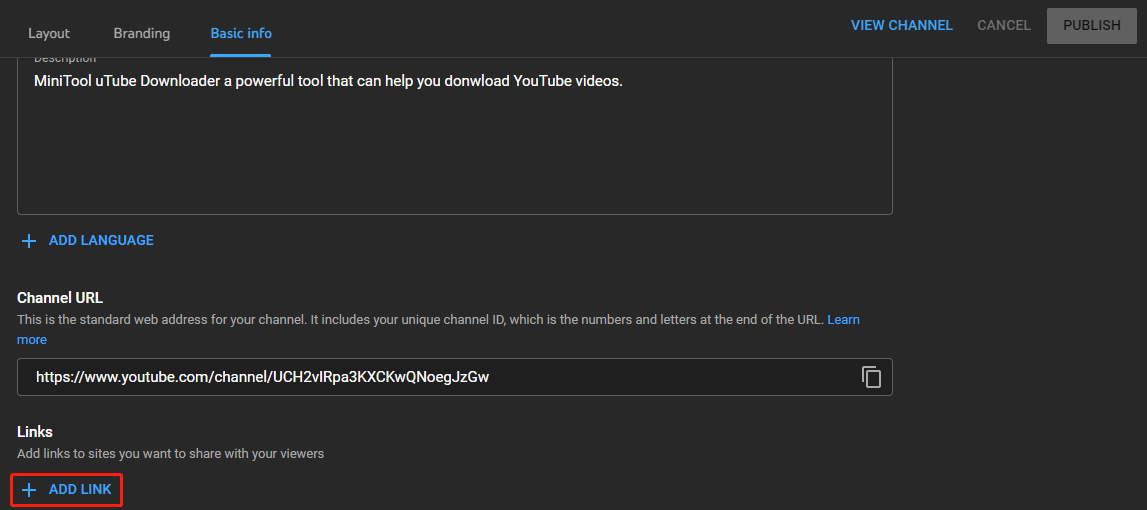
Step 6: You can see that two boxes appear on the page. One is named Link title (required) used for typing the name of the social media platform, like Twitter. And the other is named URL (required) used for pasting the URL of a social media link.
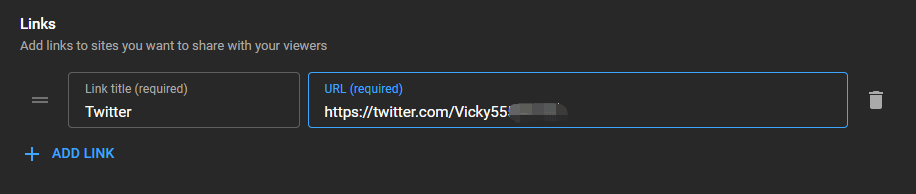
To add more social links to your YouTube channel, just click the ADD LINK button below the two boxes and repeat the options in Step 6.
Step 7: (Optional) Head over to the Links on banner zone if you want to make the social handles and their icons appear on your channel’s banner. In this area, click the drop-down menu for Links on banner and choose the option you prefer from this menu.
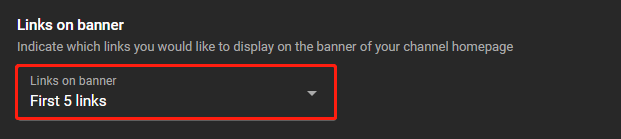
To make the social media logos visible on your channel banner, you need to make a wallpaper for your YouTube channel first.
Step 8: Click the PUBLISH button at the upper-right corner on this page to save these changes.
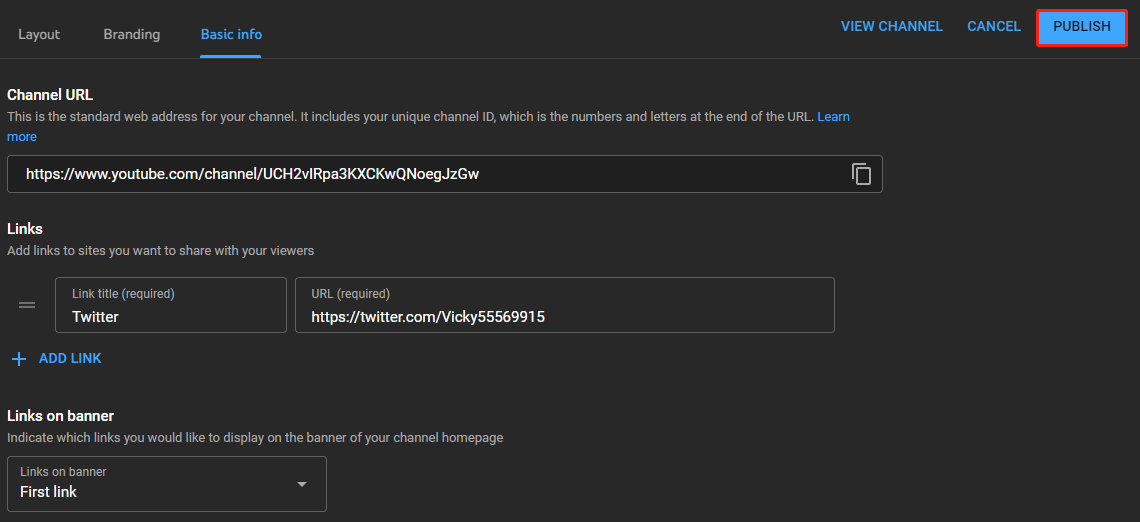
How to link social media to YouTube channel? All steps are displayed above. As you can see, the whole process is easy. So, try to add your social media links to your YouTube channel now.
Bottom Line
Add your social media links to your YouTube channel in just eight steps. Have you gotten that done? If you have any questions when performing these steps, please let us know and we will reply to you as soon as possible.
By the way, if you need a free and reliable YouTube downloader, you can try MiniTool Video Converter. MiniTool Video Converter allows you to download YouTube videos in different file formats like MP3/MP4/WAB/WebM. Give it a try!