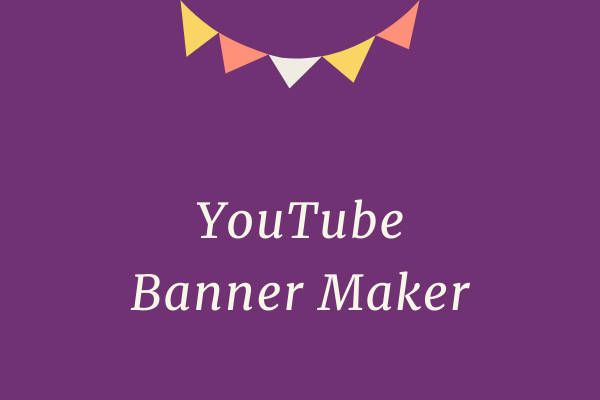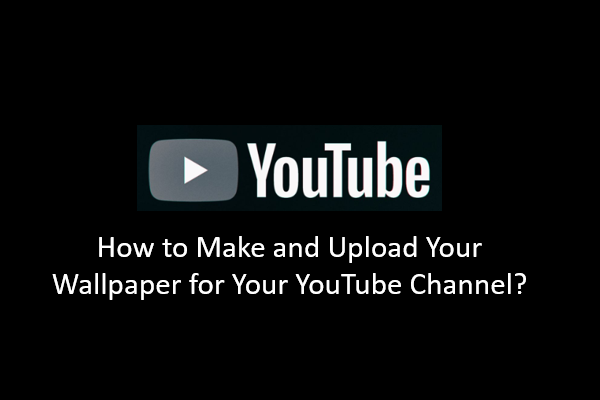What’s a 2048×1152 Pixels YouTube Banner?
A YouTube banner of 2048×1152 pixels is shown on the top of your YouTube channel. For instance, check out our channel – MiniTool Software Ltd.
![]()
The image pointed out by the red arrow is a 2048×1152 pixels YouTube banner. It can make the channel look more professional. Without it, any channel would seem dull. Still, a clean banner will make a good first impression and encourage people to subscribe to the channel.
Related post: Everything You Need to Know about YouTube Banner Size
If you want to enjoy great YouTube videos offline, try MiniTool uTube Downloader.
MiniTool uTube DownloaderClick to Download100%Clean & Safe
What’s the Best 2048×1152 Pixels YouTube Banner Maker?
Dimensioning is a time-consuming process. That’s why we’ve covered a few 2048×1152 pixels YouTube banner makers that offer YouTube banner design templates to help you decorate your channel.
Picmaker
Picmaker allows you to create, edit, and download amazing designs freely. You can use the custom button to design in 2048×1152 pixels YouTube banner. It supports popular file formats, like PNG, JPEG, PDF, etc.
With its free and AI-enabled background remover tool, you can drag and drop your pictures here. There are also a variety of YouTube banner templates that meet your requirements and fit your theme.
Fotor
Fotor is one of the best 2048×1152 pixels YouTube banner makers that we offer, which enables users to make 2048×1152 pixels YouTube banner aesthetics using handpicked templates and backgrounds available for download.
By using its simple design tools and rich graphic elements, even a novice can make a visually appealing 2048×1152 YouTube banner. Simply choose a YouTube channel art template and design it by adding stickers, replacing text, changing fonts, and more.
Kapwing
Kapwing is a free 2048×1152 pixels banner maker that helps you crop images to the optimal size for use. It lets you upload your image into the slot and customize the best size for a YouTube banner.
With the help of Kapwing, you can remix the YouTube banner template 2048×1152 pixels easily. Also, you can add text, stickers, shapes, and other visual elements as you wish.
How to Make a 2048×1152 Pixels YouTube Banner?
Now, let’s take the steps to help you make the best YouTube banner, using Picmaker as an example.
Step 1. Select a custom dimension in Picmaker.
Go to Picmaker’s official website and sign into your account. If you are not yet a user here, you can create one. Click the Custom size option on your dashboard.
Step 2. Type the custom dimension values.
In the corresponding boxes, type the dimensions as “2048” and “1152” and choose “px” as the measurement factor.
Next, click Create design. You will see a brand-new blank page with your 2048×1152 pixels YouTube banner.
Step 3. Upload the template and import it into your page.
Click the Upload tab on the left-right side and hit the Upload button to import it to your dashboard.
Step 4. Drag and drop the template to your blank workspace.
When you have the template on your dashboard, drag it to your blank workspace. You can resize it to fit your 2048 x 1152 YouTube channel template.
Step 5. Choose a background for your custom YouTube banner.
You need to choose whether to use an image or a solid color for your banner.
If you want to use an image, you can click the Photos tab and choose from a wide range of stock photos in Picmaker.
If you want to use a solid color, you can select the shapes or gradients to fill the YouTube banner.
Step 6. Add fonts and colors to the banner.
You can add a primary color to the tablet area and have it cover the entire desktop area.
Click the Arrangement icon and then select the Backward option to make the design behind the template.
Then, add another solid color to the mobile area. Click the Arrangement again and select Backward.
Step 7. Delete the template.
Once you’ve added enough variations and colors, you can delete the YouTube banner measuring template at will.
Step 8. Unleash your creativity within the designated area.
Click the Text tab and add a new font to the dashboard. Change the font’s color and size to fit your design.
To make your 2048×1152 pixels YouTube banner stand out, you can also click the Objects bar and add a few graphic elements to match the theme of your YouTube banner.
Once you’ve completed your 2048 x 1152 pixels YouTube banner, you can click Download to save it on your device.
How to Upload Your 2048×1152 Pixels YouTube Banner?
After designing your YouTube banner, you can follow the steps to upload it to your YouTube channel.
Step 1: Visit YouTube and select your account logo at the top right.
Step 2: Click YouTube Studio from the drop-down list.
Step 3: Click Customization on your creator studio and then select Branding.
Step 4: Click the Change option and upload your banner.
Step 5: Select the YouTube banner of 2048×1152 pixels from your device and upload it.
Step 6: Click the Publish button to upload it to your channel.
Step 7: Click View Channel to view your new YouTube banner.
Conclusion
Hope you enjoyed the above content on how to make an amazing 2048×1152 pixels YouTube banner and how to upload it to your YouTube channel.