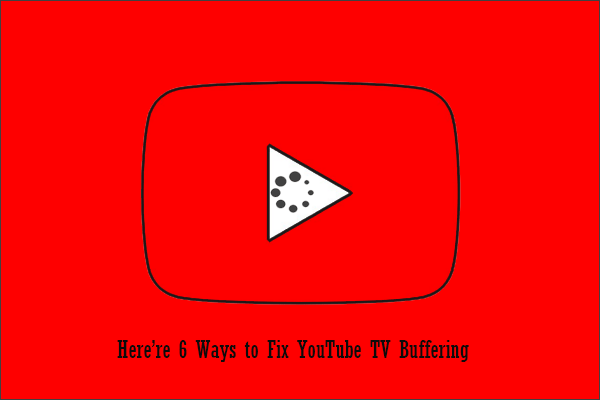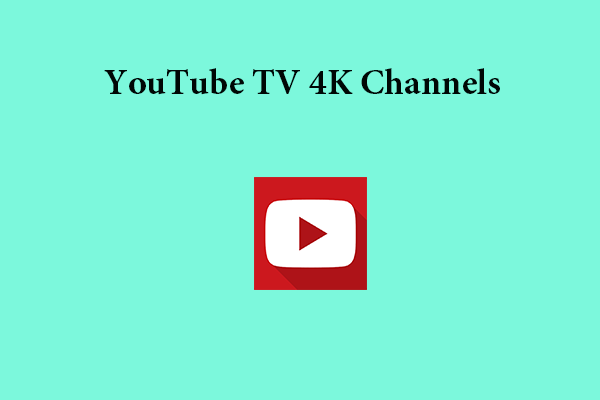Does YouTube TV broadcast in 1080p? Do you know how to get YouTube TV 1080p? This post from MiniTool will explore why not all YouTube TV streams are in 1080p and what audiences can do to get the best streaming quality.
YouTube TV is an excellent method to stream your preferred movies and shows, however, not all streams are 1080p resolution. As the available highest-quality video resolution, YouTube TV 1080p resolution delivers the best viewing experience.
Although most YouTube TV streams are 1080p resolution, there are several reasons why some streams might not be in full 1080p quality. For example, either you have good internet upload speeds to support 1080p streaming or good streaming equipment.
Are All Your Channels on YouTube TV 1080P?
The answer is straightforward: no, not all channels on YouTube TV are in 1080p resolution. Most streaming video on YouTube TV is available up to 720p. Still, some select shows and networks might be in 1080p. You should need a device that supports 1080p resolution, like a streaming device or smart TV, to access these higher-quality channels.
It is reported that YouTube has decided to eliminate its 1080p HD video restriction in India, and the broadcast of 1080p HD videos in India will undoubtedly be a huge boost for the majority of video streaming enthusiasts.
Due to the new feature, users can now watch 1080p HD videos on YouTube. However, they should ensure that the streaming settings are set to the optimal settings for streaming to work properly.
You may also like: 720p vs 1080p: Difference Between 720p and 1080p Resolution
For the majority of people, the best YouTube live stream settings are listed below:
- Resolution: 1080p (1920x1080p)
- FPS: 30fps or 60fps
- Bitrate: 3,000 to 6,000 kbps
How to Change the Streaming Quality on YouTube TV?
If you’re wondering how to get YouTube TV 1080p, you can do the followings:
First of all, you need to select the desired quality by going to Settings > Streaming Quality > Preferred Quality.
Then, you can choose from Data Saver, Low, Medium, High, or Auto. The Data Saver can help reduce data usage; the Auto is the default setting that chooses the optimal quality automatically according to your network and device capabilities.
Also, you can go to Account > Playback Settings > Video Quality to change the default video quality for all videos and choose the desired quality.
While watching your favorite movies and shows on YouTube TV, you need to always have a solid Internet connection. You also need at least 3 Mbps of Internet bandwidth for a smooth YouTube TV experience.
We hope you’re not worried because you don’t know what your current internet speed is. Testing your Internet speed and making sure it’s up to par is easy. You can maximize your streaming experience with ease by changing your settings once you have the necessary speed.
To watch videos on a Wi-Fi or mobile network, launch your YouTube TV app, go to Settings, select Video Quality Preferences, and then find your favorite quality under the Video Quality on Mobile Networks/Wi-Fi option. These simple procedures will ensure that you have no problems watching your preferred shows and movies on YouTube TV.
MiniTool Video ConverterClick to Download100%Clean & Safe
Final Thoughts
After reading this post, you may know the reasons why not all YouTube TV streams are 1080p and how to get the best streaming quality, like YouTube TV 1080P. If you have any questions or suggestions, please leave a message in the comment area below.