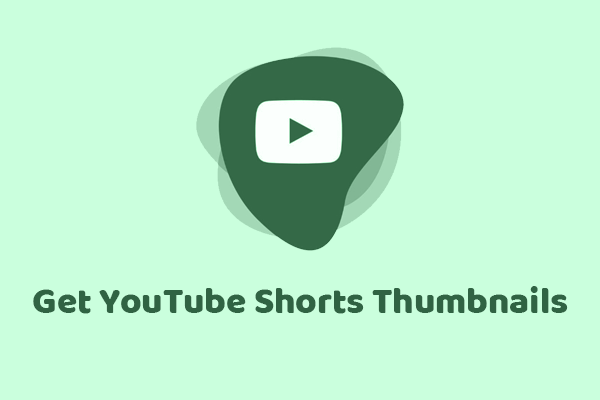Resizing your thumbnails to the optimal size can increase your click-through rate. How to resize YouTube thumbnails? You can try some online YouTube thumbnail resizers to adjust the width and height of the image. This MiniTool Video Converter article lists the 3 best free online resizers. Read on for detailed information.
Why You Need a YouTube Thumbnail Resizer
# Optimize Thumbnail Images
The thumbnail is the first thing users see. It needs to be 1280×720 pixels. If the image is not the right size, the thumbnail will be blurry. YouTube thumbnail resizer can help you resize your thumbnails for the best viewing experience.
# Save Time
Using YouTube thumbnail resizers to resize images is more convenient and faster than manually resizing images. The right image resizer will also resize automatically without losing quality.
3 Best Free YouTube Thumbnail Resizers
BeFunky
BeFunky is an excellent online YouTube thumbnail resizer. It offers basic and advanced image editing functions, including resizing, image enhancement, portrait lighting, etc. BeFunky has preset options for YouTube that can ensure your images are always the right size.
Key Features:
- Various image editing tools.
Pros:
- Easy to use.
- Offers additional design features.
Cons:
- Some features require payment.
How to use:
Step 1. Visit befunky.com and log in with your Google account.
Step 2. Choose Photo Editor from the left menu.
Step 3. Expand the Open option and choose Computer.
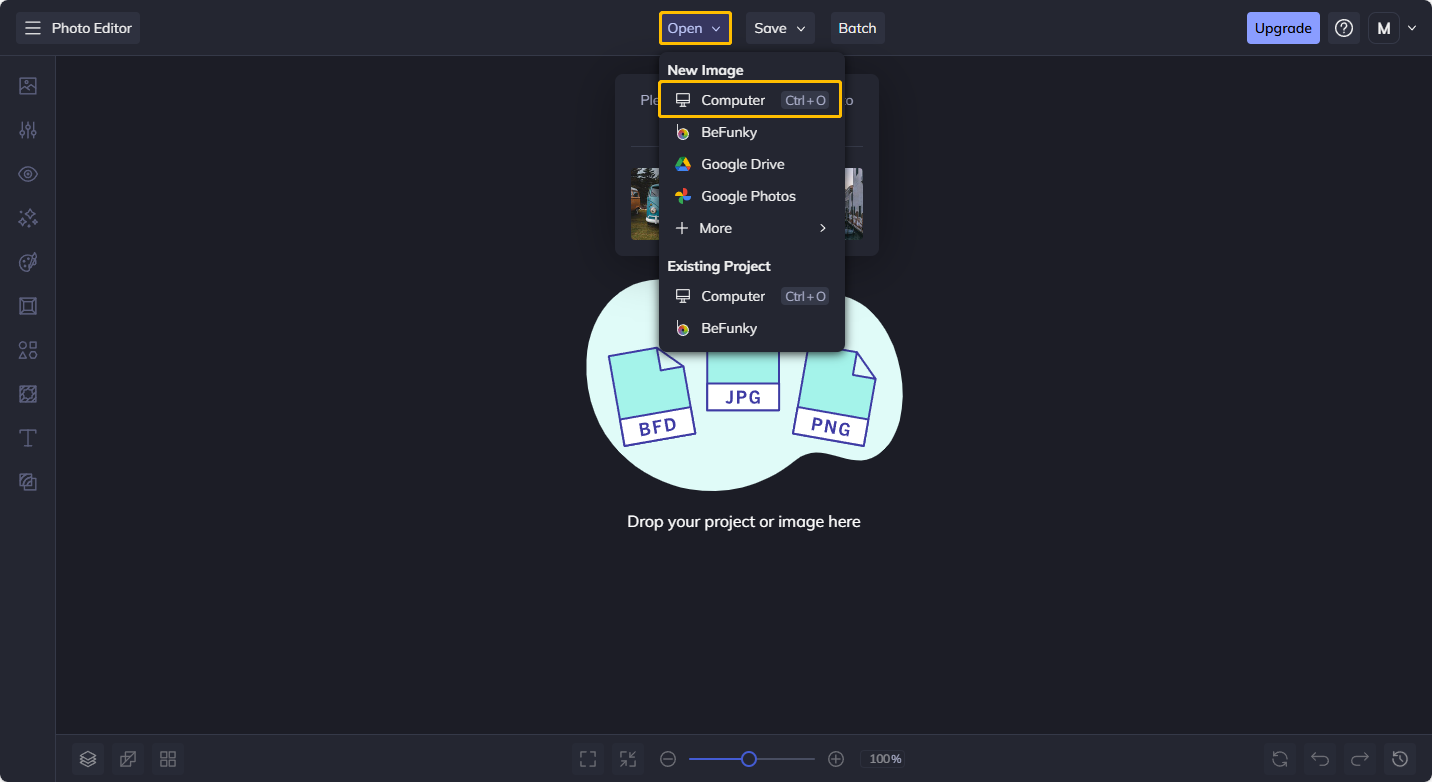
Step 4. Choose Resizer from the left toolbar.
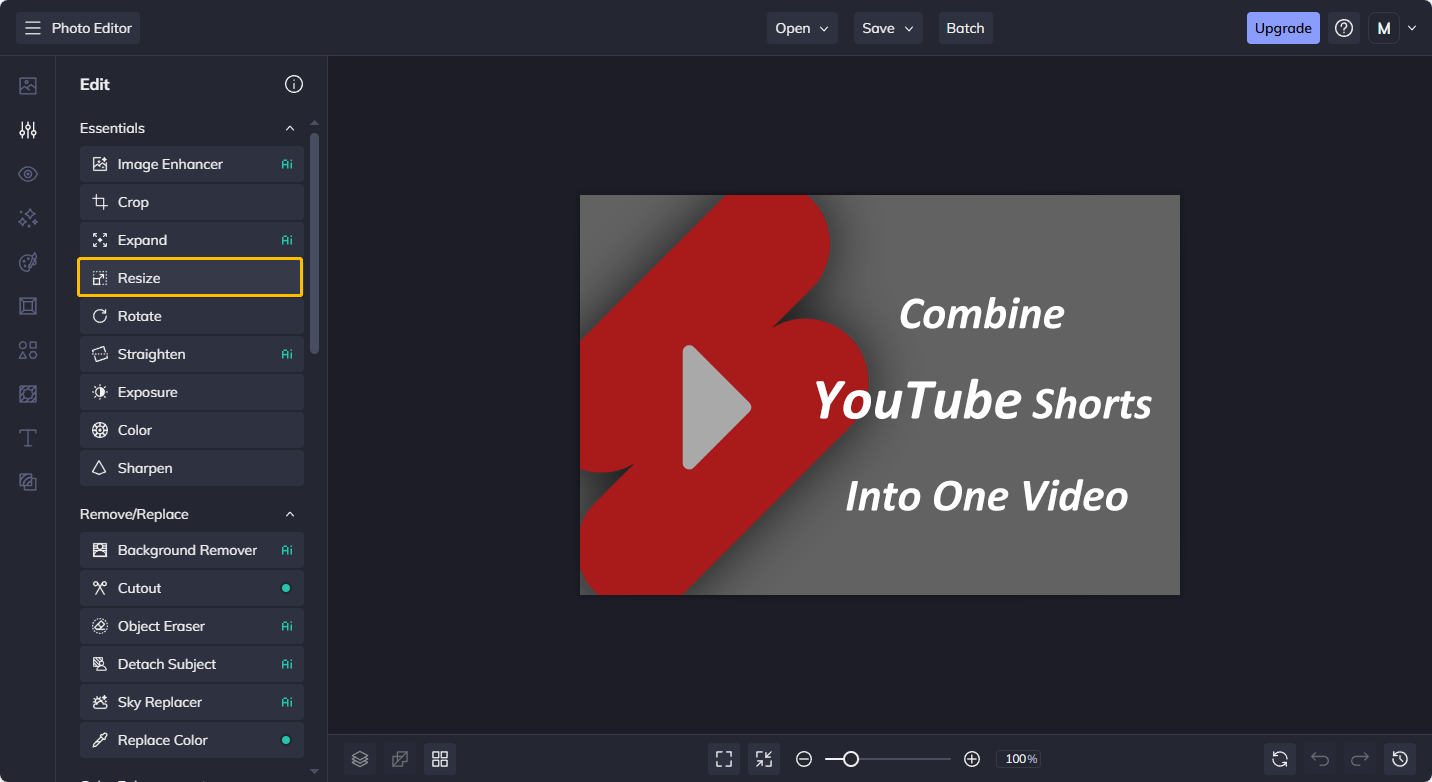
Step 5. Customize the Height and Width of thumbnails and then click Apply.
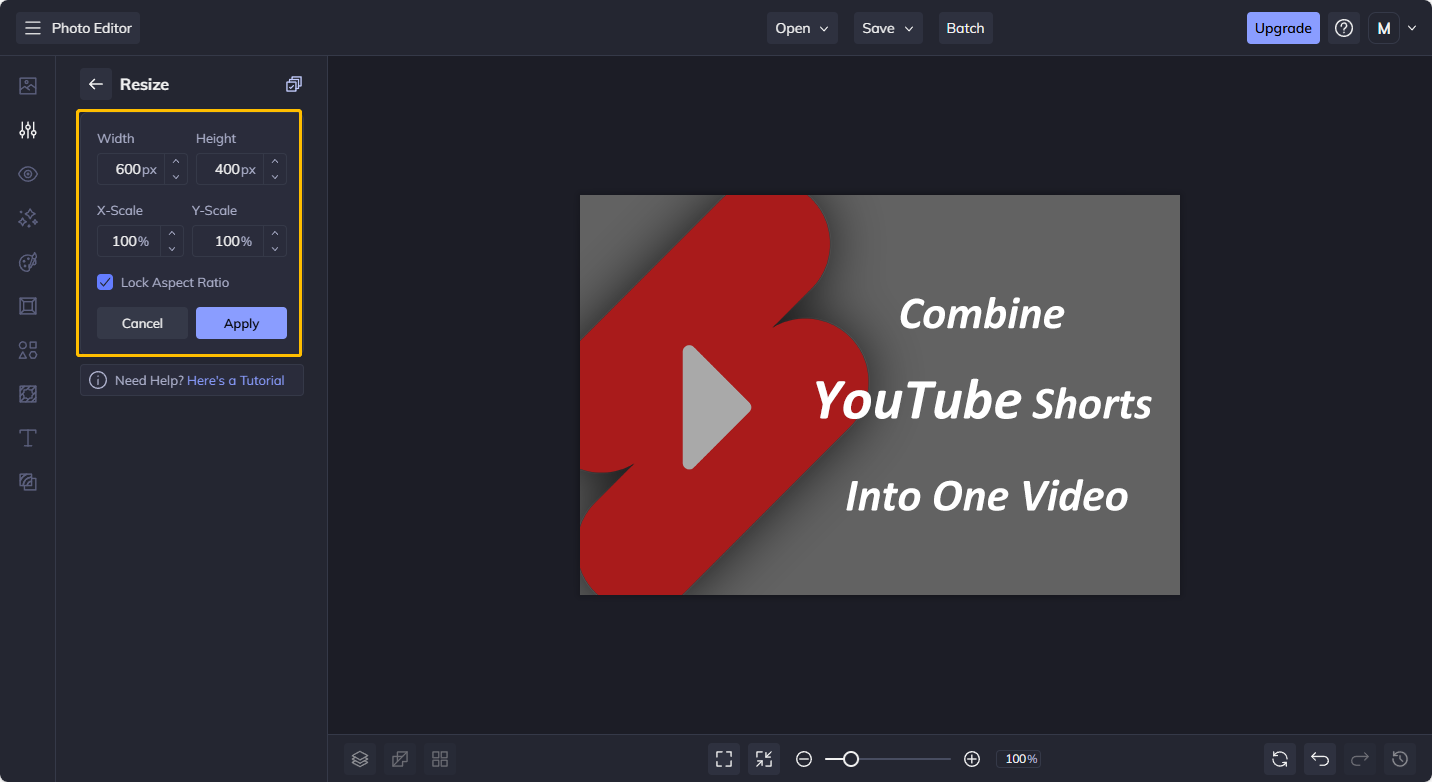
Step 6. Expand the Save option and choose Computer to save the resized thumbnail to your computer.
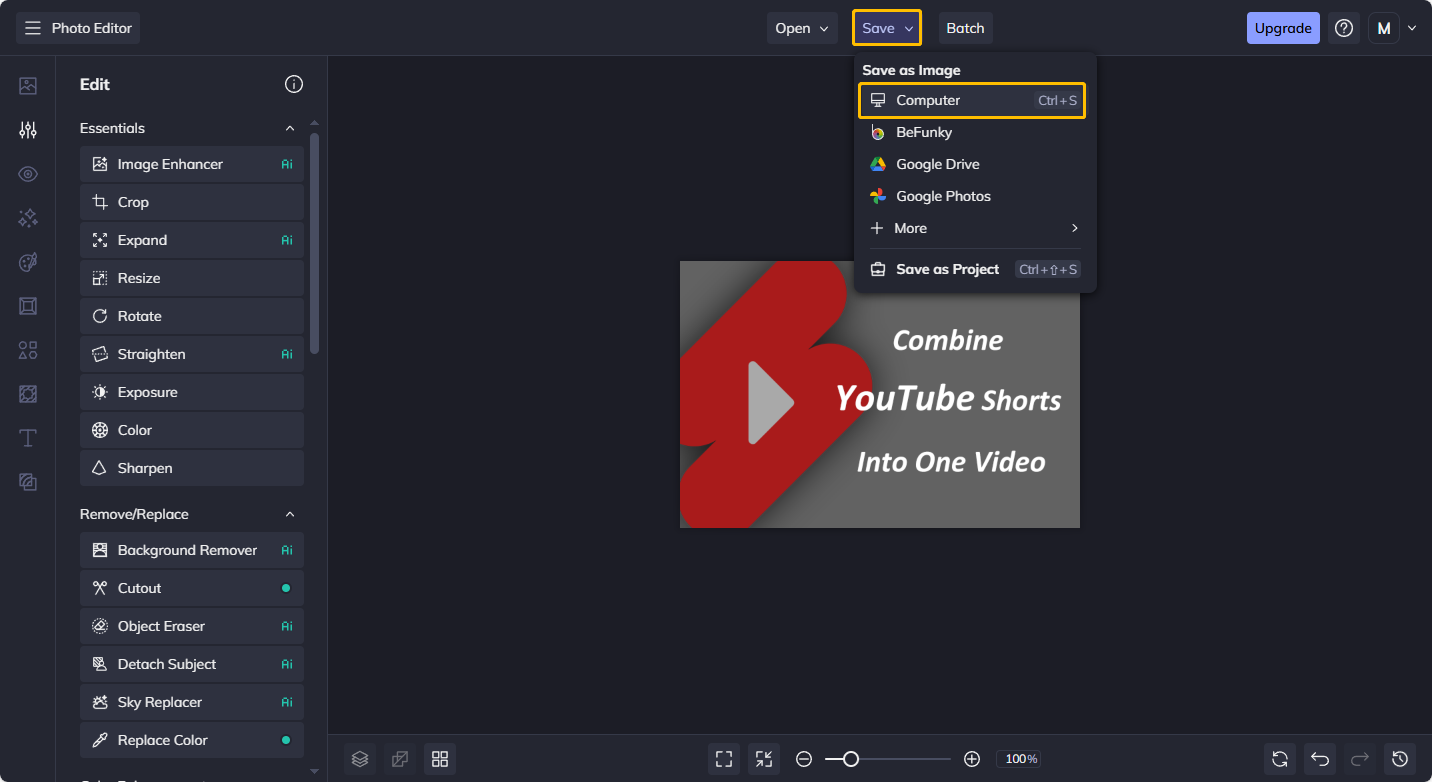
LightX
LightX is an AI photo and video generator. It is also an excellent online thumbnail resizer. The simple interface makes the functions clear at a glance and is very friendly for those using the tool for the first time. LightX can be used not only to resize YouTube thumbnails but also YouTube banners, YouTube end screens, YouTube channel art, etc.
Key Features:
- Modifies photos to fit a specific size.
- Includes portrait enhancements such as skin smoothing, blemish removal, and more.
- Merges multiple photos.
Pros:
- Offers a wide range of tools. Includes background removal, enhancement, color adjustment, and more.
- Simple interface that’s easy to navigate.
Cons:
- Some features require paid plans.
How to use:
Step 1. Access to lightxeditor.com and sign in with your Google account.
Step 2. Choose Photo Editor Tools from the left menu and then select Resize Image.
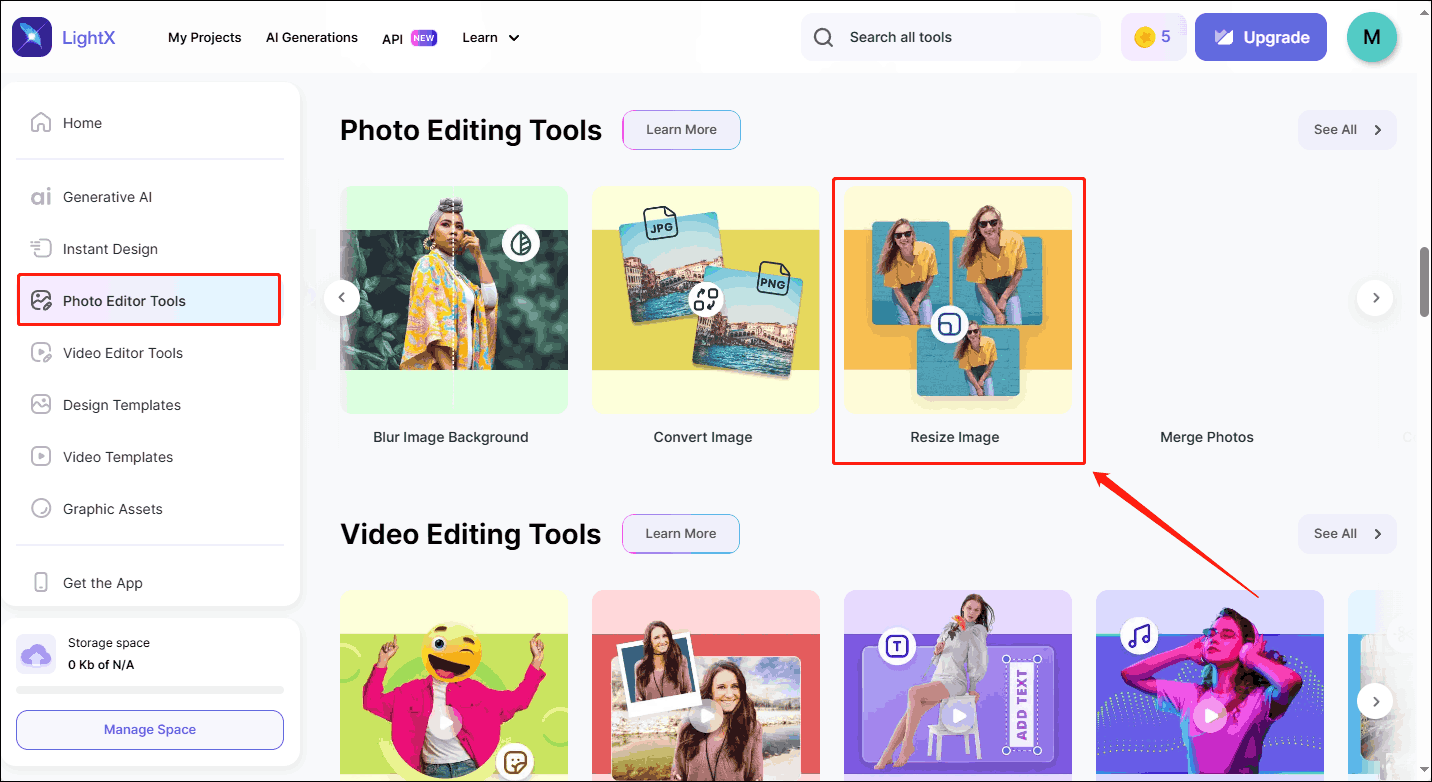
Step 3. Choose via Device.
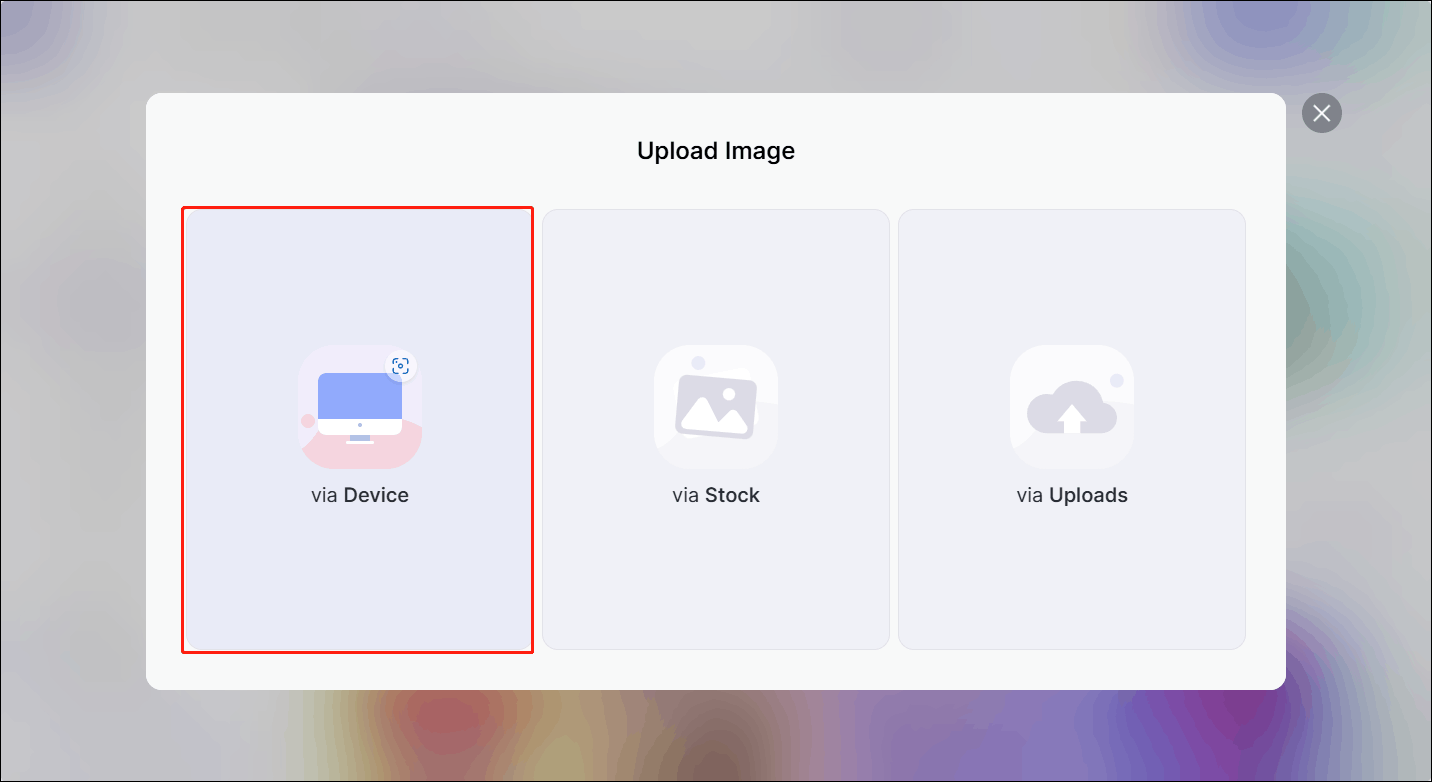
Step 4. Select YouTube and hover over the YouTube Thumbnail option. Then click the Customize button.
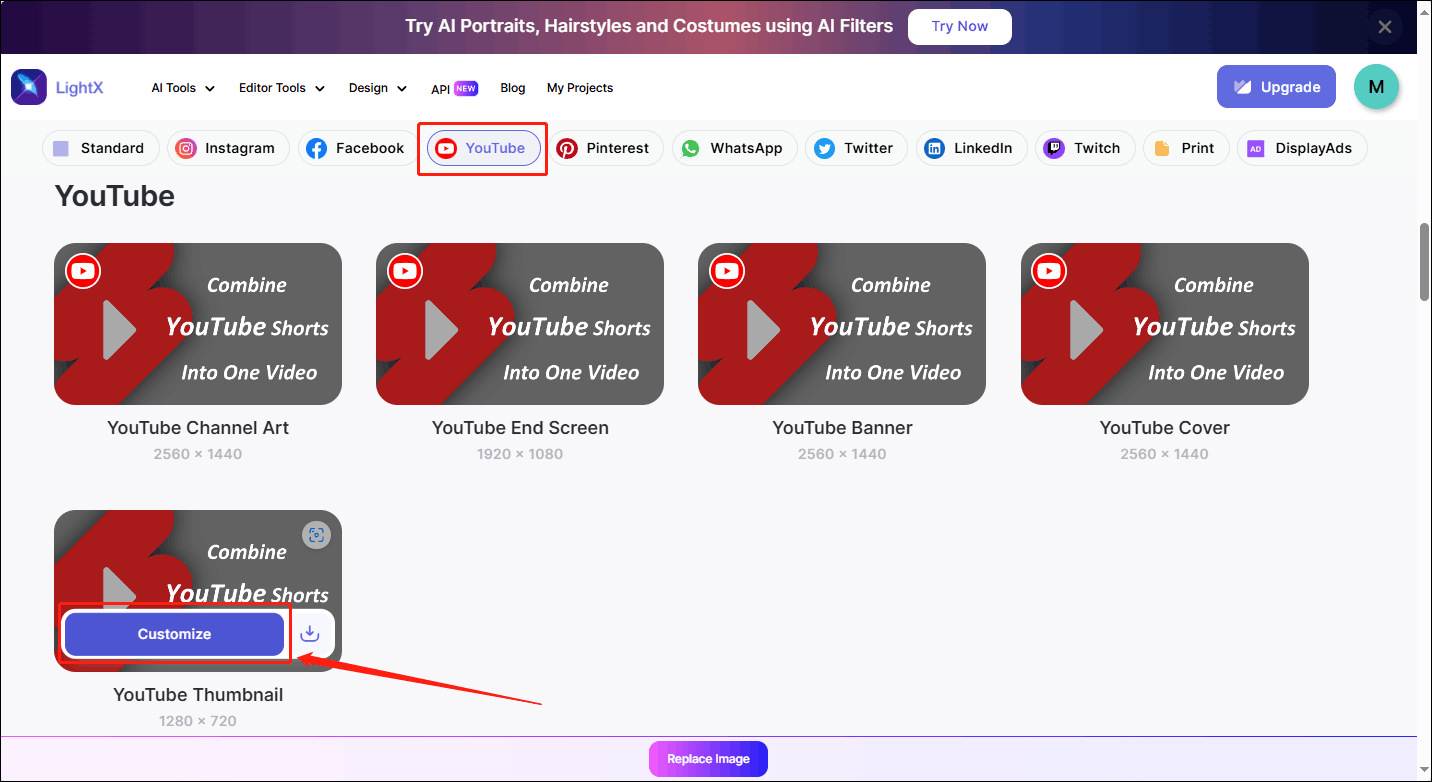
Step 5. Expand the Resize option and choose Custom from the drop-down menu.
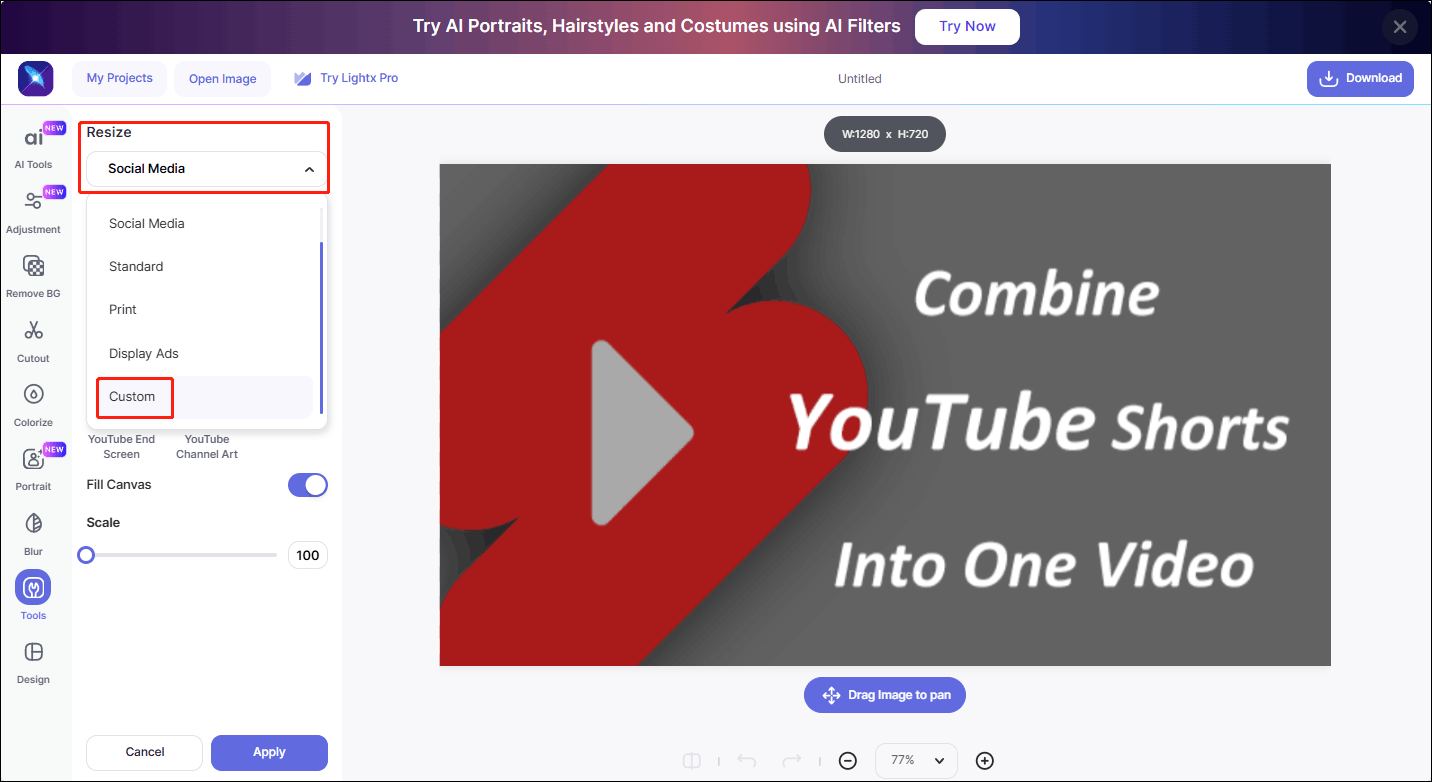
Step 6. Customize the image’s width and height and click the Apply button. Then click Download at the top-right corner.
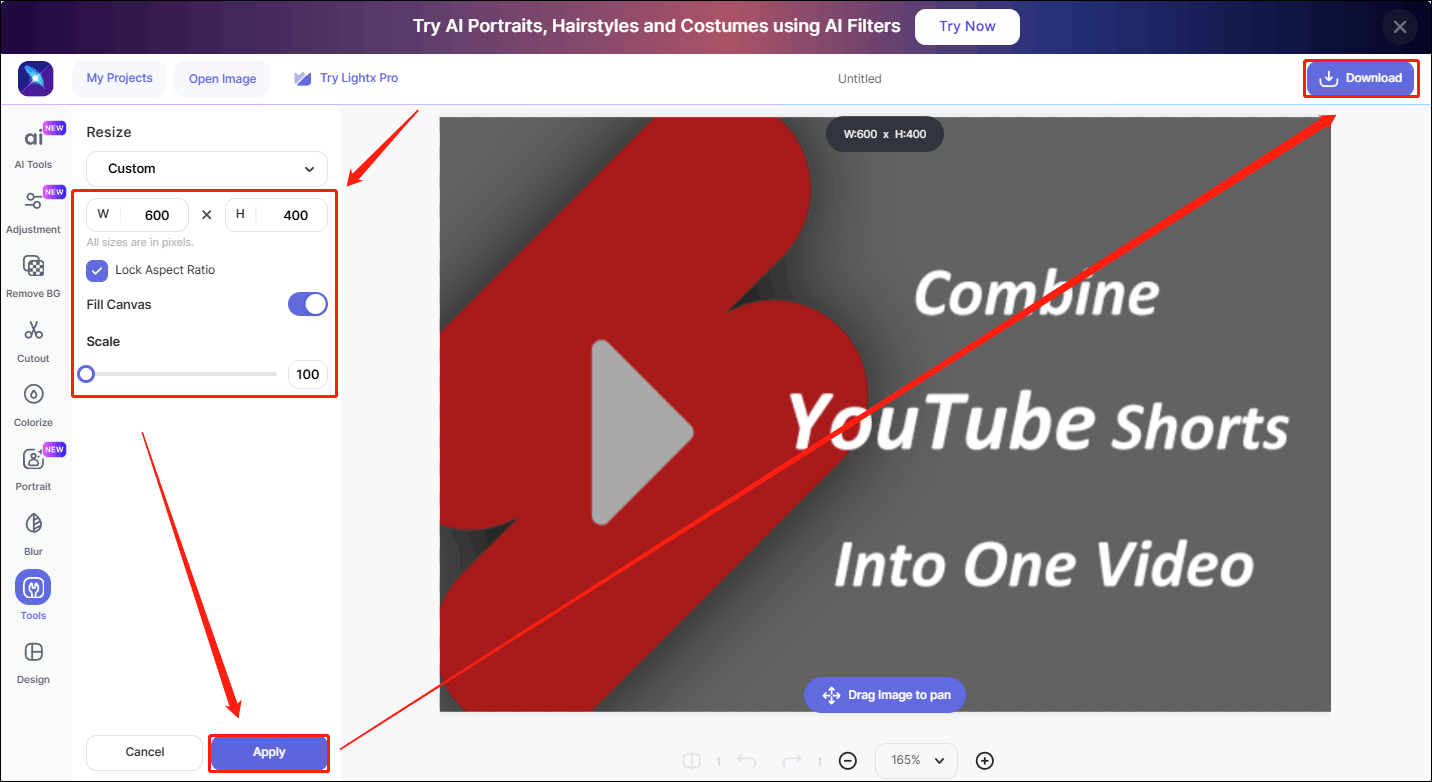
Tips: If you want to download YouTube thumbnails, try this free online tool: Online Video Downloader.
Fotor
Fotor is a free YouTube thumbnail resizer. Whether you are a beginner or an expert, you can use it to easily resize images. As well as resizing images, Fotor can also use AI to remove backgrounds or objects from images, add interesting effects, and more.
Main features:
- Crop images, adjust image brightness, contrast, etc.
- Adjust hue and improve clarity.
- Remove background.
Pros:
- Simple interface and easy to use.
- Allows you to adjust images by pixel or percentage.
- Offers a wide range of editing functions.
Cons:
- The free version contains ads.
How to use:
Step 1. Go to the fotor.com and click Edit photo for free.
Step 2. Click the Open Image button.
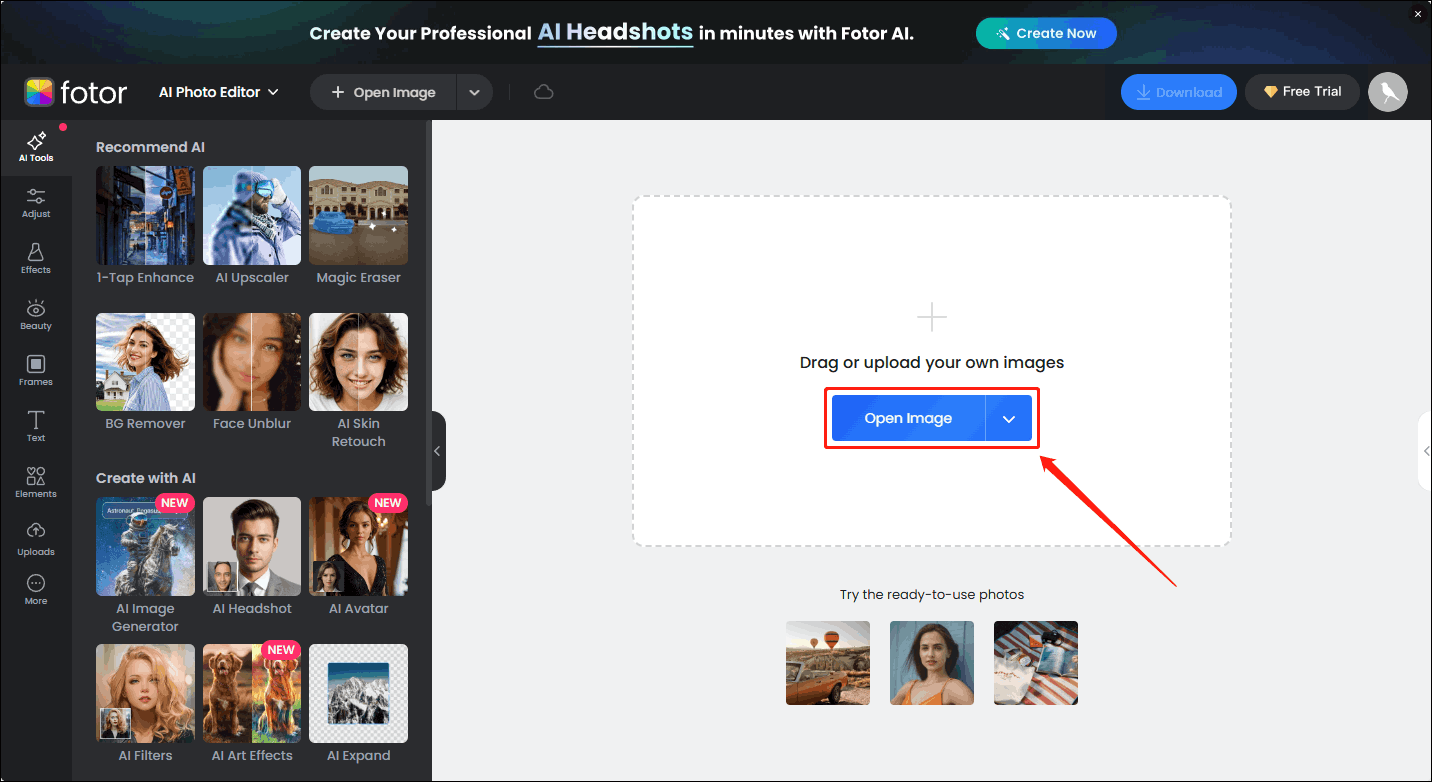
Step 3. Choose the Adjust tab and expand the Resize option. Then customize the width and height of the thumbnail and click Apply. Press Download to save the image.
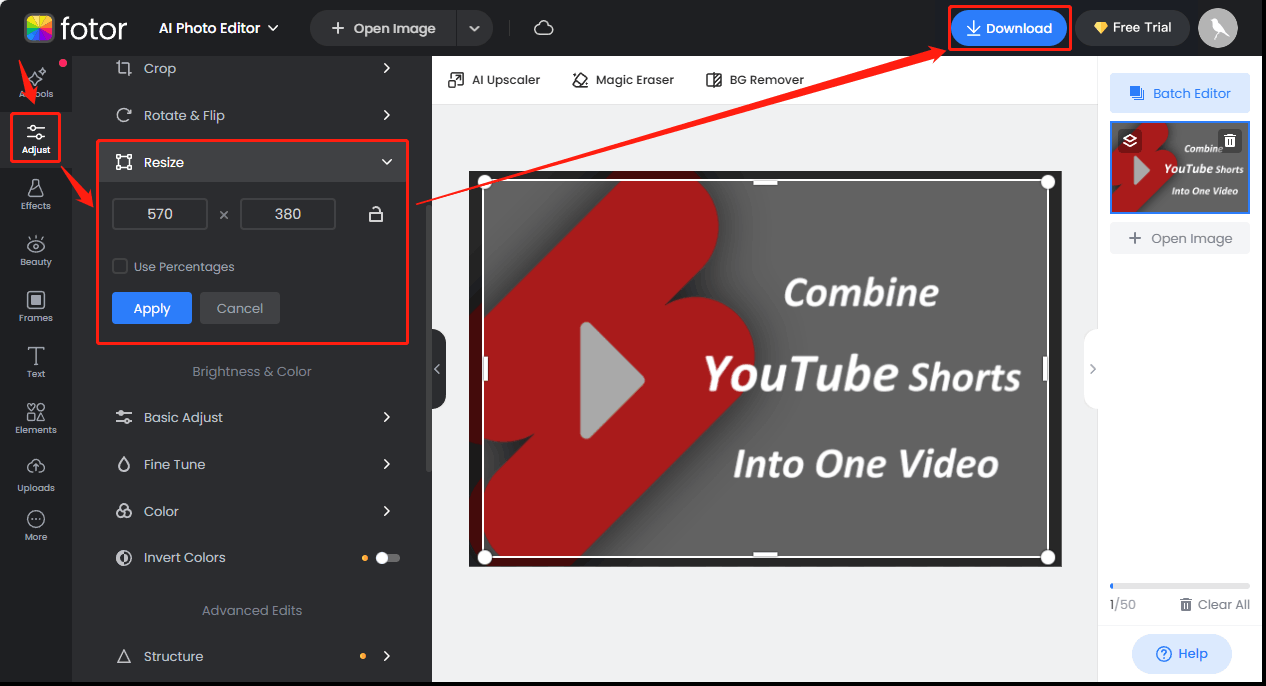
You may also like: How to Test Thumbnails on YouTube
MiniTool Video ConverterClick to Download100%Clean & Safe
Conclusion
This post gives you 3 online YouTube thumbnail resizers, all of which are free. If you don’t know how to use these tools, this post also gives you instructions on how to use them. Hope these resizers can easily solve your problem!