YouTube banner is a vital part of a YouTube channel. Using banners wisely and maximizing the benefits they bring to your YouTube channel can help your channel get more views. How to create an eye-catching banner? This post will give you 4 tips on how to make a good YouTube banner.
To make a YouTube banner look good, you need to choose the right size first and then get creative. Here is some information about the size, format, and dimensions of a YouTube banner.
What Is a YouTube Banner
A YouTube banner is also known as a YouTube art or a YouTube header. It is an image at the top of a YouTube channel page. The YouTube banner is the first thing visitors see and can represent the type and main content of your channel.
# Dimension
Different devices such as desktops, TVs, and mobile devices display different banners.
According to YouTube, the best size for a YouTube banner is 2560 pixels wide x 1440 pixels high. It is also the maximum size of a YouTube banner that can be seen on TVs.
If you want to represent your YouTube banner on a desktop, the minimum dimension you can choose is 2048 pixels wide x 1152 pixels high. The maximum width of the banner that can be displayed on the desktop is 2560 pixels wide x 423 pixels high.
The safe area means that the patterns in this area will not be blocked. You can place the channel name or important elements in this area to ensure that visitors can always see the important information. The dimension of the safe area is 1546 pixels wide x 423 pixels high. This area is always visible on the mobile phone.
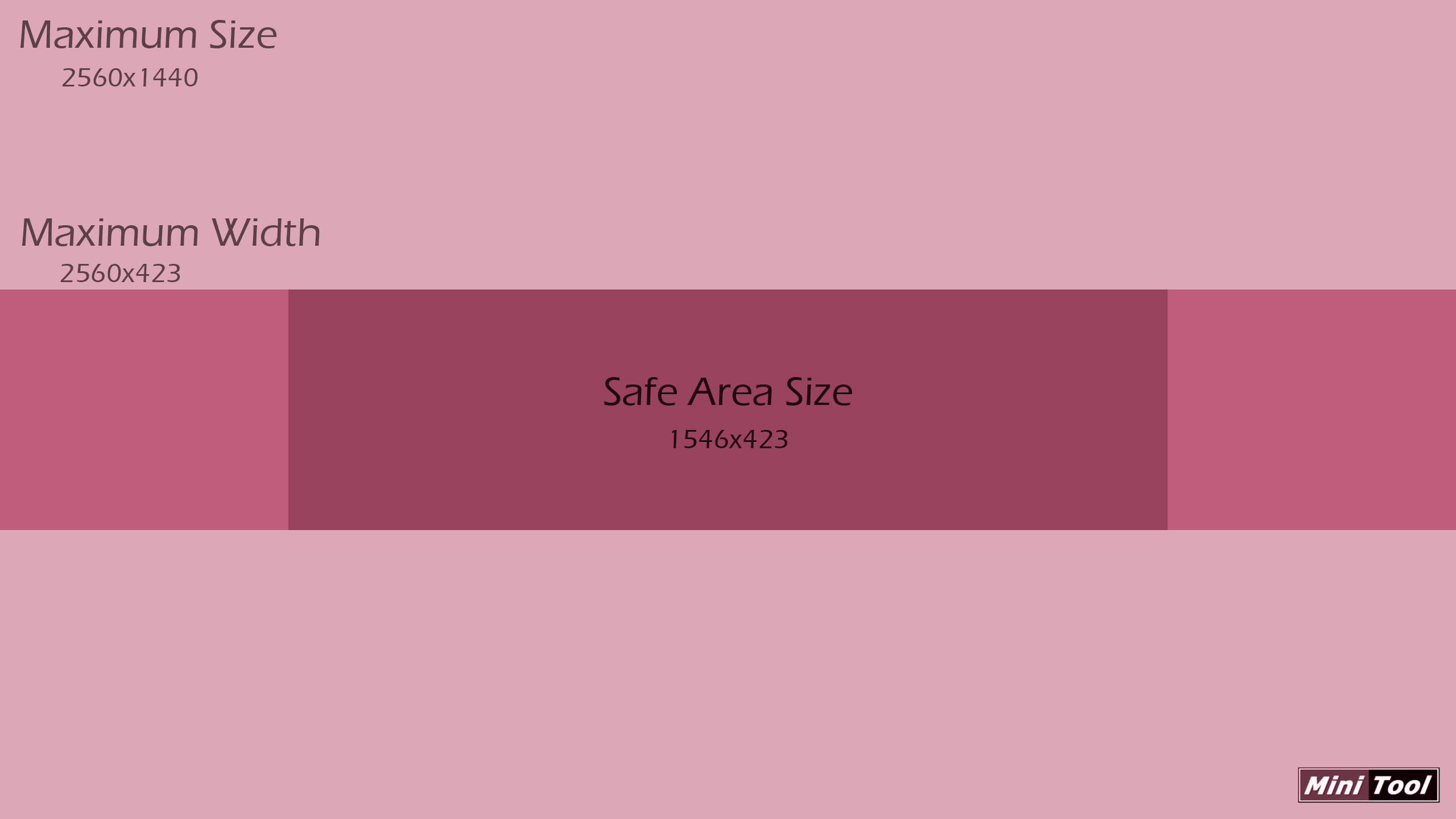
# YouTube Banner File Size and Format
The file size of the YouTube banner is up to 6MB and the file formats can be JPG, PNG, BMP, and GIF.
4 Tips on How to Make a YouTube Banner
In addition to the size and formatting required above, you need some tips to optimize a YouTube banner.
Make the Banner Match YouTube Niche
Whether your channel is about food, music, or something else, your banner should reflect the type of your channel, so that viewers can judge the main content of your channel at a glance. For example, a gaming channel’s banner might include an image of a game controller, a popular game character, or a game logo. These elements help viewers quickly understand that this is a gaming channel.
Add Texts to Your YouTube Banner
To make a YouTube banner look good, you should add some text to it. You may have added elements that match the channel in the banner, but some viewers still don’t understand what your channel is about. Therefore, you need to add some text. These texts can be your channel name, the concept, or the value proposition of your channel. These texts can let viewers know what they can get from your YouTube channel.
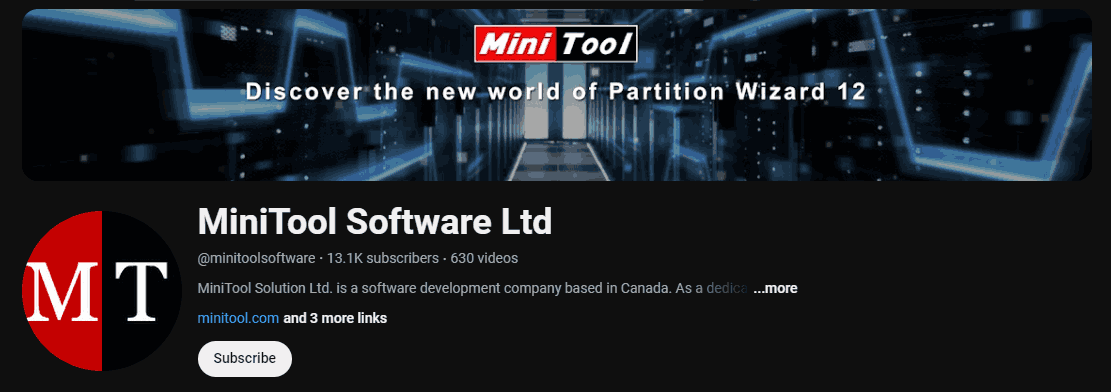
Make the Banner Visual Appealing
To create an eye-catching YouTube banner, you need to use high-quality, relevant images. The fonts and colors in the banner also need to be carefully considered. The font should be easy to read and the color should match the color of your profile image as much as possible. Of course, you can also choose the main color of your brand, which will make your brand more memorable to the audience. In addition, using some banner makers like Canva, Picmaker, Creatopy, etc. can make a YouTube header more appealing.
Add a Call-to-Action
Adding a clear call-to-action to your banner can encourage viewers to take action, such as subscribing to your channel, watching a video, or visiting your website. Use contrasting colors to distinguish call-to-actions from the background and other texts, making it easier for the visitors to notice.
How to Add a YouTube Banner
After you make a YouTube header, upload it from your mobile device or computer. Here are the steps.
Upload a YouTube banner from your computer using these steps:
Step 1: Log in to your YouTube account and click on your profile. Choose View your channel in the drop-down menu.
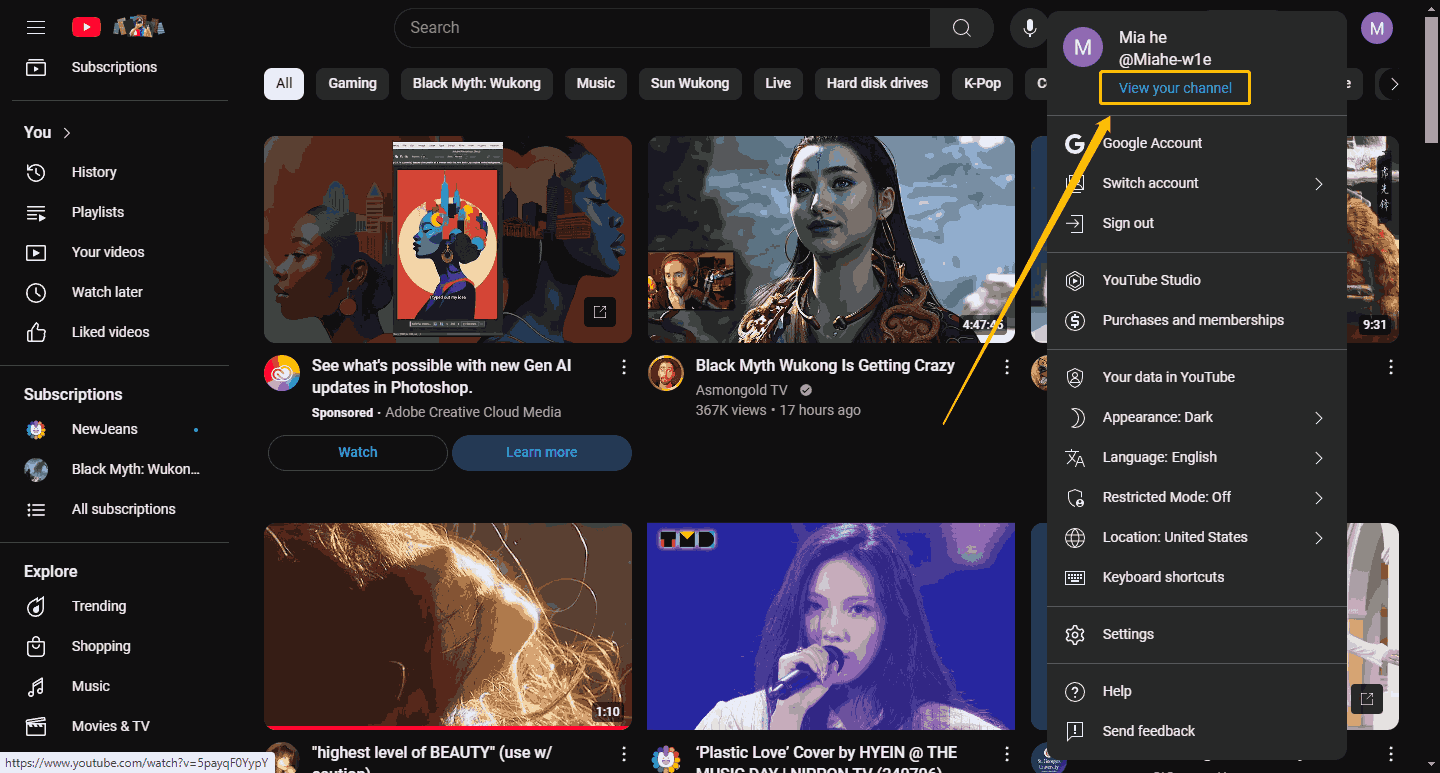
Step 2: Click the Customize channel button next to the profile image.
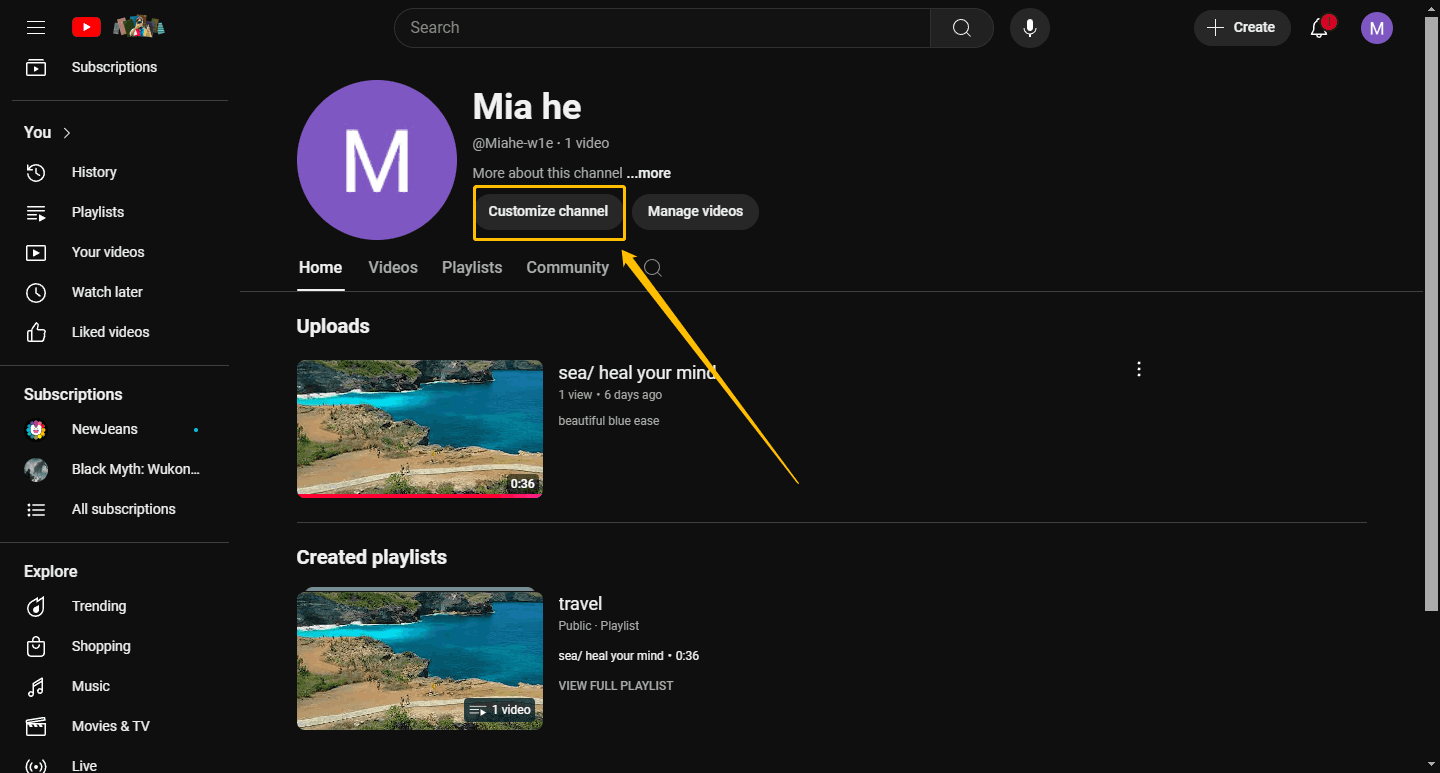
Step 3: After the page jumps to YouTube Studio, select Customization in the left column and then click the Branding tab. After finding the Banner image, click Upload to add the banner from your computer to YouTube.
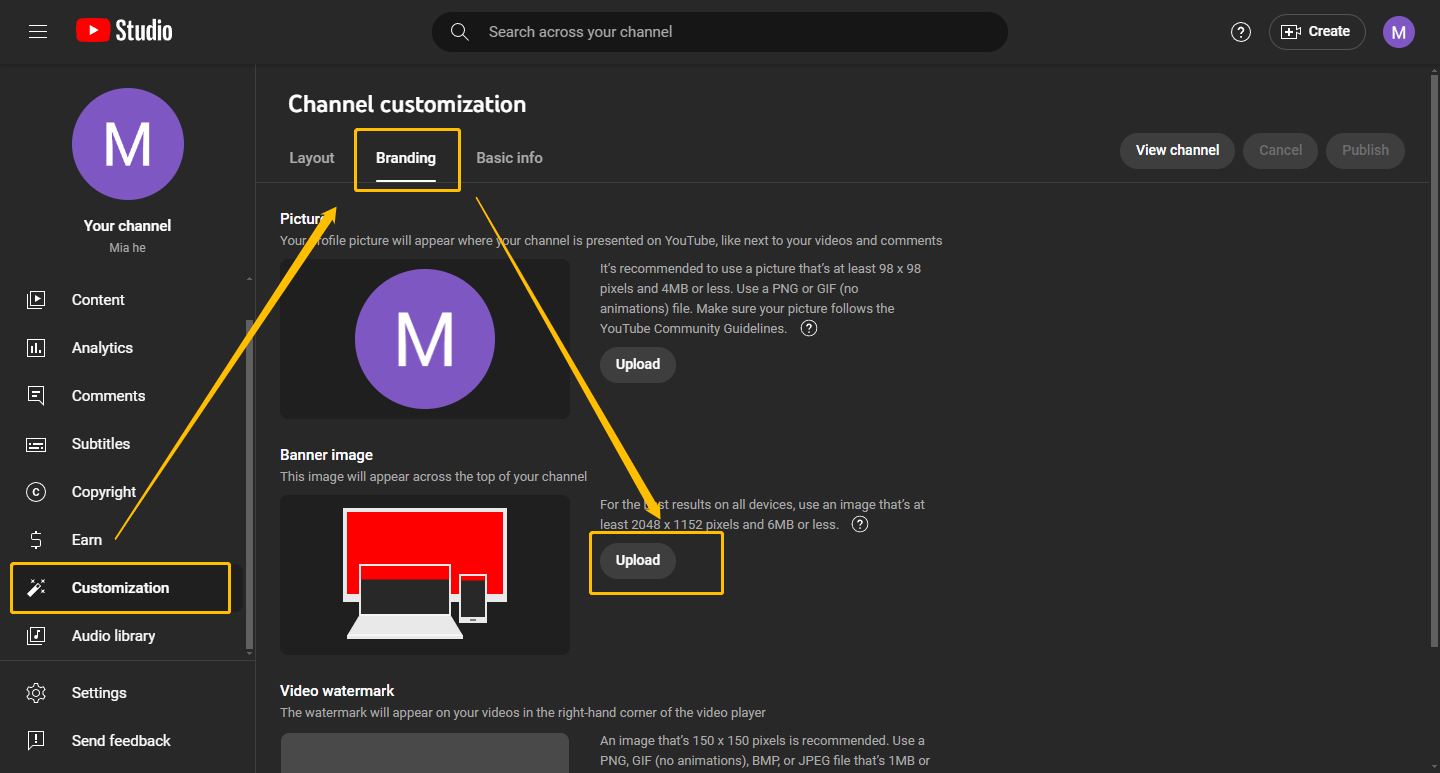
Uploading channel art to YouTube via mobile devices:
Step 1: Visit the YouTube Studio app and sign in to your account.
Step 2: Tap on the pencil icon to the right of your profile picture.
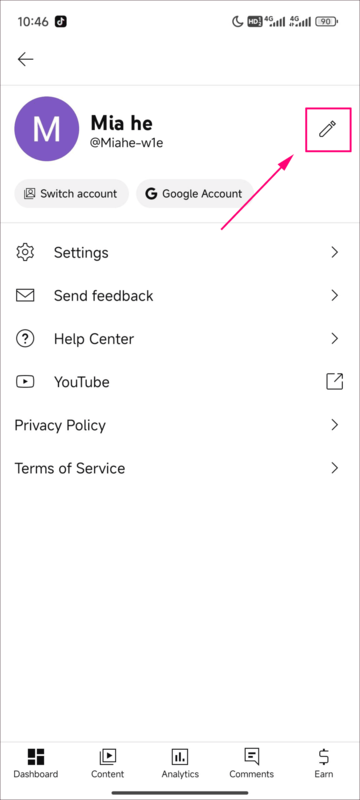
Step 3: Tap on the camera icon to upload a banner from your camera roll to YouTube.
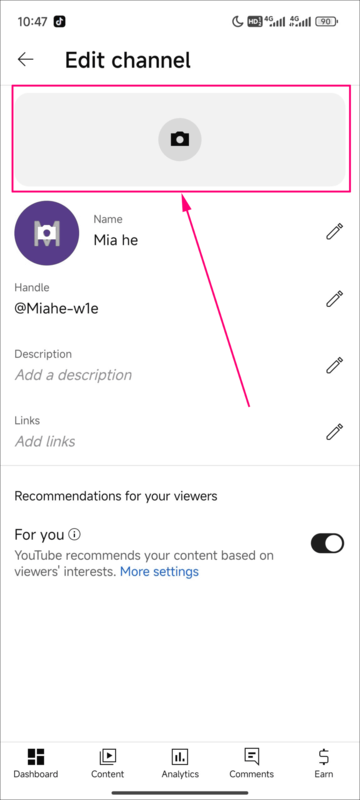
Conclusion
This post tells the dimensions and formats of YouTube banner sizes first and gives some tips on how to make a good YouTube banner. Finally, the post gives the steps to upload the banner using a mobile device and a computer. Try to use the tips above to optimize a YouTube banner and get more traffic!

