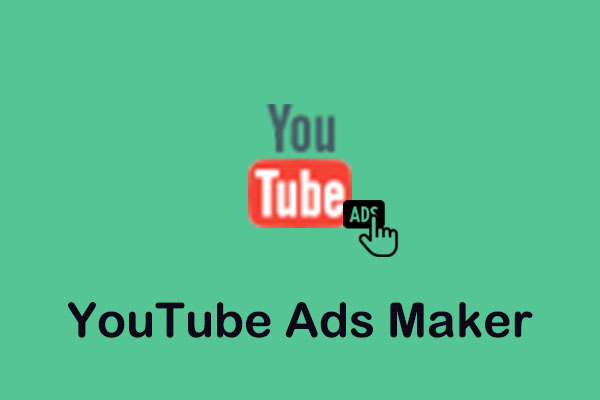YouTube stickers are graphic elements to personalize your content and showcase your creativity. They can be used in many parts of your channel and content, such as thumbnails, live stream chats, community posts, video overlays, and more.
How do you create your own custom stickers? The right sticker maker tool can help you design eye-catching stickers with ease. But with so many options available, how do you choose the best one? Next, let’s explore some of the best YouTube sticker maker apps and learn how to use them to create your own YouTube stickers.
1. Create Custom YouTube Stickers with Canva
Canva is a popular and user-friendly YouTube channel sticker maker. It’s a great choice for beginners who want to create professional-looking YouTube stickers without the steep learning curve. It features a free version that gives you access to its various templates, design tools, and elements.
Some of its templates are specifically designed for YouTube thumbnails and social media graphics, which can be easily adapted for stickers. And you can add text, icons, and images, and even upload your own logo to design.
How to create YouTube stickers with this online YouTube sticker maker?
1. Go to Canva’s website on your browser and log in to your existing account, or create a new one you haven’t already.
2. On the Canva dashboard, click on Create a design and select Custom size from the left panel. Then, set the dimensions for your canvas based on your needs. Since YouTube stickers are typically used for thumbnails, live streams, or video overlays, it’s better to use a square canvas. A common size for YouTube stickers is 500px by 500px. Click Create new design to open your blank canvas.
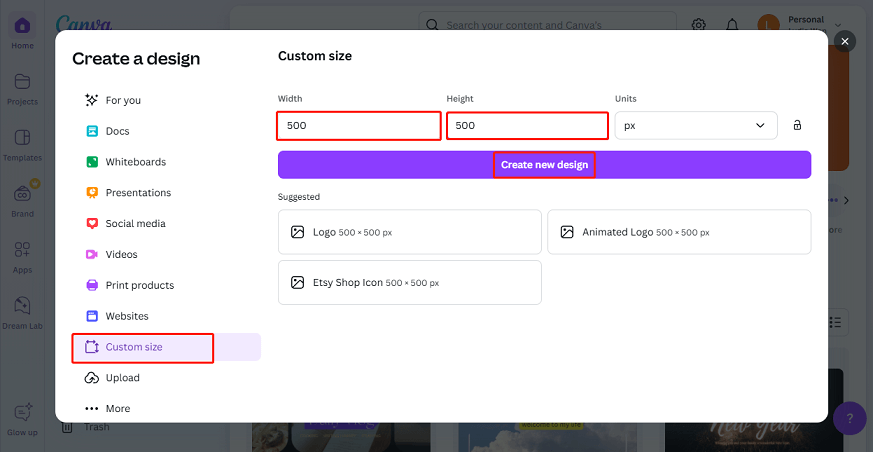
3. In the left panel, enter stickers in the template search bar to find sticker-related templates, or you can start from scratch.
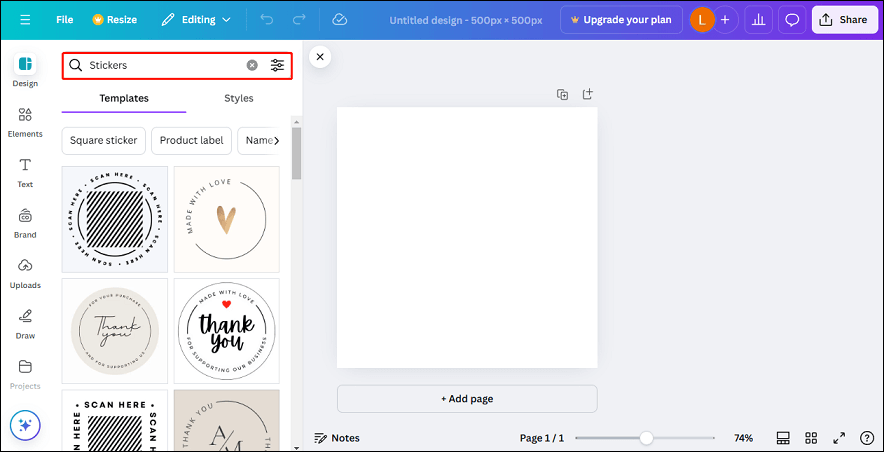
4. Now, you can customize the sticker template, such as adding text, graphics, icons, effects, etc. according to your needs.
5. Once done, click on Share and select Download to save the YouTube sticker.
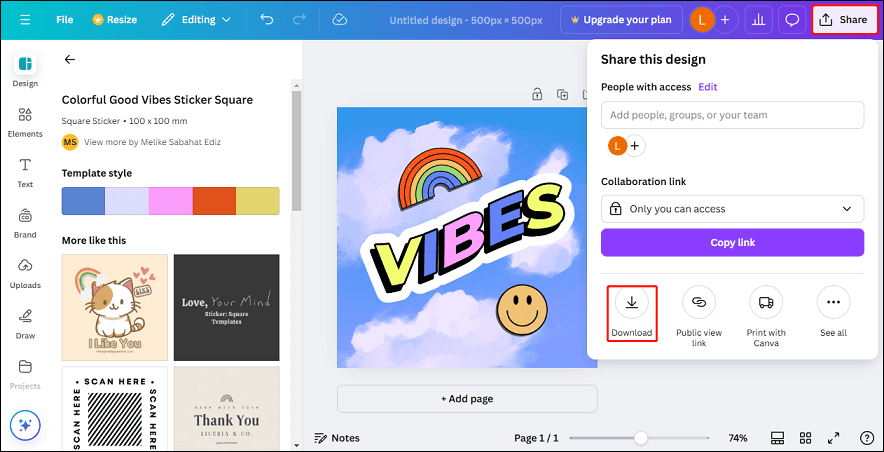
2. Create Custom YouTube Stickers with Picsart
Picsart is also an online sticker maker for YouTube, Instagram, Facebook, Twitter, and other social media platforms. It has a massive collection of pre-made stickers, which you can modify or use as inspiration for your own designs. In addition to being a sticker maker, it’s also a photo editor, AI image enhancer, AI image generator, and background remover.
How to make custom YouTube stickers through Picsart?
1. Visit the official website of Picsart, click on + New project, and set a custom canvas size. And click Create canvas.
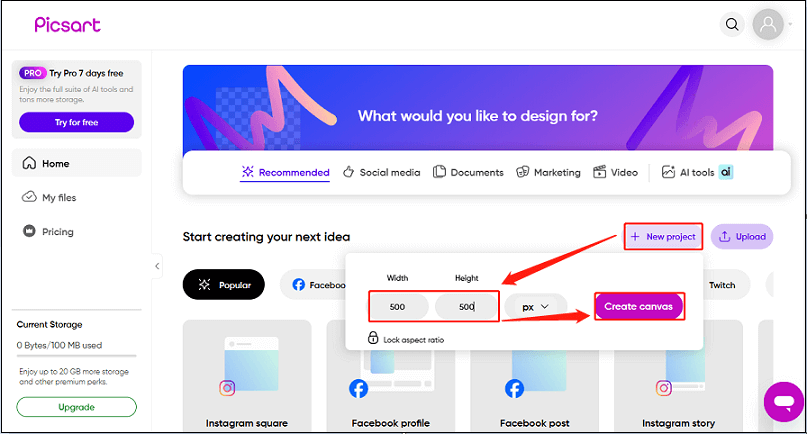
2. Just like Canva, you can choose from its template or start from scratch. Then, start creating your custom YouTube sticker. For example, you can add text, add stickers and graphics, add background, etc.
3. Once you’re happy with the design, click on Export to download and save the sticker to your device.
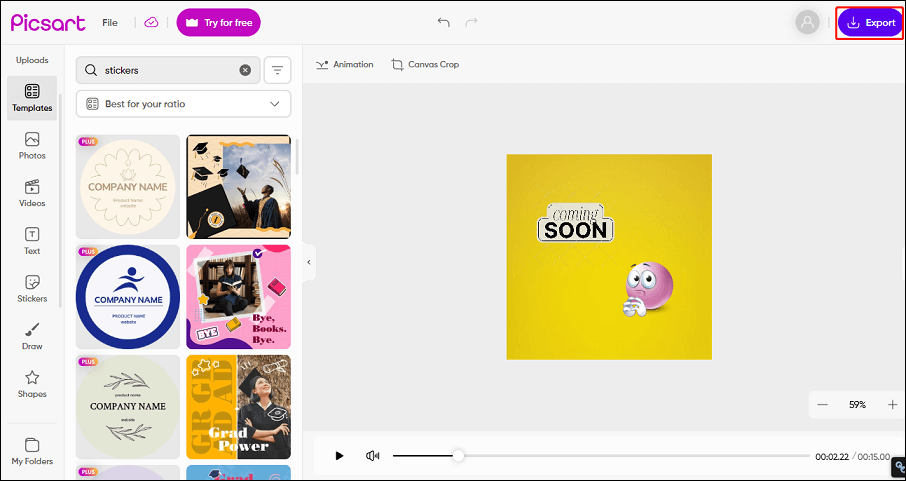
3. Create Custom YouTube Stickers with Fotor
Fotor is an online free YouTube sticker maker that offers both beginner-friendly options and more advanced features for creating custom YouTube stickers. It features templates specifically for social media posts, which you can customize into stickers. With it, you can quickly add text, photos, and shapes to create your perfect sticker. Plus, you can save your designs to the cloud and access them from any device.
How to Use Fotor to create custom YouTube stickers?
1. Navigate to Fotor’s website and access its sticker making tool.
2. Click on Customize Stickers Now to get started.
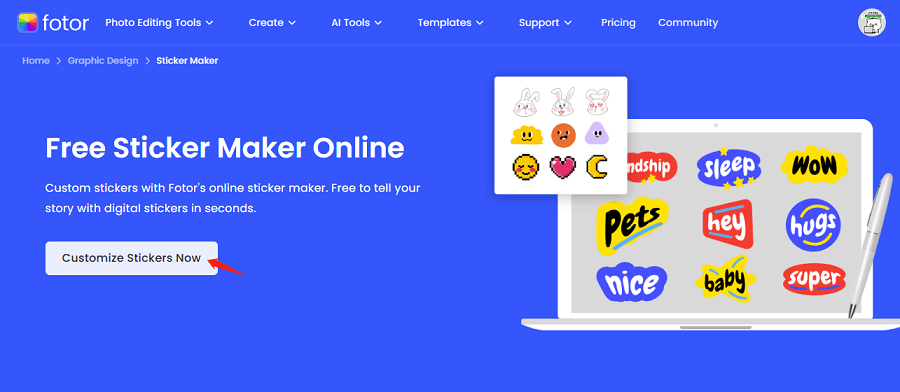
3. Click Open images to upload your images for making stickers. Alternatively, you can try its ready-to-use images.
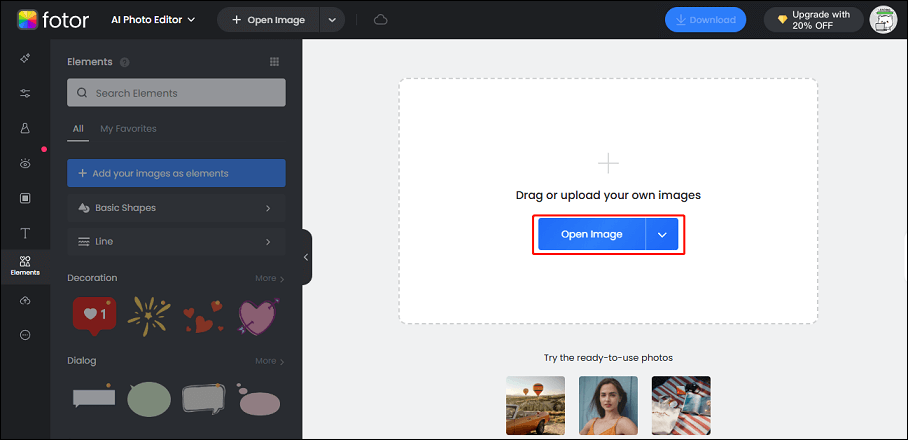
4. You can remove the background from the image using its free background remover. Then, you can add text to it, decorate it with emojis and icons, or customize it more with other tools.
5. Click on Download to save the sticker for YouTube.
MiniTool Video ConverterClick to Download100%Clean & Safe
Conclusion
To sum up, we’ve offered you three great YouTube sticker maker tools along with simple steps for using them. The best choice for you will depend on your specific needs, design skills, and preferences. Whichever tool you choose, they will help you create unique and eye-catching YouTube stickers.