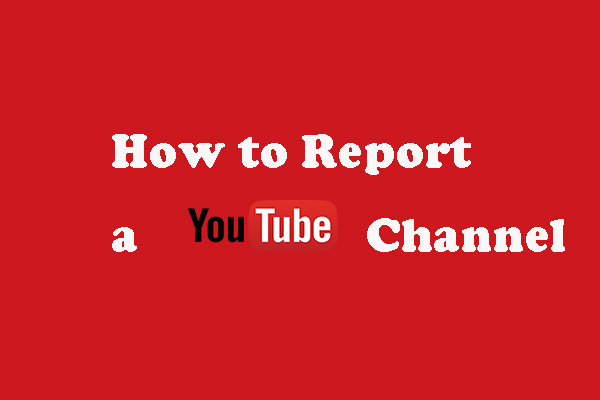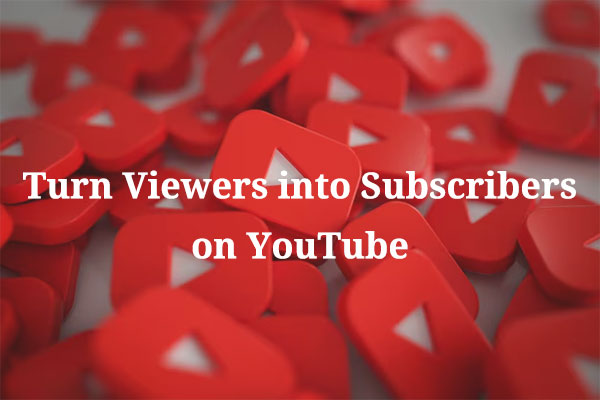YouTube, as one of the largest video-sharing platforms, allows users to upload, share, and view videos. With so many videos being uploaded every day, it’s no surprise that inappropriate content is constantly being uploaded.
So, YouTube has a robust system in place to ensure that content adheres to its Community Guidelines, which cover a wide range of issues such as harassment, hate speech, violence, and adult content. One of the key features in maintaining this standard is the ability for users to report videos that they believe violate these guidelines.
When a user reports a video, YouTube goes through a review process and takes appropriate action. Can users check and track their report history on YouTube? Before answering this question, let’s see what it is.
What Is Report History on YouTube
YouTube report history is a tool that enables users to view the status of the videos they have reported for review in the past. This feature is designed to provide transparency and let users know the actions taken on their reports.
Reported videos are listed in the order they were reported, from newest to oldest. In some cases, the video you reported may not appear on the Report history page. This means many other users have already reported the video, and YouTube has already reviewed it.
How to Check YouTube Report History
How to view YouTube report history? This can be done in several simple steps. Follow the following step-by-step guide:
Step 1. Go to YouTube on your preferred web browser and log in to your account.
Step 2. Click on the hamburger icon (three horizontal lines) in the top left corner.
Step 3. From the pop-up dropdown menu, select Report history.
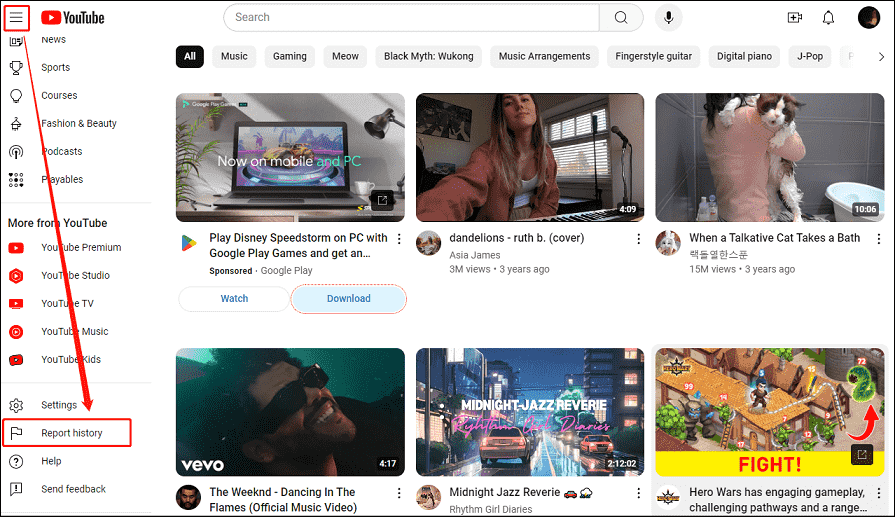
Then, this will take you to a page where you can see all the videos you have reported and their status, listed from the most recent to the oldest.
Understanding the Status of Reported Videos
On your Report history page, you will see the different statuses of your reported videos. They Include:
- Live: Videos that are still under review or have been reviewed and found not to violate the guidelines.
- Removed: Videos that have been removed for violating YouTube’s Community Guidelines.
- Restricted: Videos that have been placed in a restricted state, such as age-restriction or limited features. This is typically done for content that may not be suitable for all audiences.
In addition, some videos may also display the text “Information about this video isn’t available”. This could be because the creator removed the video, or the video isn’t available on YouTube for other reasons, such as it’s not available in your country or it has been set to private by the uploader.
Can You Delete Your YouTube Report History
Do you want to delete your report history on YouTube? Can you delete it? Currently, YouTube does not provide an option to delete YouTube report history. But it’s still possible that YouTube may implement this feature in the future to give users more control over their report history.
MiniTool Video ConverterClick to Download100%Clean & Safe
Conclusion
YouTube report history is an essential tool for users who actively participate in maintaining the platform’s safety and integrity. It allows users to see the results of their efforts in reporting inappropriate content. By understanding and utilizing this feature, users can contribute to a safer and more enjoyable YouTube community.