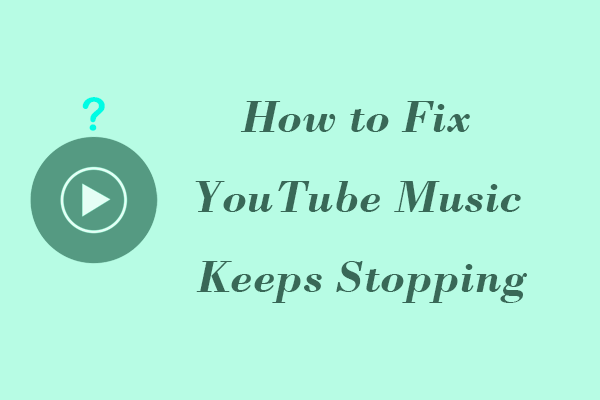What Are YouTube Music Samples?
Some users may find that there is a Samples tab on the YouTube Music app. What is it? It is a new feed on the YouTube Music app that helps you find something to listen to. Samples provide users with the most exciting clips of songs, allowing you to discover a good song quickly. Its browsing experience is very similar to Shorts in the YouTube app. You can easily listen to the songs recommended for you with just a swipe of your finger.
How to Find Samples on YouTube Music App
Open the YouTube Music app on your phone or tablet, you can find the Samples tab at the bottom of the interface.
If you can’t find it, try to update the YouTube Music app with these steps:
Step 1: Open the Play Store app and tap your profile avatar at the top right corner.
Step 2: Choose Manage apps & device and select Updates available.
Step 3: Find the YouTube Music app and press the Update button next to it. After the update is complete, reopen YouTube and you will see the Samples tab.
The Functions of the Icons in the Samples Interface
When you scroll videos in the Samples tab, you can see a lot of icons on the right side of the screen. Let’s see what these icons mean:
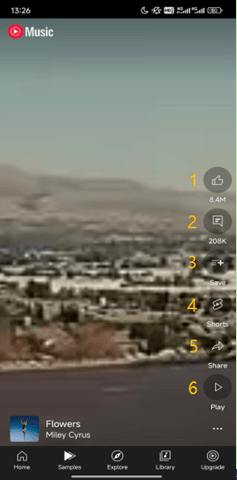
- Like icon: Hit the Like button to add the song to your Like Music list. You can find your liked songs in the Library tab > Liked Music.
- Comments icon: Press the Comments button to share your thoughts and converse with other listeners.
- Save icon: Tap the Save icon to save this song to a playlist. You can click the + New playlist button to create a new playlist and save this song to it. After saving, YouTube Music will prompt you that the song has been saved in the playlist you selected. If you need to change the playlist, immediately click Change after the prompt message to change the playlist.
- Shorts icon: Press the Shorts icon to check all the short videos that use this song.
- Share icon: Choose the Share button and you can share this song on other apps. You can also tap the Copy link option to get the song’s link and share it with your friends.
- Play icon: Samples are a clip of a song. If you want to listen to the full song, just click the Play icon.
How to Download YouTube Music Samples
You can download the songs by tapping the three-dot icon at the bottom right corner of the interface and choosing the Download option. After you downloaded the song, tap your profile picture, and select the Downloads tab to find the downloaded songs. However, you need to make it clear that the Download option can only help you download songs on the app for offline listening. This means the songs are not actually downloaded to your phone or tablet.
You can go to viddown.net to download your favorite songs from YouTube to your mobile devices. Here’s a simple guide:
Step 1: Open the YouTube Music app, go to the Samples tab, press the Share icon on the right list, and choose Copy link.
Step 2: Open any browser on your phone or tablet and visit viddown.net.
Step 3: Paste the song’s link into the address bar and hit Download.
Step 4: Choose a downloadable option and press the Download button next to it to save the song on your phone or tablet.
If you want to save YouTube Music songs to your computer, you can use MiniTool Video Converter! It is an all-round YouTube downloader. Whether it’s long videos, Shorts, playlists, podcasts from YouTube, or songs from YouTube Music, you can download them easily. Click the button below to get this free app now!
MiniTool Video ConverterClick to Download100%Clean & Safe
How to download songs from YouTube Music with MiniTool Video Converter? Look at this step-by-step guide:
Step 1: Get the song’s URL.
Go to the YouTube Music website to choose a song and play it. Click the three-dot icon at the bottom play bar and choose Share. Then click the Copy button to get the song’s URL.
Step 2: Paste the URL into the address bar of MiniTool Video Converter.
Launch MiniTool Video Converter and switch to the Video Download tab. Paste the URL into the address bar and click the Download icon beside it. In the pop-up window, choose an output format, select whether to download subtitles, and click on DOWNLOAD.
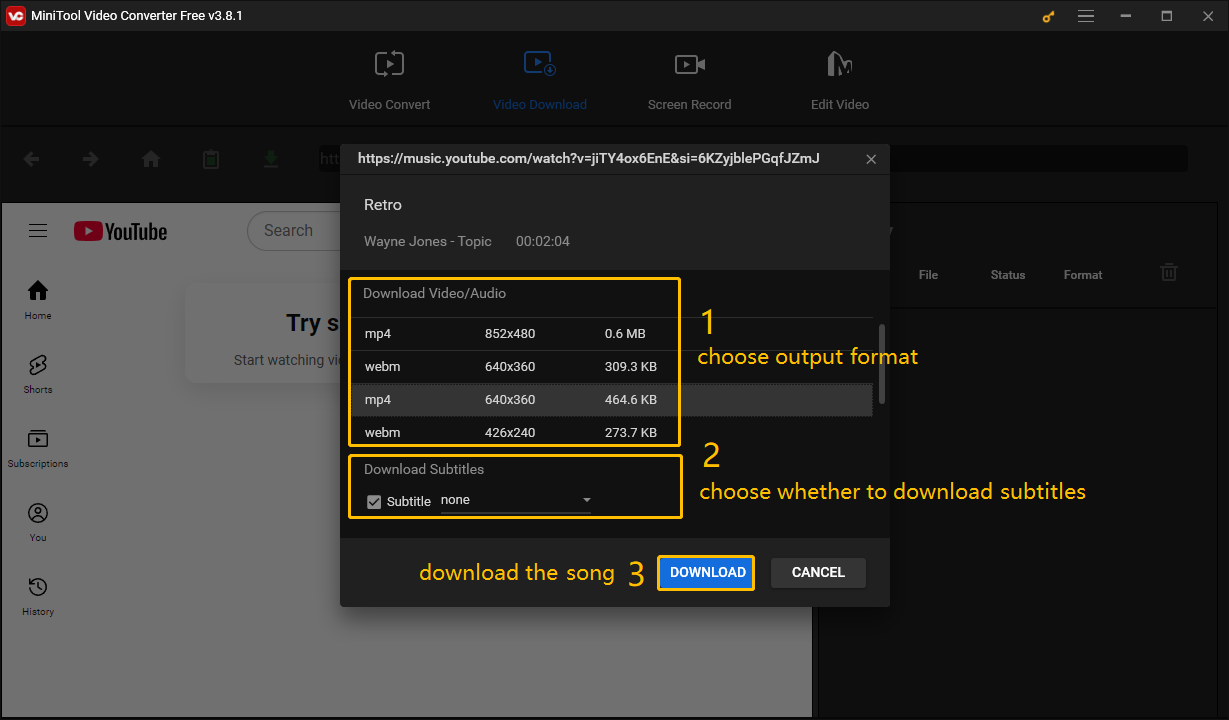
Step 3: Successfully download YouTube Music songs to your desktop.
After the download is complete, click the Navigate to file option to find the downloaded song, or click the Play icon to play it directly.
Conclusion
YouTube Music Samples is now available in the latest version of the YouTube Music app. This article takes a closer look at the YouTube Music Samples tab. You can learn what is Samples on YouTube Music and how to use the icons on the Samples tab. If you have any questions while browsing Samples, you can always refer back to this article.