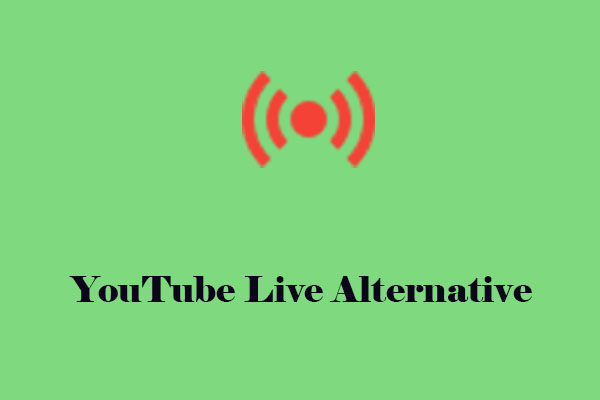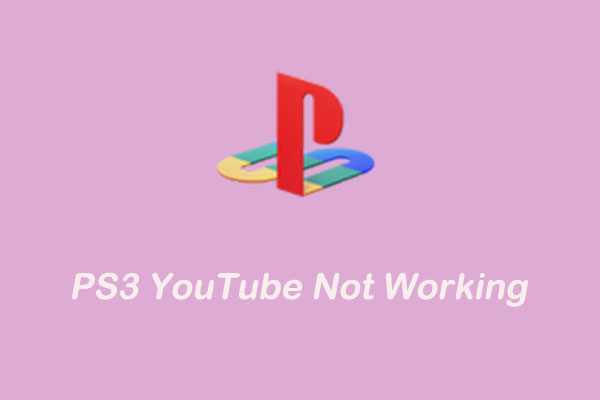Why Is YouTube Live Not Working
Before we find the solution to YouTube live stream not working, we should focus on the reason why YouTube Live not working. Here are some possible reasons you can refer to.
- The data and cache may be corrupted.
- The YouTube account has not passed the verification.
- Unstable network connection or insufficient bandwidth.
- Live broadcast settings are not configured correctly.
- Encoder settings do not meet the requirements.
- The YouTube platform has known problems or failures.
- ……..
Best Solutions to Fix YouTube Live Not Working
Just now, you have an overview of YouTube live streaming problems. Now, follow the below solutions to fix your YouTube Live not working.
#1. Clear Browser Cache and Data
Clearing the browser cache and history can help solve various functional failures. Take the Chrome browser as an example:
Step 1. Click the three-dot icon in the upper right corner.
Step 2. Select Privacy and security and click on Delete browsing data.
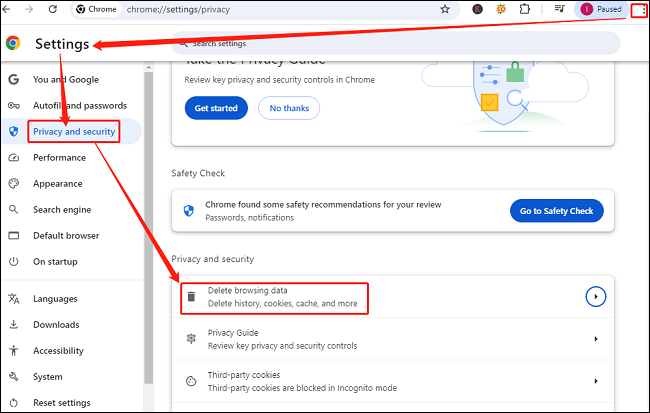
Step 3. In the pop-up window, select the content to be cleared, such as time range, browsing history, cache, and more, and click on Delete data.
#2. Restart Your Device
Sometimes, you can easily solve a YouTube live stream problem by restarting your device. Completely shutting down and restarting your device can help clear memory and reset its state, providing a smoother experience for YouTube Live.
#3. Make Sure Live Stream Encoder Is Working
A live encoder is an application that can be used to capture live streams. If a live stream is not available, the encoder may not work. Make sure you’re using the latest version of encoder software. Then, check the look and sound of your stream directly in the encoder.
If problems occur, they may be due to the quality of the input source or an error in the encoder. You can use another encoder. But if your stream looks and sounds healthy, it may be an issue with your outbound internet connection. Try the next solution below to fix it.
#4. Check Internet Connection
The simple solution to fix the YouTube live stream not working is to check the Internet connection. Make sure you have a stable network environment. You can use a tool to test your network. If necessary, you need to switch networks, upgrade network services, or use wired connections.
#5. Check Your Account
Your YouTube account may be not activated for live streaming. To enable it, you will have to verify your telephone number. Ensure your account has completed all necessary verification steps. At the same time, enable YouTube Live’s chat permissions, and configure the live settings correctly according to YouTube’s guide.
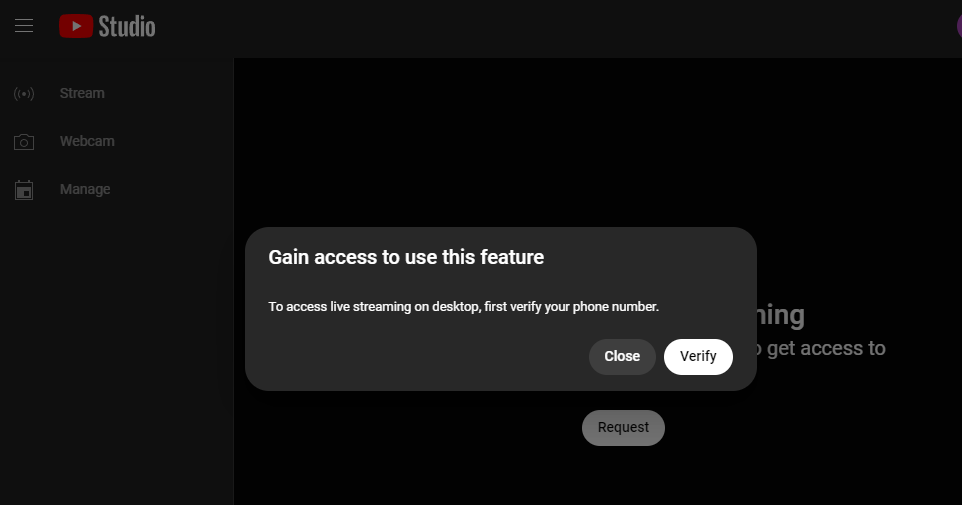
#6. Check Software Version
The last solution to fix YouTube Live not working is to check the software version. Old versions may have compatibility issues that may cause YouTube Live lagging or buffering. You should ensure to use the latest browser version, operating system, or YouTube application.
If the problem cannot be solved through the above operations, you can also contact YouTube customer support for further help.
Bonus Tips: Download YouTube Live Streaming Videos Free
If you just want to watch YouTube Live videos but YouTube Live not working, you can try to use MiniTool Video Converter. This application has a built-in YouTube browser, which allows you to watch and download YouTube Live videos for free.
MiniTool Video ConverterClick to Download100%Clean & Safe
Plus, this free YouTube content downloader can download videos in MP4, MP3, WAV, and WebM formats with subtitles. You can watch live videos anytime and anywhere without worrying about the Internet connection issue.
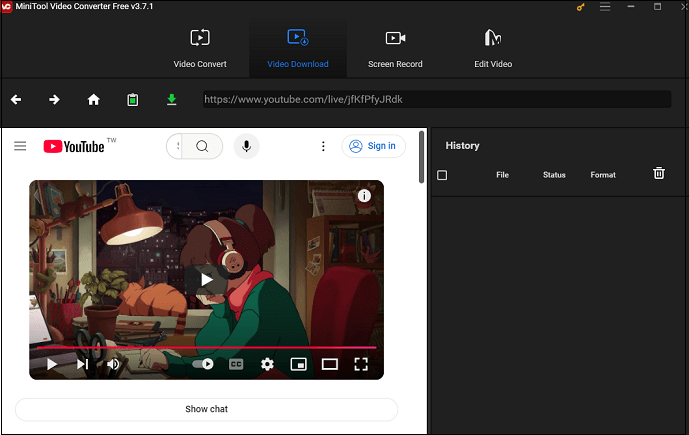
Conclusion
Are you wondering why your YouTube Live not working? This post lists some reasons and solutions for this problem. I hope that these tips can help you. come and follow the solution to have a try.