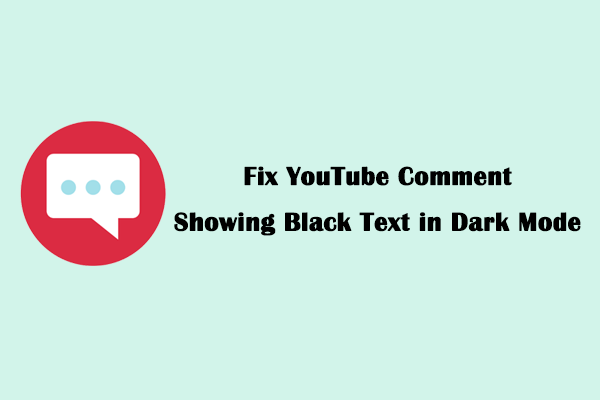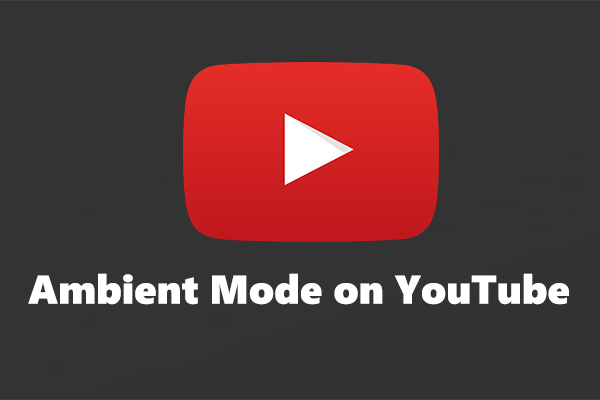Does YouTube keep switching to light mode? You’re not alone. In this MiniTool Video Converter article, we will explore the reasons behind this problem and provide effective solutions to fix YouTube keep switching to light mode.
Why Does YouTube Keep Switching to Light Mode?
Some users encounter the frustrating issue of YouTube constantly switching back to light mode. Why does YouTube keep switching to light mode? Here are some reasons to convenience you to solve them.
Reasons 1: Cached Data
One of the most common reasons YouTube keeps going light mode is the cached data. When you use YouTube, the app or browser stores certain data, like images, scripts, and settings, in its cache to load the page faster in the future. If the cached theme-related data is incorrect, it might override your dark mode selection and force the light mode to be displayed.
Reason 2: Outdated App or Browser
If your YouTube app is not up-to-date, it may malfunction, causing YouTube’s dark mode to constantly switch to light mode.
Reasons 3: Multi-Device Usage
If you use YouTube on multiple devices and have enabled syncing across these devices, a problem with the sync process could cause the theme to misbehave. One device might end up with the incorrect light mode setting, even though you have set dark mode on both.
Reason 4: System-Level Theme Changes
If your device’s theme is set to automatically change based on time or light conditions, YouTube might follow this system-wide setting even if you have manually selected dark mode within the app.
How to Fix YouTube Keep Switching to Light Mode?
Now that you know why YouTube keep changing to light mode, let’s look at the fixes to address it.
Solution 1: Clear the Cache
Here’s how to clear the cache on different devices.
- On Android: Go to Settings > Apps > YouTube. Tap on Storage & cache, then select Clear cache. If the problem persists, you can also try Clear data, but note that this will log you out of the app, and you will need to sign in again.
- On iOS: iOS does not provide a direct way to clear the cache of individual apps. The best solution is to uninstall and reinstall the YouTube app.
- On the Web: We will take Google Chrome as an example. Click on the three-dot menu in the top-right corner, select Settings > Privacy and security > Delete browsing data. Select the time range and check the boxes for Cached images and files. Then click Delete data.
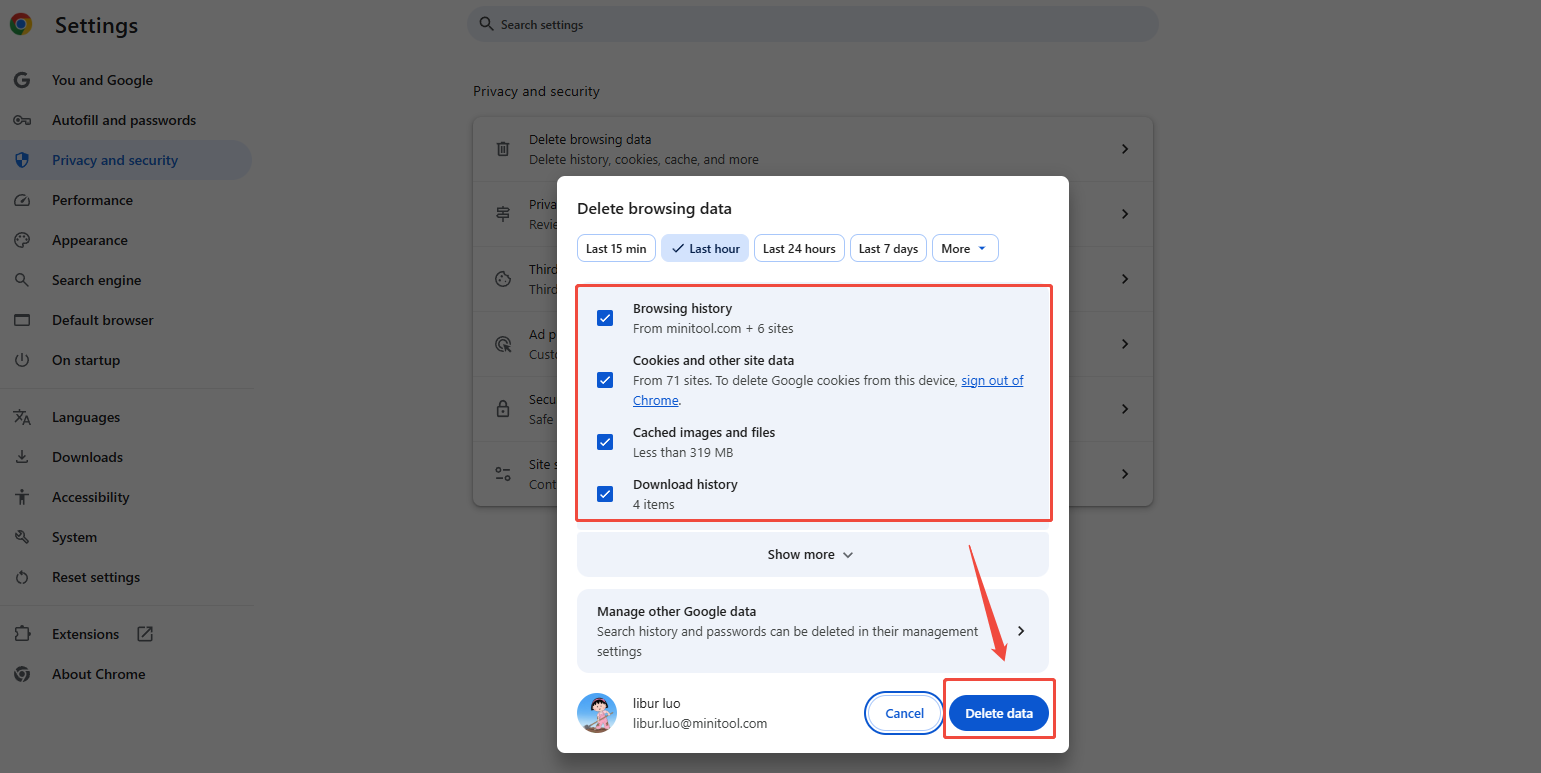
Solution 2: Update the YouTube App
Follow the guide below to update the YouTube app on your phone.
- On Android: Open the Google Play Store, tap on the three-line menu in the top-left corner, and select My apps & games. Find the YouTube app in the list. If there is an Update button next to it, tap on it to update the app to the latest version.
- On iOS: Open the App Store, tap on your profile picture in the top-right corner. Scroll down to see the list of apps with available updates. Locate the YouTube app and tap Update to install the latest version.
Solution 3: Update Browser
To make sure the latest version of the browser on your computer, you can manually check and update your browser. We also take Google Chrome as an example. Go to the three dots in the top right corner, click on Help > About Google Chrome. Chrome will automatically check for updates and install them if available.
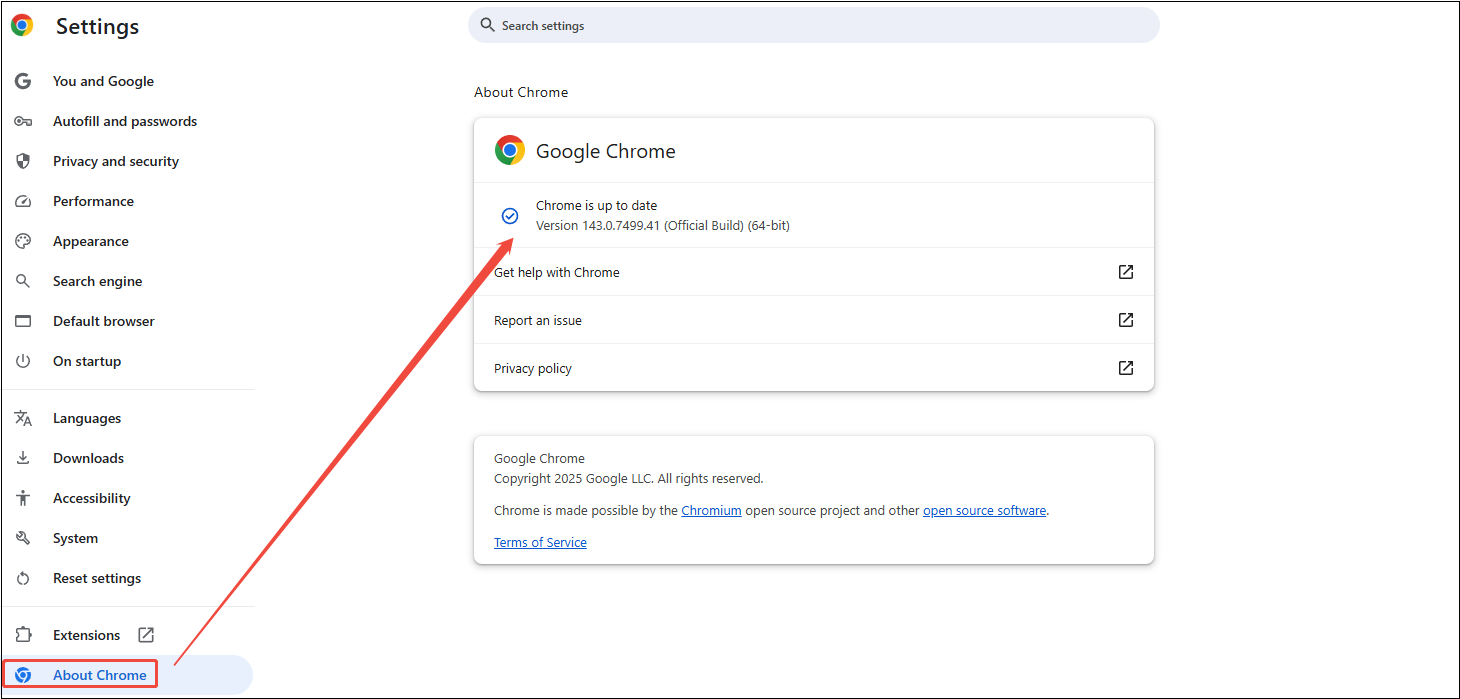
Solution 4: System Theme Settings
The last fix for YouTube keep changing to light mode is to set system theme.
1. Go to Settings by pressing Windows + I.
2. Click on Personalize > Colors.
3. Choose Dark under Choose your color.
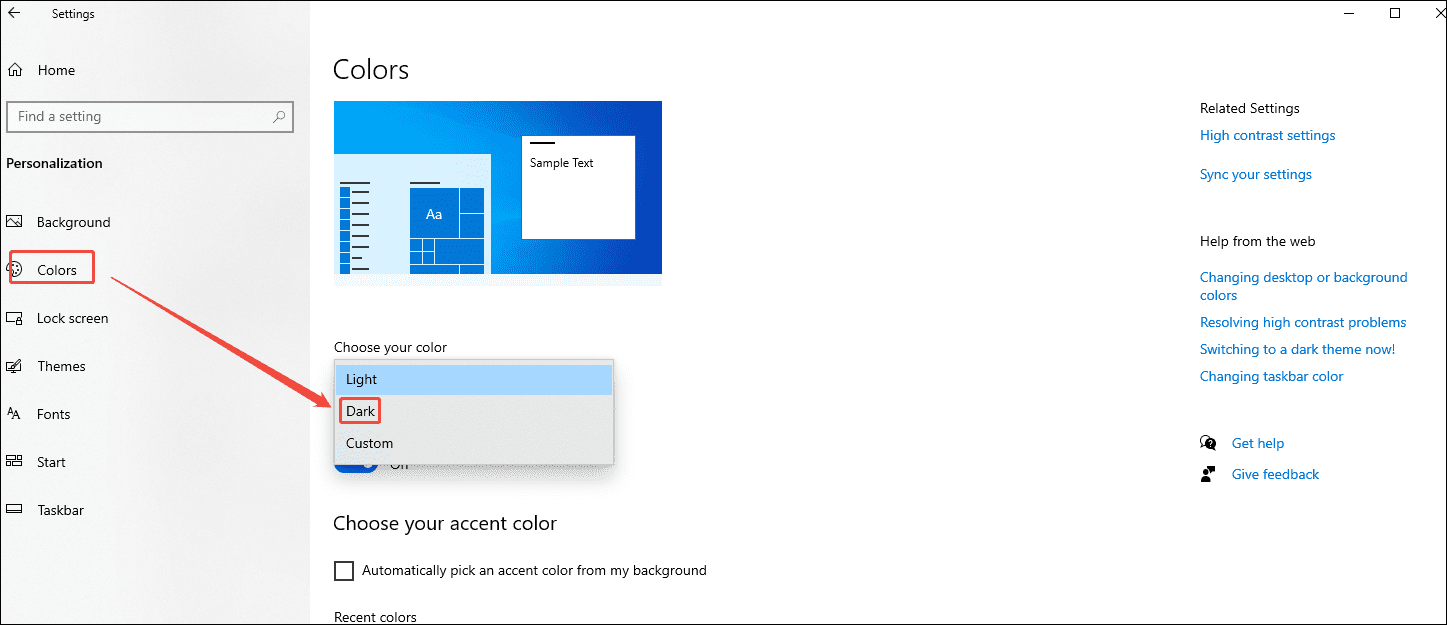
4. Go to YouTube, log in to your account, and click on your profile.
5. Select Appearance > Use device theme.
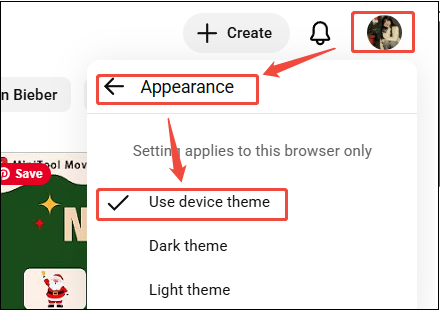
Light Mode or Dark Mode
YouTube’s light mode and dark mode have their own features. The choice depends on personal preference. Following is the introduction for these two modes.
Light mode: Features a predominantly white background with darker text, which gives it a bright and clean look. This design offers a more traditional and familiar interface, making it easier to see details and colors clearly.
In well-lit environments, the light mode can be comfortable for the eyes as it matches the surrounding brightness. However, in a low-light environment, the light mode is too harsh, causing eye strain.
Dark mode: Features a black background with lighter text. It provides a sleek and modern appearance, and the contrast between the dark background and light text can make the content stand out. The darker background is gentler on the eyes, making it a better option for watching videos in bed or in a dimly lit room.
MiniTool Video ConverterClick to Download100%Clean & Safe
Conclusion
By following these steps, you should be able to resolve the issue of YouTube keep switching to light mode. Enjoy a seamless and personalized viewing experience on YouTube, whether you prefer the light or dark mode.