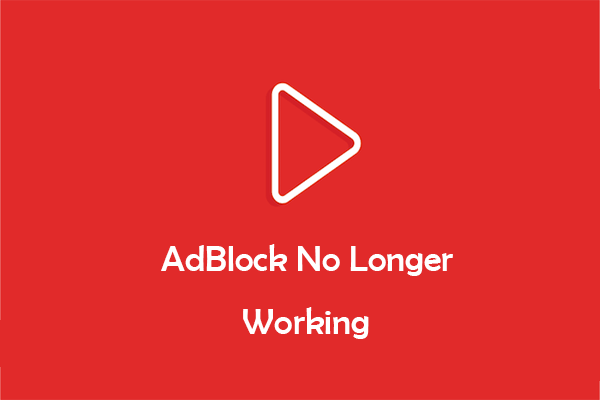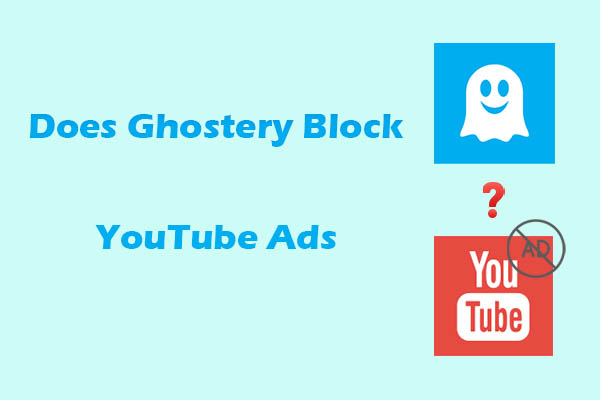Are you often interrupted by ads when you watch YouTube videos and live streams on the Firefox browser? If the answer is “Yes”, don’t worry, you are not alone. Only YouTube Premium subscribers can enjoy YouTube without ads.
Luckily, there are a large number of extensions that can block YouTube ads on Firefox without paying for Premium. Let’s see the benefits a Firefox YouTube adblocker brings before introducing it.
Why Use a YouTube AdBlocker
A large number of people search for YouTube adblockers on the browser. An ad blocker for YouTube brings great benefits to YouTube lovers. With the blockers, you can:
- Watch videos fluently: The ad blocker can prevent ads from interrupting the playback of a video, music, or a playlist.
- Save money: Use an ad blocker instead of subscribing to YouTube Premium to watch YouTube videos without ads.
- Enhance browsing experience: Without annoying ads, users can waste less data and load YouTube content faster.
4 Best YouTube Ad Blockers for Firefox
Now, let’s go through the 4 best YouTube ad blockers for Firefox below.
1. uBlock Origin
uBlock Origin is a free and open-source extension as a wide-spectrum content blocker, available for Firefox, Chrome, Microsoft Edge, Opera, and more. It can block a wide range of content, including ads, trackers, and malicious websites.
What’s more, uBlock Origin lets you permanently hide elements on a web page and the placeholders of blocked elements. Plus, you can disable JavaScript for specific websites and block remote fonts.
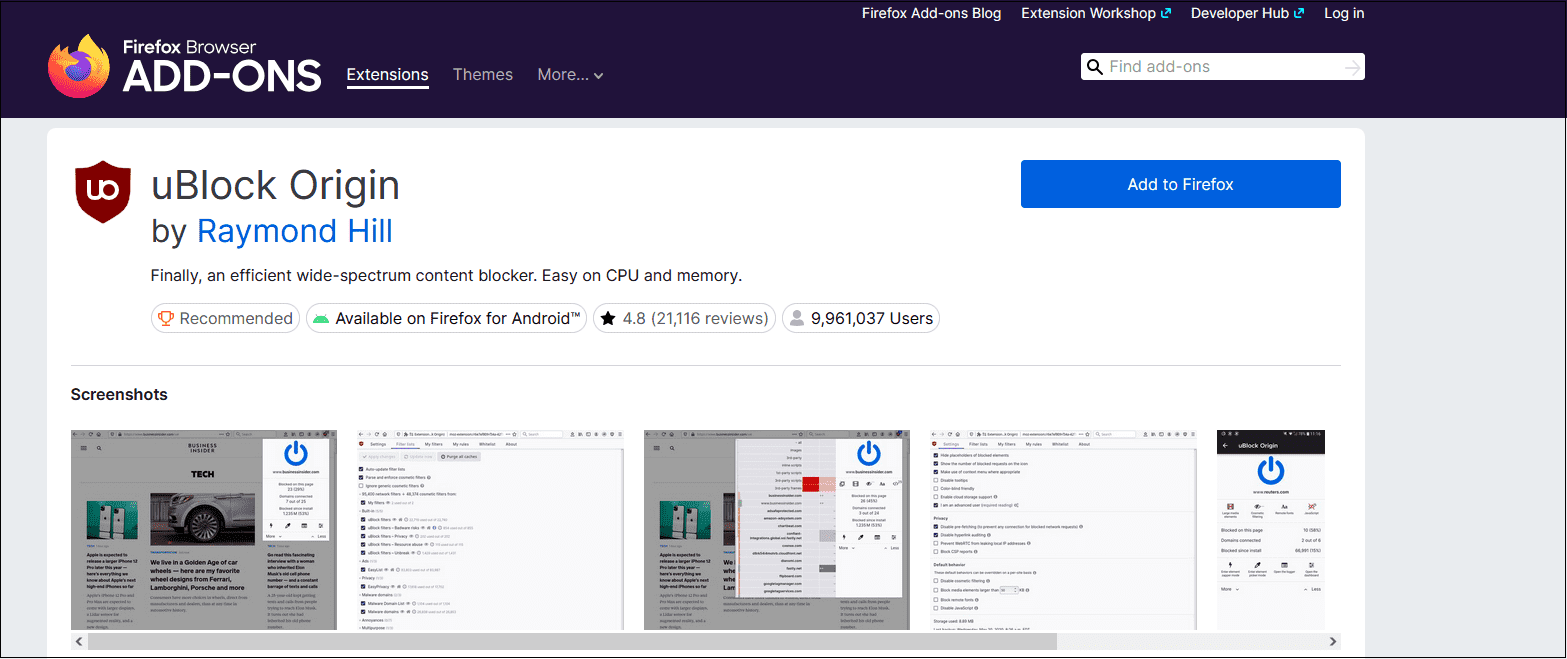
Pros:
- Free and open source.
- Offers customizable add-on features.
- Blocks a wide range of ads (pop-up, video, banner) and trackers.
Cons:
No longer available on Google Chrome.
2. Ghostery
Ghostery is another excellent Firefox adblock for YouTube. I strongly recommend it to you. It can block hidden trackers and annoying YouTube ads and prevent cookie pop-ups.
Are you still bothered by being recorded and transmitted every step when you visit every website or search? Ghostety solves all your troubles. What makes Ghostery outstanding is that it allows you to search privately. It doesn’t record your search history or personal data.
You can download the Ghostery browser extension for Chrome, Firefox, Edge, and Opera, or get the Ghostery Privacy app for iOS and Android. Now, protect your privacy with the web’s most advanced tracker & ad blocker!
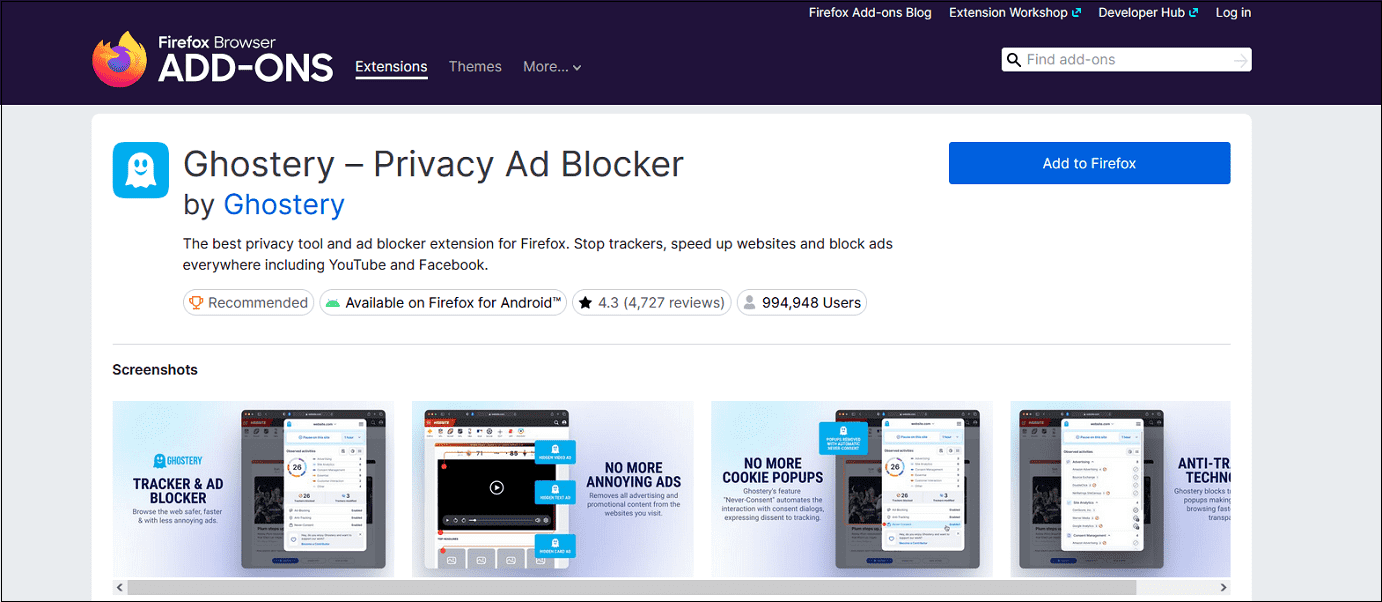
Pros:
- Block all ads on websites, including YouTube and Facebook.
- Stops websites and third parties from collecting data.
- Continuously updated list of blocked trackers.
Cons:
It sometimes doesn’t work.
3. AdGuard AdBlocker
AdGuard AdBlocker is a handy YouTube AdBlocker for Mozilla that is fast and lightweight. You can not only block ads on YouTube but also on Facebook and all other websites to speed up page loading and save bandwidth. You can also use it to block many banners, pop-ups, online tracking, spyware, adware, and dialer installers.
Additionally, AdGuard AdBlocker can protect your privacy. AdGuard has one of the largest tracker filter lists, containing more than 10,000 rules. It completely removes all forms of tracking from the Internet.
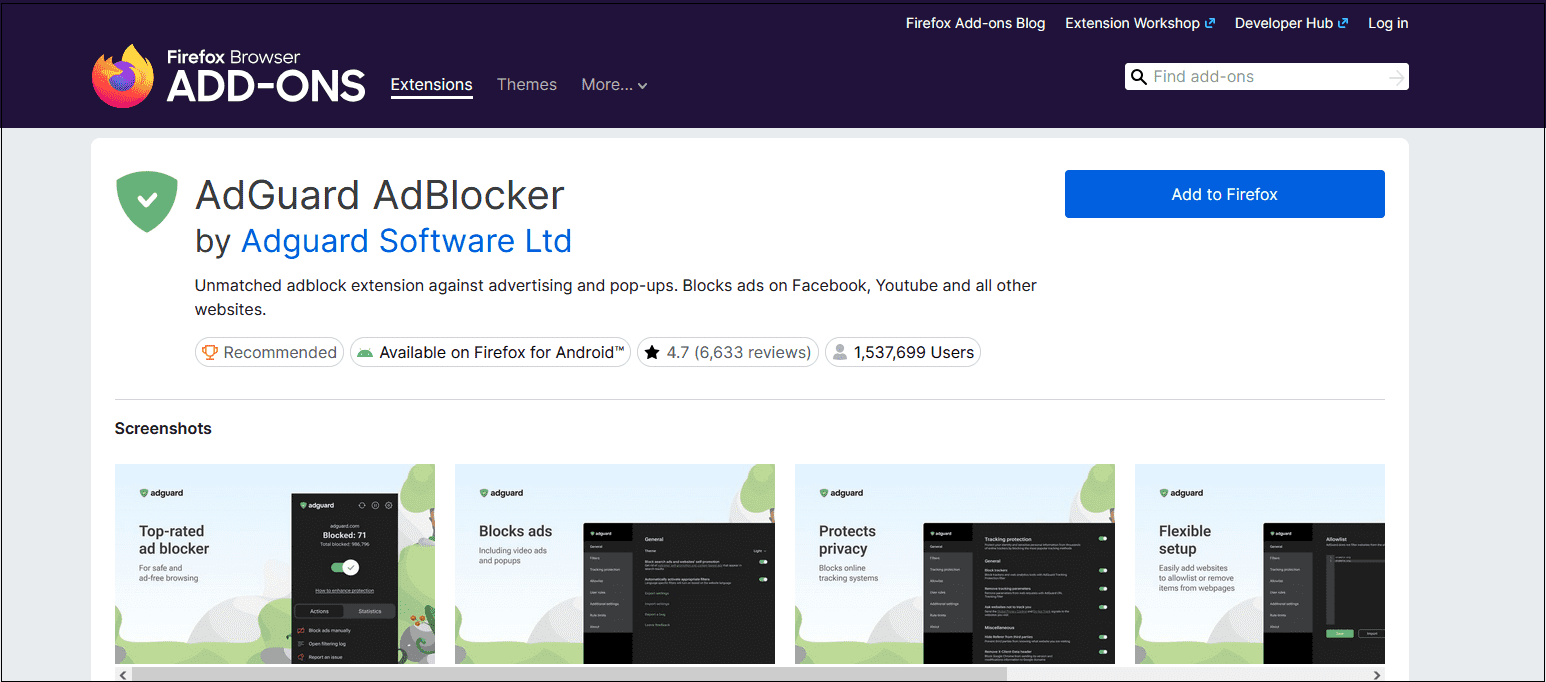
Pros:
- Clean and intuitive user interface.
- Block multiple ads on YouTube.
Cons:
Ad-blocking statistics were inconsistent.
4. AdBlocker Ultimate
AdBlocker Ultimate is a free extension that blocks ads from all web pages, including YouTube and Facebook, so you can focus on the content you like. You can also choose the websites where you want to give advertising credit.
Apart from annoying ads, AdBlocker Ultimate can also block malware and tracking, so that it protects your computer from viruses, spyware, adware, etc. Plus, unlike other ad blockers, it does not have “acceptable ads” or an advertiser whitelist.
Pros:
- Cross-platform compatibility.
- Blocks all ads on all web pages.
- Privacy protection features.
Cons:
Expensive compared to most of the blockers.
How to Install YouTube AdBlocker on Firefox
If this is your first time using these YouTube ad blockers on Firefox, to install a YouTube adblocker for Firefox, follow the detailed guides below.
1. Open Mozilla Firefox and go to the Firefox Add-ons Store.
2. Search for your chosen ad blocker (like uBlock Origin).
3. Click on Add to Firefox to install this extension.
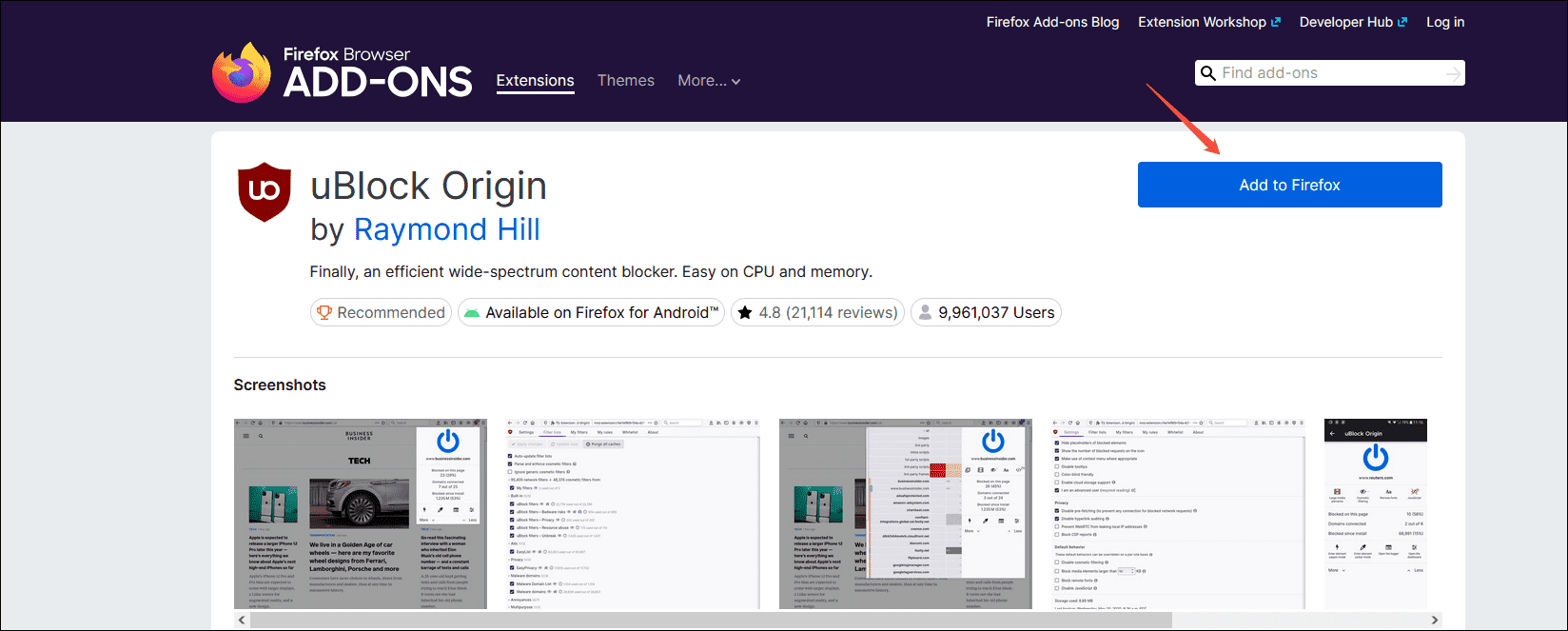
4. A small pop-up window will appear to require permissions and click on Add.
5. The extension icon will appear next to the address bar.
6. Once installed, the ad blocker works automatically. You can click the icon to manage settings or enable/disable it for specific sites.
Bottom Line
By following this post, you have understood why many people seek a YouTube adblocker for Firefox. Of course, we provide 4 free and easy-to-use extensions for you to refer to and give step-by-step instructions to use them.