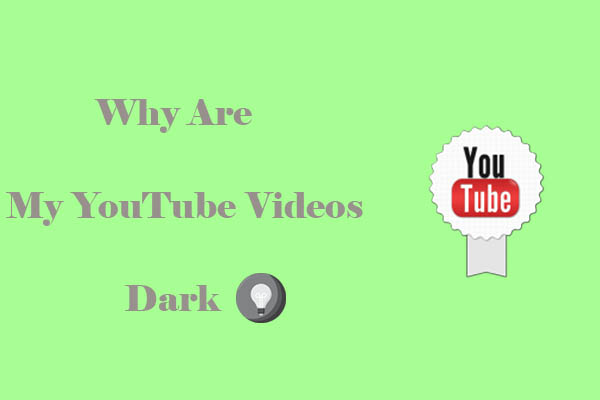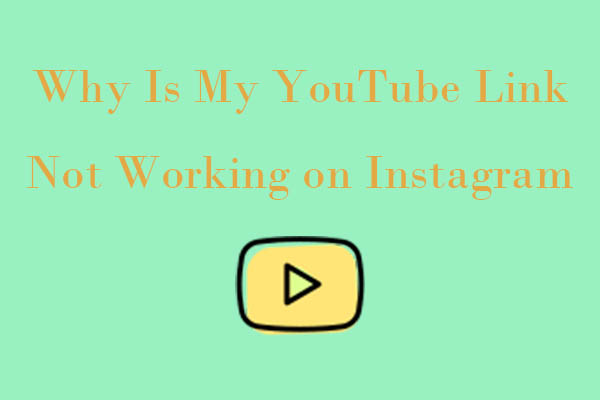If you find that the YouTube video plays fast suddenly, you are not alone. Why are my YouTube videos playing so fast? Let’s break down this issue and learn how to fix YouTube videos going fast suddenly under MiniTool Video Converter.
Why Are My YouTube Video Playing So Fast?
Here are some common reasons why are my YouTube videos playing fast. Let’s have a look at them first.
#1. Mistake in Playback Speed Settings
When it comes to YouTube videos playing too fast, the first place to check is YouTube’s built-in playback speed controls. YouTube offers playback speeds from 0.25x to 2x for most users. Sometimes, you may accidentally adjust this setting without realizing it.
#2. Interfering Browser Extension
Browser extensions are another frequent cause of YouTube video playback speed issues. Especially, playback speed extensions can cause conflicts with default video behavior, including unexpected speed changes and unresponsive controls.
Plus, Ad blockers, in particular, have become a common factor as YouTube intensifies its efforts to detect them, which can cause videos to play at accelerated speeds or skip entirely.
#3. Network and Streaming Factors
Another reason why are my YouTube videos going so fast is the network factor. Although an unstable internet connection can’t speed up the YouTube video, buffering issues can create a similar effect. When the connection fluctuates, YouTube’s player may attempt to capture the scene after buffering pauses, creating the illusion of accelerated playback.
#4. App Bugs
YouTube app updates occasionally introduce bugs that affect the video playback speed. Multiple users reported a persistent issue where videos would automatically start playing at 2x speed. This bug typically occurred when skipping through videos or moving to the next in a playlist.
How to Fix YouTube Videos Playing Too Fast?
For the issues that caused the YouTube video playing too fast, here are the corresponding solutions you can follow.
#1. Check the Playback Speed Setting
There are solutions for the playback speed setting issue on desktop and phone.
On Desktops
If you’re watching on a desktop, hover over the video and click the Settings icon, then click Playback speed. If it’s set higher, such as 1.5x and 2x, this explains your fast-moving videos. Simply select 1x to restore normal playback.
On Mobile Phones
On your phone, tap on the More option in the top right corner and choose Playback speed. The default setting should be 1x.
#2. Turn Off All the Browser Extensions
To test if extensions are the problem, disable all extensions temporarily. Follow these steps:
- Open your browser and click on the More option at the top right of the interface.
- Click on Extensions > Manage Extensions.
- Disable all the extensions one by one.
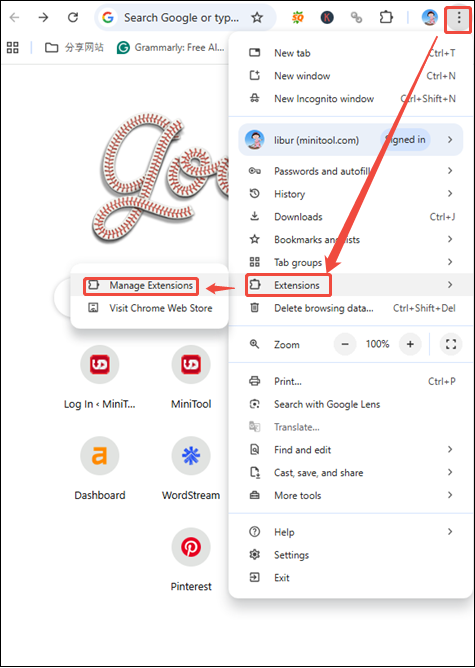
If videos play normally there, it’s an issue with the browser. You can re-enable them one by one to test the specific one.
#3. Enhance the Internet Connection
For Internet issues, there are some solutions you can pick up.
- Move closer to your Wi-Fi router.
- Reset your router by unplugging it for 30 seconds.
#4. Update App
For the issue that happened on the application, you can check for app updates because the bug might have already been fixed. Then,
- Restart the app completely.
- Sign in to your YouTube account again.
- Check whether the playback speed is normal.
By the way, if the video is always fast or has other problems, it will greatly affect the viewing experience. Why not try to download YouTube videos? Saving YouTube videos for offline watching enables you to adjust the playback speed by yourself.
Here, I recommend a free and handy video downloader for YouTube that is called MiniTool Video Converter. With it, you can save videos, music videos, movies, playlists, podcasts, Shorts, and more from YouTube in 4K, even 8K resolution. Then, you can play any video at the playback speed you like with your player.
MiniTool Video ConverterClick to Download100%Clean & Safe
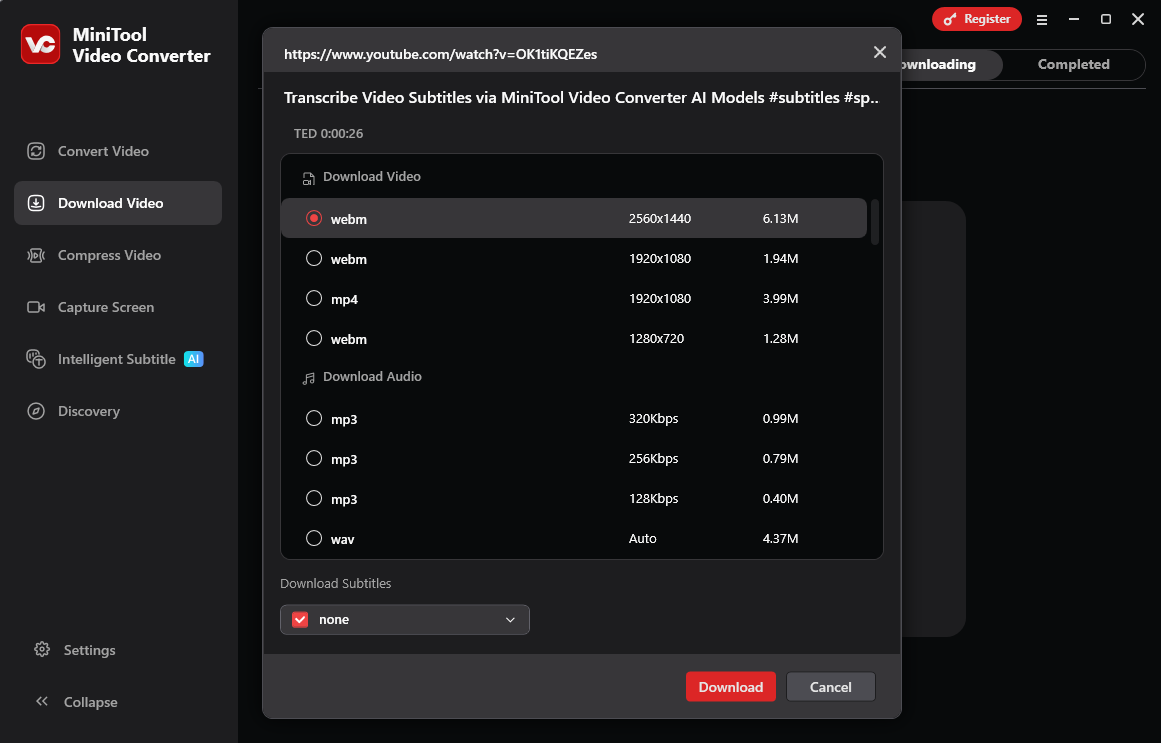
Final Words
Why are my YouTube videos playing so fast? By methodically checking these potential causes and following the solutions mentioned in this post, you should be able to resolve most YouTube fast playback problems.