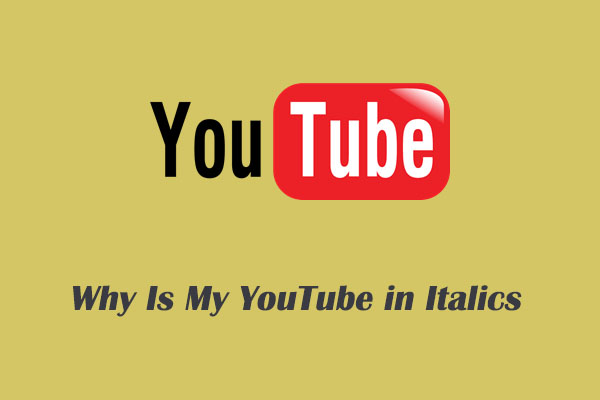YouTube Music/YouTube Premium is the official way to download YouTube Music songs. Most people are confused that “When I download music from YouTube, where does it go?”. If you also have such a question, this MiniTool Video Converter article will make you clear.
YouTube Music is a music streaming platform developed by Google. With YouTube Music Premium, you can enjoy millions of songs and videos without ads. Plus, download songs and videos to your mobile device for offline listening. People are more curious about where the downloaded songs go and if they can find the specific folder on their phone. Continue to read.
How to Download YouTube Music with Premium?
Before we dive into where does YouTube Music download to on my phone. Let’s have a look at how to download YouTube Music with Premium. There are two ways:
Way 1: Choose a specific music or playlist to download
Open any playlist or album you wish to download, click on Menu, and select the Download option. Alternatively, if you prefer to get an individual song, navigate to the song, and tap its cover. After that, tap Menu, and then tap Download. The method of selecting a song or playlist is the same for both Android and iOS devices.
Way 2: Smart downloads
The Smart downloads feature can automatically download files for you according to your interests. To switch on this creative feature on your phone, you need to launch the YouTube Music app, head to your Profile, select Downloads, and turn on Smart downloads.
Where Does YouTube Music Download to on My Phone?
Both Android and iOS have different ways to download YouTube Music tracks. To help you, we have explored easy ways for both devices. Let’s start with the detailed steps below.
On Android:
Where does YouTube Music download to on Android? For Android, the downloaded music is stored within the app’s internal storage directory and only YouTube Music can play the downloaded files because YouTube Music encrypts downloaded files to prevent unauthorized duplication or distribution. YouTube Music downloads on Android devices are stored in the folder: Android > data > com.google.android.apps.youtube.music > files > music.
On iPhone:
Where does YouTube Music download to on iPhone? YouTube Music downloads on iOS devices are stored in a YouTube Music subdirectory within the app. You cannot access this folder with any other app besides YouTube Music.
1. Open the YouTube Music app on your iPhone.
2. Tap your profile photo from the top right.
3. Select Downloads from the menu. All your downloads will be displayed.
Alternatively, you can also access the library to check the downloaded music.
1. Open the YouTube Music app on your phone.
2. Tap Library.
3. At the top of your screen, tap the category filter which music content type you’ve downloaded, such as Songs, Albums, or Playlists.
Tips to Download YouTube Music on Windows for free
Up till now, the price of YouTube Music is $10.99 per month. If you don’t want to pay any money to download YouTube Music. You can choose to use a free YouTube Music downloader – MiniTool Video Converter.
MiniTool Video Converter is an application for Windows users. With it, you can download unlimited content from YouTube Music/YouTube like music videos, playlists, podcasts, live streaming, and more in MP4, MP3, WebM, and WAV without quality loss. You can also convert the downloaded video or music file to over 1,000 formats if you don’t satisfy the output format.
Here’s the guide on how to download songs from YouTube Music with MiniTool Video Converter:
1. Click on the below button to download and install it on your Windows PC.
MiniTool Video ConverterClick to Download100%Clean & Safe
2. Launch this application and switch to Video Download.
3. Type your favorite music name in the search box, click on the search icon, play the wanted music from the results, and click on the Download button.
4. In the pop-up windows, choose the download format and quality, and click on DOWNLOAD.
5. Next, you can click the Navigate to file icon to find the downloaded music or click the Play icon to listen to the music directly.
Bottom Line
Billions of songs you can download from YouTube Music if you have Premium. However, sometimes it’s hard to locate where is downloaded YouTube Music stored on Android or iOS devices. Now you know where does YouTube Music download to on your phone after reading this post.