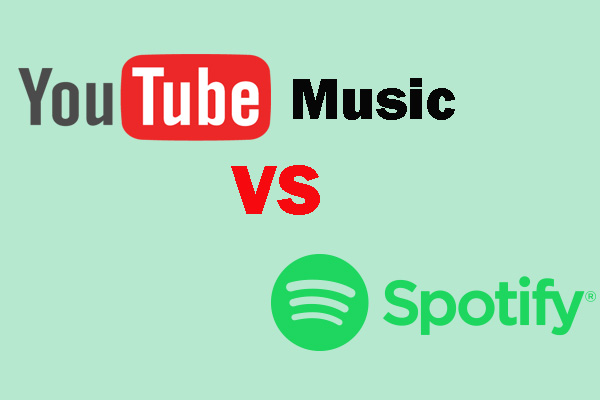YouTube has ushered in another major update. Now, you can sync YouTube Music playback progress. What is the YouTube Music playback synchronization feature? This MiniTool Video Converter post will tell you how this feature works and the difference between it and Spotify’s cross-device sync feature.
YouTube Music is one of the most popular music streaming platforms. It’s beloved for its vast library of songs and its free listening experience. To enhance the user experience, YouTube Music has gradually added practical features like Supermix and Speed Dial. Now, YouTube Music adds the playback synchronization feature. Let’s see how this feature works.
What Is YouTube Music Playback Synchronization Feature?
YouTube Music introduces a new feature that allows you to sync playback progress. What does that mean? It means that you can resume music playback across different devices.
YouTube Music allows you to play music on your phone, tablet, computer, and other devices. If you pause playback on one device, the last song played will appear on your other devices. You can then resume playback from where you left off.
Please note that this feature is only available on the YouTube Music app on Android and iPhone, as well as the web version of YouTube Music. Additionally, the YouTube Music playback synchronization feature only applies to songs played online. It doesn’t work for songs downloaded offline using YouTube Premium or YouTube Music Premium.
Who Can Sync Playback Progress on YouTube Music?
YouTube Music cross-device sync feature is available to all YouTube Music users, regardless of whether you subscribe to YouTube Premium or YouTube Music Premium. Furthermore, this feature is not restricted to any country or region.
How to Sync YouTube Music Playback Progress?
Now, you can try syncing YouTube Music playback progress across different devices by following these steps:
Step 1: Make sure your YouTube Music app is updated to the latest version (8.26.51 and above).
Step 2: Play a YouTube Music song on one device.
Step 3: Open the YouTube Music app on another device. Find the Speed dial carousel. Then, you will see a progress bar showing your listening progress on the other device.
Step 4: Select a song and tap Resume to resume playing from where you left off.
Differences Between YT Music and Spotify’s Playback-Sync Features
Some Spotify users may already be familiar with the ability to sync playback across devices. Yes, Spotify has had this feature for a long time. YouTube Music’s synced playback feature is similar to Spotify’s, allowing users to seamlessly switch devices and pick up where they left off. However, Spotify also includes Spotify Connect, which allows users to control playback on one device directly from another.
How to Save YouTube Music Songs to Listen Anytime
Want to save your favorite YouTube Music songs on your computer? Use a third-party tool that supports downloading songs from YouTube Music. I would like to recommend that you use MiniTool Video Converter. It supports downloading music videos and songs from YouTube Music. In addition, it also allows you to get videos from other popular platforms, including YouTube, Facebook, Instagram, TikTok, and Twitter.
Why do I recommend MiniTool Video Converter? Because it’s easy to use, supports a wide range of export formats, and the downloaded videos are watermark-free! It also supports saving entire YouTube playlists. Below, I’ll show you how to use this free application to download a song from YouTube Music.
Step 1. Download and Install MiniTool Video Converter
Click this download button to download and install MiniTool Video Converter on your desktop.
MiniTool Video ConverterClick to Download100%Clean & Safe
Step 2. Copy the YouTube Music URL
Go to the YouTube Music website, find the three-dot icon next to the song, choose Share, and click on Copy to get the song’s URL.
Step 3. Paste the URL into MiniTool Video Converter
Return to MiniTool Video Converter, choose the Download Video tab, and click Paste URL. Then, you will see a window pop up. Paste the URL into the box and click on Download.
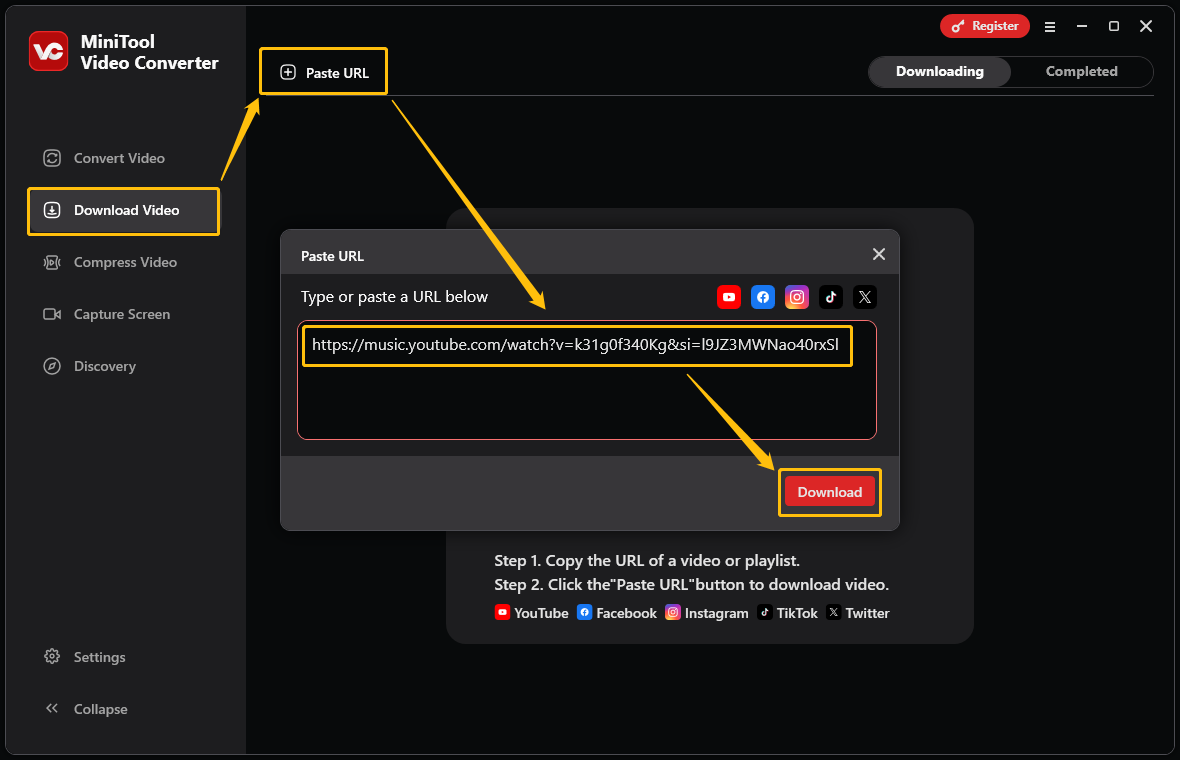
Step 4. Select the Output Format
Choose the output format in the next pop-up window. Then, click Download.
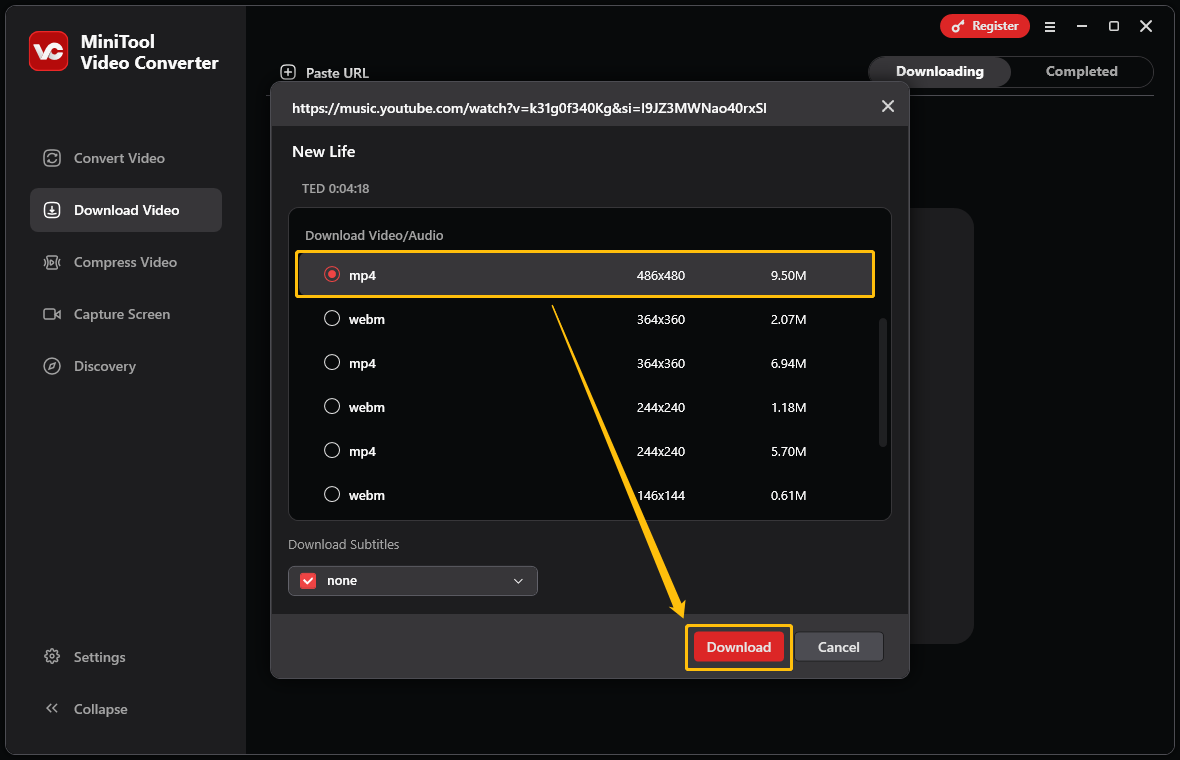
Step 5. Find the Completed Tasks in the Completed Tab
After the video download is complete, you can find the completed download tasks under the Completed tab.
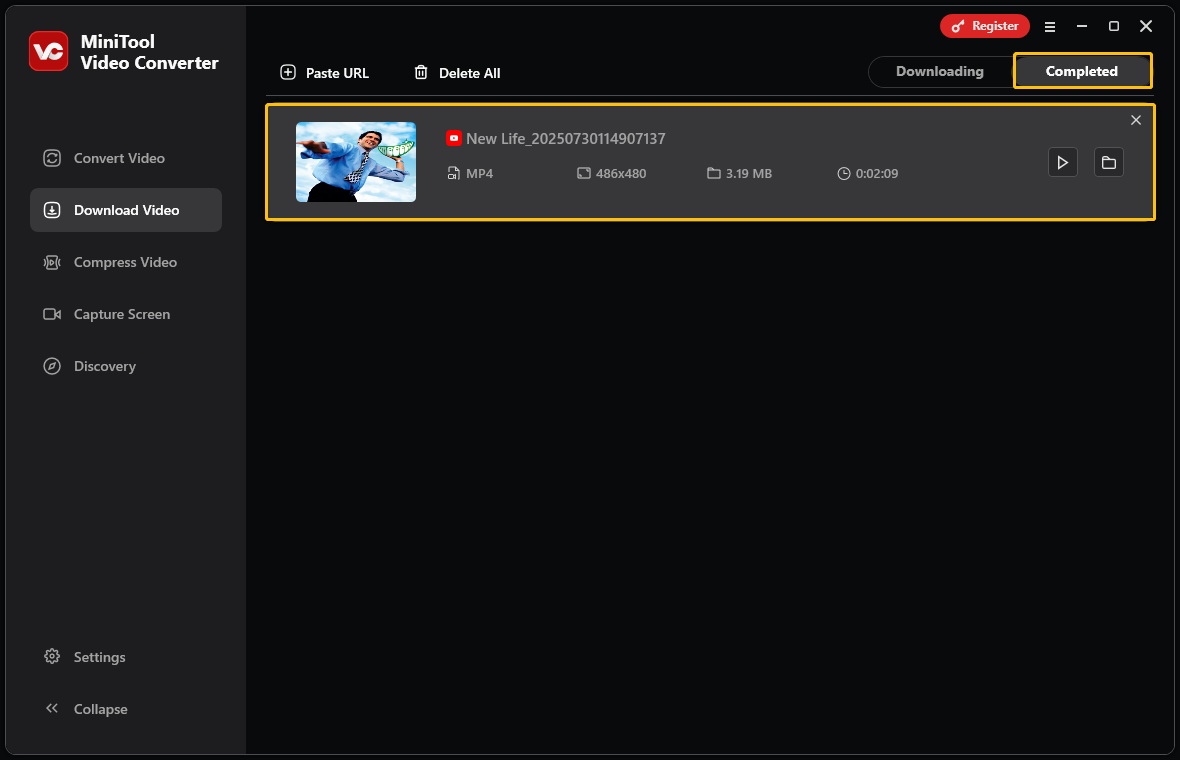
After the song is downloaded, you can upload it to a cloud storage such as Google Drive for backup as needed. You can also use it as background music for your Vlog video.
Conclusion
How to sync YouTube Music playback progress? You can play songs on the YouTube Music app and continue listening on the YouTube Music website. If you want to save songs on YouTube Music to your computer, just use the video download feature of MiniTool Video Converter.