What Can You Do with Beats on YouTube
A beat is the rhythmic pulse of a song and can form the basis for the melody and vocals. Some musicians make beats and post them to YouTube. They post their beats to YouTube to share and sell them. Therefore, some beats can be downloaded for free, while others require a paid download. Once you get these beats, you can use them for the following purposes:
- Listen and enjoy: Some beats are very dynamic even without adding vocals and melodies. You can listen to the downloaded beats.
- Create songs: Based on the downloaded beats, you can add vocals and melodies, as well as some other elements, to create songs.
- Make remixes: After downloading the beat, add different instrumental music to it to make remixes.
It should be noted that if you want to use the songs and remixes you make for commercial distribution, you must obtain permission from the creator of the beats.
How to Save Beats from YouTube
Want to download beats from YouTube? Check out these proven methods below.
Way 1: Save YouTube Beats from Description
Some beat creators will add a download link to the beat in the YouTube description. This is the easiest and most legal way to download the beat. These download links will usually state whether it is a paid or free download. You can choose whether to download it based on your needs.
# Save Beats for Free
Generally speaking, for beats that are available for free download, there will be a “Free Download” note in the YouTube description, followed by a download link for the beat. These links will take you to BeatStars, SoundClick, or the official website of the creator. Then you can download the beats from these websites. Here are the detailed steps:
Step 1: Click the download link from the YouTube description.
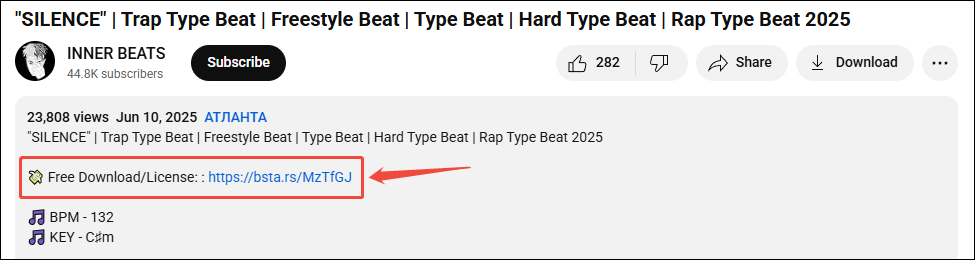
Step 2: Next, you will be directed to another website, such as BeatStarts. Then find the song you want to download and click DOWNLOAD.
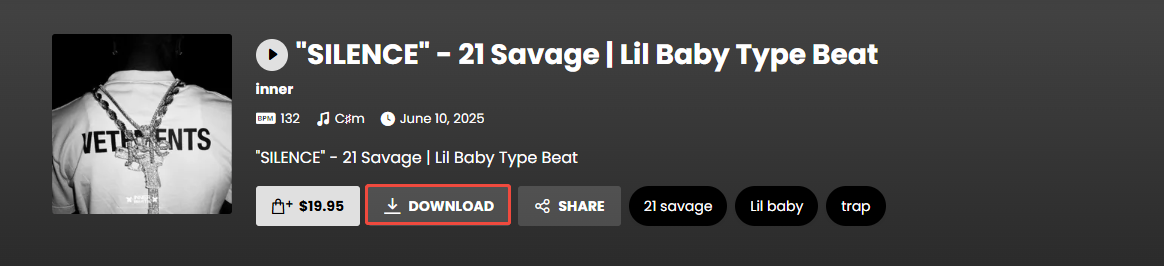
# Buy the Beats
Some beats need to be purchased before they can be downloaded. The description will indicate that the beats require payment. Here are the steps to purchase these paid beats:
Step 1: Click the purchase link from the YouTube description.
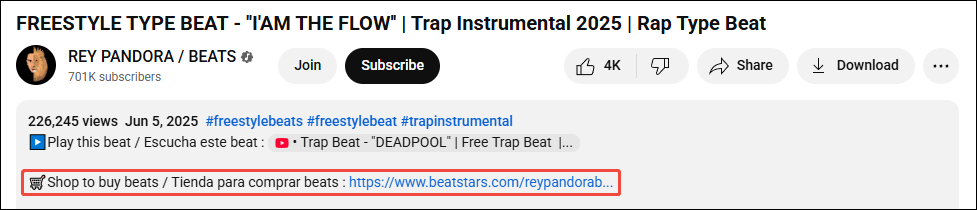
Step 2: You will go to the creator’s beats sales page. Select a beat you want to download and buy it.
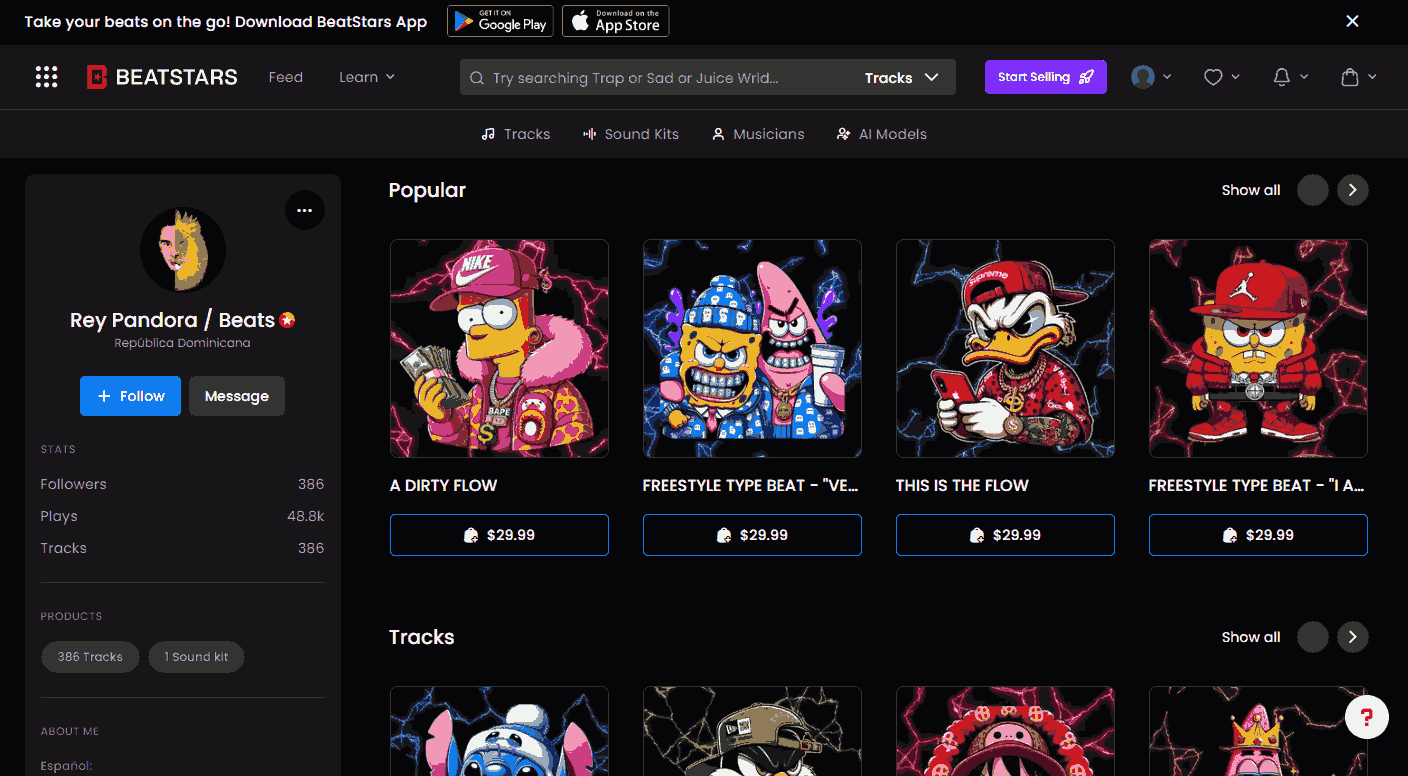
Way 2: Save YouTube Beats with YouTube to MP3 Converters
You can also use some YouTube to MP3 converters to download YouTube beats. But please note that the following methods are for learning and communication only. We do not support or encourage copyright infringement.
# On Desktop
If you want to download beats from YouTube to your computer, you can try MiniTool Video Converter. It is a Windows-based application that supports saving YouTube videos in MP3, MP4, WAV, or WebM. Other content on YouTube can also be downloaded with it, such as podcasts, playlists, music, etc. In addition to YouTube, MiniTool Video Converter also supports saving videos on Facebook, TikTok, Instagram, and X (Twitter).
Here are the steps to save YouTube beats as MP3 using MiniTool Video Converter:
Step 1: Download and install MiniTool Video Converter on your desktop.
MiniTool Video ConverterClick to Download100%Clean & Safe
Step 2: Go to YouTube to copy the beat’s URL from the browser’s address bar.
Step 3: Run this free application, choose the Video Download tab on the left, click Paste URL, paste the copied URL into the box, and click on Download.
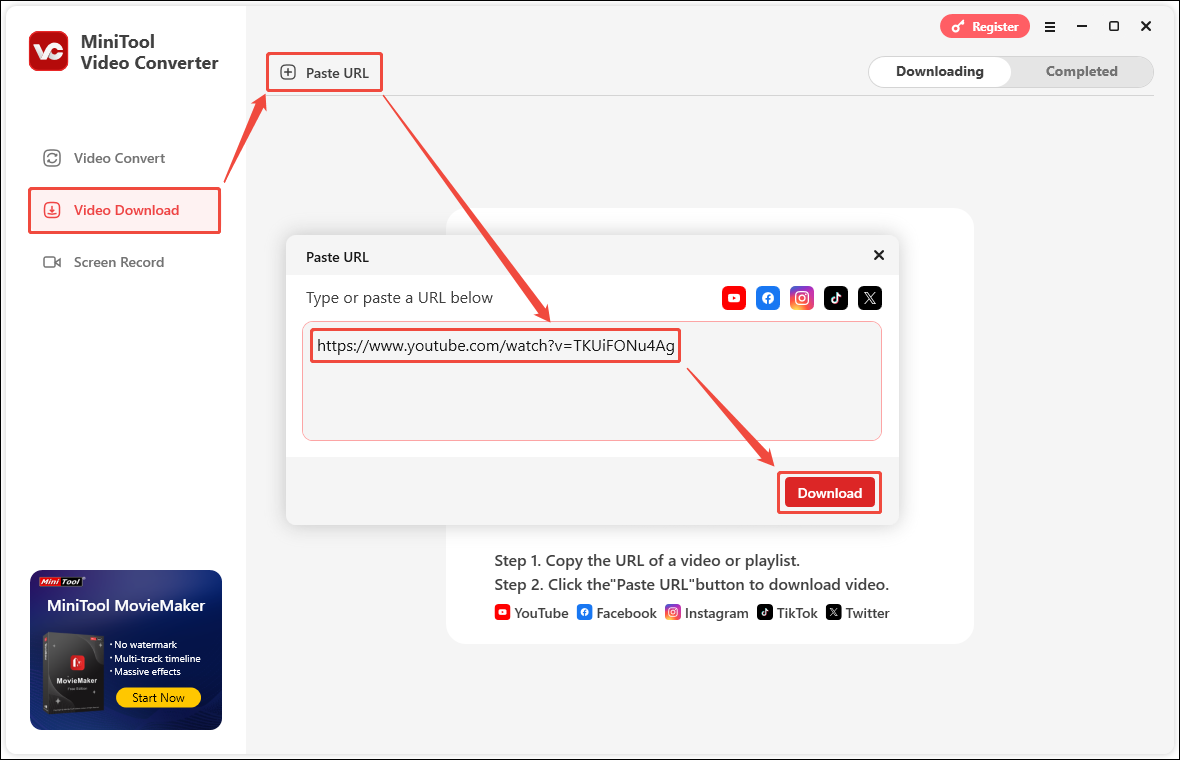
Step 4: Choose to download the beats as MP3 and click on Download to start downloading.
Step 5: The beats will be downloaded on your desktop. After the download is complete, find the downloaded beats in the Completed tab and click the folder icon to view the location where the beats are saved.
# On Mobile Phone
Smartphones can download your favorite beats from YouTube through some online tools. viddown.net is an online website that can download videos from multiple platforms. It includes an Online Video Downloader that can save YouTube, Facebook, Twitter, Instagram, and Vimeo videos. Just follow the steps below to get your favorite beats:
Step 1: Open the YouTube app, play the beat, tap the Share button below the player, and choose Copy link.
Step 2: Go to viddown.net through the browser on your phone.
Step 3: Paste the link into the address bar and tap Download.
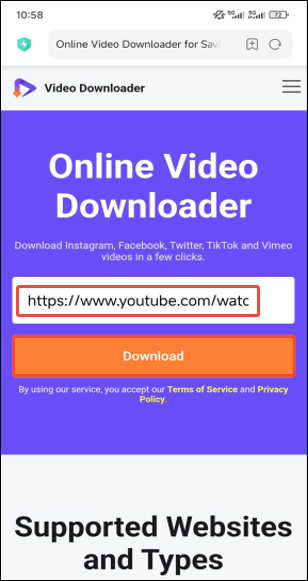
Step 4: Choose the output format and tap Download.
Step 5: The beats will be downloaded to your mobile phone.
Conclusion
If you enjoy making music, you may find inspiration in the beats on YouTube. This post explains how to save beats from YouTube using different methods. Choose one to download beats and create your own songs.

