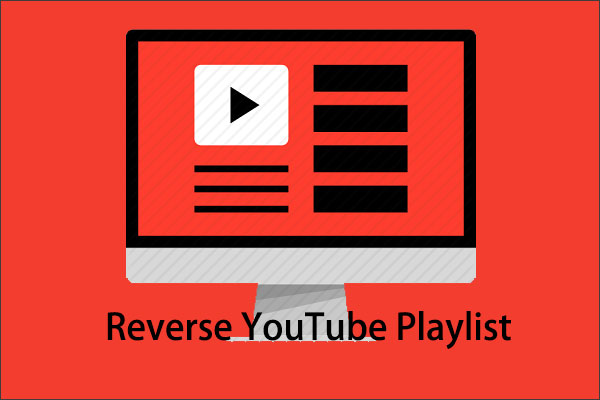Reversing videos has always been a popular idea on video platforms. You can see many reverse challenge videos on YouTube. Recently, a reverse audio challenge has also been launched on short video platforms. The challenge content is that one person uses a recorder to record a sentence and then reverses the recording with an audio tool, and then asks another person to guess the original sentence.
This sounds interesting. What would happen if the songs on YouTube Music were reversed? If you are also curious, you can try to reverse a song from YouTube Music using the following method.
Why Reverse YouTube Music
- Create Fun: Play your favorite songs in reverse to get completely different audio. Maybe it will be more interesting.
- Find Hidden Information in Songs: Some musicians like to add some reversed audio to songs. These secret messages cannot be detected when listening to the songs, but you can check whether the songs contain hidden information by playing them in reverse.
- Get Inspiration: Musicians can use the reverse function to discover new melodies.
How to Reverse YouTube Music
You need to download songs from YouTube Music and then reverse them with some tools. Follow the instructions below.
Part 1: Download songs from YouTube Music
How to get YouTube Music songs? Try the best YouTube downloader – MiniTool Video Converter. This free app allows you to download content from YouTube and YouTube Music. Therefore, you can use MiniTool Video Converter to download your favorite music from the YouTube Music website.
Here’s how to use MiniTool Video Converter to download YouTube Music songs:
Step 1: Download and install MiniTool Video Converter.
MiniTool Video ConverterClick to Download100%Clean & Safe
Step 2: Play the song on the YouTube Music website, click the three-dot icon at the bottom, choose the Share option, and click the Copy button to get the song’s URL.
Step 3: Launch MiniTool Video Converter, switch to the Video Download tab, paste the URL into the address bar, and click the green Download icon next to it.

Step 4: When a window appears, select the output format under Download Video/Audio, and click DOWNLOAD.
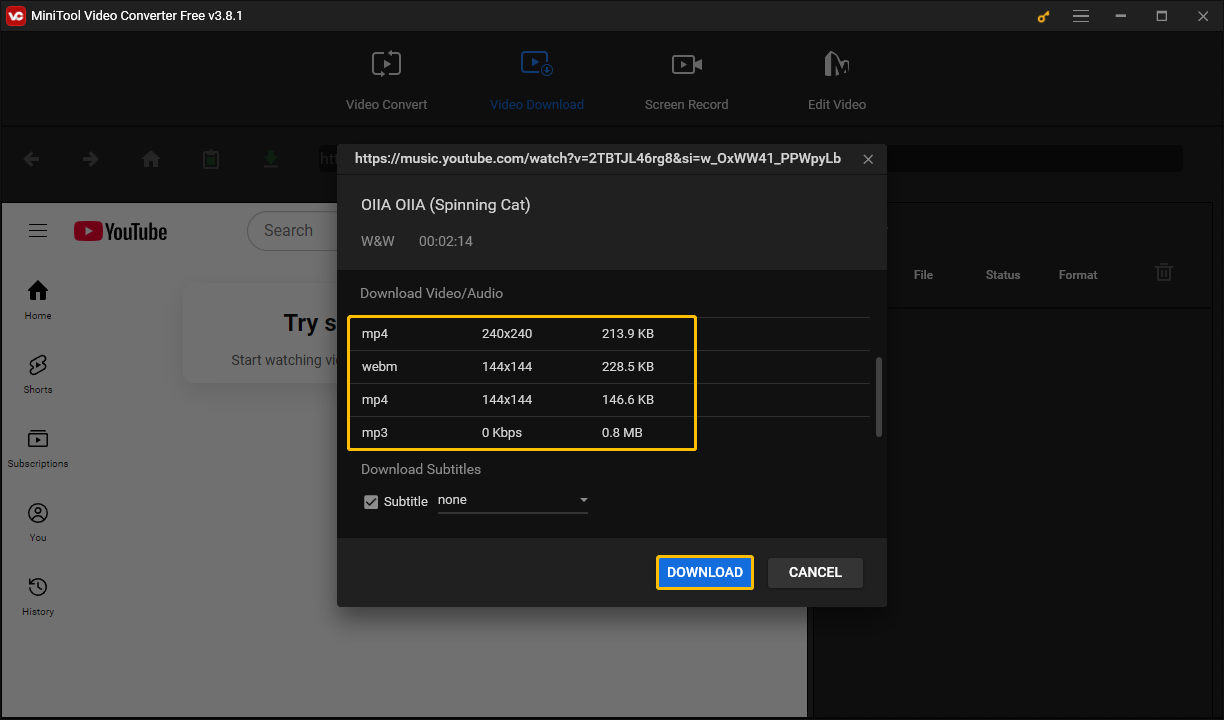
Step 5: Once the song starts downloading, you can check the progress in the History panel. When the download is complete, the Status will show Done. You can then view the downloaded song by clicking the Navigate to file icon. You can also click the Play icon to play the song directly.
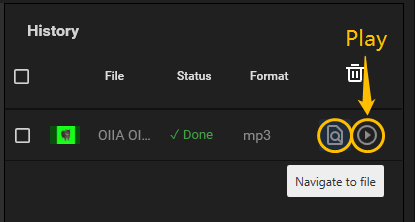
Part 2: Use Tools to Reverse YouTube Music
You can use some online tools and audio editors to reverse a song from YouTube Music. Here we have selected 2 excellent tools for you to choose from.
Option 1: Audioalter
Audioalter includes many online audio editing tools, including audio reversal. It can support uploading files in four audio formats: MP3, WAV, FLAC, and OGG. With this free online tool, you can easily reverse songs. Here’s how:
Step 1: Go to the website of audioalter (https://audioalter.com/) and choose Reverse Audio.
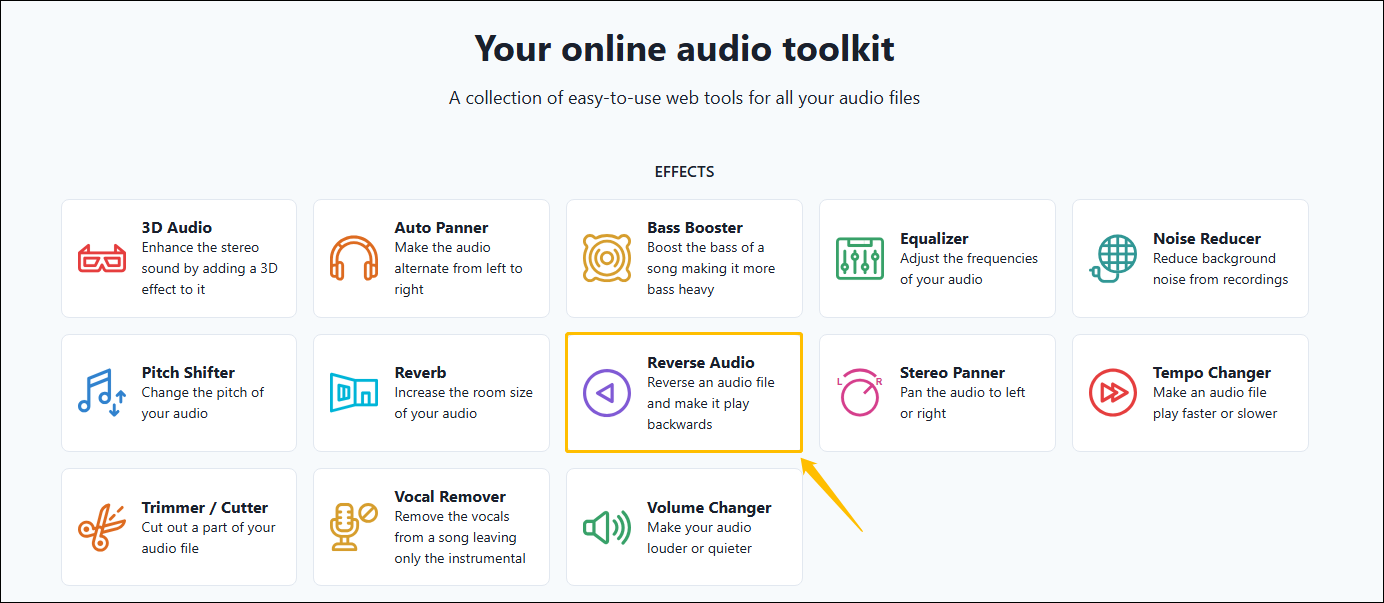
Step 2: Click the Browse computer button to select the audio file.
Step 3: Press the Reverse button.
Step 4: Choose the Download option to save the reversed song to your computer. Then you can share the file with your friends.
Option 2: Use MiniTool MovieMaker
You can also use a video or audio editor to reverse a song. MiniTool MovieMaker is designed for video editing, but it also supports editing audio. You can upload an audio file to MiniTool MovieMaker and reverse it with simple steps. Let’s see how to use this free audio editor:
Step 1: Download and install MiniTool MovieMaker on your computer. Then launch it.
MiniTool MovieMakerClick to Download100%Clean & Safe
Step 2: Click New Project in the Library window.
Step 3: Choose the Import Media Files option to upload the audio file.
Step 4: Drag and drop the audio file to the audio track.
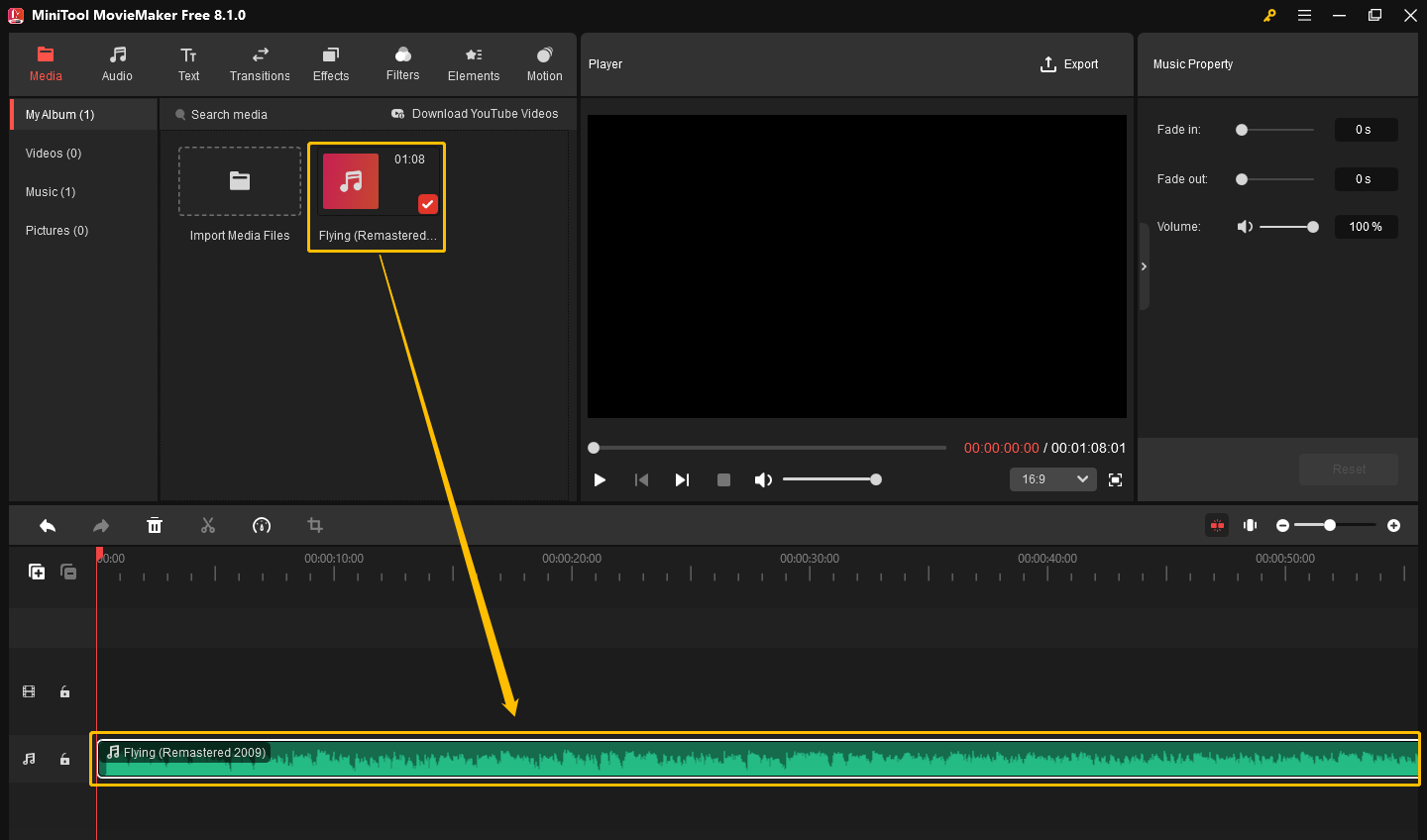
Step 5: Select the audio clip on the audio track, click the Speed icon, and then choose the Reverse option to reverse the audio.
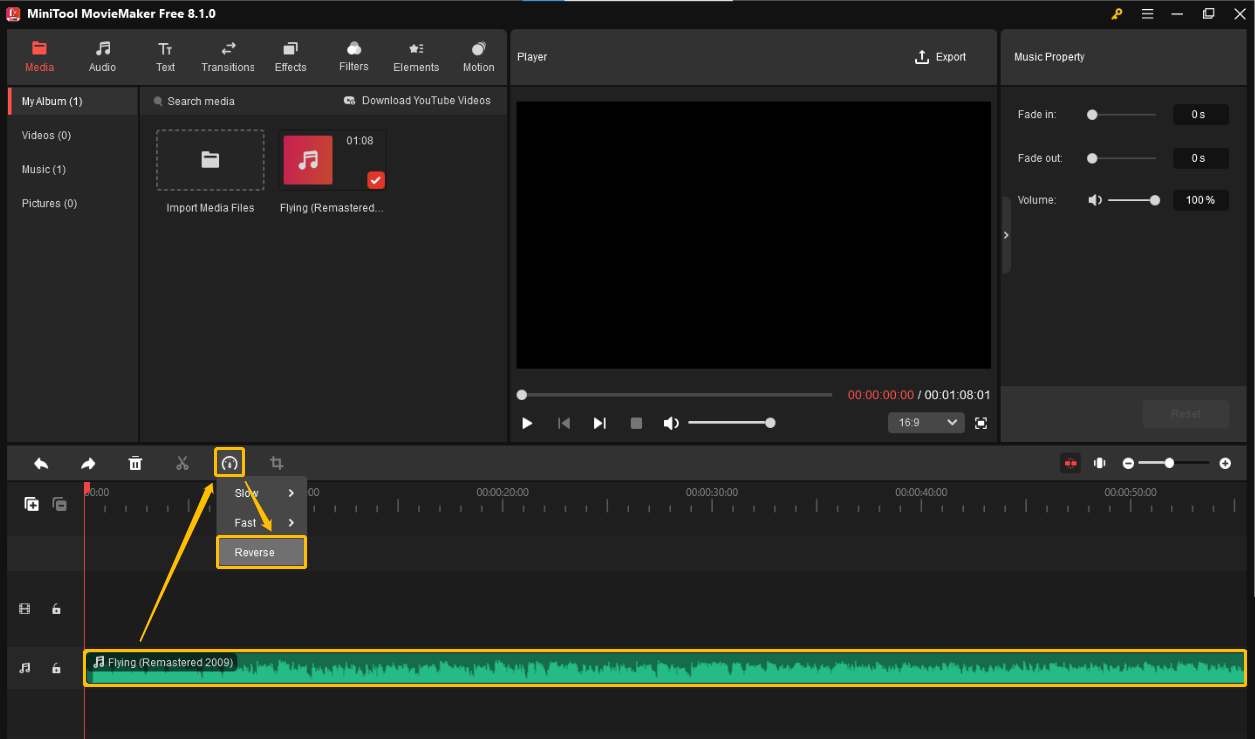
Conclusion
In this article, you learned two ways to reverse YouTube Music songs. One is to reverse audio using an online audio editing tool, and the other is to reverse audio using desktop audio and video editing software. You can choose whichever method you prefer for reversing audio. By the way, MiniTool MovieMaker can also reverse video, you can try it out.