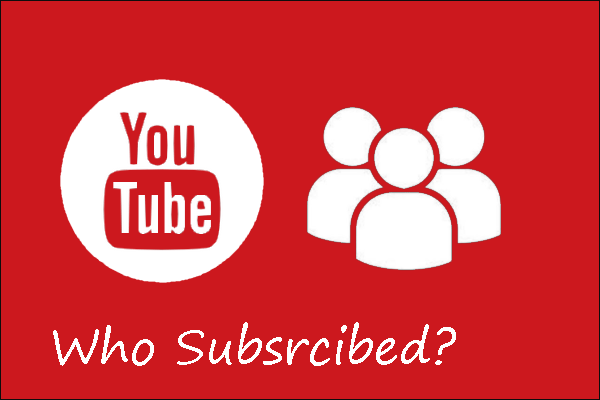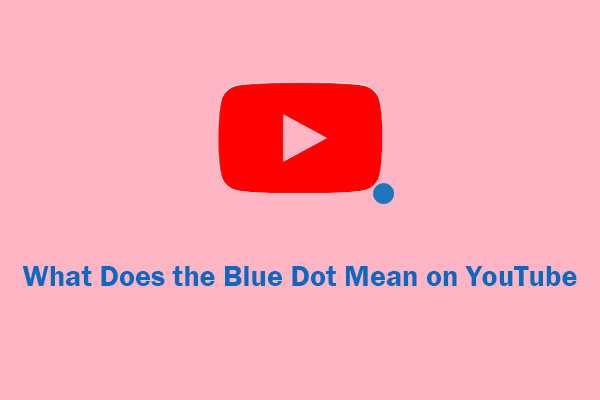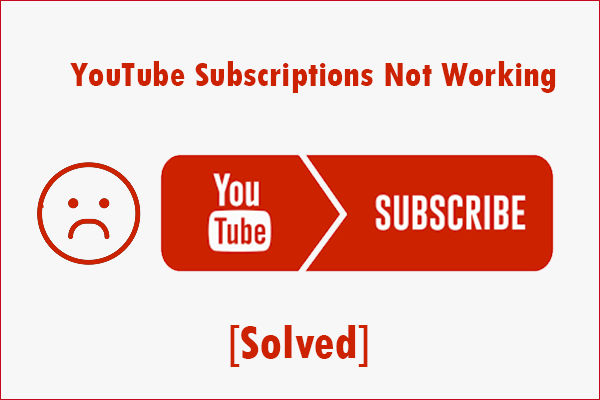Organizing your YouTube subscriptions can help you turn scattered playlists into carefully curated selections. How to organize YouTube subscriptions? Let’s delve into the ways to organize YouTube subscriptions for better viewing experiences from MiniTool Video Converter.
Do you want to YouTube organize subscriptions? How to organize subscriptions on YouTube? YouTube offers you manual ways. But if you want to group channels by category, you can turn to a third-party plugin. Following are four methods on how to organize your YouTube subscriptions.
#1. Unsubscribe From Unwanted Channels
One of the most convenient ways to organize YouTube subscriptions is to unsubscribe from unwanted or uninterested channels. Unsubscribing doesn’t mean you can never watch the channel again. It merely helps declutter your subscriptions and focus on the content that truly interests you. Here is the guide on how to unsubscribe from unwanted channels.
1. Head to YouTube and sign to the YouTube account.
2. Click on Subscriptions in the left panel of the homepage.
3. Find the blue Manage button near the top right corner of the screen and tap on it to manage your YouTube subscriptions.
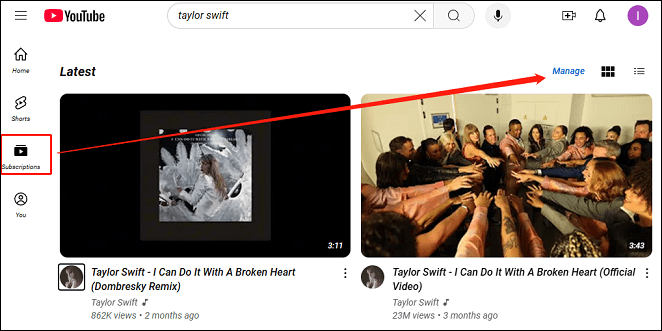
4. On the new page, you’ll see all the YouTube channels that you’ve subscribed to. Scroll down to find the YouTube channels you don’t want to subscribe to. Then click on the drop-down button to choose Unsubscribe.
#2. Using A Browser Extension
Another way to organize YouTube subscription is to use a convenient browser extension or third-party app. Here, I sincerely recommend PoketTube and Subscription Importer For Youtube. Now, we will introduce them in detail.
Choice 1: PoketTube
PoketTube is a YouTube subscription manager and it is available now for free. It allows users to customize their subscription tabs and make the discovery process much more streamlined.
In addition, PocketTube includes functionality for sorting, filtering, and grouping channels and videos. Using this YouTube extension, you can create collections that seamlessly fit into the YouTube layout. This is an easy way to manage your YouTube subscriptions.
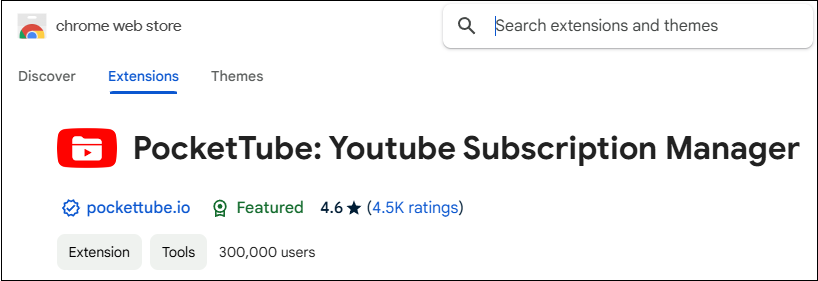
Choice 2: Subscriptions Importer For Youtube
Apart from PoketTube, another popular and handy tool to manage YouTube subscriptions is Subscriptions Importer For Youtube. It has over 10K users. With this friendly and effective tool, you can easily import and export subscriptions between accounts using channel URLs.
What’s more, Subscriptions Importer For Youtube is perfect for syncing subscriptions across multiple accounts or sharing them with others. It doesn’t require technical skills and doesn’t need to set anything before using it.
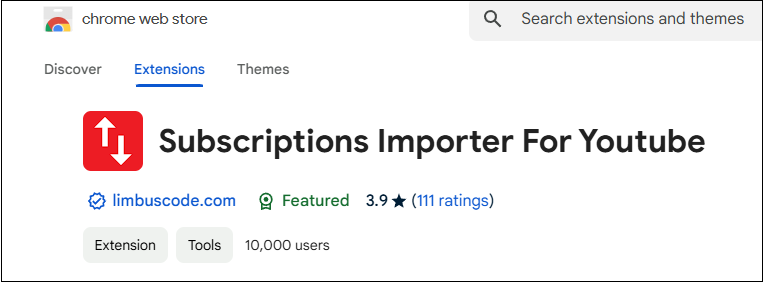
#3. Utilizing Playlists
If you don’t want to use plugins, creating themed playlists for different types of content is a handy way to organize YouTube subscriptions. However, creating playlists to organize subscriptions requires you to manually add videos to them. Follow the below guide to add videos to playlists for organizing YouTube subscriptions.
1. Open and play the YouTube video, click on the three dots next to the video, and choose Save.
2. You can then select the appropriate playlist from the Save video to window. If you have yet to make the playlist, click + New playlist, then enter a title and choose the privacy settings.
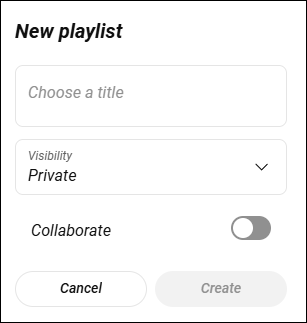
#4. Multiple Evaluate Subscriptions
Your interests and preferences may change over time. You should evaluate your subscription periodically and remember to unsubscribe to the old content you aren’t interested in. This habit can help you keep your subscription list tidy and relevant.
MiniTool Video ConverterClick to Download100%Clean & Safe
Conclusion
YouTube has many contents you can search and subscribe to. However, if you don’t have proper organization, your subscriptions are a mess. How to make your YouTube experience more enjoyable? In this post, you can learn about some of the ways to organize YouTube subscriptions.