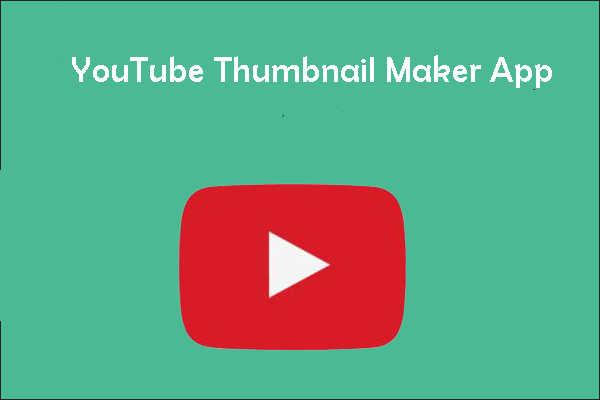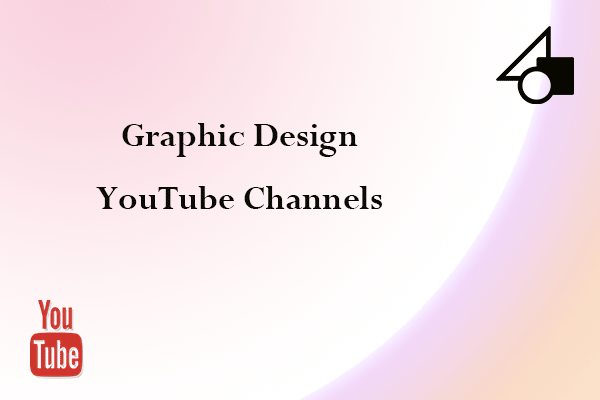A good YouTube intro video can catch the interest of your audience. Do you want to increase the number of subscribers to your YouTube channel by creating an attractive YouTube intro video? This post from MiniTool Video Converter will guide you on how to make a YouTube intro video in Canva.
Why Choose Canva to Make a YouTube Intro Video?
Canva is a popular graphic design platform that allows users to create visual content. It offers a variety of images and templates to help users create content quickly. At the same time, Canva is also a versatile YouTube intro video maker, which can help you create a professional and visually stunning YouTube intro video.
Features
- 100% fully customizable
- Thousands of free templates and layouts
- Thousands of free stock videos
- Easily download or share
The YouTube intro video is a short clip that appears at the beginning of a YouTube video. Usually, it contains music, the logo of the brand, the title of the channel, and so on. YouTube intro video is a significant part of your channel branding. A good YouTube intro video can make a lasting impression on your viewers, keep them on your channel, and convert them to your subscribers.
That’s why we offer a comprehensive guide on how to make a YouTube intro video in Canva. Now, let’s get right into this tutorial to make a YouTube intro video!
How to Make a YouTube Intro Video in Canva?
Now, this post will guide you to make a YouTube intro video for free:
1. Sign up or log in to Canva
If you don’t have a Canva account, use your browser to visit the official website of Canva, and sign up to Canva with your Facebook, Google, or email.
2. Choose the right template or start design from scratch
Canva has a wide range of templates that you can choose from. You’re supposed to search “YouTube intro video” in the search box and find a suitable template. You can even filter templates by category, theme, feature, grade, topic, price, color, and style, which can help you find the most suitable template exactly. You just need to click on All Filters.
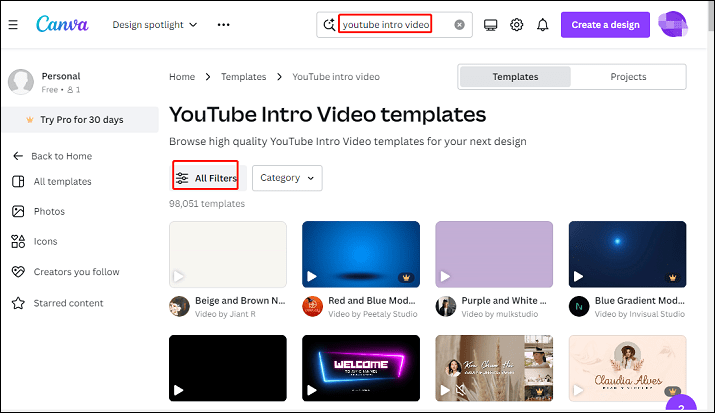
3. Edit the YouTube intro video in Canva
After you choose the template, you need to click on the template and select Customize this template. There are 8 functional areas on the left side of the main interface of Canva.
You’re supposed to click on Elements in your YouTube intro design to choose your favorite ones and choose the options that appear in the top panel to edit it.
Then, you are allowed to click on Text to change the text to insert your own channel title and change the font style, color, and size to better suit your brand’s look.
You can also click on Uploads to change the image in your YouTube intro video by uploading your own image. Certainly, you can select from millions of free photos, graphics, and illustrations in the Canva library. If you want to add your video, you can upload your videos to replace the template.
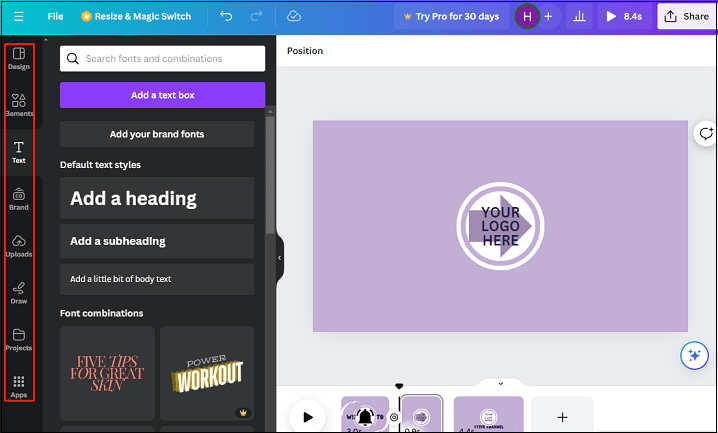
4. Export and download the intro video
After finishing the process of editing, the next step is to export and download the intro video. Click on the Share button on the top-right of the main interface of Canva and choose the Download icon. Then, under the pop-up window, you can choose the file type.
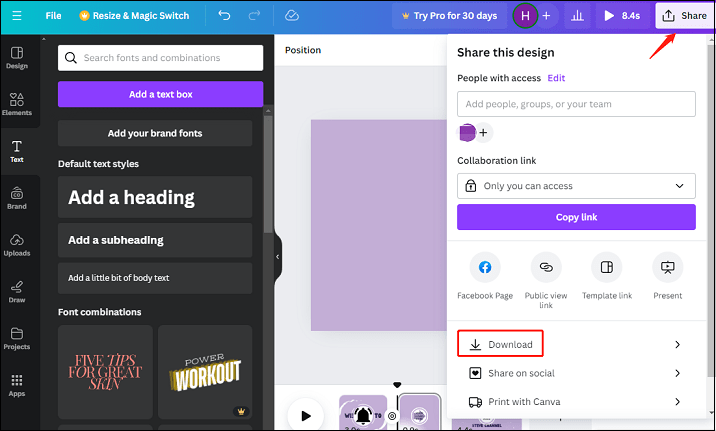
MiniTool Video ConverterClick to Download100%Clean & Safe
Conclusion
A high-quality YouTube intro can help spread the name and awareness of your brand. Canva is an amazing graphic design tool to make a YouTube intro video. This article has introduced a step-by-step guide on how to make a YouTube intro video in Canva. Open Canva and make your intro video now!