Why Link YouTube to LinkedIn
LinkedIn is a platform mainly used for career development and business-to-business connections. However, it is also a video-sharing platform like YouTube. If you have both a YouTube and a LinkedIn account, I recommend that you add a YouTube link to your LinkedIn profile. Let me explain the reason why.
1. Increase Your Subscribers
LinkedIn has a vast user population. By adding your YouTube channel URL to LinkedIn, you can attract users from LinkedIn. This increases the likelihood of your channel being subscribed.
2. Enhance Professionalism
If your YouTube videos are related to your professional field, consider linking your YouTube channel on LinkedIn to enhance your LinkedIn authority and professionalism.
3. Increase Brand Awareness
Adding your YouTube channel URL to your professional network on LinkedIn can attract new viewers and subscribers.
How to Link YouTube to LinkedIn
If you want to add YouTube link to LinkedIn profile, just follow the steps below:
Step 1: Copy Your YouTube Channel URL
There are 2 ways to find a YouTube channel URL. Choose the one that is convenient for you:
- Direct from Browser’s Address Bar: Go to the YouTube website > Click your profile picture > select View your channel > Copy the channel URL from the browser’s address bar.
- Via YouTube Studio: Go to studio.youtube.com > Choose Customization on the left menu > Copy the link in the Channel URL section.
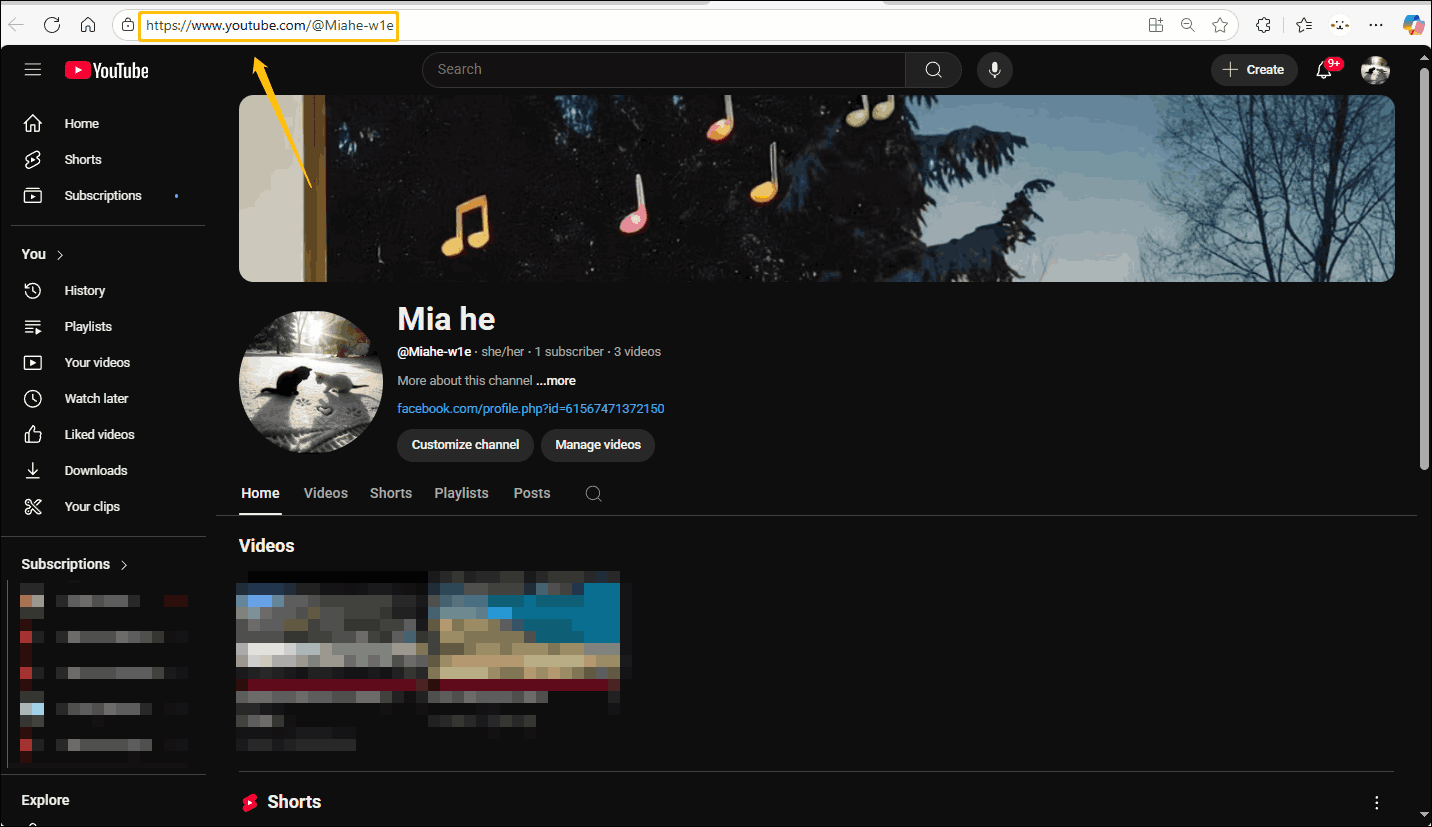
Step 2: Go to Your LinkedIn Profile
Go to the LinkedIn website and sign in to your account. Then, expand the Me option and choose View Profile.
Step 3: Edit Your Profile
On your LinkedIn profile page, click the Add profile section button below your avatar.
Step 4: Add YouTube Channel URL to LinkedIn Profile
In the Add to profile window, choose Add featured option.
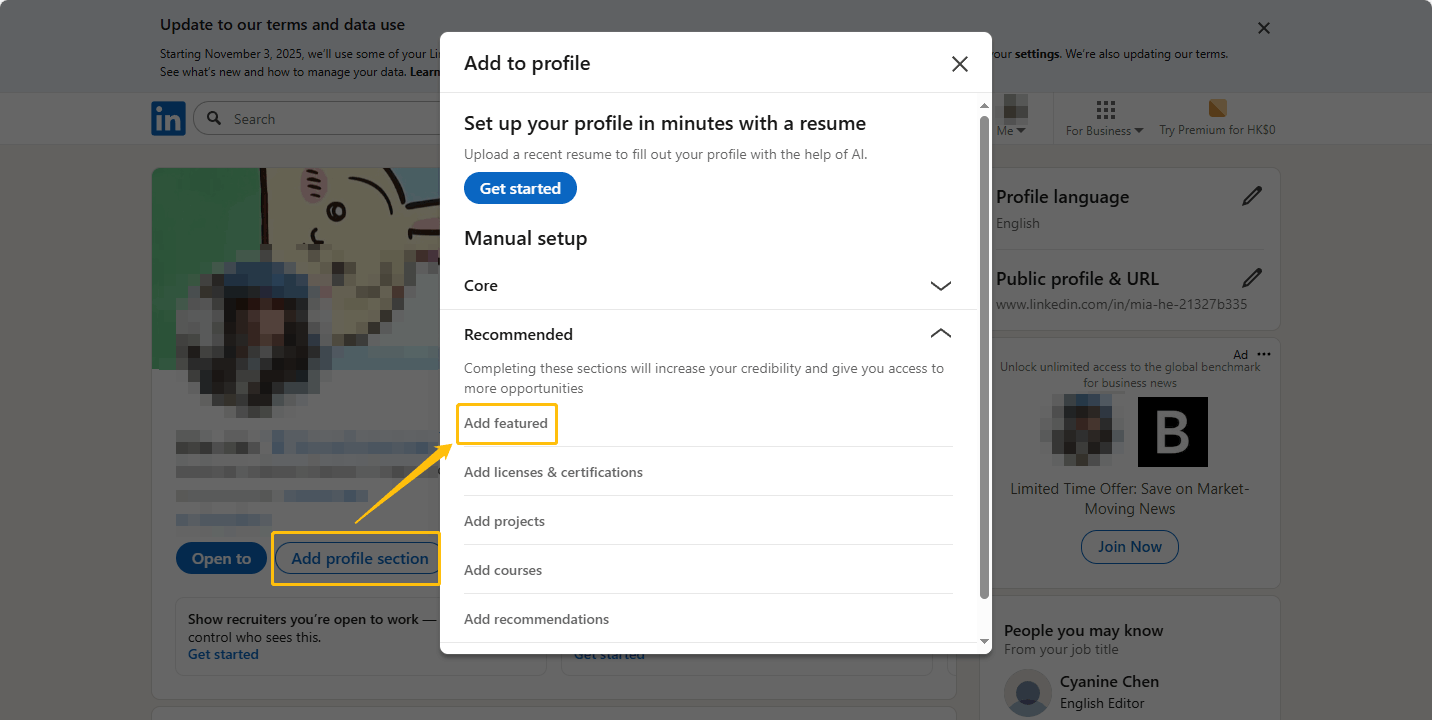
In the new page, click the + button and select the Add a link option.
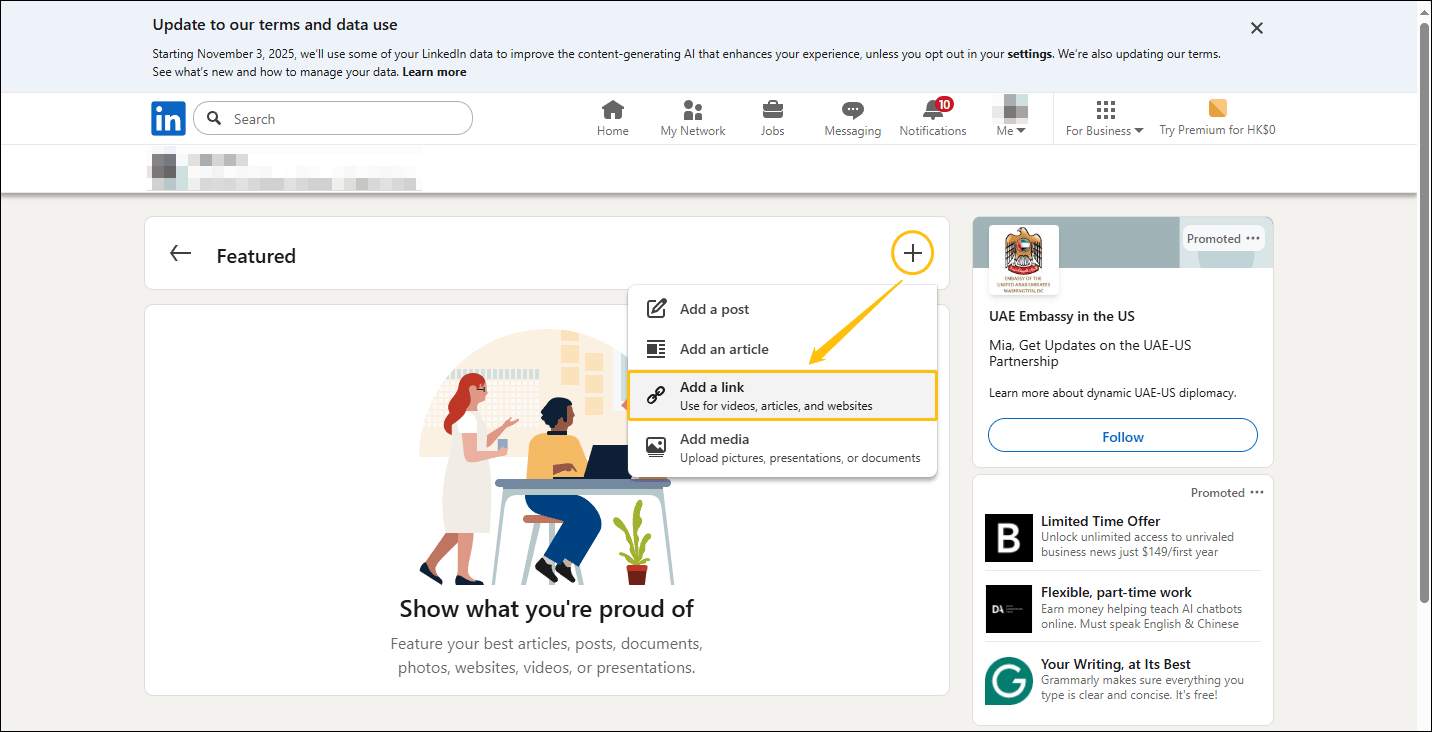
Once a window pops up, paste your YouTube channel URL into the text box and click Add.
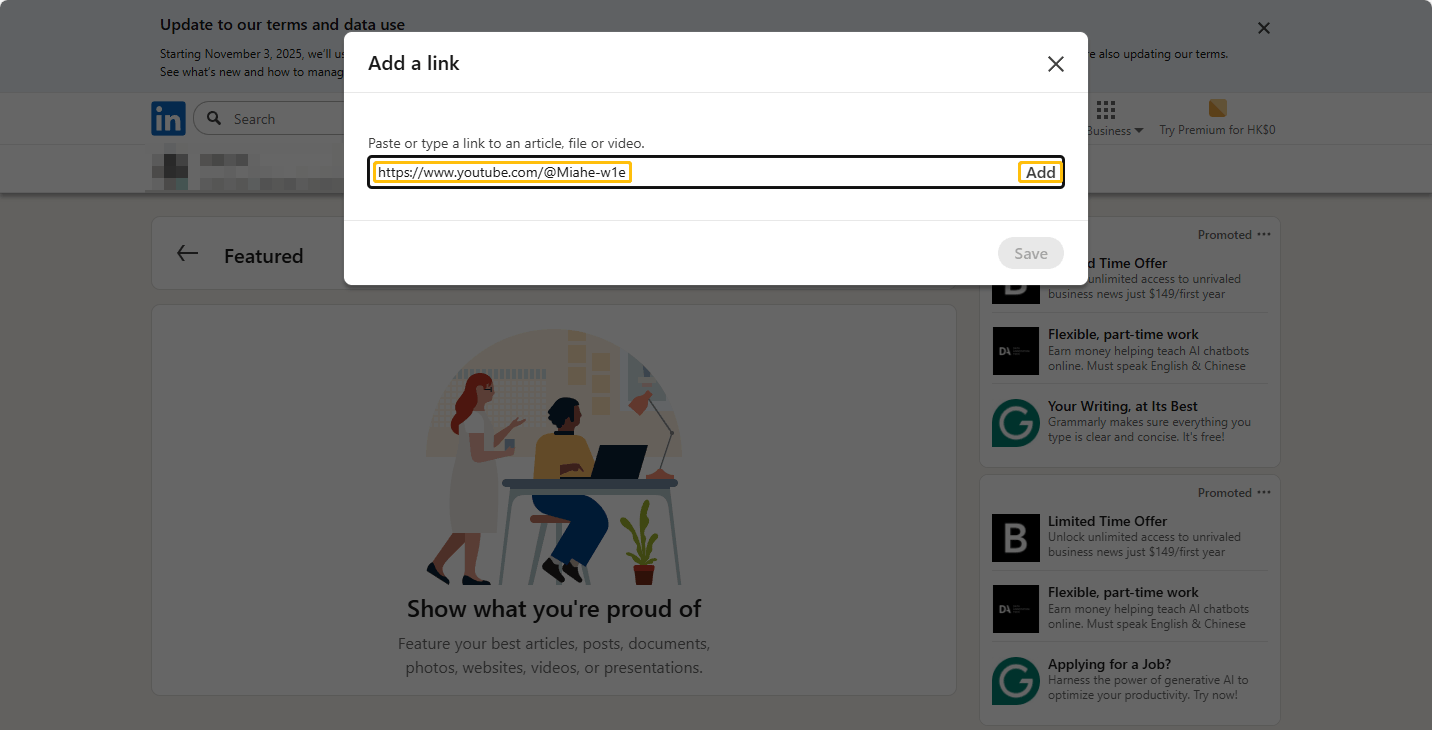
Next, enter a title, description, and thumbnail for your YouTube channel URL, then click Save.
How to Link LinkedIn to YouTube
If you want to add your LinkedIn profile link to your YouTube channel, follow the instructions below:
Step 1: Copy the LinkedIn Profile Link
Go to the LinkedIn website and sign in to your account. Click the Me option and choose View Profile. Then, copy the link from the browser’s address bar.
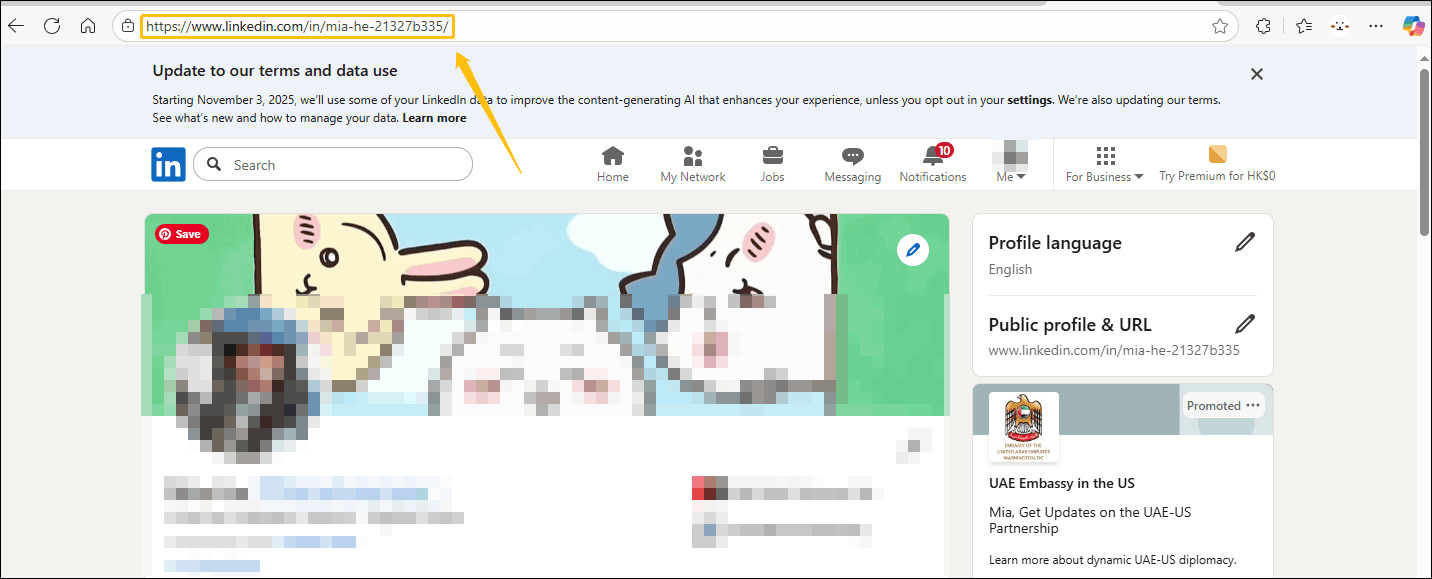
Step 2: Add LinkedIn Profile Link to YouTube
Go to studio.youtube.com and sign in to your YouTube account. Next, click the Customization option and find the Links section. Then, click the + Add link button under the Links section.
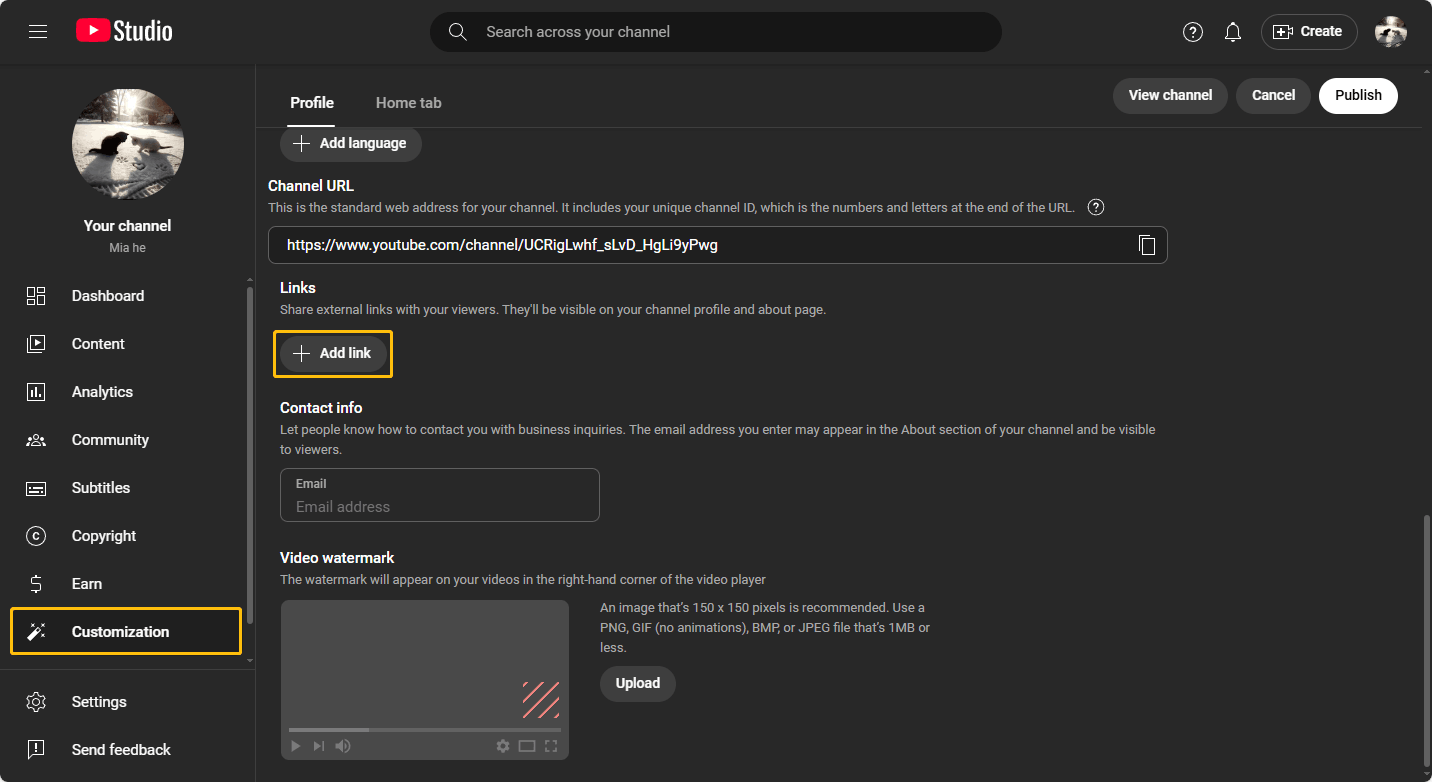
Next, you need to type the link title and paste the LinkedIn profile link into the URL (required) box. Then, click the Publish button in the upper-right corner to save all your changes.
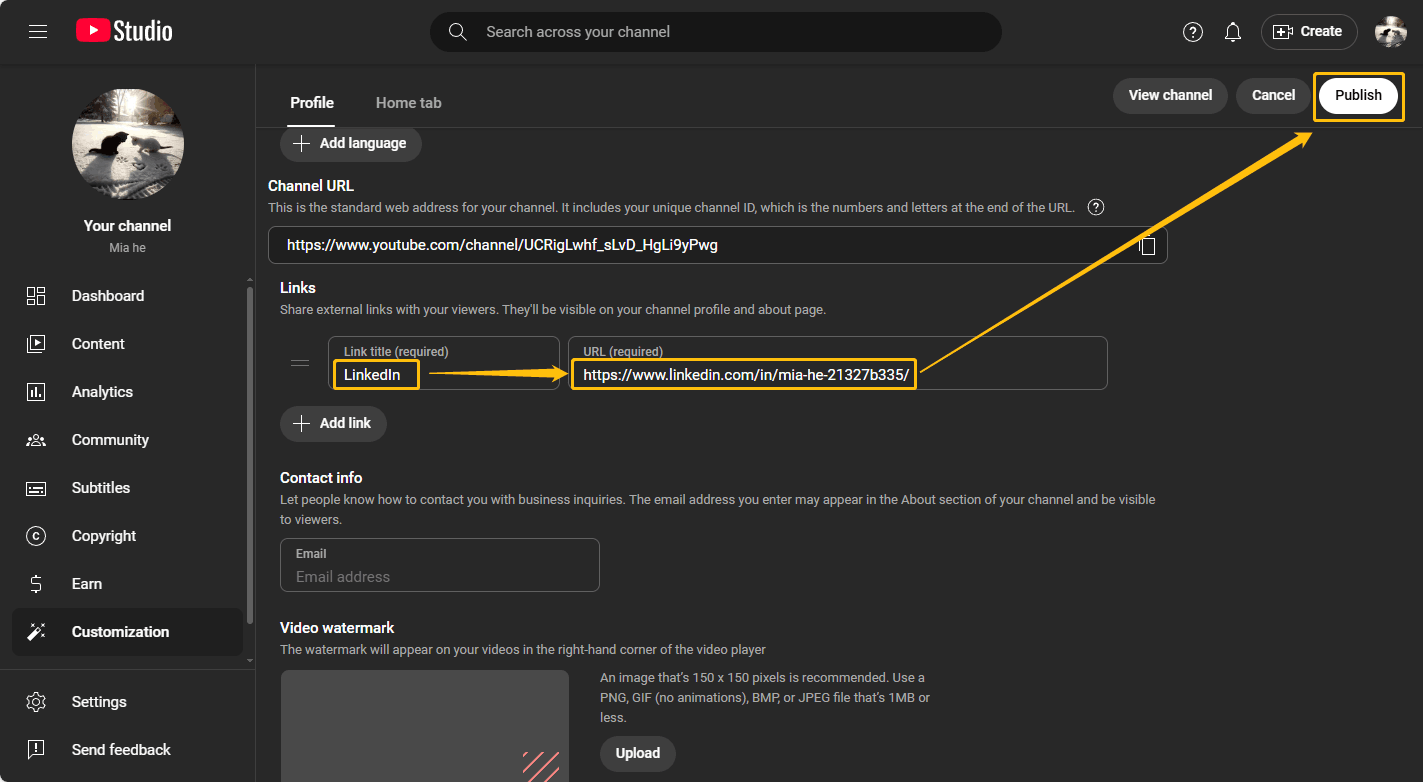
Extra Tip: How to Put a YouTube Video in a LinkedIn Article
Adding a YouTube video to a LinkedIn article not only improves the readability but also increases your YouTube engagement. To create a new LinkedIn article, you can click on the Write article option at the top of the interface.
There are three ways to put a YouTube video in a LinkedIn article. I will show you one by one:
Method 1: Paste the YouTube Video Link
You can copy and paste a YouTube video link into a LinkedIn article directly. However, in this case, users cannot watch directly in the article. They need to link to jump to the YouTube website to watch the video.
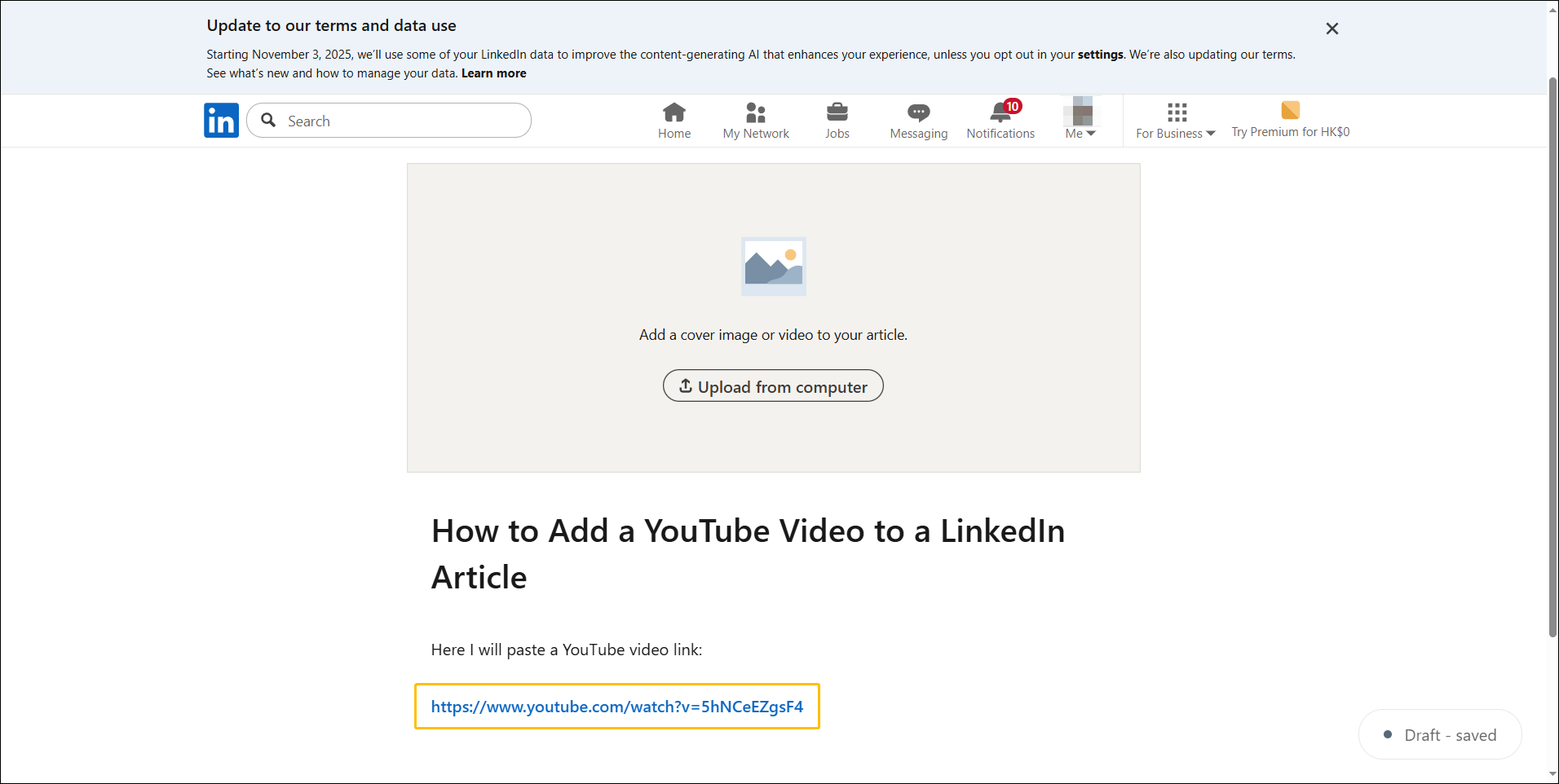
Method 2: Embed a YouTube Video
You can also click the Embed link icon. Then, paste the YouTube video link into the pop-up window and click Apply.
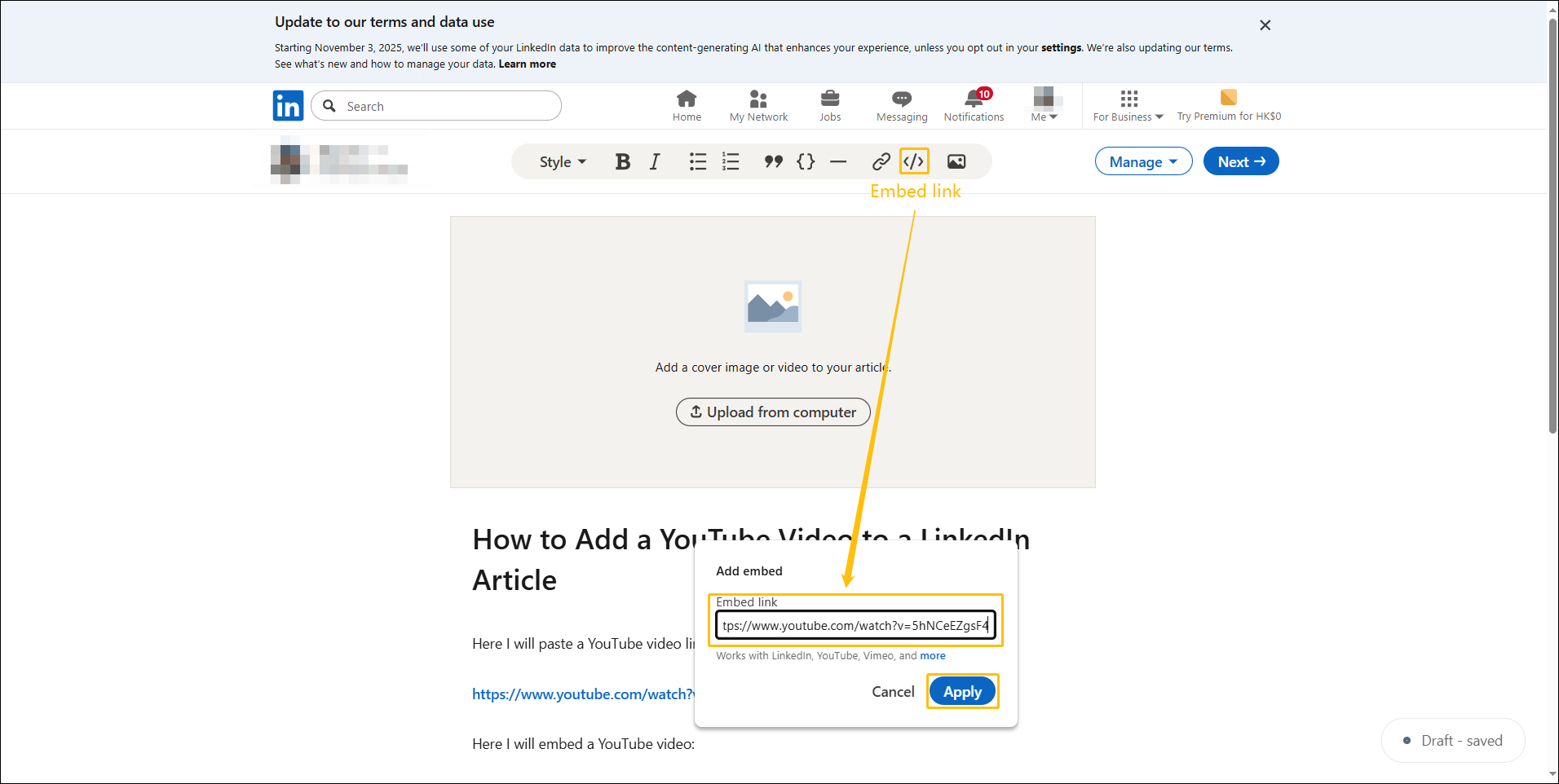
Method 3: Upload a YouTube Video from Your Computer
If you have your YouTube videos on your computer, directly uploading them to the article is also a great way. Just click the Add image or video option and choose the video you want to upload.
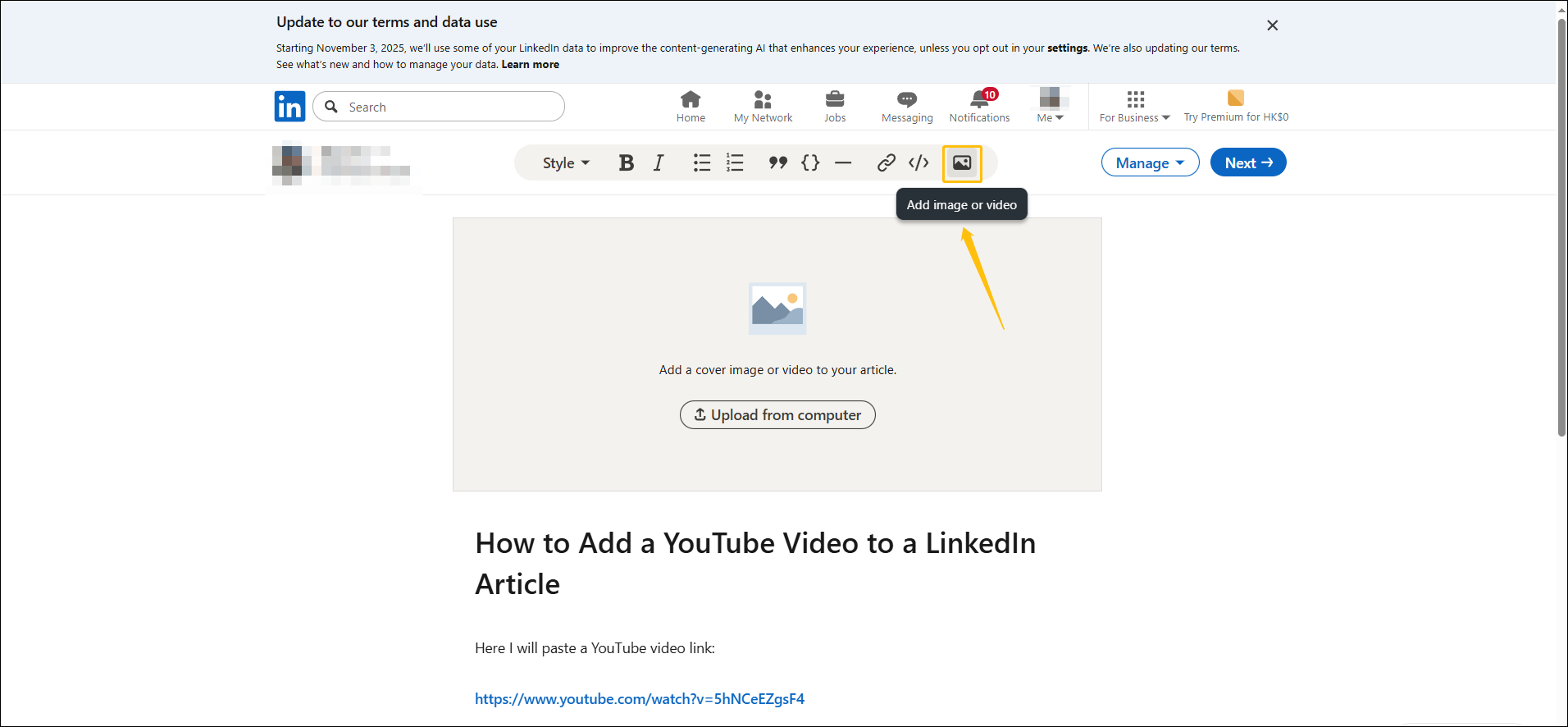
By the way, if you haven’t backed up your YouTube videos, you can use MiniTool Video Converter to download your own videos from YouTube, and then upload them to LinkedIn.
MiniTool Video Converter is a multifunctional application. It supports video downloading, video converting, video compressing, and screen recording. If you’re interested in it, simply click the download button below to install this software!
MiniTool Video ConverterClick to Download100%Clean & Safe
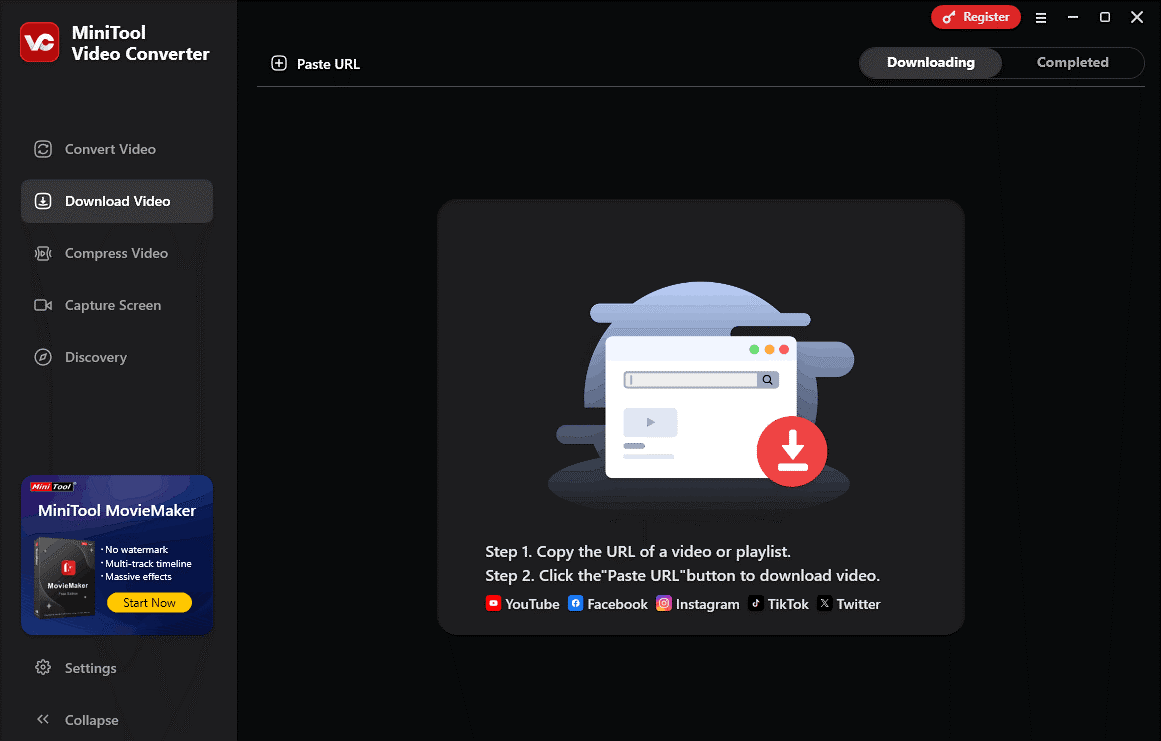
Conclusion
This article tells you how to link YouTube to LinkedIn and vice versa. The process is straightforward. You need to get the homepage link of one platform first, and then add this link to your profile on the other platform. Simple, right? Go ahead and try it out now.

