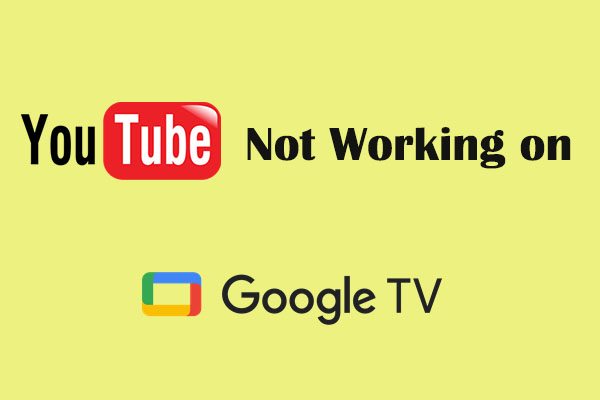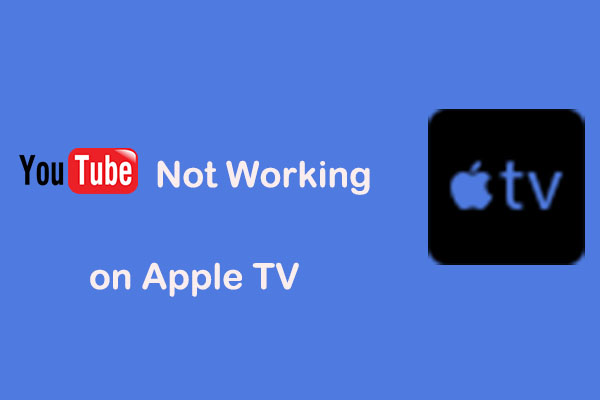YouTube has been integrated into various TV devices, like LG TV, Apple TV, Roku TV, and more. However, YouTube on LG TV may encounter occasional issues that lead to YouTube not working. How do you deal with some common LG TV YouTube not working issues? This MiniTool Video Converter article will show you the solutions.
LG is one of the most popular TV brands on the planet, with a number of highly popular TV models already found. If you are looking for a perfect TV, most signs will point in the direction of LG TV. LG TVs are equipped with popular apps like YouTube, Netflix, Disney+, and more.
What’s more, the LG Content Store Apps provides a diverse selection of downloadable apps that you can install or remove according to your preferences. If you have trouble with the YouTube app not working on LG TV, you don’t worry anymore because you’ve come to the right place.
MiniTool Video ConverterClick to Download100%Clean & Safe
How to Fix YouTube Not Working on LG TV?
Many factors can cause the LG Smart TV YouTube not working ranging from corrupted app data or older app versions. Try to troubleshooting guide for the YouTube app on LG TV not working.
Solution 1: Power Cycle LG TV
The power cycle is an omnipotent way to deal with unresponsiveness, black screens, crashes, and lag while streaming. It can also remove corrupt cache files that can cause streaming apps like YouTube not to work on your LG TV. Here is the step-by-step procedure for power cycling your LG TV.
1. Unplug your TV from the power outlet or the wall socket and wait for a minute to ensure that your TV is completely powered.
2. Press the Power button on your LG TV and hold the Power button for 30 seconds to drain any remaining energy from the TV.
3. Plug the TV back into the power outlet and it should start working normally now.
Solution 2: Delete and Reinstall YouTube
In some cases, app files also become corrupt, preventing apps like YouTube and others from working on LG TV. In most cases, deleting and reinstalling the apps will fix the issue. Follow the guide below:
1. Select the YouTube app with the remote and long press the OK button to enter app edit mode, where a delete icon will appear.
2. Select the delete icon with the remote and press the OK button to delete the app.
3. On your remote press the Home key to bring up your apps and select the Search icon on the top of the screen.
4. Search for the YouTube to install by typing in its name using the remote.
5. When app installation is complete, the app will be added to your home screen. Then, press the OK button on your remote control to launch the app and see if the issue is resolved.
Solution 3: Update DNS to Google DNS
I see many people fix IG TV YouTube not working by changing DNS on Reddit because their network DNS was not Google’s DNS.
1. Press the Home button on your LG TV remote to show the launcher bar.
2. Click the Settings icon at the top right corner and choose ALL SETTINGS option at the bottom right corner.
3. Click on Network from the left bar, and choose any of the networks that you are currently connected to. The network must be showing Connected to Internet.
4. Click on EDIT to start editing the network settings.
5. Change the DNS Server to 8.8.8.8 and click on CONNECT.
Wait for a minute to reconnect the new DNS server, go back to your LG TV, open the YouTube app and it should be working perfectly well if the issue is caused by the network.
Solution 4: Check Updates
Another reason why your YouTube on LG TV not working is no updates on YouTube. In this case, you need to check if you install the latest version. Here’s how to update the YouTube app on LG TV.
1. Press the Home button on your LG TV remote controller and click on the LG Content Store.
2. Click on APPS at the top of the page and select YouTube.
3. If the app isn’t the latest version, you’ll see an Update button, click on it to update the YouTube app on LG TV.
Bottom Line
How to fix LG TV YouTube not working? By power cycling LG TV, reinstalling YouTube, changing DNS, and updating YouTube software, you can restore YouTube functionality and enjoy seamless streaming once again. Come and try these fixes.