Why Restore Old YouTube Videos?
The first video uploaded to YouTube was “Me at the zoo” posted by Jawed in 2005. Many people still watch it out of curiosity and nostalgia. As we can see, the video quality is poor. Currently, our videos typically have a resolution of 1080p. Some videos are even in 4K or 8K, showing the most realistic colors and details. Therefore, this video is very blurry compared to the current videos.
Did you upload a video to YouTube a long time ago? Your old videos may not look clear now. However, you can restore these videos and republish them. If someone has seen a video you posted a long time ago, it may remind them of the past. They may comment on your video, thereby increasing your channel engagement.
Additionally, you can find old videos, documentaries, and movies on YouTube and improve their quality. It’s also very interesting and meaningful.
How to Improve Old YouTube Videos?
You can use some video quality enhancers to enhance the old YouTube video quality. In this section, I will tell you how to get the old video on YouTube and how to use video quality enhancers to improve video quality.
Part 1: Get the Old Video on YouTube
If you want to restore the quality of a YouTube video you posted before, you can find your backed-up YouTube videos.
It doesn’t matter if you don’t have a backup. You can use a third-party tool to re-download the video you posted on YouTube to your computer. Of course, you can also use a third-party tool to download other YouTube videos that you want to restore, such as old movies, old documentaries, etc.
MiniTool Video Converter is a perfect tool for downloading videos from YouTube. It supports downloading videos, Shorts, music, podcasts, and playlists on YouTube. MiniTool Video Converter can save YouTube videos to your computer with the original quality. You can also save songs from YouTube Music with this free application. However, you need to confirm whether the songs are copyright-free before downloading.
Now, follow these steps to download a low-quality YouTube video with MiniTool Video Converter:
Step 1: Just click the button below and follow the on-screen instructions to install MiniTool Video Converter.
MiniTool Video ConverterClick to Download100%Clean & Safe
Step 2: Go to YouTube, find your own video from your channel, or search for other low-quality videos you want to restore. Then, copy the video’s URL from the address bar.
Step 3: Run MiniTool Video Converter. Switch to the Video Download tab, click Paste URL, paste the video URL into the address box, and click on Download.
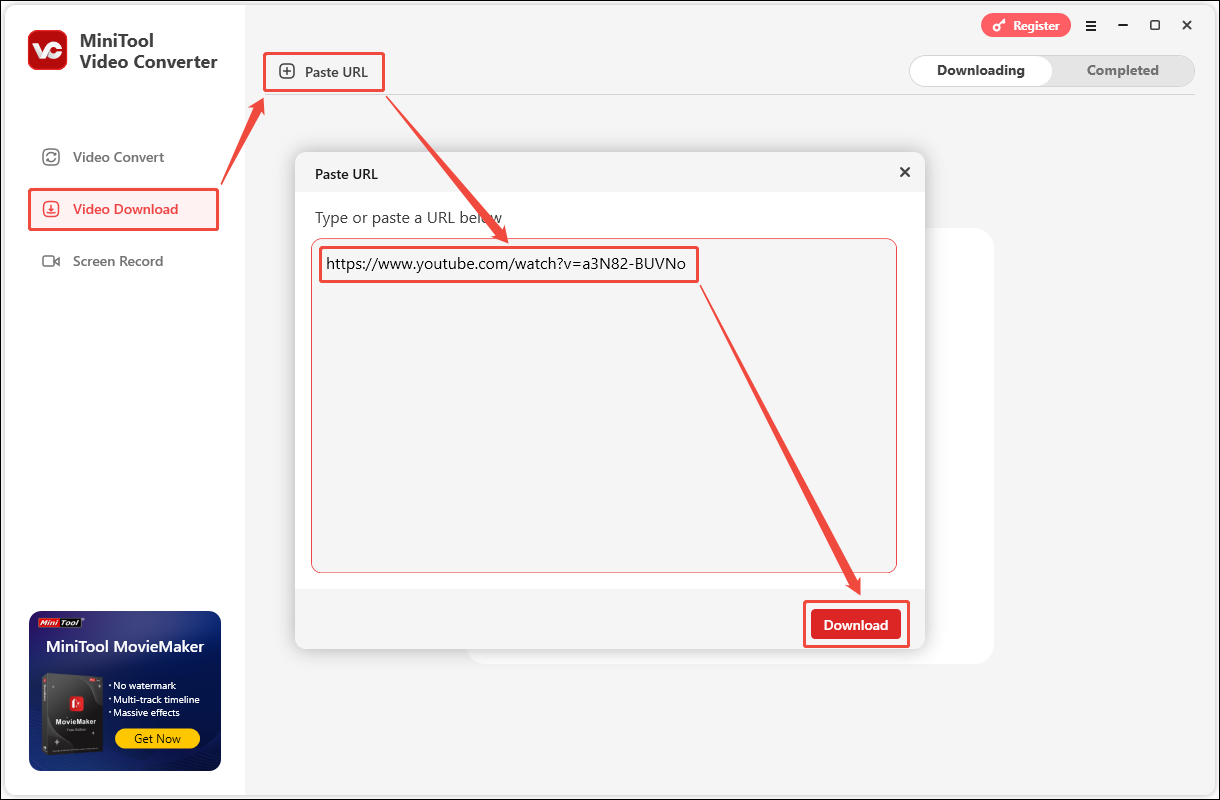
Step 4: Next, select the MP4 or WebM format as the export format. There are also multiple resolutions available for the same format. For better results when repairing the video later, please select the largest resolution. Finally, click Download to start downloading the video.
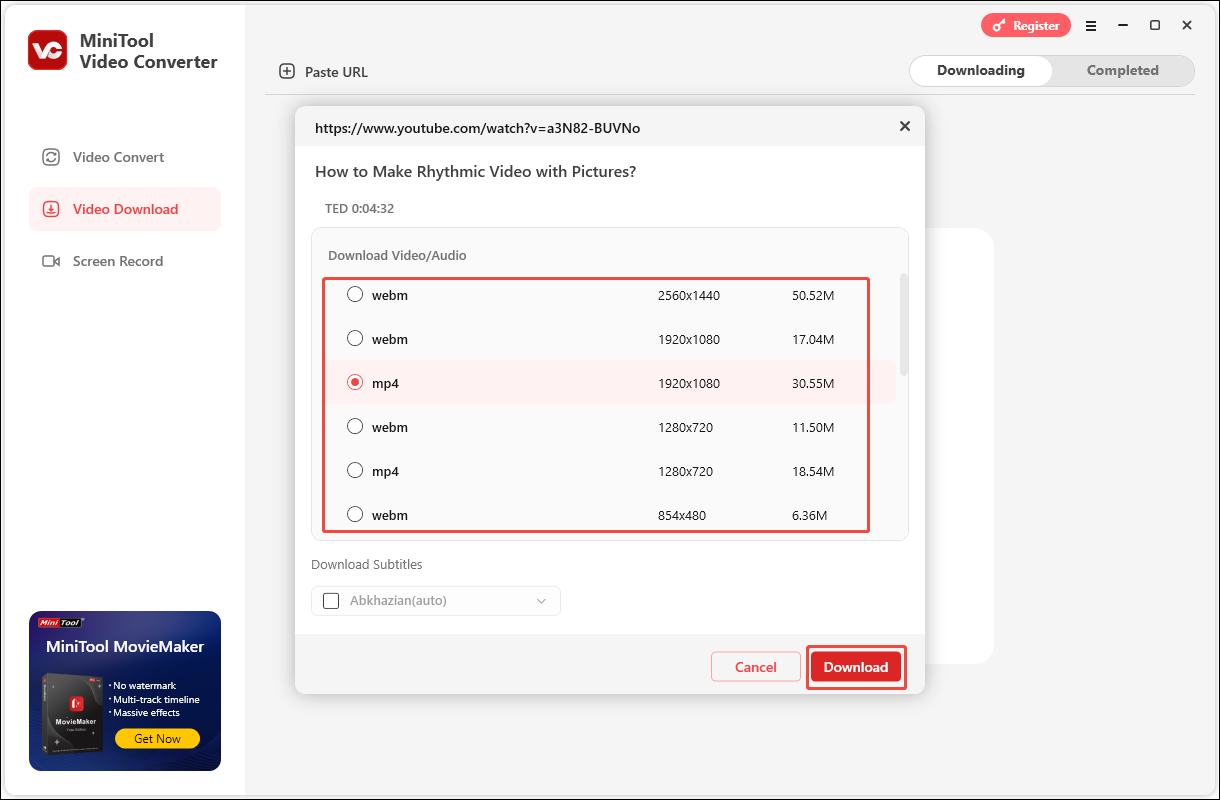
Step 5: After the video is downloaded, switch to the Completed button to view the downloaded video. Click the play button to view the downloaded video. You can also click the folder icon next to it to open the folder where the video is saved.
Part 2: Best 2 Online Video Quality Enhancers to Improve Video Quality
Some online tools can quickly fix the video quality. I used the following 2 online tools, both of which can perfectly solve the problem of low video quality. Here I will introduce you to the use of these two tools.
#1. Fotor
Fotor is a multi-functional online tool platform. It mainly provides a variety of auxiliary tools for pictures and videos. You can use these tools to edit photos and design graphics. It also contains an AI Video Enhancer to help you enhance old YouTube video quality. The tutorial is as follows:
Step 1: Go to fotor.com, expand the Tools option, and choose AI Video Enhancer. Then, click Upload Video.
Step 2: Turn on the Upscaler switch and click on Generate Preview.
Step 3: After the video is restored, a comparison of the before and after repair will be displayed. Click Download Preview or Download Full HD Video next to it to download the restored video.
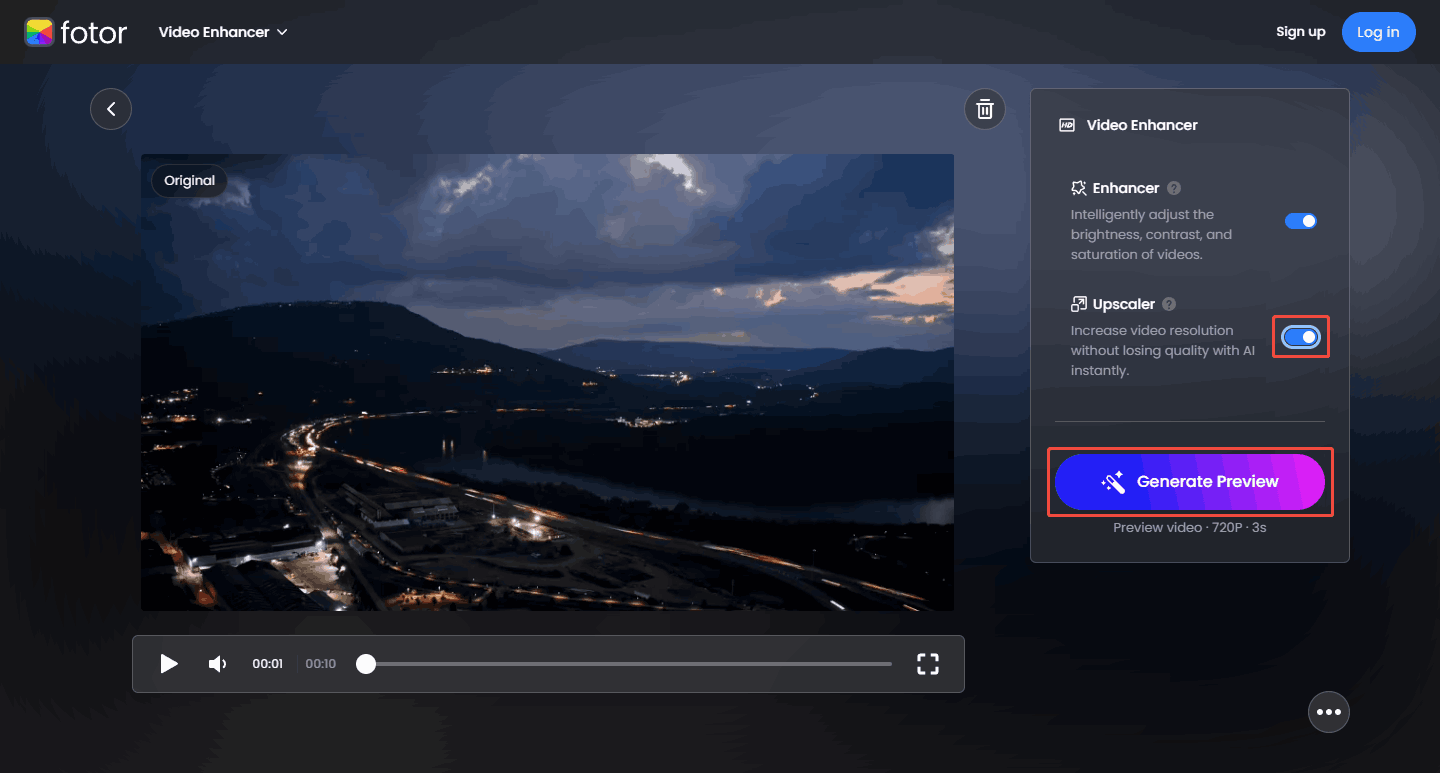
#2. Vmake
Vmake is a platform that offers a variety of AI tools. These tools can help you edit images and videos, as well as simplify your workflow. Popular tools on the platform include AI enhancement, background removal, and animation. Below is an overview of how to use Vmake’s Video Quality Enhancer to improve video quality:
Step 1: Go to vmake.ai.
Step 2: Expand the AI Tools option and choose Video Quality Enhancer.
Step 3: Click the upload button to import your video.
Step 4: The video will automatically start to restore its quality after uploading.
Step 5: Download the restored video.
Bottom Line
How to improve old YouTube video quality? Just use the 2 online tools mentioned in this post. You can first use MiniTool Video Converter to download the YouTube video you want to repair to your computer, and then use the online AI tool to enhance the old YouTube video quality.

