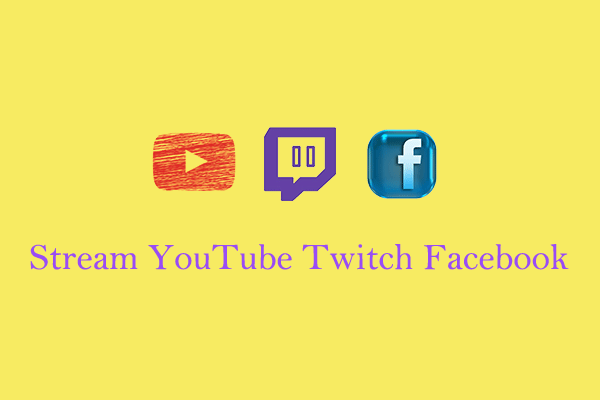A scheduled live stream on YouTube is a reminder for your subscribers so they won’t miss your YouTube live. And it’s not difficult to schedule a live stream on YouTube. This article from MiniTool Video Converter will show you how to schedule a live stream on YouTube.
YouTube is a popular platform for sharing videos or live streaming. It is a good way to attract new subscribers to your channel by streaming on YouTube. Before moving to the tutorial on how to schedule a live stream on YouTube, let’s figure out why you need to schedule a YouTube live.
Why Schedule a YouTube Live Stream
Scheduling a YouTube live stream offers several benefits including increasing channel views, audience engagement, and more. Here are the main reasons why schedule a YouTube live.
- A live stream notification. Scheduling a live stream allows your audiences to know the content and date of your live in advance. They can choose to set a reminder or a notification so they won’t forget your live stream.
- Content planning. To schedule a live, you need to determine the topic, relevant information, and other necessary elements previously. So, it makes sure that you will be prepared before starting the scheduled live.
- Channel promotion. After scheduling a live stream on YouTube, you can promote the upcoming live stream across other platforms, such as Facebook, Instagram, TikTok, etc. It’s a good chance to expand your views.
How to Schedule a Live Stream on YouTube
It’s very simple to schedule a live stream on YouTube, follow the steps below to schedule your live stream on YouTube.
Step 1. Open YouTube and log in to your account.
Step 2. Click the Create icon next to your channel avatar and select Go live.
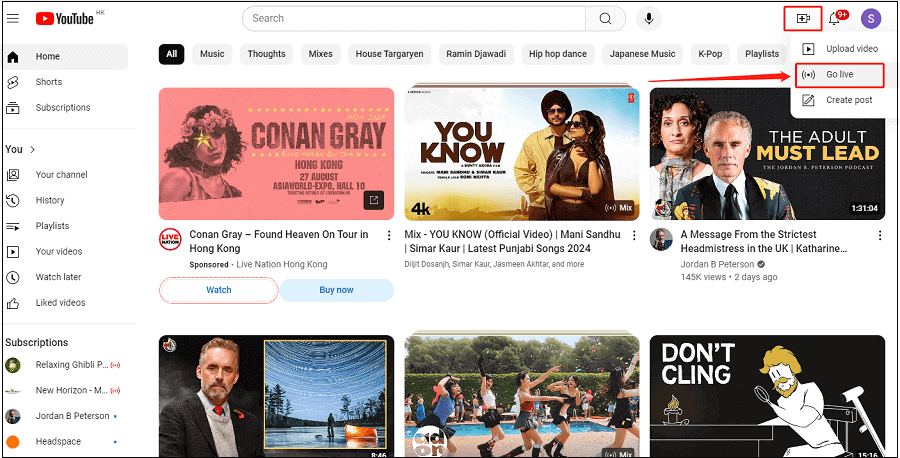
Step 3. Click START in the Later date section and select GO in the Built-in webcam section.
Step 4. Select Manage on the left sidebar and click SCHEDULE STREAM at the top right corner.
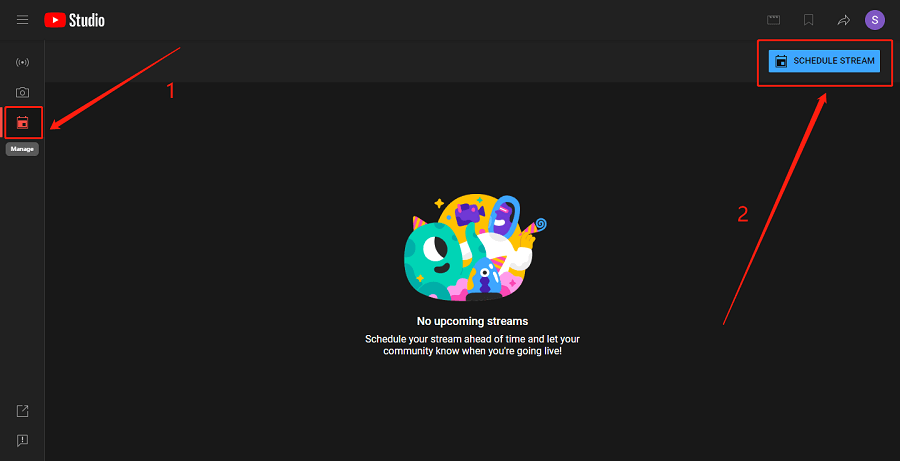
Step 5. Add the details of your YouTube live stream, customize your live chat settings, and choose the date and time for your scheduled live. When everything is completed, click DONE. Then, the scheduled live stream will appear under the Manage tab.
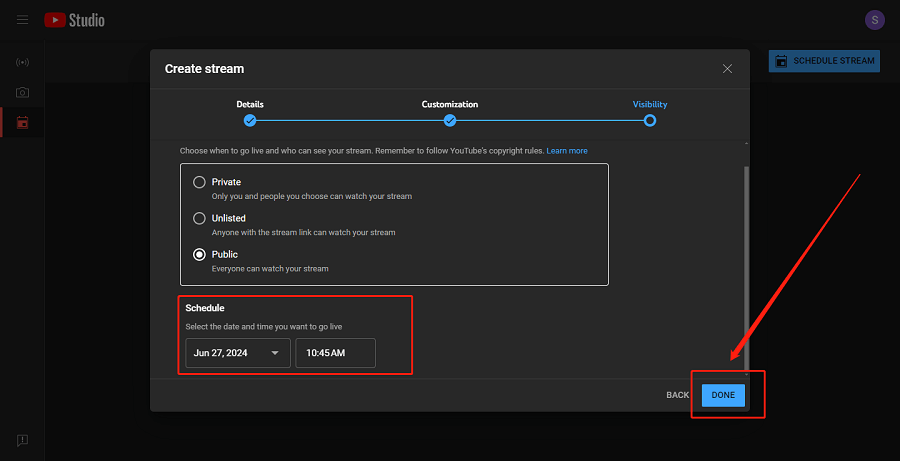
After scheduling a live stream on YouTube successfully, you can check it later by clicking the Manage icon. This is how to schedule a YouTube live stream on the YouTube platform. How to schedule live stream on YouTube using a broadcasting application? Let’s look at the next part.
How to Schedule a YouTube Live via XSplit Broadcaster
In addition to scheduling a live on YouTube, you can utilize a broadcasting application such as XSplit Broadcaster to complete the process. Here is the step on how to schedule a live on YouTube via XSplit Broadcaster.
Step 1. Download and install XSplit Broadcaster on your computer.
Step 2. Launch the program, click the Broadcast tab at the left-upper corner, and choose YouTube Live to create a new YouTube live output.
Step 3. In the Broadcast menu, click on your created YouTube live output to open YouTube’s Broadcast Details. Fill in the live title and description as well as set the scheduled time and date. When finished, click Start broadcast.
It’s also easy to schedule a YouTube live using the broadcasting application. Once scheduling a YouTube live stream, you can share your upcoming YouTube live with your viewers across various social media.
MiniTool Video ConverterClick to Download100%Clean & Safe
Conclusion
That’s all about how to schedule a live stream on YouTube. You can schedule a live on the native YouTube platform or via a broadcasting application. Both methods are simple to handle. By the way, MiniTool Video Converter can help you download live-stream videos from YouTube easily.


![Best Live Streaming Software for YouTube [Guide]](https://images.minitool.com/youtubedownload.minitool.com/images/uploads/2020/04/best-live-streaming-software-thumbnail.png)