How to Remove Credit Card from YouTube Account
If you want to unlink credit card from YouTube account, follow the steps below:
Step 1. Go to myaccount.google.com and make sure you are signed in to your account.
Step 2. Choose the Payments & subscriptions option and click Manage payment methods under Payment methods.
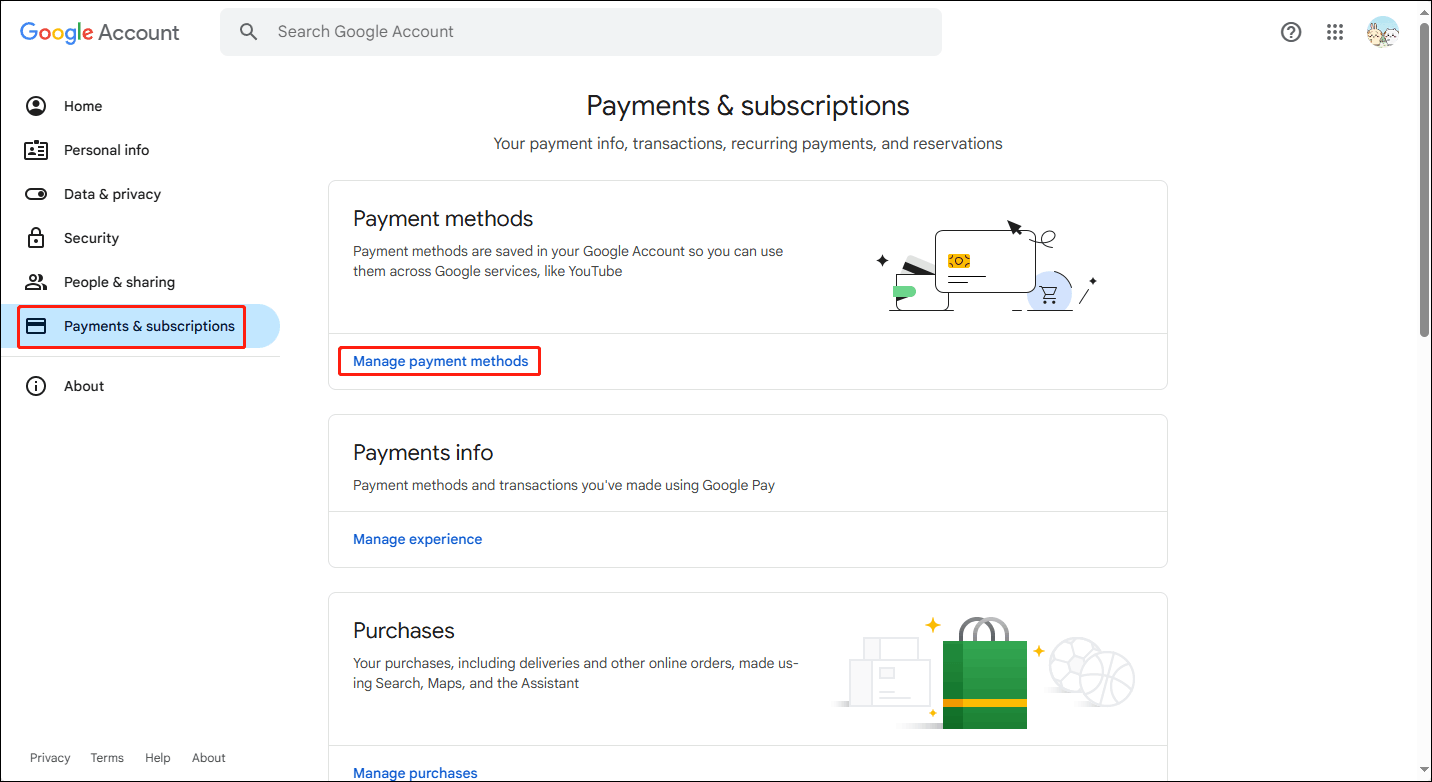
Step 3. Then you will see your credit cards. Click the Edit option to change the details of this credit card.
Step 4. If you no longer want to keep this payment method on your YouTube account, just click the Remove option to delete this credit card from your YouTube account.
Step 5. Next, a window will pop up to confirm whether you want to remove this payment method. Choose the Remove button.
Step 6. After the page is refreshed, you can see that the credit card has disappeared from this page. This means that you have successfully removed the credit card from your YouTube account. You can close this window now.
Why Can’t Some Users Remove Their Credit Card from Their YouTube Account?
Some iPhone, iPad, and Mac users may not be able to remove credit cards. This may be because there are some ongoing paid services tied to the account. In this case, you will not be able to remove the credit card.
When you remove a credit card, Google will ask you to add another credit card or other payment method before you can remove the card you want to remove.
If you don’t want to add another credit card, you can cancel paid services like YouTube Premium, wait a few hours or days, and then use the method above to remove the credit card you want to remove. Canceling your YouTube Premium subscription will not immediately terminate your service. You will continue to enjoy the benefits until the end of your billing period.
MiniTool Video ConverterClick to Download100%Clean & Safe
If you’re still unable to remove an existing credit card from your YouTube or Google account a few days after canceling your subscription, you can still try the following 2 methods:
- Go to the app or website of the bank that owns your credit card and turn off the credit card’s online purchase feature. The service you have subscribed to will no longer be charged to that card.
- Contact the bank to block or cancel this particular card. Then apply for a new card from the bank with a new card number, expiry date, and CVV.
How to Change Credit Card on YouTube Account
In addition to removing the payment method, you can also change the YouTube payment method in the YouTube Account. Here are the detailed steps to change your YouTube payment method from your computer or Android device:
Computer:
Step 1. Go to the YouTube website and sign in to your account.
Step 2. Click your profile picture from the top right corner of the window.
Step 3. Choose Purchases and memberships from the drop-down menu.
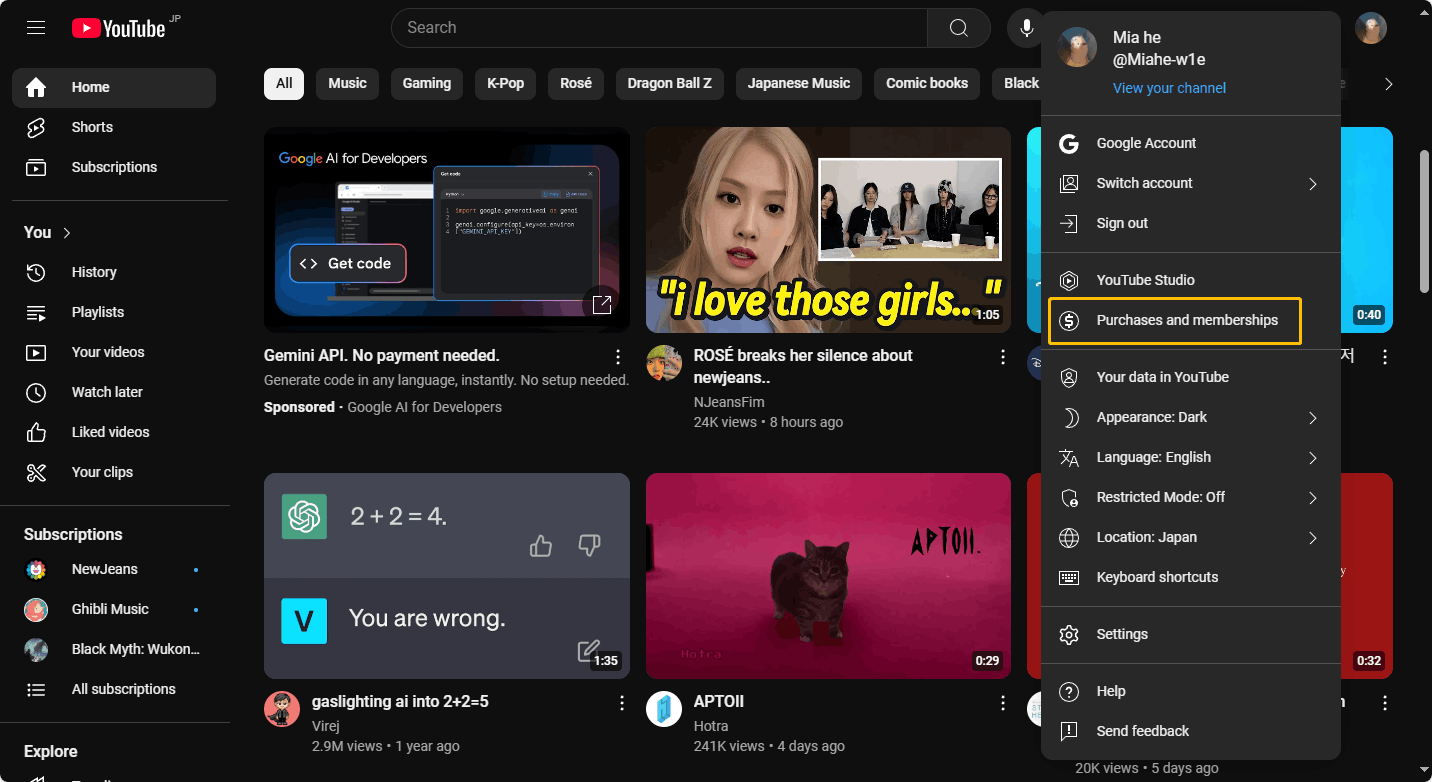
Step 4. Click Manage membership.
Step 5. Choose EDIT next to your existing payment method.
Step 6. Expand your payment method option and select another payment method or Add credit or debit card.
Step 7. Enter your card number and click SUBMIT.
Android:
Step 1. Open your YouTube app.
Step 2. Tap your profile picture and choose Purchases and memberships.
Step 3. Choose your membership and press EDIT next to your existing payment method.
Step 4. Expand your payment method option, choose your other payment method, or Add credit or debit card.
Step 5. Enter your card number and tap SUBMIT.
Conclusion
In addition to explaining how to remove credit card from YouTube account, this post also provides instructions on how to change a credit card on your YouTube account. After reading this post, try following the steps above to manage your payment methods on YouTube.

