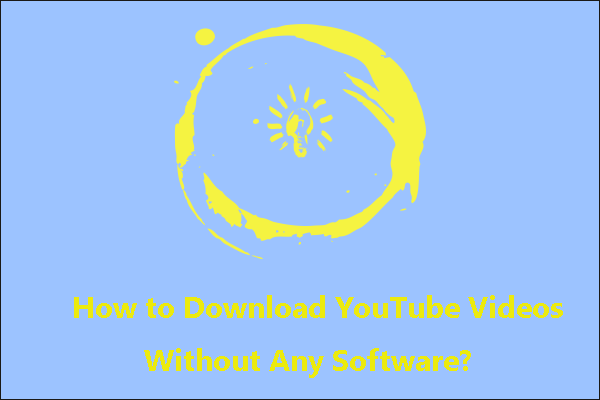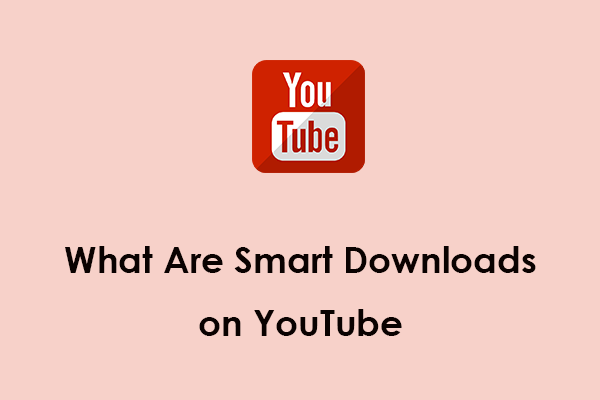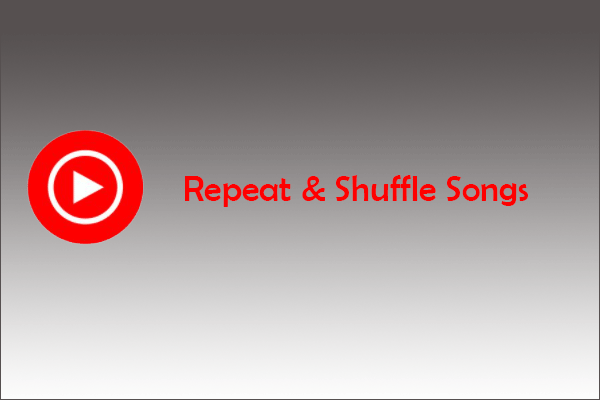One of the highlights of YouTube Music is Smart Downloads. As soon as it is enabled, YouTube Music will automatically download some of the music we listen to regularly. YouTube now has the same feature. It automatically downloads a few YouTube videos, just like YouTube Music. This post from MiniTool uTube Downloader will show you how to enable or disable Smart Downloads on YouTube and YouTube Music as well as how to use and configure this feature.
MiniTool uTube DownloaderClick to Download100%Clean & Safe
How to Enable or Disable Smart Downloads on YouTube?
The Smart Downloads feature is only available on your mobile devices, including Android, iOS, and iPadOS. It is not yet available online, which applies to YouTube and YouTube Music. Do the following:
Step 1: Launch the YouTube app on your mobile phone. Click on the profile icon in the upper right corner of the screen.
Step 2: Select the Settings option from the pop-up list to open YouTube settings.
Step 3: Next, tap on the Background and downloads option.
Step 4: Now, you will able to find the Smart downloads option. Simply enable the toggle next to it to enable the Smart downloads feature. Or, click the toggle button again to disable it.
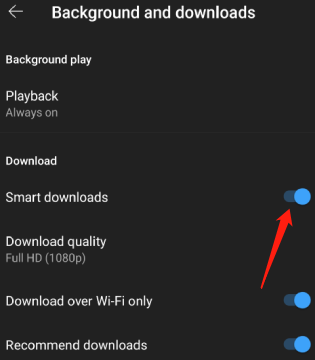
Step 5: If you don’t want to waste your mobile data, enable the toggle next to Download over Wi-Fi only. This option also works with manual downloads. Therefore, if you enable it, you’ll lose the ability to download videos even if you are downloading them manually.
Step 6: Click on the Download quality option to select the video resolution. Since videos are downloaded automatically in the background, you won’t see a prompt even when you select the Ask each time option. Additionally, this feature assigns the default quality for the videos you would like to download manually and it also overrides YouTube’s data savings setting.
Once activated, YouTube will download approximately 10 videos using Smart downloads. In addition, the videos it downloads are usually about 8 to 40 minutes in length.
How to Access Videos Downloaded by Smart Downloads on YouTube?
If you are offline, YouTube will display all downloaded videos when you open the application. To access automatically downloaded videos, scroll down to the Smart downloads section in the Downloads area.
If you need to check out Smart Downloads when you’re connected to the Internet, click on Library in the lower right corner of the screen. From there, select the Downloads option to open the Downloads page where you can find the Smart downloads section and watch videos.
How to Enable or Disable Smart Downloads on YouTube Music?
Smart Downloads were available on YouTube Music even before the YouTube app. Compared to YouTube, which downloads videos you haven’t watched, YouTube Music mainly downloads music you listen to repeatedly. Additionally, the YouTube app only downloads 10 videos, while YouTube Music downloads plenty of songs, playlists, and albums to your Library. Follow these steps:
Step 1: Launch the YouTube Music app and click on the profile icon in the top right corner of the screen.
Step 2: Select the Settings option from the pop-up list to open YouTube Music settings.
Step 3: Now, click the top Library and downloads option.
Step 4: Enable or disable the toggle next to Smart downloads to turn it on or off on the following page.
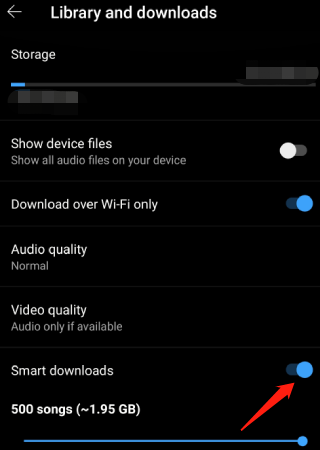
Step 5: There is a slider under the Smart downloads option to choose the number of songs you would like to automatically download. It is set to 100 by default, but you can increase it to 500 songs.
How to Access Songs Downloaded by Smart Downloads on YouTube Music?
If you want to access songs downloaded by Smart Downloads in the YouTube Music app, you should first open Library in the lower right corner of the screen. Then, open the Downloads option and you’ll discover playlists and albums that you have manually downloaded as well as those that have been downloaded via Smart Downloads.
Although these two types of downloaded music will be listed together here, you can effortlessly distinguish between the two.
Manually downloaded playlists and albums will have a checkmark under their name, while playlists and albums downloaded via Smart Downloads will have the stars icon under their name.
In addition to playlists and albums, Smart Downloads can download many individual songs and you can access them by opening an Offline mixtape playlist. This is an automatic playlist generated for you.
Conclusion
Smart Downloads is a fantastic feature that operates differently on both YouTube and YouTube Music. Hopefully, the above information on how to enable or disable Smart Downloads on YouTube and YouTube Music and how to access videos or songs downloaded by Smart Downloads on YouTube or YouTube Music really helps you a lot.