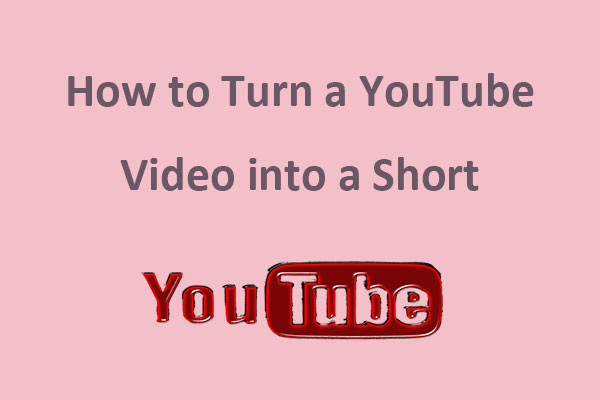Many users may have made a duet on TikTok. But do you know that you can also create a duet on YouTube Shorts? This MiniTool Video Converter post will guide you on what a duet on YouTube Shorts is and how to do duet on YouTube Shorts.
What Is a Duet on YouTube Shorts
Before we delve into how to do duet on YouTube Shorts, let’s first figure out what a duet on YouTube Shorts is. It is a feature that allows you to create a new short video that plays alongside an existing one. It’s similar to the concept of duets on other social media platforms like TikTok.
When you make a duet on YouTube Shorts, the screen is split into two. One side shows the original video while the other plays your new video. This feature is often used for responding to other users, collaborating with other creators, or just for fun. It’s an excellent way to interact with other creators and their content.
Also, it’s important to note that not all Shorts can be used for duets. The availability depends on the settings chosen by the original creator of the Short. If the creator has allowed their Short to be used for duets, you will see the Duet option when you tap on the Share icon. However, if you don’t see the Duet option, it means that the creator has not enabled duets for that particular Short.
How to Do Duet on YouTube Shorts
Now that you have a basic understanding of duet on Shorts, you can make a duet on YouTube Shorts by following our step-by-step guide on how to duet a video on YouTube Shorts.
Step 1. Open the YouTube app
First, you need to ensure you have the YouTube app installed on your mobile devices. If not, download and install it in the Google Play Store or App Store. Once installed, open the app and sign in to your account.
Step 2. Select a Short to duet with
- On the YouTube app’s home screen, you can see a row of YouTube Shorts.
- You can either scroll through them or click the Shorts icon at the bottom of the screen to view more Shorts until you find one that you’d like to duet with.
- Tap on the Short to open it.
Step 3. Tap on the Duet button
Once the desired Short is open, tap on the Send to or Share icon (which looks like an arrow). Look for the Duet button from the options and tap on it.
Step 4. Record your duet
Then, your screen will split into two. The original Short will play on one side of the screen, and you can record your video on the other side. Tap on the Record button to start recording your duet.
Step 5. Edit the duet
After recording, you can edit your duet video by trimming, adding filters, inserting text, and more. YouTube Shorts provides a variety of editing tools to enhance your duet.
Step 6. Post your duet
- When you’re happy with your duet, tap on the Next button.
- This will take you to the Post screen where you can add a title, description, and tags to your duet.
- Once you’ve added these, tap on the Post button to share your duet.
After uploading, you can engage with your audience by replying to comments and promoting your duet on other social media platforms to increase its views.
MiniTool Video ConverterClick to Download100%Clean & Safe
Conclusion
To sum up, we have explained what a duet on YouTube Shorts is and walked you through the process of making a duet on YouTube Shorts step by step. Go and create one now to express your creativity!