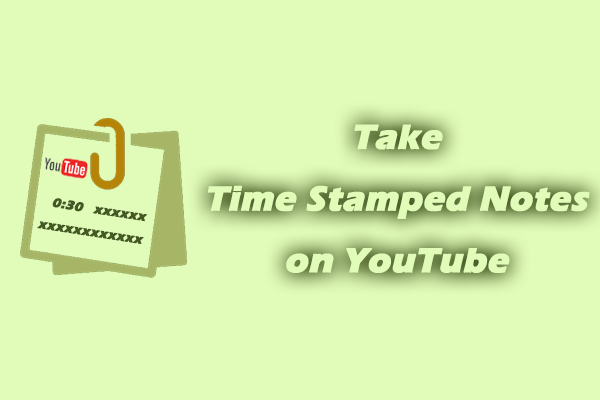Can You Comment on YouTube Music?
Yes, you can leave a comment on YouTube Music. The platform introduced the comment feature in August 2023. Since then, users have been able to leave comments on songs, videos, and podcast episodes. However, until now, the comments feature has only been available on iOS and Android devices. You can’t comment on the YouTube Music website.
YouTube Music’s commenting feature is similar to YouTube’s. You can leave a comment, as well as edit, delete, reply to, and report comments. In addition, YouTube Music allows you to add timestamps to your comments, just like YouTube. This feature allows users to express their thoughts and feelings at a particular time point in a song or podcast episode. Other users can also quickly locate the corresponding time.
How to Comment on YouTube Music?
Now, let me show you how to comment on a song in YouTube Music, as well as how to edit and delete posted comments, and how to reply to and report other people’s comments.
#1. How to Leave a Comment
If you’ve found a great song or podcast episode, you can follow the steps below to leave your thoughts in the comments section:
Step 1: Open the YouTube app on your phone, find the song you want to comment on, and go to its playback page.
Step 2: Tap the comment icon. (The number of comments for this song will be displayed after the comment icon.)
Step 3: At the bottom of the interface, type your comment in the text box.
Step 4: Tap the timestamp icon to navigate to the current playback time.
Step 5: Hit the send icon to post your comment.
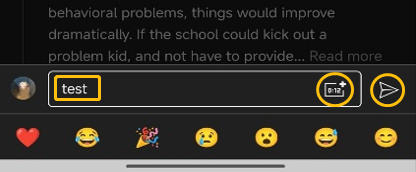
#2. How to Edit Your Comments
If you want to edit your posted YouTube Music comments, follow the steps below:
Step 1: Find your posted comment in the comment area.
Step 2: Tap the three-dot icon beside the comment.
Step 2: Choose the Edit option at the bottom.
Step 3: Edit your comment in the text box and tap the send icon to repost it.
#3. How to Delete Your Comments
Want to delete your comment? Super easy! Here’s how:
Step 1: Find the comment you want to delete.
Step 2: Tap the three-dot icon next to the comment.
Step 3: Choose the Delete option in the pop-up window.
Step 4: Next, select the Delete option again in the pop-up message box.
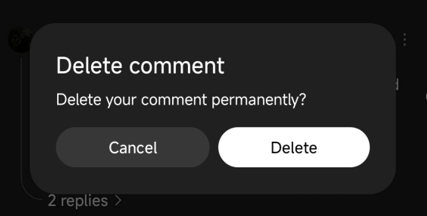
#4. How to Reply to a Comment
To reply to someone’s comment, follow this guide:
Step 1: Tap the comment icon under the comment you want to reply to.
Step 2: Enter your reply and tap the send icon to post it.
#5. How to Report a Comment
If you find a comment to be offensive, contains advertisements or violent content, you can report it. How to do it? Follow the steps below:
Step 1: Find the comment you want to report.
Step 2: Tap the three-dot icon next to the comment.
Step 3: Choose the Report option.
Step 4: Select a report type and then select Report.
Bonus: Save a Song from YouTube Music
While you’re reviewing your favorite songs, why not download them? Use MiniTool Video Converter to quickly download your favorite songs to your computer for offline listening.
MiniTool Video Converter supports downloading songs, music videos, podcast episodes, and playlists from YouTube Music. It also allows you to save videos from YouTube, TikTok, Facebook, Instagram, and Twitter. Whether it’s a song or a video, MiniTool Video Converter preserves the original quality.
Now, follow the steps below to save music from YouTube Music with MiniTool Video Converter:
Step 1. Download and Install MiniTool Video Converter
Click this download button to download and install MiniTool Video Converter on your desktop.
MiniTool Video ConverterClick to Download100%Clean & Safe
Step 2. Copy the Song’s URL
Visit the YouTube Music website and find the song you want to download. Then, click the three-dot icon next to the song, click Share, and click on Copy in the pop-up window.
Step 3. Paste the URL into MiniTool Video Converter
Launch MiniTool Video Converter, choose the Download Video tab on the left panel, and click Paste URL. In the pop-up window, paste the URL into the box and click on Download.
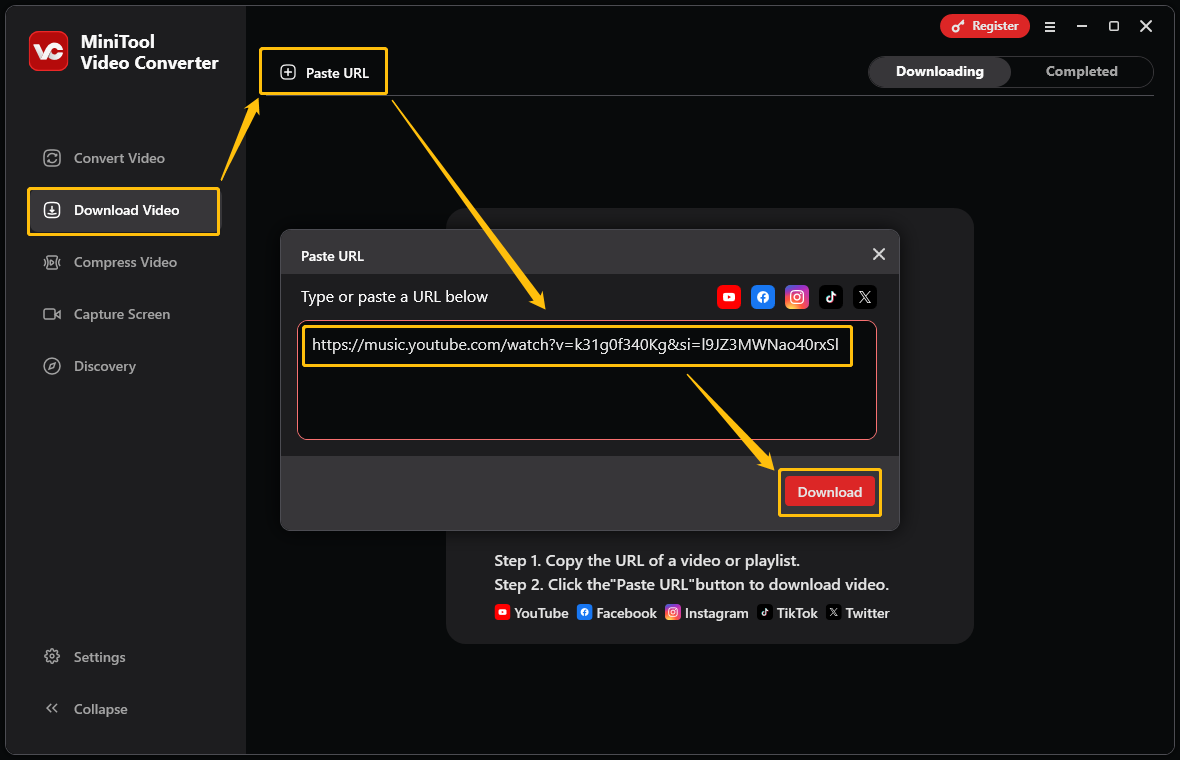
Step 4. Select the Downloaded Format
When a new window pops up, select the output format. Then, click the Download button.
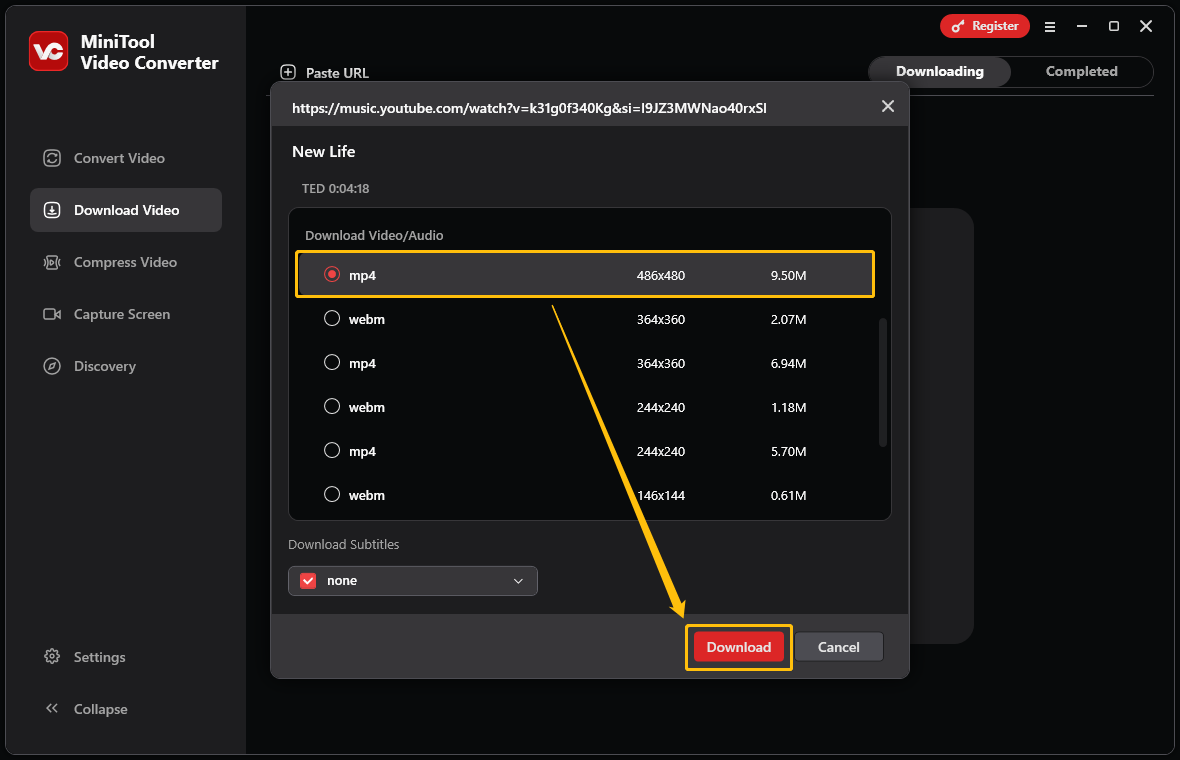
Step 5. Locate the Downloaded Song
The downloaded task will appear under the Completed tab. Click the folder icon to navigate to the location where the downloaded file is saved.
Conclusion
This post tells you how to comment on YouTube Music. It also provides methods for editing, replying to, and reporting comments. If you want to download songs from YouTube, try the tool recommended in this article: MiniTool Video Converter.