Source of YouTube Music Lyrics
YouTube Music now supports viewing lyrics. You can view lyrics on the YouTube Music website, but you can only view the lyrics content. On the YouTube Music app, you can view real-time lyrics. Where do these lyrics come from? You can see the source of the lyrics in the lower left corner of the lyrics section. In summary, the main source of song lyrics on YouTube Music is Musixmatch.
In addition, YouTube Music also supports community contributions of lyrics content. Users can upload lyrics to YouTube Music through platforms such as LRCLib. Help improve the accuracy of lyrics on the YouTube Music platform.
How to Add Lyrics to YouTube Music
We already know that the main sources of lyrics information for YouTube Music are Musixmatch and LRCLib. You can upload lyrics from these two platforms. Then they will be adopted by YouTube Music.
Method 1: Upload Lyrics to YouTube Music Through Musixmatch
Musixmatch is a music data company and platform. It has the most comprehensive catalogue of lyrics. The lyrics for most songs on YouTube Music are based on their data. However, if you want to upload lyrics through Musixmatch, you must go through their artist verification process. Only after the platform confirms that you are the author or legal representative of the song will you be able to upload lyrics.
Step 1: Go to the official Musixmatch website and create a free account.
Step 2: Follow the prompts to verify yourself as an artist.
Step 3: Once your account has been verified, you can then add lyrics files in IRC or TXT format.
Method 2: Upload Lyrics to YouTube Music Through LRCLib
LRCLib is a free synced lyrics database. It aims to improve the quality of lyrics in music players, including YouTube Music, through user-provided lyrics. You can upload lyrics of songs to LRCLib. Then the lyrics you upload may be synced to YouTube Music. Here are the steps to upload lyrics to YouTube Music through LRCLib:
Step 1: Visit the LRCLib official website (https://lrclibup.boidu.dev).
Step 2: Enter the track title, artist name, album name, duration, and lyrics. Then click on Publish Lyrics.
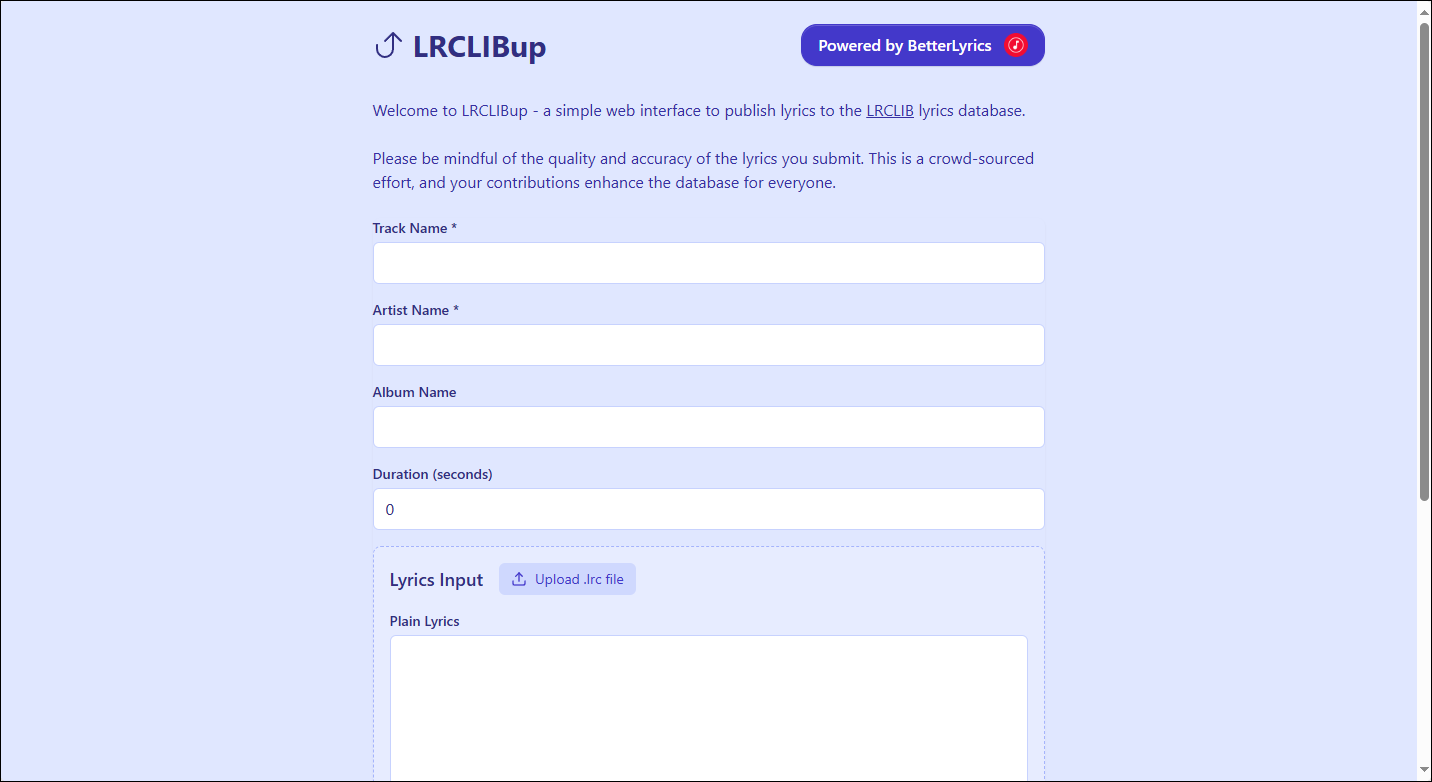
Step 3: Publishing involves solving a proof-of-work challenge. Therefore, it may take several minutes for lyrics to be posted. During this time, your browser or device may slow down. Once successfully submitted, the lyrics will be reviewed. Generally, it may take up to a week for lyrics to be reviewed and published on YouTube Music.
Extra Tips: How to Save YouTube Music Songs Easily
If you want to download a song from YouTube Music, you can try MiniTool Video Converter. It is a free YouTube audio extractor that you can download songs, MVs, podcasts, and playlists from YouTube Music. In addition, MiniTool Video Converter can also download videos from YouTube. If you are a loyal user of YouTube, you must not miss this application.
Below, I will explain to you how to use MiniTool Video Converter to download YouTube Music songs:
Step 1: Download and install MiniTool Video Converter by clicking the button below.
MiniTool Video ConverterClick to Download100%Clean & Safe
Step 2: Go to the YouTube Music website and find the song you want to download. Click the three-dot icon beside it and select the Share option. Then, click the Copy button to get the song’s URL.
Step 3: Launch MiniTool Video Converter and choose the Video Download tab from the left. Then, click the Paste URL option, paste the song’s URL into the given address box, and click Download.
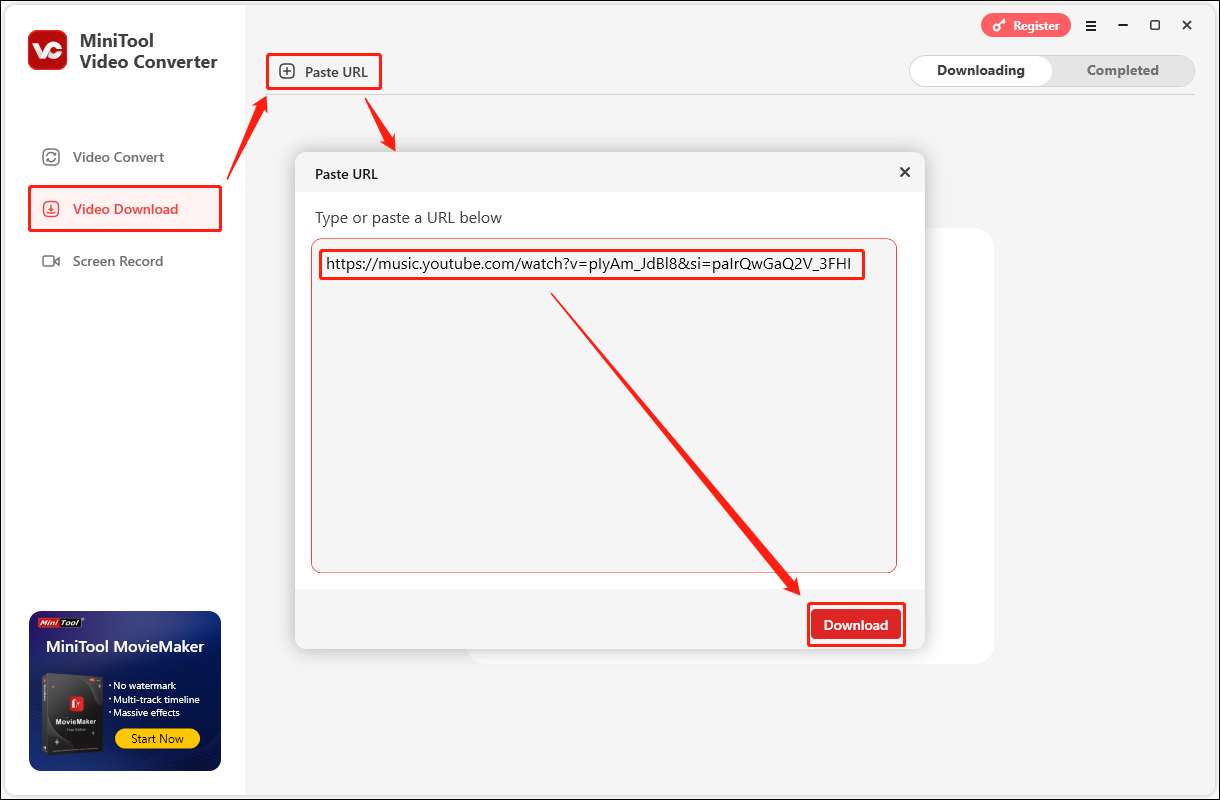
Step 4: In the pop-up window, select the output format, and click Download.
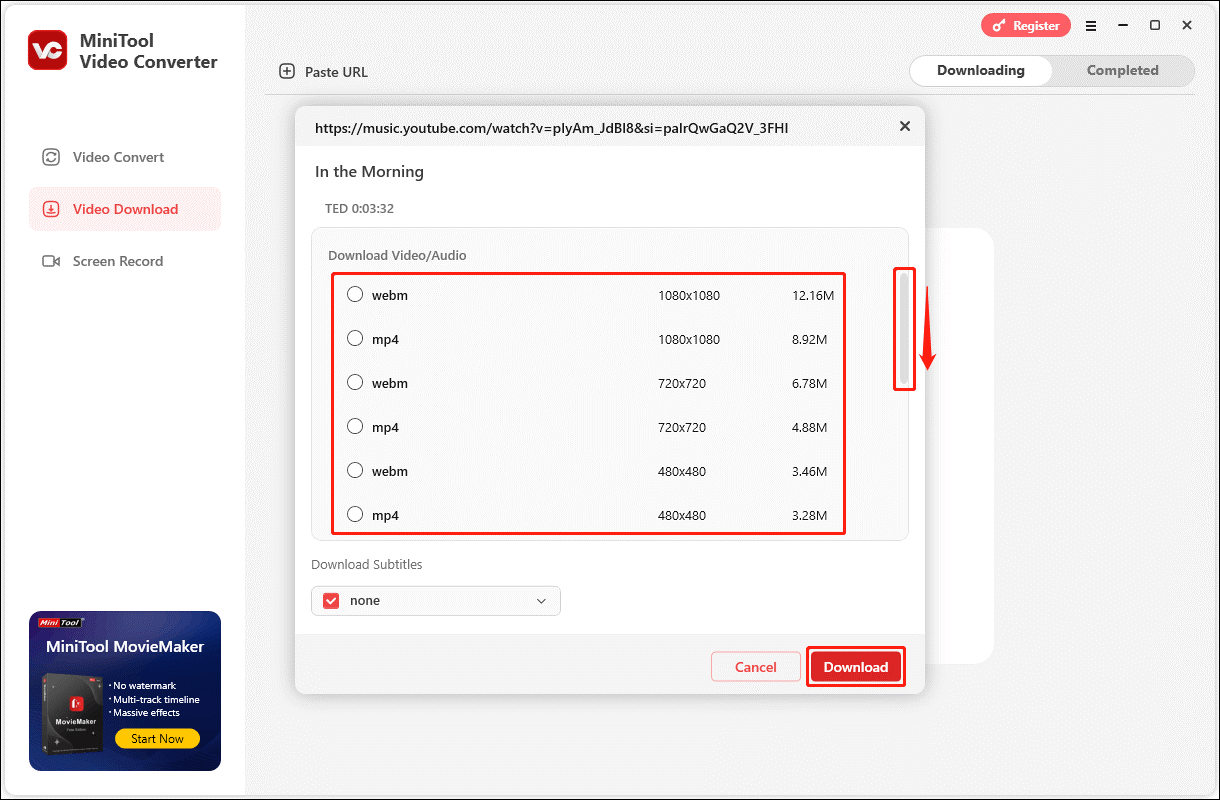
Step 5: The song will be successfully downloaded to your computer. You can check it in the Completed tab in the upper right corner of the interface.
Conclusion
This post gives you 2 methods on how to add lyrics to YouTube Music. You can upload lyrics on Musixmatch or LRCLib. For me, LRCLib is easier because it doesn’t require identity verification like Musixmatch.

