Method 1: Use a Proxy Server
A proxy is a server that provides a gateway between users and the Internet. It acts as an intermediary and effectively prevents cyber attackers from entering a private network. A proxy can be seen as a computer on the Internet. Because the proxy has its own IP address, you can use it to access YouTube when blocked by administrator.
How to unblock YouTube on your computer? We recommend a free proxy website that can help you – Proxyium. Let’s see how you can use this useful website to access YouTube:
Step 1: Access to https://proxyium.com on your desktop browser.
Step 2: Expand the Country option and then select a country from the drop-down menu. The Country option means that the proxy website will access YouTube from the country you selected.
Step 3: Next, type the YouTube official website address (www.youtube.com) in the address box, then click GO.
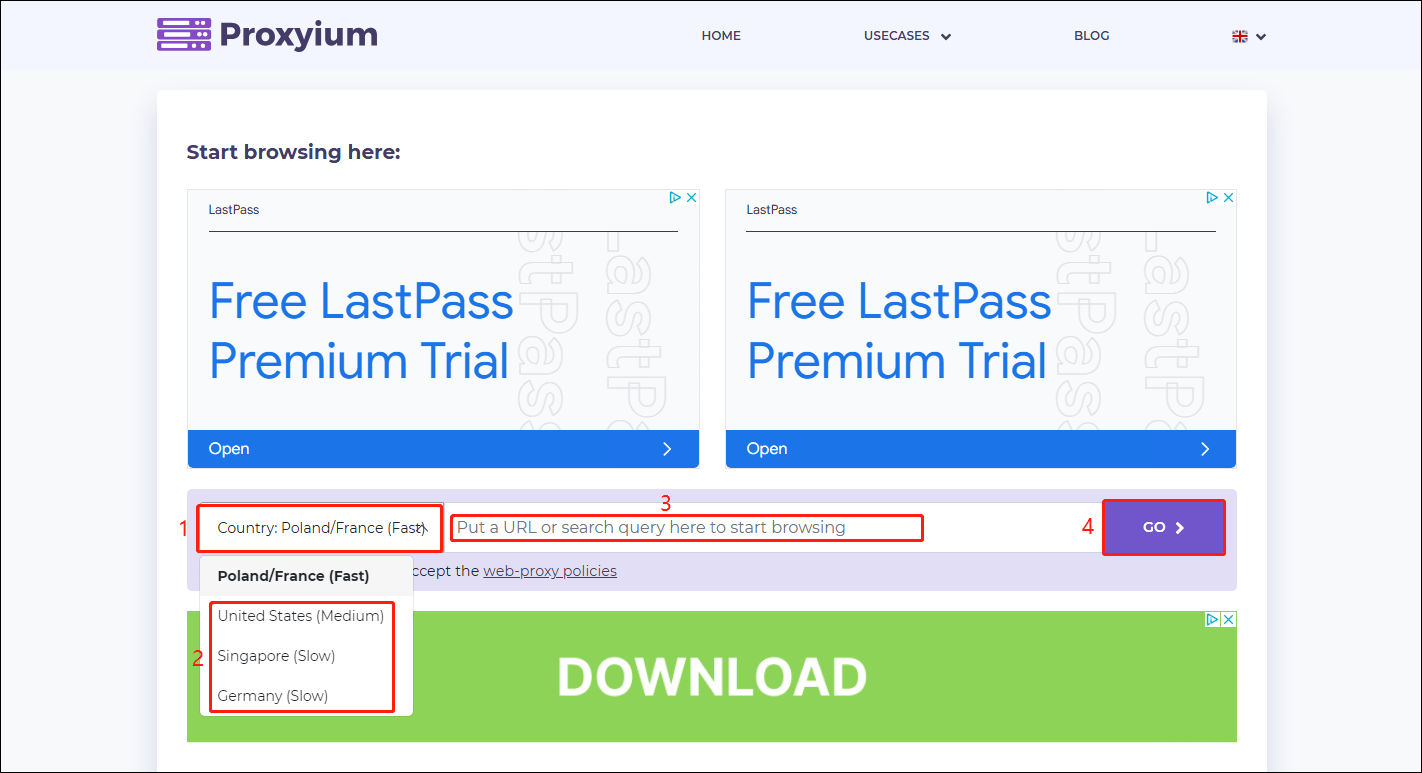
Step 4: After that, Proxyium will redirect you to YouTube’s official website. Because proxy websites will change the IP address before opening YouTube. Therefore, when you enter YouTube, a pop-up window will ask you if you are willing for YouTube to use your cookies and data. You can choose to Reject all or Accept all.
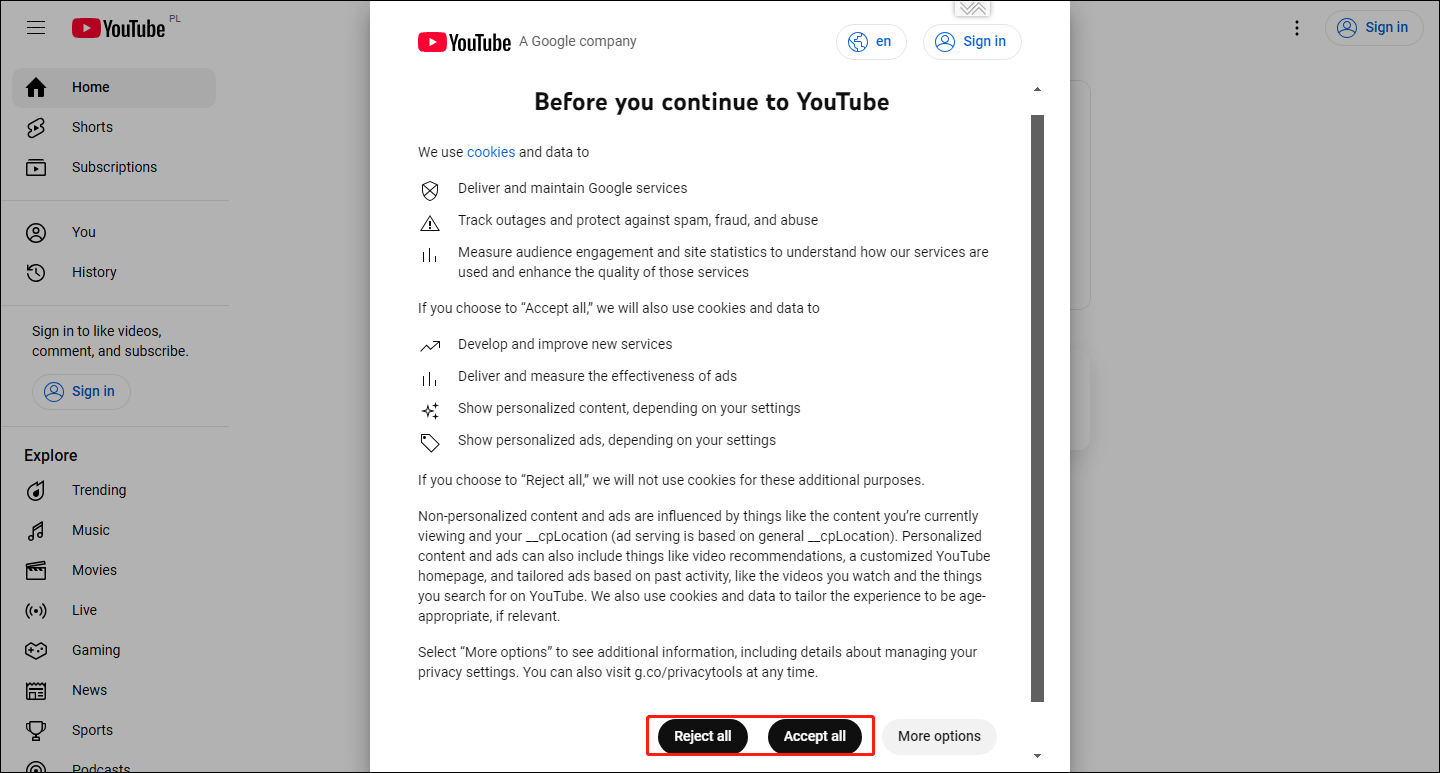
Method 2: Use Google Translate
This method must be the easiest way to access YouTube when blocked by administrator. All you need to do is paste the YouTube website address into the Google Translate text box. Let’s look at how to do this in detail:
Step 1: Go to the Google Translate website on your browser.
Step 2: Set the source language on the left to Detect language, and the target language on the right to English. Then enter the YouTube URL in the text box on the left, and click the YouTube URL in blue font in the text box on the right.
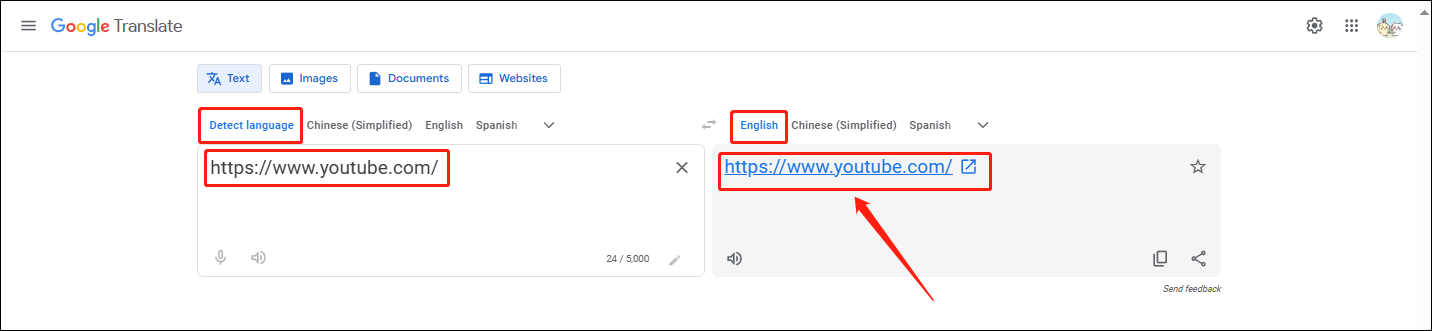
Step 3: Then you can successfully unblock YouTube and watch YouTube videos.
Method 3: Use a VPN Extension
If you use the Chrome browser, you can use some browser extensions to help you unblock YouTube websites. Some VPN extensions on the Chrome Web Store can hide your current location and help you access YouTube when blocked by administrator successfully, such as:
- IP Unblock – Free VPN to Unblock Websites
- Hola VPN extension
- VPN Surf – Fast VPN by unblock
How to add these extensions to your Chrome? Here are steps:
Step 1: Open Chrome on your desktop and click the Extensions icon at the top right corner of the interface. Then choose Manage extensions.
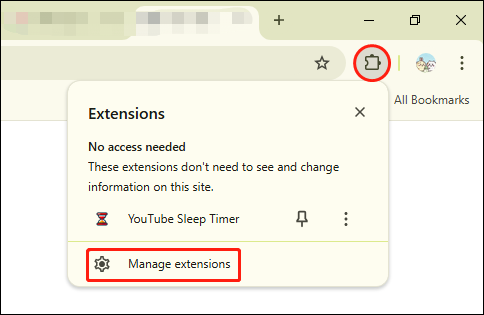
Step 2: On the left panel, choose Chrome Web Store.
Step 3: Type the name of extensions in the search box and hit Enter on your keyboard.
Step 4: Click the extension on the result page, then, choose Add to Chrome on the next page.
Step 5: Select the Add extension option in the pop-up message box.
Method 4: Turn on the Mobile Hotspot on Your Phone
Using your phone as a network connection can help you get around administrator restrictions. However, using up your phone’s data can be a bit expensive. To turn on the hotspot on your phone and connect to the hotspot on your computer, follow these steps:
Step 1: Turn off the WiFi connection and enable the internet data option on your phone.
Step 2: Activate the Hotspot on your phone.
Step 3: Click the wireless network icon on your computer and select the hotspot of your mobile phone from the available network list.
Step 4: Enter the hotspot password and you can connect the hotspot successfully.
Step 5: Then, you can go to the YouTube website on your computer.
Method 5: Try Other Video Sites
If you can’t access YouTube websites, you can try other video sites like Vimeo, Dailymotion, TikTok, and Instagram. In our other articles, we also introduce you to many YouTube alternatives. If you want to learn more about video sites other than YouTube, check out these articles:
- YouTube Alternative –5 Best Video Sites Like YouTube
- Best Alternatives to YouTube Kids You Need to Know
- Best YouTube Alternative for Schools You Must Know
MiniTool Video ConverterClick to Download100%Clean & Safe
Bottom Line
In this post, you learned how to access YouTube when blocked by administrator. You have 5 methods, use a proxy server, use the Google Translate website, use a VPN extension, use your mobile hotspot, and try other YouTube alternatives. In my opinion, accessing YouTube via Google Translate is the most effective and quickest way to unblock YouTube.


![[Step-by-Step] 5 Methods to Enable Data Saver on YouTube](https://images.minitool.com/youtubedownload.minitool.com/images/uploads/2024/08/enable-data-saver-on-youtube-thumbnail.png)