Google Meet is a virtual bridge that connects people from different regions and countries. You can go live on YouTube if you want to reach a higher connection. This post from MiniTool Video Converter will show you how to make Google Meet live stream on YouTube.
Google Meet is a video meeting service that allows you to have video calls, conduct online meetings, and go live streams. For a multi-person conference, up to 250 people can be in the meeting. Besides, participants can share documents, presentations, and screens in real time.
Google Meet is available on various devices, including smartphones, tablets, and computers. If you want to hold meetings on Google Meet, register a Google account first. If you need to have a larger meeting that covers more than 250 people, a great way is to live stream Google Meet to YouTube.
What do you need to check before going live stream on Google Meet? And how to live streaming from Google Meet to YouTube? Let’s walk through the tips together.
Preparation for Live Streaming Google Meet on YouTube
Before conducting a Google Meet live stream to YouTube, there are 3 prerequisites you need to check.
1. Available Google Workspace
Not every Google Meet user can live stream Google Meet on YouTube. To go live on YouTube, you need to buy one of the Google Workspace pricing plans according to your needs.
2. Approval of YouTube channel for live streaming
To start your first live stream on YouTube, you need to get approval from YouTube. Follow the steps below to enable a live stream on your YouTube channel.
Step 1. Go to YouTube to sign in to your account, click on your channel avatar, and select YouTube Studio.
Step 2. In the Channel dashboard, click Content, switch to the Live section, and click on the Get started button at the bottom right corner.
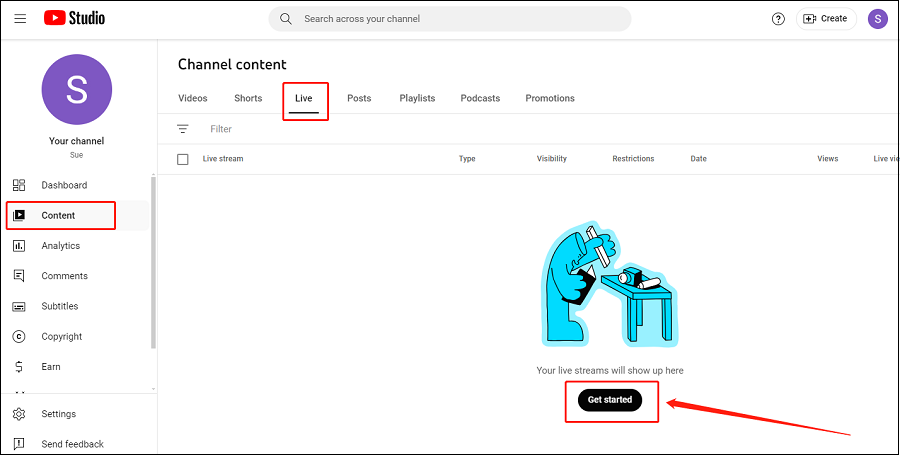
Step 3. Click the Request option and follow the on-screen steps to enable live streaming. Up to 24 hours later, you can get approval to go live on your YouTube channel.
3. Connect YouTube channel to Google Meet
Once getting approval for a YouTube live stream, you can connect your YouTube channel to the Google Meet account. It’s recommended that the host activate the Host Management option so that only the host and co-hosts can start live streaming on Google Meet.
The above are the 3 things you need to complete before living stream Google Meet to YouTube. Next, let’s learn how to live stream from Google Meet to YouTube.
How to Make Google Meet Live Stream on YouTube
It’s very easy to go live from Google Meet to YouTube. There are 5 steps.
Step 1. Enable live streaming settings. Sign in to Admin Console on the Workspace administrator account, select Apps, and click on the Google Workspace option.
Step 2. Click on the Google Meet option, choose Stream, and click the pencil icon to select the Let People Stream Their Meetings and Let People Use YouTube to Stream Meetings options. Finally, click Save to confirm the changes.
Step 3. Open YouTube, click the Create button at the top right corner, and choose Go live.
Step 4. Go to Google Meet, click Activities in a Google Meet call, and choose the Live Streaming option. Then, click Stream with YouTube. You can select the channel you want to go live or create an event. Add an event title, and choose the privacy level and language for the new event.
Step 5. Click Start Streaming to begin the live stream. Copy and share the live stream link with people who want to access your live stream. If you need to end the live stream, click Stop Streaming.
MiniTool Video ConverterClick to Download100%Clean & Safe
Conclusion
To reach a wider audience, it’s simple to make Google Meet live stream on YouTube. And it’s quick to download YouTube videos, audio, playlists, and subtitles using MiniTool Video Converter.


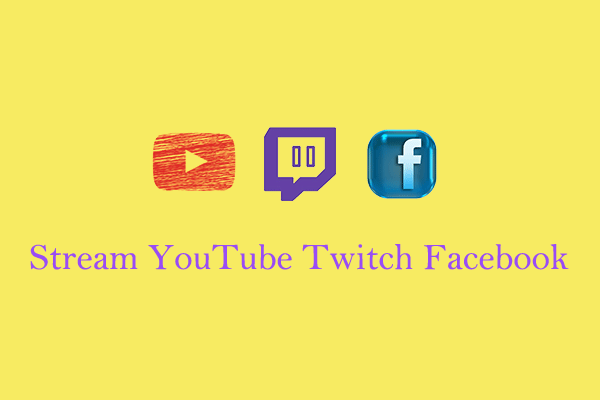
![How to Schedule a Live Stream on YouTube [Step-by-Step Guide]](https://images.minitool.com/youtubedownload.minitool.com/images/uploads/2024/07/how-to-schedule-a-live-stream-on-youtube-thumbnail.png)