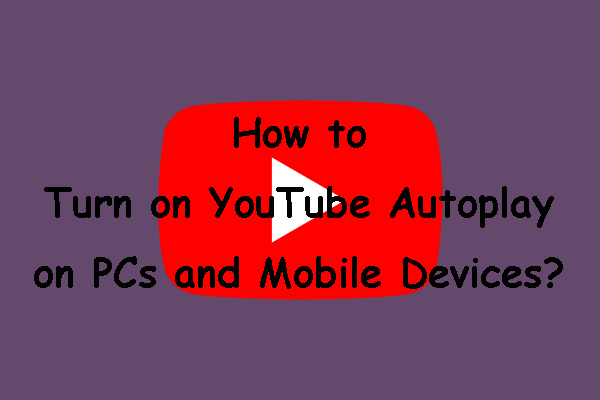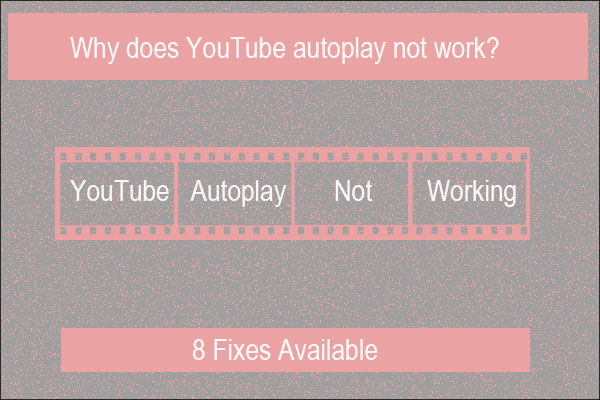Do you have YouTube auto playing Shorts video when you open the app? But fear not, as there are several ways to stop YouTube Shorts from autoplaying on different devices.
MiniTool Video ConverterClick to Download100%Clean & Safe
Why YouTube Auto Playing Shorts?
YouTube has been actively promoting Shorts as part of its TikTok-style content strategy. In an effort to drive user engagement with this short-form video format, they’ve implemented certain algorithms and default settings that can sometimes lead to Shorts auto-playing.
Additionally, bugs in the YouTube app, as reported by many users on platforms like Reddit, can also cause the app to open directly to the Shorts section and start playing them automatically. Below are the fixes for Android and iOS users.
Fixes for Android Users
How to fix YouTube auto playing Shorts Android? Here are some of the fixes.
Clearing Storage and Cache
One of the most effective solutions for Android users experiencing the auto-playing Shorts issue is to clear the YouTube app’s storage and cache. Here’s how to do it:
1. Open the Settings app on your Android device.
2. Navigate to Apps or Applications (the name may vary depending on your device).
3. Find and tap on YouTube from the list of installed apps.
4. On the YouTube app info page, tap on Storage & cache. Tap Clear cache to remove temporary data that might be causing the problem. Then, tap Clear storage to delete all app-related data, including saved videos, offline content, and app settings.
5. Re-open the YouTube app. In many cases, this should stop the app from auto playing Shorts when you launch it. However, it’s important to note that if you open the Shorts tab again, the issue may return.
Disabling and Re-Enabling the App
Another method you can try is to disable and then re-enable the YouTube app. This can sometimes reset the app’s settings and fix glitches. Now, follow steps 1-3 from the previous method to reach the YouTube app info page in your device’s settings.
1. Tap Disable, and a confirmation dialog will appear. Then, tap Disable again to confirm.
2. Wait for a few seconds, then tap Enable to re-enable the app.
3. Open the YouTube app to see if the auto playing Shorts problem has been resolved.
Fixes for iOS Users
For iOS users, you can also follow the solutions below to fix YouTube auto playing Shorts issue.
Checking for App Updates
Make sure your YouTube app is up-to-date to the latest version. Sometimes, developers release updates to fix bugs and glitches. Here’s how to check updates.
1. Open the App Store on your iOS device.
2. Tap on your profile picture in the top-right corner.
3. Scroll down to see if there’s an update available for the YouTube app. If there is, tap Update next to the YouTube app listing.
4. After the update is installed, open the YouTube app to check if the autoplay issue persists.
Conclusion
In conclusion, while the YouTube auto playing Shorts issue can be frustrating, there are multiple ways to attempt to fix YouTube auto playing Shorts. By trying all the solutions above, you should be able to regain control over your YouTube experience and stop those unwanted Shorts from auto playing.