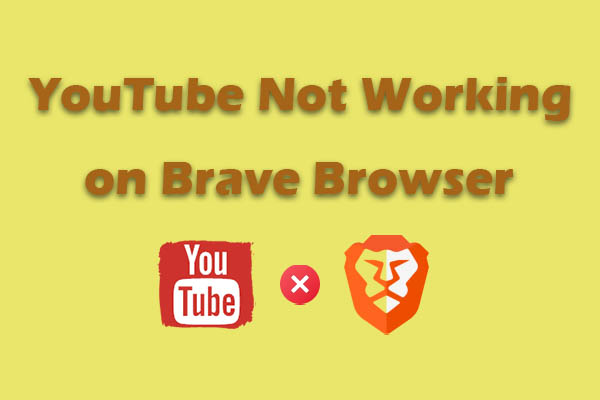Firefox allows users to block YouTube ads by using add-ons. However, some users still encounter Firefox not blocking YouTube ads. The 5 feasible solutions are provided in this article. Plus, use MiniTool Video Converter to download videos to watch YouTube videos forever.
Firefox, or Mozilla Firefox, is one of the most popular web browsers due to its high speed and high-level security, offering smooth browsing experiences. It has many features, including automatic tracker blocking, enhanced tracking protection, and a private browsing mode. You don’t worry about selling your data to advertisers.
Firefox is available on Windows, macOS, Linux, Android, and iOS. How to block ads on YouTube Firefox? You can do that by using its add-ons feature. However, some users found that Firefox not working on YouTube ads suddenly. Here are 5 solutions for such an issue you can use.
Solution 1. Refresh the Page
Most of the webpage issues can be solved easily with just one click. You can block YouTube ads again with Firefox by pressing F5 to reload the YouTube page. This is the simplest way you can choose.
Solution 2. Update Firefox or Adblocker
Another solution for Firefox not blocking YouTube ads is to update both this browser and the adblocker. Older versions of Firefox may lack support for YouTube’s latest features or security protocols. Please ensure that Firefox and your ad blocker both update to the latest version. Below are the corresponding steps for both of them.
Update Firefox
1. Click the menu button, go to Help, and select About Firefox.
2. Firefox will automatically check for updates, download them if available, and then prompt you to restart to update Firefox.
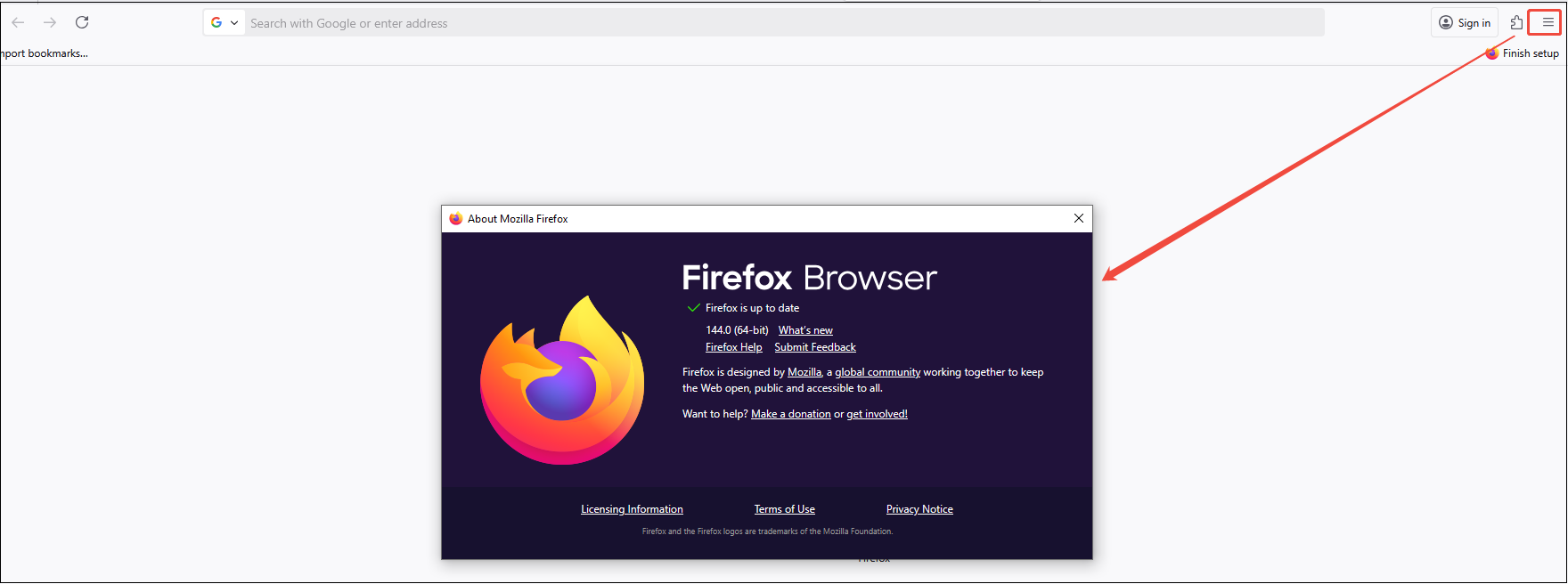
Update Adblocker
To update an ad blocker on Firefox, follow the two steps below.
1. Click on the menu icon, choose Extensions and themes, and click on On behind the Check for Updates.
2. The adblocker will automatically update if needed.
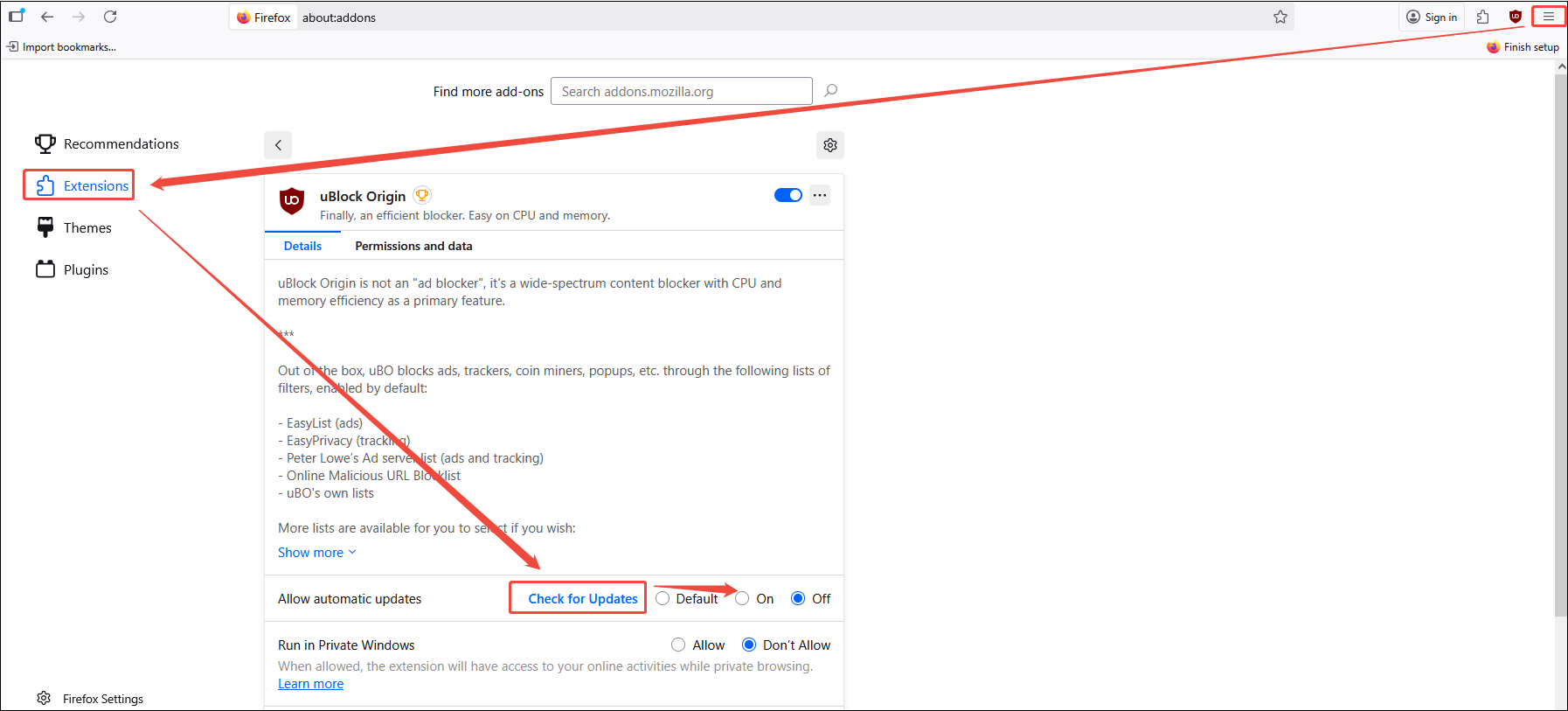
Solution 3. Clear Your Cache and Cookies
Sometimes, corrupted cache data can interfere with ad blockers, causing Firefox not to block YouTube ads. Read the steps below to clear the cache and cookies on Firefox.
Step 1. Go to the Settings interface
Select the menu button and choose Settings.
Step 2. Remove all cookies and storage data for YouTube
1. Select Privacy & Security, click on Manage Data under Cookies and Site Data.
2. In the Search websites field, type YouTube.
3. To remove all cookies and storage data for YouTube, click Remove all shown.
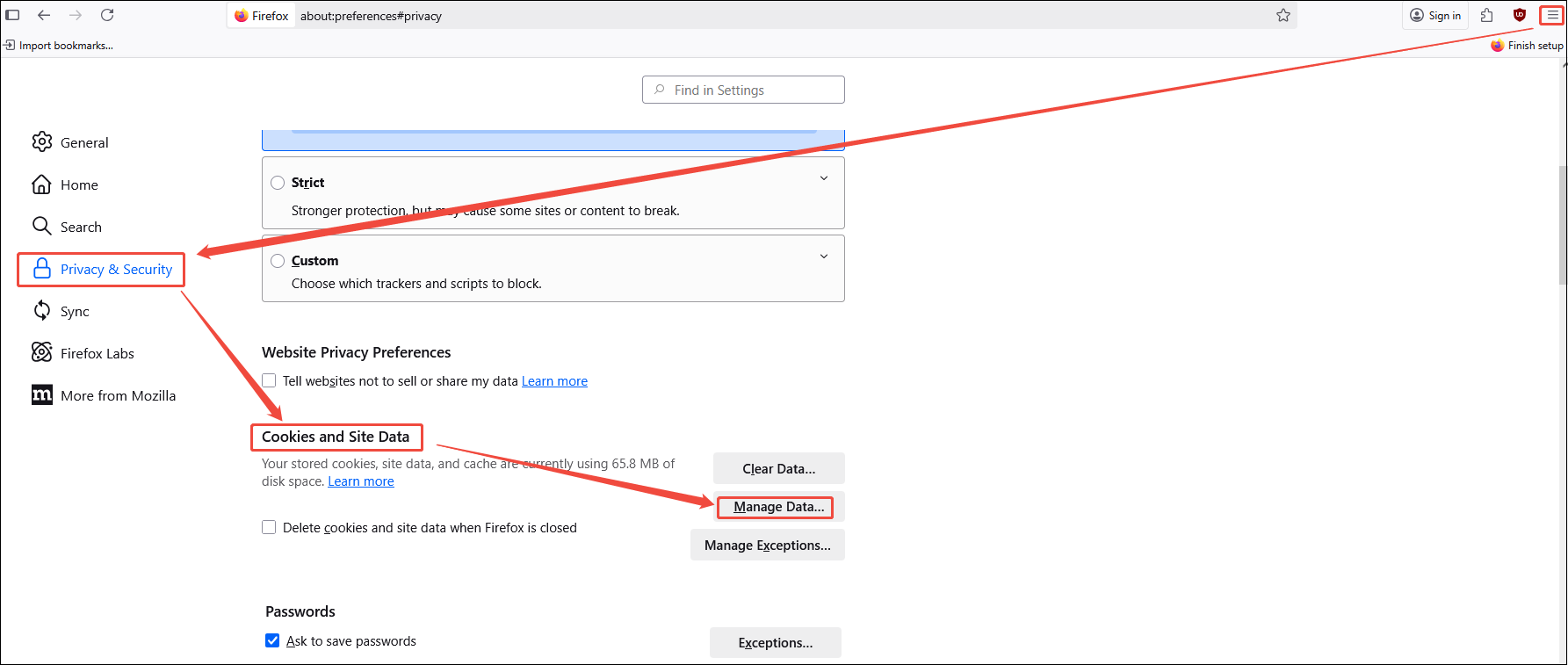
Solution 4. Switch to Troubleshoot Mode
Troubleshoot mode can disable extensions and themes to help determine if a problem is caused by an add-on, theme, or your hardware configuration.
Step 1. Go to Troubleshoot Mode
Click the menu button and select Help > Troubleshoot Mode.
Step 2. Enable Troubleshoot Mode
1. In the pop-up window, click on Restart. If ads are blocked in this mode, the problem is with one of the add-ons.
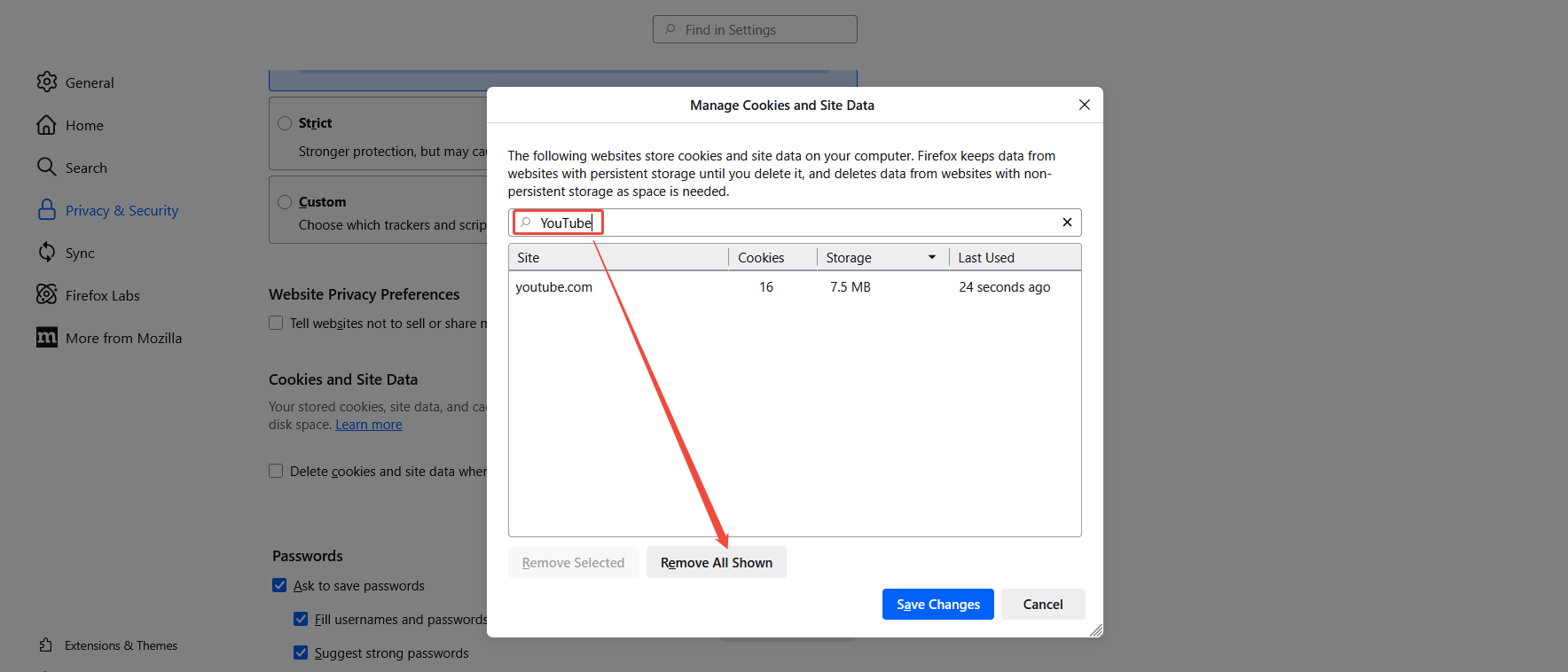
2. To exit the mode, simply close Firefox completely. The next time you open it, it will start in normal mode.
Solution 5. Try an Alternative Browser or an Adblocker
If you try the solutions above and they don’t fix the issue of Firefox not blocking YouTube ads, try using another ad-block browser and adblocker. For example, Brave is one of the best alternatives to Firefox. It features a built-in ad blocker that provides a range of protective measures to prevent tracking, malware, phishing, and other threats.
For other YouTube ad blockers, I recommend Adblock Plus, Ghostery, Adblock for Youtube™, etc. You just go to add-ons and search for the names of the above adblockers. Then, add one of them to Firefox.
Bonus: Watch YouTube Videos without Ads Forever
The issue of Firefox not blocking YouTube can be addressed by following the solutions above. However, do you want to watch YouTube videos without ads forever on your computer? That’s why I strongly recommend MiniTool Video Converter.
MiniTool Video Converter is a free all-in-one application for Windows, mainly focusing on video downloading, video conversion, video and audio transcription, and video compression. For its video downloading feature, it can not only save videos, songs, the whole playlist, Shorts, and podcasts from YouTube but also batch download up to 10 files at one time.
Other trending social media platforms, like Facebook, Twitter, Instagram, and TikTok, can also be supported by MiniTool Video Converter. Click on the button below to get its installation package.
MiniTool Video ConverterClick to Download100%Clean & Safe

Bottom Line
This post offers 5 solutions for Firefox not blocking YouTube ads. By implementing the troubleshooting solutions outlined above, I believe you will experience YouTube without ads on Firefox again. Also, try to use MiniTool Video Converter to enjoy YouTube videos no ads forever.