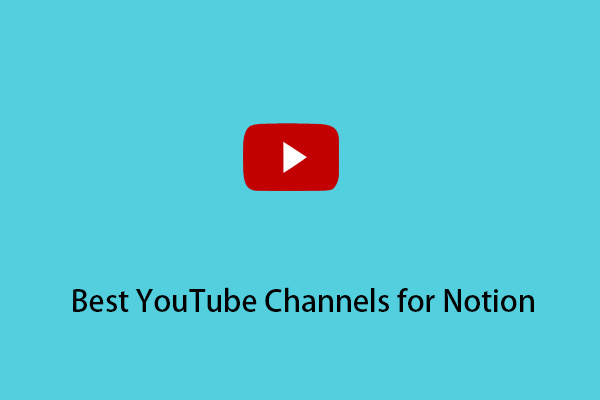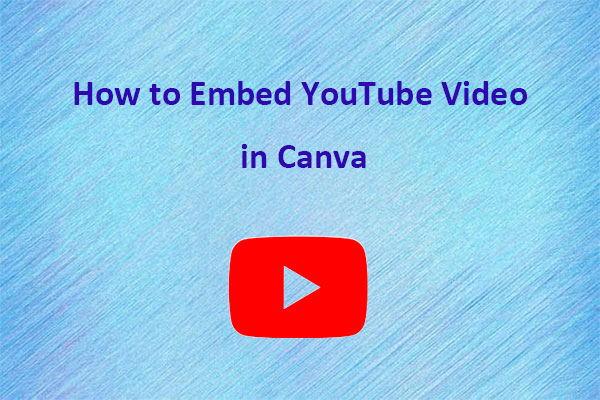Notion’s embedded services help users consolidate their tools and information in one place, reducing the need for switching between multiple apps and tabs. This post from MiniTool Video Converter will show you the tutorial on how to embed YouTube video in Notion.
What Can You Embed in Notion
Notion is a note-taking and productivity app that can be customized to fit your needs and working style. It allows users to embed various apps, such as Google Drive, Google Maps, PDFs, YouTube videos, Typeform forms, and Loom videos, directly into their Notion pages. Next, this post will list a few of them to explain.
Videos (YouTube and Loom)
Loom is a video messaging tool that helps you get your message across through instantly shareable videos. YouTube is a free video-sharing website that makes it easy to watch online videos. These two platforms all have plentiful videos. It’s troublesome to watch the video in Notion in a separate tab, so you can embed the video from YouTube and Loom in Notion.
Figma
Figma is for people to create, share, and test designs for websites, mobile apps, and other digital products and experiences. It is a popular tool for designers, product managers, writers, and developers and helps anyone involved in the design process contribute, give feedback, and make decisions faster. You can add the updated designs into Notion by embedding Figma.
Google Maps
Google Maps is a web service that provides detailed information about geographical regions and sites worldwide. In addition to conventional road maps, Google Maps offers aerial and satellite views of many locations. In some cities, Google Maps offers street views comprising photographs taken from vehicles. If you have a business in Notion and you want to hold an event, embedding Google Maps in the Notion page is a convenient way to notify the place.
How to Embed YouTube Video in Notion
If you want to embed YouTube video in Notion, there are two main ways to help you. Follow these methods.
Using the Embed option
Using the embed option is an easy way to embed YouTube video in Notion. Here are the steps on how to embed YouTube video in Notion. Let’s get started.
1. Visit YouTube’s official website by your browser, find the video you want to embed into Notion, and copy the link of the video in the address bar.
2. Go to https://www.notion.so/, log in to your account, click on the Home option on the left page, and open an existing page or create a new page in Notion.
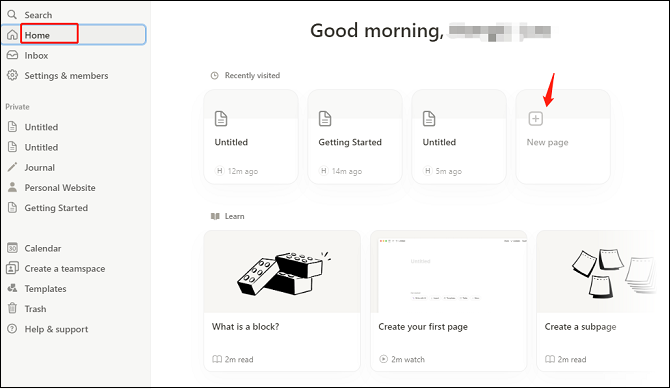
3. Click the black space below the Untitled, type “/embed” in the cursor head, and choose Embed. In the pop-up window, paste the link of the video under the Embed link option, and click Embed link. After the embed process is finished, you can see the video in Notion.
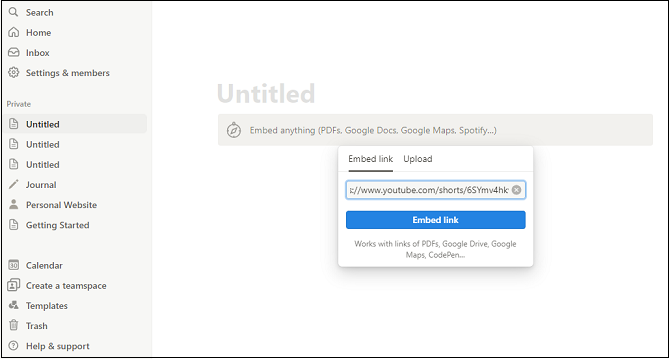
You can also add a video to Notion page by clicking Upload next to the Embed link button, but this method needs you to download the video in advance.
MiniTool Video ConverterClick to Download100%Clean & Safe
Using the Video option
Follow the steps to embed YouTube video in Notion.
1. Copy the URL of the YouTube video you want to embed to Notion.
2. Open the Notion page or create a new page and select the + icon. Scroll down to find the Video option.
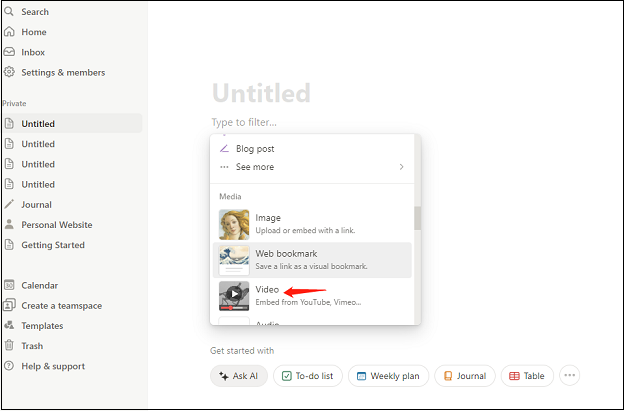
3. Paste the URL of the YouTube video and click on the Embed video button.
Conclusion
In this post, you have mastered two embed methods to easily embed YouTube video in Notion by copying the link of the video. Meantime, you can also download the video in advance and upload it to the Notion page. All of the methods are quite easy, come and pick one to have a try.