What’s Figma?
Figma is a popular web design tool for designers, product managers, writers, and developers, which is dedicated to making design accessible to everyone and enables real-time collaboration for building interactive user interface prototypes. You can use Figma in a browser, or in desktop or mobile apps. Your work is always backed up so you don’t need to save or create multiple versions.
Figma is a versatile tool. One of the best features is Figma Slide. It is a presentation tool tailored for designers and their teams. It allows users to create dynamic and visually appealing slide decks without leaving the Figma ecosystem. Whether you’re preparing for design reviews, startup pitches, or conference talks, Figma Slides provides the tools necessary to craft engaging interactive presentations.
MiniTool Video ConverterClick to Download100%Clean & Safe
Why Embed YouTube Videos in Figma Slide?
Videos can be more visual to demonstrate your products compared to images and texts. It can offer a more dynamic and interactive experience, which is a great way to keep the audience interested and engaged in the presentation.
Sometimes, you may want to cite a video as the introduction. YouTube has a vast resource library you can choose from. At this time, you need to embed the YouTube video in Figma Slide.
What’s more, Figma Slides is a handy tool, making it easier than ever for teams to co-create narratives, engage their audience, and craft impressive slide decks using the power of Figma Design. No matter what kind of presentation you’re gearing up for, we have high-quality slide templates to help you get started.
How to Embed YouTube Video in Figma?
Now that you know what Figma is and why you need to add YouTube video to Figma. How to add YouTube video in Figma? It’s simple! Here is the step-by-step guide you can follow:
Step 1. Go to the official website of YouTube and copy the URL of the video from the address bar.
Step 2. Visit the official Figma website using your browser and sign into your account.
Step 3. Click on the New slide deck button to build a slide. This action will take you to the template picker, where you can choose from a variety of professionally designed templates or start with a blank canvas.
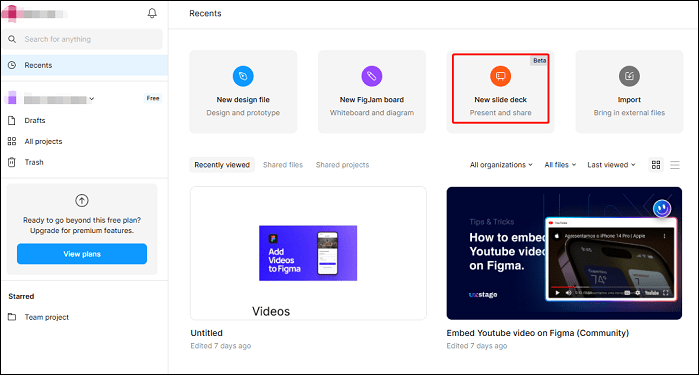
Step 4. Paste the YouTube link into the blank area of the slide. At the same time, you can add other content on the slide, such as images, text, shapes, tables, and more as you want to design your slide.
Step 5. After that, you can click on the Play icon at the top right corner of the interface to present the slide in advance. Plus, you can click on the Share button to invite someone to view or edit.
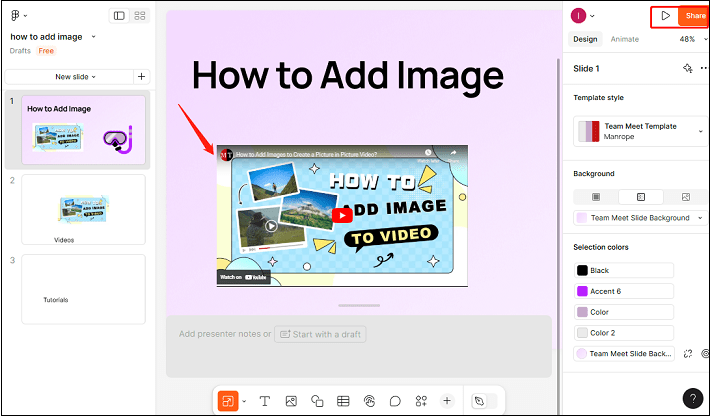
After you read the steps above, I believe you can see that the process is simple. It doesn’t need you to download YouTube videos in advance. You may also be interested in: How to Embed YouTube Video in Canva Presentation.
Final Words
Figma Slides is a great tool for designers looking to create visually appealing and interactive presentations. You can use its features to enhance your presentation skills and engage your audience. By following this hands-on tutorial, you can effectively embed YouTube video in Figma. Dive in and start experimenting with Figma Slides today.


![How to Embed YouTube Video in Notion [Step-by-Step Guide]](https://images.minitool.com/youtubedownload.minitool.com/images/uploads/2024/05/embed-youtube-video-in-notion-thumbnail.jpg)